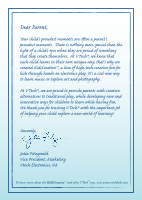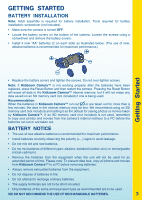Vtech KidiZoom Camera User Manual
Vtech KidiZoom Camera Manual
 |
View all Vtech KidiZoom Camera manuals
Add to My Manuals
Save this manual to your list of manuals |
Vtech KidiZoom Camera manual content summary:
- Vtech KidiZoom Camera | User Manual - Page 1
TM User's Manual - Vtech KidiZoom Camera | User Manual - Page 2
Dear Parent, Your child's proudest moments are en a parent's proudest moments. ere is n hing more special than the light a child's es when th are proud something that th create themselves. At VTech®, we know that each child learns in their own unique way, that's why we created KidiCreative™, a line - Vtech KidiZoom Camera | User Manual - Page 3
-in memory and supports up to a 2GB Secure Digital (SD) memory card (not included) to save even more photos and movies! And it includes a USB port and cable to connect the Kidizoom Camera™ to your home PC for viewing photos and movies, editing photos, or photo printing. Features Product Layout and - Vtech KidiZoom Camera | User Manual - Page 4
up to a 2GB Secure Digital (SD) memory card (not included) for memory expansion. Supported File Formats: Photo: JPEG (up to 2 Mega pixels at 1632x1224 resolution) Movie: Kidizoom Camera™ Motion JPEG Supported Hardware: A/V cable for TV connection (included) USB cable for PC connection (included) SD - Vtech KidiZoom Camera | User Manual - Page 5
after the batteries have been replaced, press the Reset Button and then restart the camera. Pressing the Reset Button will erase all data in the Kidizoom Camera™ internal memory, but it will not erase any data saved on an SD memory card (not included) if one is being used. Recommendation: When - Vtech KidiZoom Camera | User Manual - Page 6
Camera™ SD Memory Card Insertion Kidizoom Camera™ supports up to a 2GB Secure Digital (SD) memory card (not included) for up or down Volume Buttons . • To connect to a TV or PC, follow the instructions in Connecting to a TV or Connecting to a PC below. • Press the ON/OFF Button again to turn the - Vtech KidiZoom Camera | User Manual - Page 7
the new batteries within a few minutes of taking out the old batteries. We recommend that you backup the data in the internal memory of the Kidizoom Camera™ regularly to avoid data lost, and suggest that you use a SD memory card (not included) for storage, if possible. Automatic Shut-Off To preserve - Vtech KidiZoom Camera | User Manual - Page 8
above) in mass storage mode; photo editing program not compatible with Mac OS®. Note: Once the camera is connected to the PC, turn ON your Kidizoom Camera™ to enable the connection between it and the PC. Do not disconnect the camera or computer while files are uploading or downloading. After you - Vtech KidiZoom Camera | User Manual - Page 9
return to Camera mode, press the Shutter Button once. • Photos taken by Kidizoom Camera™ will be saved in the PHOTO folder in the internal memory or return to Movies mode, press the Shutter Button once. • Movies taken by Kidizoom Camera™ will be saved in the MOVIE folder in the internal memory or - Vtech KidiZoom Camera | User Manual - Page 10
to delete the recorded voice for a photo. Note: The recorded voice for Voice Photos can only be heard while the photos are saved in the Kidizoom Camera™ internal memory or on an SD memory card (not included) if one is inserted. Voice Photos cannot be transferred to and played on a PC - Vtech KidiZoom Camera | User Manual - Page 11
options for the selected memory. "Set Default" will set the selected memory as the default memory for saving photos and movies taken by Kidizoom Camera™. The selected default location will display this indicator . "Format" will erase all data and format the selected memory. 6.Enlarge your picture to - Vtech KidiZoom Camera | User Manual - Page 12
and Help sections of the VTech® Photo Editor for more details and user instructions. Minimum Hardware Requirements Of Cd-rom Installation • Pentium® 4, 1 GHz or Please note: To prevent data loss, copy all photos and movies from Kidizoom Camera™ to a PC before removing batteries. 4. Do not drop the - Vtech KidiZoom Camera | User Manual - Page 13
Kidizoom Camera™. Troubleshooting Problem Solution Program stops working 1. Press the Reset Button with a paper clip. If this does not solve the problem VCR, if using) and review the appropriate connection procedure in this manual. 4. Make sure that all cable plugs are securely inserted into the - Vtech KidiZoom Camera | User Manual - Page 14
internal Kidizoom Services Department with any problems and/or suggestions that you might have. A support representative will be happy to assist you. Before requesting support, please be ready to provide or include the information below: • The name of your product or model number (the model number - Vtech KidiZoom Camera | User Manual - Page 15
. It is important for you to know that we stand behind our products and encourage you to call our Consumer Services Department at 1-800-521-2010 in the U.S., or 1-877-352-8697 in Canada with any problems and/or suggestions that you might have. A service representative will be happy to help you. 13 - Vtech KidiZoom Camera | User Manual - Page 16
installation. This equipment generates, uses and can radiate radio frequency energy and, if not installed and used in accordance with the instructions, may cause harmful interference to radio communications. However, there is no guarantee that interference will not occur in a particular installation - Vtech KidiZoom Camera | User Manual - Page 17
support memory cards with very high rates of data transmission. This includes the latest generation MMC's and any SDHC cards. Question 2: Why won't the movies I took on the Kidizoom Camera™ play back on my computer? Answer: There may be a problem with Windows® 2000 Service Pack 3 (including Windows - Vtech KidiZoom Camera | User Manual - Page 18
Kidizoom Camera™? The user's manual states that it has 2.0 Mega Pixels interpolated resolution. What does this mean? Answer: The maximum camera resolution of the Kidizoom fix the problem. Question 8: Can the date stamp be changed on the pictures? Answer: The pictures taken by the Kidizoom Camera™ do - Vtech KidiZoom Camera | User Manual - Page 19
Kidizoom Camera™ Frequently Asked Questions Question 11: Can external videos be placed on an SD card and viewed on the camera? I'd like to load a movie or two into the camera for my child to view on car trips. Answer: Our "DV Album" application supports number of consumers have reported this problem - Vtech KidiZoom Camera | User Manual - Page 20
Kidizoom Camera™ Frequently Asked Questions Question 17: I am trying to download my pictures to my PC. I connected per the instructions (connecting the USB cable to the camera and PC), and the new driver VTech 773 appears. However, no pictures are automatically downloading. Is there something I

User’s
Manual
TM