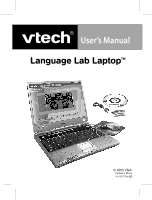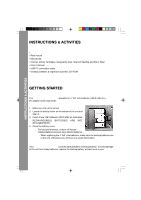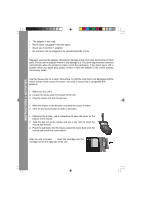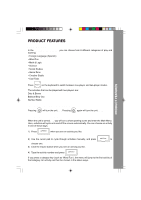Vtech Language Lab Laptop User Manual
Vtech Language Lab Laptop Manual
 |
View all Vtech Language Lab Laptop manuals
Add to My Manuals
Save this manual to your list of manuals |
Vtech Language Lab Laptop manual content summary:
- Vtech Language Lab Laptop | User Manual - Page 1
- Vtech Language Lab Laptop | User Manual - Page 2
buying the VTech® Language Lab Laptop™. The VTech® Language Lab Laptop™ is a cool way for your child to take learning to a whole new level of fun! In addition to brushing up on school skills such as language, math, logic, science, social studies, art and music, the Language Lab Laptop™ introduces - Vtech Language Lab Laptop | User Manual - Page 3
INSTRUCTIONS & ACTIVITIES INSTRUCTIONS & ACTIVITIES INCLUDED IN THIS PACKAGE • VTech® Language Lab Laptop™ • Real mouse • Mouse pad • 3 bonus activity cartridges: Geography Quiz, Spanish Spelling and Story Teller • User's manual • USB PC connection cable • Desktop software & expansion activities CD - Vtech Language Lab Laptop | User Manual - Page 4
backup battery, the 4 "AA" size batteries must be kept in the unit. Otherwise, you will lose any saved information. INSTRUCTIONS & ACTIVITIES DC ADAPTOR Use a VTech® adaptor or any other standard adaptor that complies with EN61558 AC-DC 9V 300mA center-positive adaptor. CONNECTING THE ADAPTOR - Vtech Language Lab Laptop | User Manual - Page 5
INSTRUCTIONS & ACTIVITIES • The adaptor is not a toy; • Never clean a plugged-in toy with is not damaged and the cursor moves freely across the screen. Use only a mouse that is compatible with VTech® products. CONNECTING THE MOUSE 1. Make sure the unit is OFF. 2. Locate the mouse jack on the back - Vtech Language Lab Laptop | User Manual - Page 6
PLAY MODES In the Language Lab Laptop™ you can choose from 8 different categories of play and learning: • Foreign Language (Spanish) • Word see an activity you like. 2) Use the cursor pad to cycle through activities manually, and press to choose one. 3) Click the mouse button when you see an - Vtech Language Lab Laptop | User Manual - Page 7
to regular play mode. CURSOR PAD Use the cursor pad to control the movement of the cursor on the screen. KEYBOARD LAYOUT Your Language Lab Laptop™ has a full typing keyboard that doubles as a music keyboard. It also features the function keys described below. PRODUCT FEATURES FUNCTION KEYS: Press - Vtech Language Lab Laptop | User Manual - Page 8
information about the current activity. Press Shift and Status/Help together to see the current activity status. Repeat: Press this key to repeat an instruction or a question. Hint: Press this key for help with a question. Your score will be lowered when you use this key. Answer: Press this - Vtech Language Lab Laptop | User Manual - Page 9
hear your recording, press the onscreen "Play" icon . NOTE: VTech® accepts no responsibility for the content of any audio recorded using the Voice Mate feature. AUTO POWER OFF To preserve battery power, the Language Lab Laptop™ will automatically shut off after 8 several minutes of inactivity. You - Vtech Language Lab Laptop | User Manual - Page 10
ACTIVITIES Your Language Lab Laptop™ offers a total of 105 activities including 3 activities on bonus cartridges. ACTIVITIES Activity No. Activity Names Category 1 Spanish Letters Foreign Language 2 Spanish Words Foreign Language 3 Word Match Foreign Language 4 Phrase Teacher Foreign - Vtech Language Lab Laptop | User Manual - Page 11
52 10 Spanish Strikeout Word Strikeout Grammar Blanks Nature Blanks Earth Strikeout Science Strikeout Land Traveler Globe Guess History Strikeout History Blanks Language Quiz Word Quiz Grammar Quiz Earth Trivia Science Smarts Creature Quiz Word Trivia World Whiz History Quiz Magic Pixels Foreign - Vtech Language Lab Laptop | User Manual - Page 12
a turn. You have three turns to get as many correct answers as possible. 13 Letter Lander Foreign Use the arrow keys to move the cart Language left and right. Catch only the letters that complete the word, or the 24 Spelling Catch Word Fun numbers that complete the equation. 31 Math - Vtech Language Lab Laptop | User Manual - Page 13
30 What's Missing? Word Fun The same letter or letters are missing from all three words. Type the letter(s), and press the Enter key. Press the Hint key to see one of the correct letters. 33 Which Sign? Math and Logic Use the mouse or arrow keys to choose the correct sign: greater than - Vtech Language Lab Laptop | User Manual - Page 14
39 Dots & Boxes Math and Logic This is a 2-player game. You can play against a friend or the computer. Take turns drawing a line by clicking on two dots. A player who completes the fourth side of a box earns a point, and gets an extra turn. The player who makes the most boxes wins. 40 - Vtech Language Lab Laptop | User Manual - Page 15
78 Name That Tune Game Zone Choose the correct name for each song. 79 Chain Link Game Zone Pair up blocks to make them disappear. Pairs must be next to each other, or you must be able to draw a line between them. See if you can clear the board! ACTIVITIES 80 Typing Tutor 81 Match Box - Vtech Language Lab Laptop | User Manual - Page 16
85 Follow the Notes Creative Studio Repeat the music notes you hear by pressing the note keys on the keyboard or clicking the notes on the screen. 86 Face Maker Creative Studio Click the on-screen icons to create a face. Save the face you created by clicking the middle icon at the bottom of - Vtech Language Lab Laptop | User Manual - Page 17
91 Phone Book Cool Tools Press to enter the Phone Book activity. Here you can store information about your friends, such as their names, phone numbers, birthday and e-mail address. You can also choose silly pictures for your friends designed. You can also upload your files to a PC or print them - Vtech Language Lab Laptop | User Manual - Page 18
date on your laptop . Press to enter the Alarm Clock activity. Use the built-in clock to set the current time on your Language Lab Laptop™. You can also also click on the New icon to create a new file, and click on to review files you have saved. Heard any good jokes lately? Try these! Read the - Vtech Language Lab Laptop | User Manual - Page 19
unit offers 3 bonus Spanish Spelling Story Teller cartridges with additional activities: Geography Quiz, Spanish Spelling, Story Teller. PC CONNECTION Your VTech® Language Lab Laptop™ can connect to a personal computer through the included USB cable and PC connection program. You can use the PC - Vtech Language Lab Laptop | User Manual - Page 20
2. Connect the other end of the USB cable to the USB port on your VTech® Language Lab Laptop™. Turn your Language Lab Laptop™ ON. Make sure the USB cable is securely connected to both machines. 3. On your PC, run the VTech® Laptop PC Program. To upload files to your PC, use the onscreen icons in the - Vtech Language Lab Laptop | User Manual - Page 21
the Language Lab Laptop™. • If you continue to experience problems, turn off both the Language Lab Laptop™ and PC, and restart them again. TECHNICAL SUPPORT If you have a problem that cannot be solved by using this manual, we encourage you to visit us online or contact our Consumer Services - Vtech Language Lab Laptop | User Manual - Page 22
that may arise through the use of this software. VTech® Electronics North America, L.L.C. and its suppliers assume and used in accordance with the instructions, may cause harmful interference to radio by turning the equipment off and on, the user is encouraged to try to correct the interference by