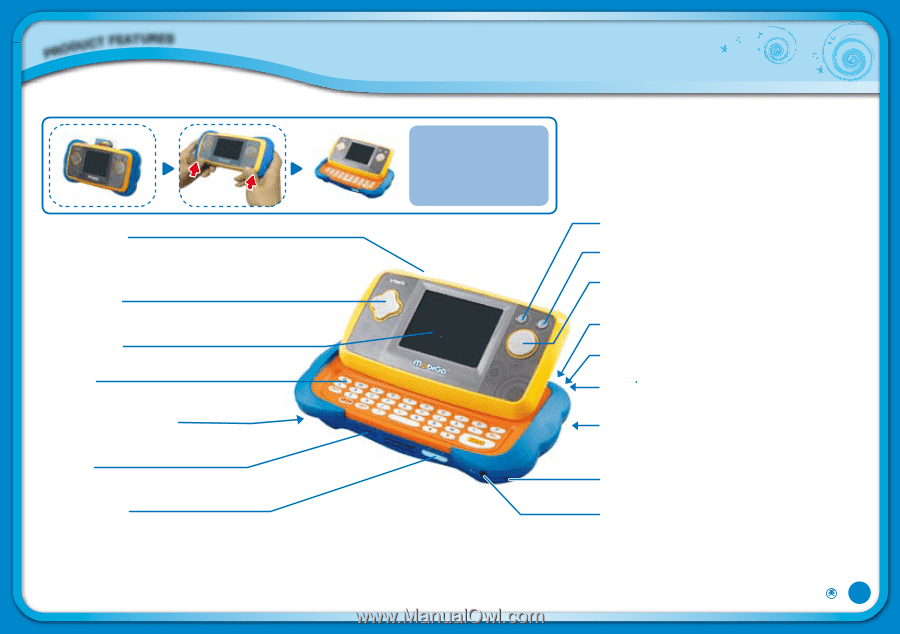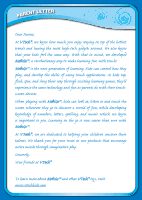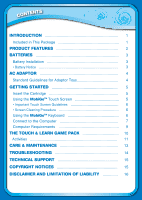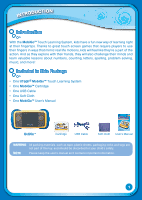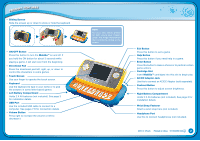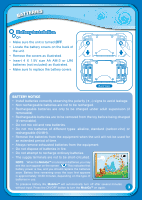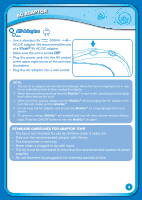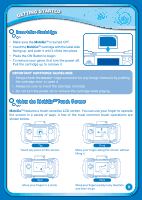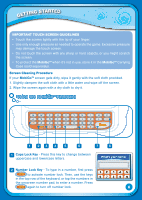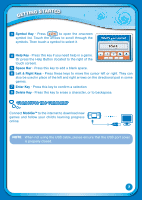Vtech MobiGo Touch Learning System User Manual - Page 5
MobiGo™ - by
 |
View all Vtech MobiGo Touch Learning System manuals
Add to My Manuals
Save this manual to your list of manuals |
Page 5 highlights
Product features • Sliding Screen Slide the screen up or down to show or hide the keyboard. • ON/OFF Button Press this button to turn the MobiGo™ on and off. If you hold the ON button for about 3 seconds while playing a game, it will start over from the beginning. • Directional Pad Press the directional pad left, right, up, or down to control the characters in some games. • Touch Screen Use your finger to operate the touch screen. • Keyboard Use the keyboard to type in your name or to give the answers in some letter-based games. • Left Battery Compartment Holds 2 X AA batteries (not included). See page 3 for installation details. • USB Port Use the included USB cable to connect to a computer. See pages 7-8 for connection details. • Volume Button Press right to increase the volume or left to decrease it. NOTE: For your own safety, please do NOT place your fingers under the hinge mechanism that controls the sliding of the screen. • Exit Button Press this button to exit a game. • Help Button Press this button if you need help in a game. • Enter Button Press this button to make a choice or to perform certain game actions. • Cartridge Slot Insert MobiGo™ cartridges into this slot to begin play. • AC/DC Adaptor Jack Use this to connect an AC/DC Adaptor (sold separately). • Contrast button Press this button to adjust screen brightness. • Right Battery Compartment Holds 2 X AA batteries (not included). See page 3 for installation details. • Wrist Strap Fastener Attach a wrist strap here (not included). • Headphone Port Use this to connect headphones (not included). 2010 © VTech Printed in China 91-002453-024 2