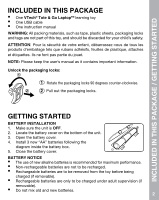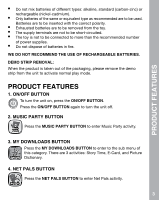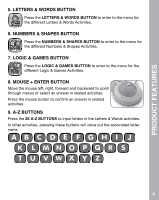Vtech Tote & Go Laptop Pink User Manual
Vtech Tote & Go Laptop Pink Manual
 |
View all Vtech Tote & Go Laptop Pink manuals
Add to My Manuals
Save this manual to your list of manuals |
Vtech Tote & Go Laptop Pink manual content summary:
- Vtech Tote & Go Laptop Pink | User Manual - Page 1
User's Manual Tote & Go LaptopTM 2011 VTech Printed in China 91-001616-000-000 - Vtech Tote & Go Laptop Pink | User Manual - Page 2
your child. To help prepare preschoolers for this important event, VTech® has developed the Preschool Learning™ series interactive t s. Preschool cla and even rece ! With Preschool Learning™, learning is fun om day one! At VTech®, we know that a child has the ability to do great things. at's why - Vtech Tote & Go Laptop Pink | User Manual - Page 3
The VTech® Tote & Go LaptopTM is a fun first laptop that introduces your child to the world of computer play through 20 age-appropriate activities, a real working mouse, and even a pretend social network - Net Pals - where your child can visit and play with fun animal friends. Connect online - Vtech Tote & Go Laptop Pink | User Manual - Page 4
INCLUDED IN THIS PACKAGE • • • One VTech® Tote & Go LaptopTM learning toy One USB cable One instruction manual WARNING: All packing materials, such as tape ne font pas partie du jouet. NOTE: Please keep the user's manual as it contains important information. Unlock the packaging locks: Rotate - Vtech Tote & Go Laptop Pink | User Manual - Page 5
terminals are not to be short-circuited. The toy is not to be connected to more than the recommended number of power supplies. • Do not dispose the MUSIC PARTY BUTTON to enter Music Party activity. 3. MY DOWNLOADS BUTTON Press the MY DOWNLOADS BUTTON to enter to the sub menu of this category. There - Vtech Tote & Go Laptop Pink | User Manual - Page 6
& SHAPES BUTTON to enter to the menu for the different Numbers & Shapes Activities. 7. LOGIC & GAMES BUTTON Press the LOGIC & GAMES BUTTON to enter to the menu for the different Logic & Games Activities. 8. MOUSE + ENTER BUTTON Move the mouse left, right, forward and backward to scroll through - Vtech Tote & Go Laptop Pink | User Manual - Page 7
help or repeat the instruction. 13. ANSWER BUTTON Press the ANSWER BUTTON review your progress in each activity. Note: This only applies to activities in Letters & Words, Numbers & Shapes, and Logic & Games. 15. USB JACK Plug the USB cable into the USB jack for connecting to a computer for downloading - Vtech Tote & Go Laptop Pink | User Manual - Page 8
DICTIONARY In this activity, you can learn vocabulary words by pressing any of the 26 letter buttons to learn the letter name and a related word. Connect to the VTech® Learning Lodge Navigator to download new vocabulary words. 6 - Vtech Tote & Go Laptop Pink | User Manual - Page 9
and hear what they're up to. Or you can press this icon to play with your animal friend. Each animal friend will have a different game to play. Use the mouse to play along. 3. Send a Present Press this button to receive a present from your animal friends. You can then select a present - Vtech Tote & Go Laptop Pink | User Manual - Page 10
first, then select its matching card. Activity 06: I Spy Follow the instructions to find the object that begins with the given sound. Use the mouse count with Peter Puppy. Activity 8: Shape Learner Use the mouse to go on a walk through the garden and discover different shapes. Activity 9: Counting - Vtech Tote & Go Laptop Pink | User Manual - Page 11
select the object that is taller or shorter, depending on the question. Use the mouse to select and press enter to confirm your answer. Logic & Games Button There are 4 activities in this category: Activitly 13: Shadow Search Look closely and match the animals with their shadows. Use the mouse to - Vtech Tote & Go Laptop Pink | User Manual - Page 12
player, please visit www.adobe.com) Macintosh Hardware Requirements: Macintosh Computer with an Intel (1GHz or faster) processor 256 MB RAM (512 MB recommended) 100 MB Hard disk space USB Port required Macintosh Software Requirements: Mac OS X version 10.5 or 10.6 Safari Internet Browser version - Vtech Tote & Go Laptop Pink | User Manual - Page 13
VTech® Tote & Go LaptopTM to your computer, you need to install the software on the VTech® Tote & Go LaptopTM website. To begin the software installation, please go to the http://www.vtechkids.com/download to download the setup file. Once the setup process is complete, connect the VTech® Tote & Go - Vtech Tote & Go Laptop Pink | User Manual - Page 14
on the bottom of the unit. If the problem persists, please call our Consumer Services Department at 1-800521-2010 in the U.S. or 1-877-352-8697 in Canada, and a service representative will be happy to help you. TROUBLESHOOTING IMPORTANT NOTE: Creating and developing Preschool Learning products

Printed in China
91-001616-000-000
2011 VTech
User’s Manual
Tote & Go Laptop
TM