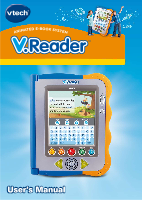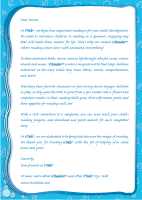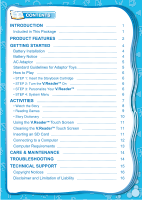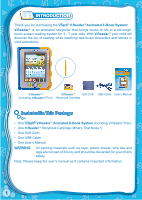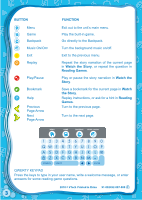Vtech V.Reader Interactive E-Reading System User Manual
Vtech V.Reader Interactive E-Reading System Manual
 |
View all Vtech V.Reader Interactive E-Reading System manuals
Add to My Manuals
Save this manual to your list of manuals |
Vtech V.Reader Interactive E-Reading System manual content summary:
- Vtech V.Reader Interactive E-Reading System | User Manual - Page 1
User's Manual - Vtech V.Reader Interactive E-Reading System | User Manual - Page 2
a fluent and confident reader. As their reading skills grow, their self-esteem grows, and their appetite for reading will, too! With a USB connection to a computer, you can even track your child's reading progress, and download and print awards for each completed story. At VTech®, we are dedicated - Vtech V.Reader Interactive E-Reading System | User Manual - Page 3
the Story 8 • Reading Games 9 • Story Dictionary 10 Using the V.ReaderTM Touch Screen 11 Cleaning the V.ReaderTM Touch Screen 11 Inserting an SD Card 11 Connecting to a Computer 12 Computer Requirements 13 CARE & MAINTENANCE 14 TROUBLESHOOTING 14 TECHNICAL SUPPORT 15 Copyright Notices 16 - Vtech V.Reader Interactive E-Reading System | User Manual - Page 4
the joy of reading while watching well-loved characters and stories in vivid animations. User's Manual V.ReaderTM V.ReaderTM Soft Cloth USB Cable User's Manual (including V.ReaderTM Pen) Storybook Cartridge Included in This Package • One VTech® V.ReaderTM Animated E-Book System (including - Vtech V.Reader Interactive E-Reading System | User Manual - Page 5
PRODUCT FEATURES ON / OFF Button USB Port Volume Button Brightness Button Touch Screen Headphone Jack See-through Cover DC Power Jack FEATURES ACTION V.ReaderTM Pen & Pen Holder On / Off Button USB Port Volume Button Brightness Button Touch Screen Pen & Pen Holder Headphone Jack DC Power Jack - Vtech V.Reader Interactive E-Reading System | User Manual - Page 6
. Play or pause the story narration in Watch the Story. Save a bookmark for the current page in Watch the Story. Replay instructions, or ask for a hint in Reading Games. Turn to the previous page. Turn to the next page. QWERTY KEYPAD Press the keys to type in your user name, write a welcome - Vtech V.Reader Interactive E-Reading System | User Manual - Page 7
Slot Insert the V.ReaderTM storybook cartridge into the slot to read and play. SD Card Slot Insert an SD card (not more information. Battery Compartment Insert 4 "AA" batteries. For battery installation instructions, please see the next section. GETTING STARTED Battery Installation • Make sure - Vtech V.Reader Interactive E-Reading System | User Manual - Page 8
several minutes without input.The V.ReaderTM can be turned on again by pressing the ON/OFF button. AC Adaptor • Use a standard 9V 300mA use of a VTech® 9V AC/DC adaptor. • Make sure the unit is turned off. AC/DC adaptor. We recommend the • Plug the power cord into the 9V socket - Vtech V.Reader Interactive E-Reading System | User Manual - Page 9
name and a picture for your avatar. Use the keyboard to type in your name, and press the green checkmark when you're done. Use the blue arrows to scroll through the avatar choices, and touch one to choose. Press the green checkmark when you're done. STEP - Vtech V.Reader Interactive E-Reading System | User Manual - Page 10
it displayed as a book in the System Menu. Touch the book to read the story and play reading games. Backpack Touch the Backpack icon to details on how to download items to your V.ReaderTM. Certificates You can download certificates as rewards for doing well in the Reading Games. Touch the - Vtech V.Reader Interactive E-Reading System | User Manual - Page 11
screen. In Free Play, you can touch the words one by one to read the story at your own pace, touch highlighted vocabulary words to hear their from the next page. • Touch any word in the story text to hear the word read aloud. • Touch pictures to see animations and hear fun voices and sounds. • Press - Vtech V.Reader Interactive E-Reading System | User Manual - Page 12
. Choose the game you wish to play from the Reading Games menu. Simply touch the arrow button on the screen to see your game choices, then touch the icon to enter into the game. Listen to the instructions and questions carefully. Then touch a word in the story text, a picture in the art - Vtech V.Reader Interactive E-Reading System | User Manual - Page 13
? Same Sounds In the Beginning Silly Syllables Capital Idea Hello! ¡Hola! Bonjour! Opposites Attract Rhyme Time Reading Game Curriculum Reading Comprehension Onomatopoeia Beginning Sounds/Beginning Letters Syllables Capital & Lowercase Letters Foreign Languages Antonyms Rhyming Story Dictionary - Vtech V.Reader Interactive E-Reading System | User Manual - Page 14
V.ReaderTM has a touch-sensitive screen that you can interact with by using your finger or the included pen. Inserting an SD Card You can insert an SD card (not included) into your V.ReaderTM, to store downloaded content. • Make sure the unit is turned off. • Open the battery cover, as shown in - Vtech V.Reader Interactive E-Reading System | User Manual - Page 15
the setup program from www.vtechkids.com/download for US and www.vtechcanada.com/toysdownload for Canada and install it onto your computer. • Insert an SD card into window (image 8). Touch to connect to the computer (image 9). Touch to close the window and continue to play and read. 8 9 12 - Vtech V.Reader Interactive E-Reading System | User Manual - Page 16
the computer while files are downloading. After you have finished, Requirements: CPU: Pentium® 4, 1 GHz or above Memory: 256MB Video Adaptor: Graphic card with 1024 x 768 at 16 or 32 bit are either registered trademarks or trademarks of Adobe Systems Incorporated in the United States and/or other - Vtech V.Reader Interactive E-Reading System | User Manual - Page 17
. While the V.ReaderTM Animated E-Book System does not contribute to any additional risks supervise their children while they play video games. If your child experiences dizziness minute break for every hour of play. TROUBLESHOOTING Problem Possible Reason Screen displays with Volume is turned - Vtech V.Reader Interactive E-Reading System | User Manual - Page 18
make sure that all parts are completely dry before restoring electricity. TECHNICAL SUPPORT • If you have a problem that cannot be solved by using this manual, we encourage you to visit us online or contact our Consumer Services Department with any problems and/or suggestions that you might have - Vtech V.Reader Interactive E-Reading System | User Manual - Page 19
any problems and/or suggestions that you might have. A service representative will be happy to help you. Disclaimer and Limitation of Liability VTech® Electronics North , if not installed and used in accordance with the instructions, may cause harmful interference to radio communications. However, - Vtech V.Reader Interactive E-Reading System | User Manual - Page 20
• Reorient or relocate the receiving antenna. • Increase the separation between the equipment and receiver. • Connect the equipment into an outlet on a circuit different from that to which the receiver is connected. • Consult the dealer or an experienced radio/TV technician for help. This device
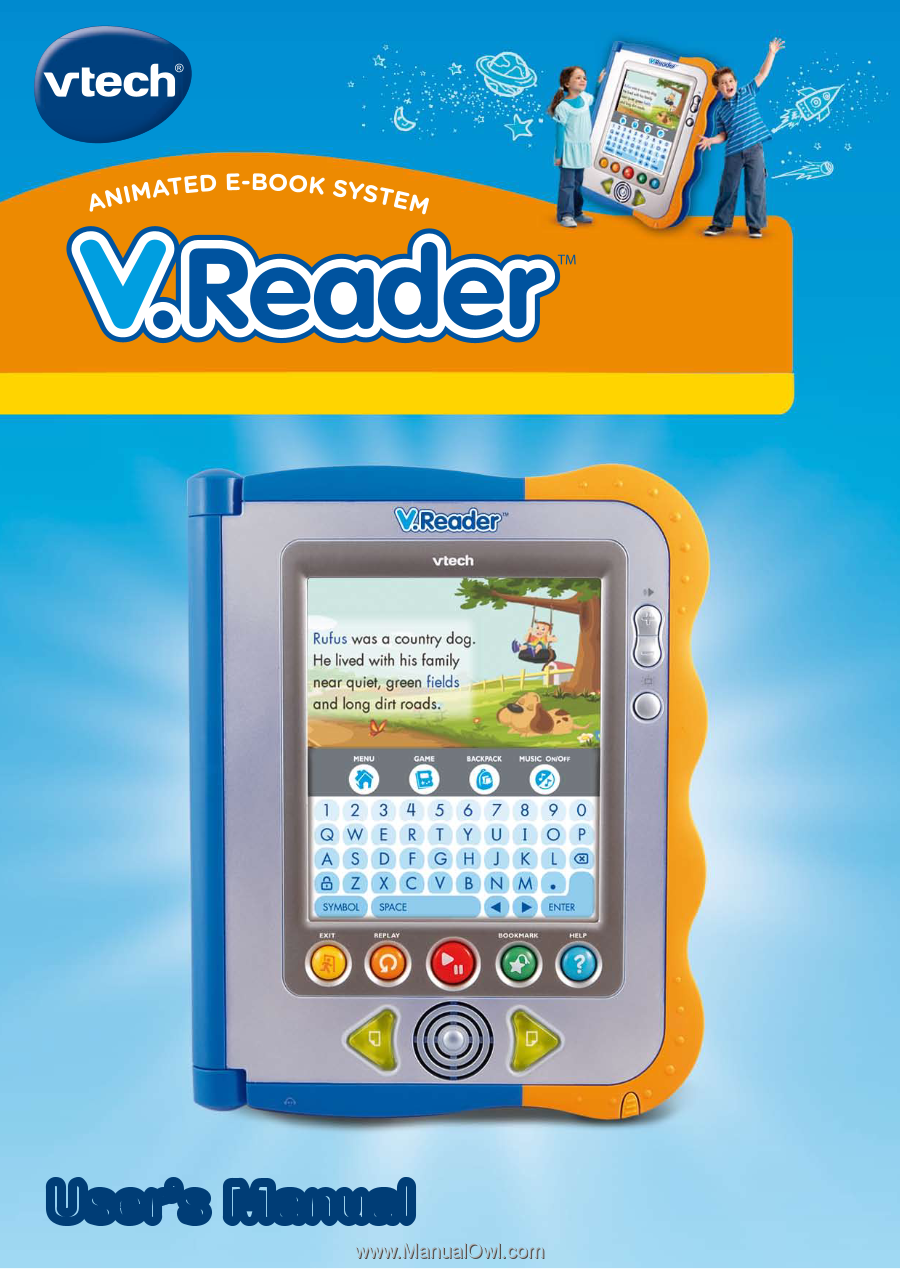
User’s Manual
User’s Manual