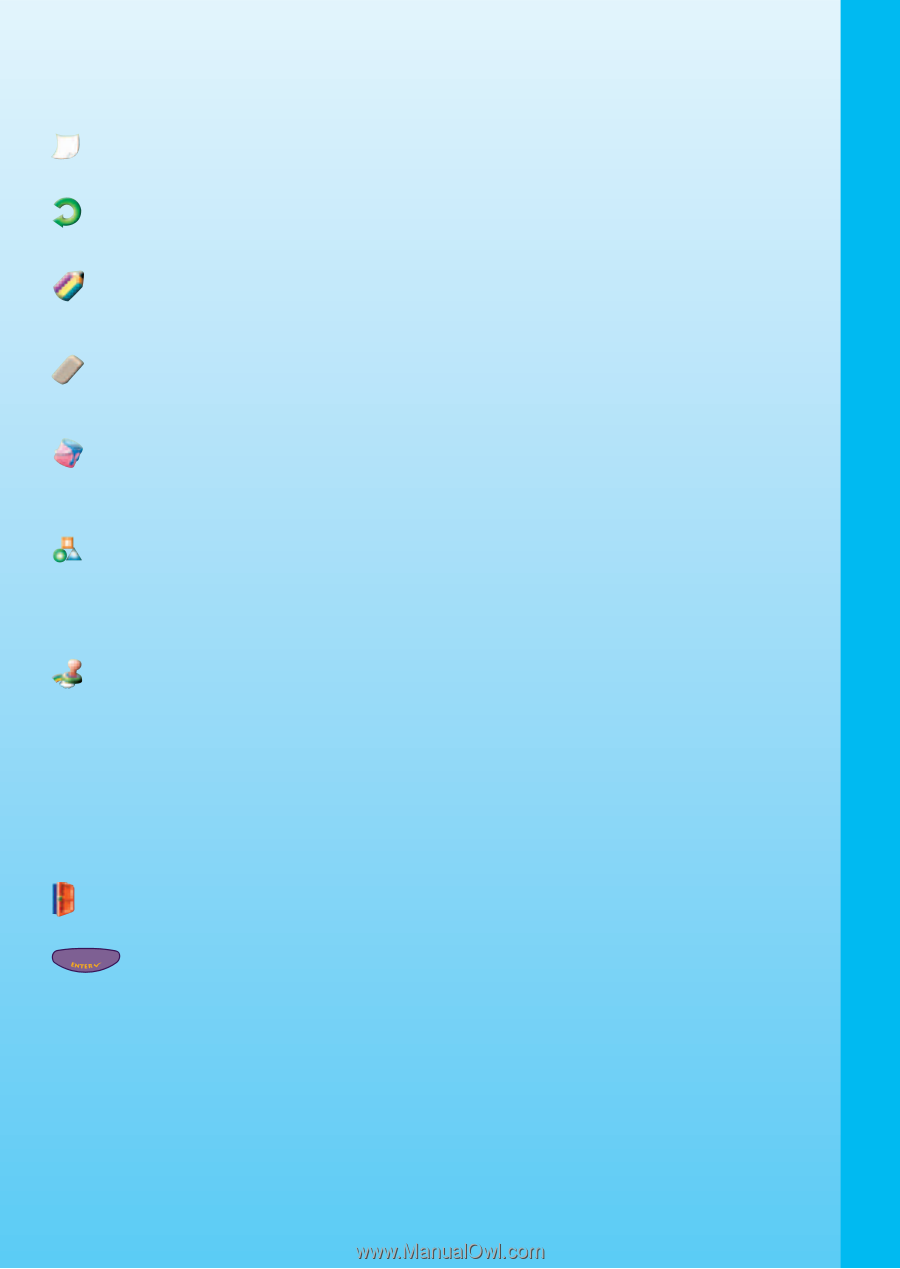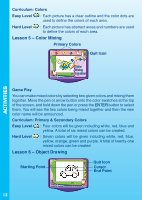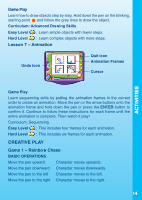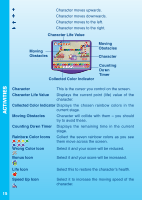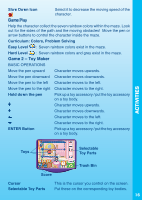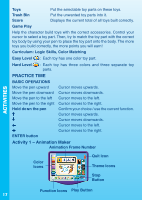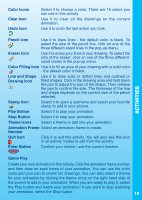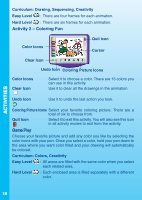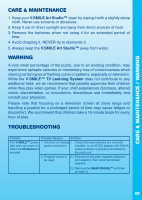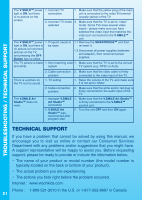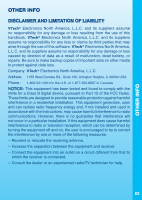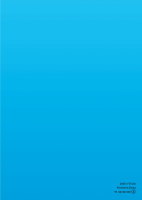Vtech V.Smile Art Studio User Manual - Page 19
Line and Shape
 |
View all Vtech V.Smile Art Studio manuals
Add to My Manuals
Save this manual to your list of manuals |
Page 19 highlights
Color Icons Clear Icon Undo Icon Select it to choose a color. There are 15 colors you can use in this activity. Use it to clear all the drawings on the current animation. Use it to undo the last action you took. ACTIVITIES Pencil Icon Use it to draw lines - the default color is black. To select the size of the pencil line, click on one of the three different-sized lines in the pop-up menu. Eraser Icon Use it to erase your lines in your drawing. To select the size of the eraser, click on one of the three differentsized circles in the pop-up menu. Color Filling Icon Use it to fill an area of your drawing with a solid color - the default color is black. Line and Shape Drawing Icon Use it to draw solid or dotted lines and outlined or filled shapes. Click in the drawing area and hold down the pen to adjust the size of the shape. Then release the pen to confirm the size. The thickness of the line and shape depends on the current size of the pencil selected. Stamp Icon Select it to open a submenu and select your favorite stamp to add in your picture. Play Button Select it to play your animation. Stop Button Select it to stop your animation. Theme Icons Select a theme to add into your animation. Animation Frame Select an animation frame to create. Number Quit Icon Click it to exit this activity. You will also see this icon in all activity modes to exit from the activity. Enter Button Confirm your choice / use the current function. Game Play Create your own animation in this activity. Click the animation frame number and then draw on each frame of your animation. You can use the color icons and your pen to create fun drawings. You can also select a theme for your animation by clicking the theme icons on the right-hand side of the screen to add to your animation. When you are ready to play it, select the Play button and watch your animation! If you want to stop watching your animation, select the Stop button. 18