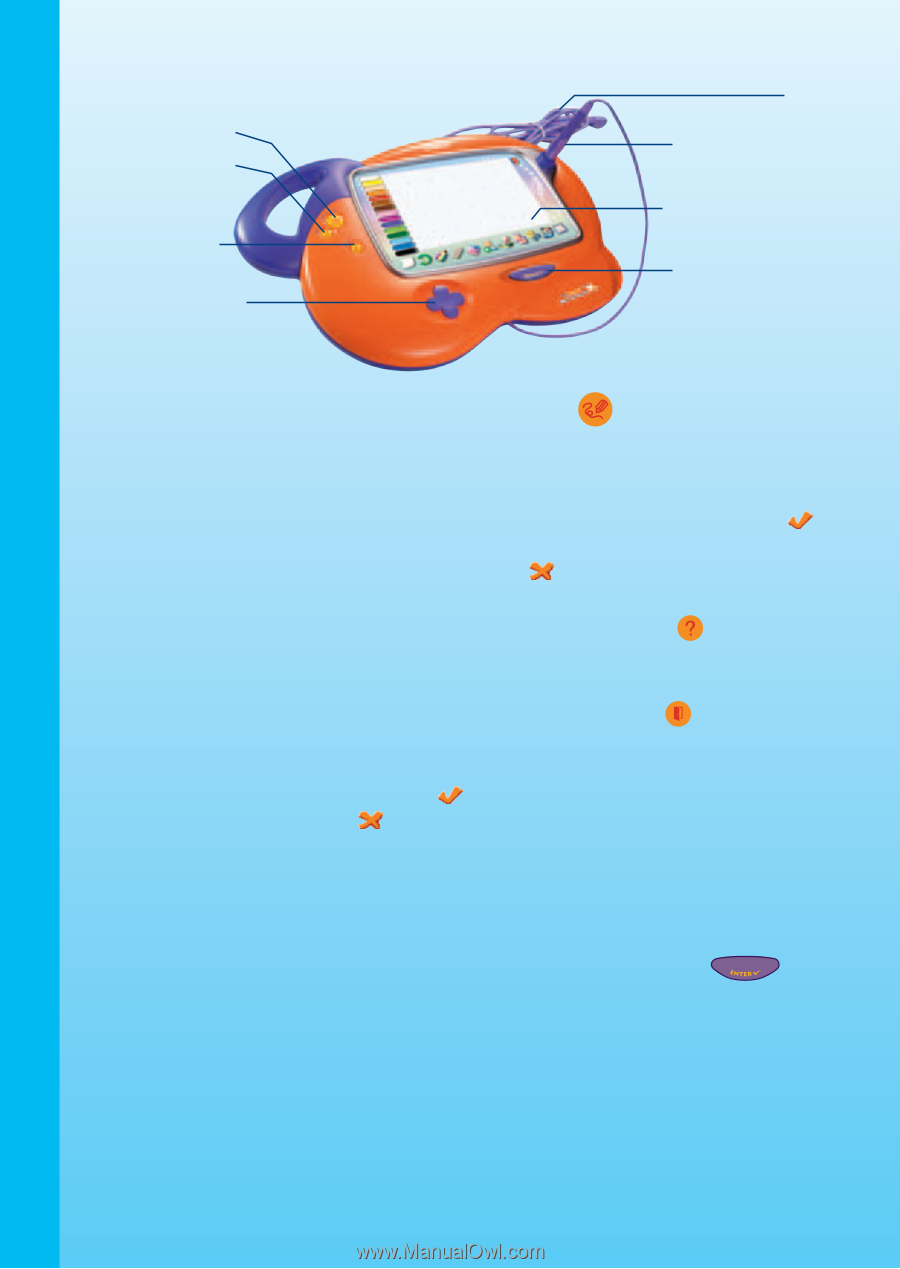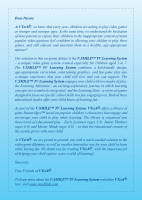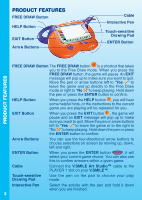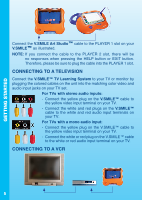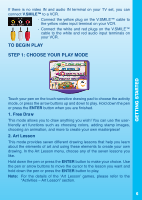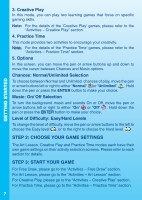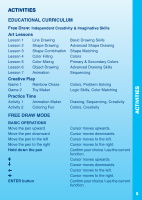Vtech V.Smile Art Studio User Manual - Page 4
Product Features - games
 |
View all Vtech V.Smile Art Studio manuals
Add to My Manuals
Save this manual to your list of manuals |
Page 4 highlights
PRODUCT FEATURES FREE DRAW Button HELP Button EXIT Button Arrow Buttons Cable Interactive Pen Touch-sensitive Drawing Pad ENTER Button PRODUCT FEATURES FREE DRAW Button The FREE DRAW button is a shortcut that takes you to the Free Draw mode. When you press the FREE DRAW button, the game will pause. An EXIT message will pop up to make sure you want to quit. Move the pen or arrow buttons left to "Yes " to leave the game and go directly to the Free Draw mode or right to "No " to keep playing. Hold down the pen or press the ENTER button to confirm. HELP Button When you press the HELP button , you will hear some helpful hints, or the instructions to the current game you are playing will be repeated for you. EXIT Button When you press the EXIT button , the game will pause and an EXIT message will pop up to make sure you want to quit. Move the pen or arrow buttons left to "Yes " to leave the game or to the right to "No " to keep playing. Hold down the pen or press the ENTER button to confirm. Arrow Buttons You can use the four-directional arrow buttons to choose selections on screen by moving up, down, left and right. ENTER Button When you press the ENTER button , it will select your current game choice. You can also use this to confirm answers within a given game. Cable Connect the V.SMILE Art Studio™ cable to the PLAYER 1 slot on your V.SMILE™. Touch-sensitive Drawing Pad Use the pen on the pad to choose your play mode. Interactive Pen 3 Select the activity with the pen and hold it down when you are finished.