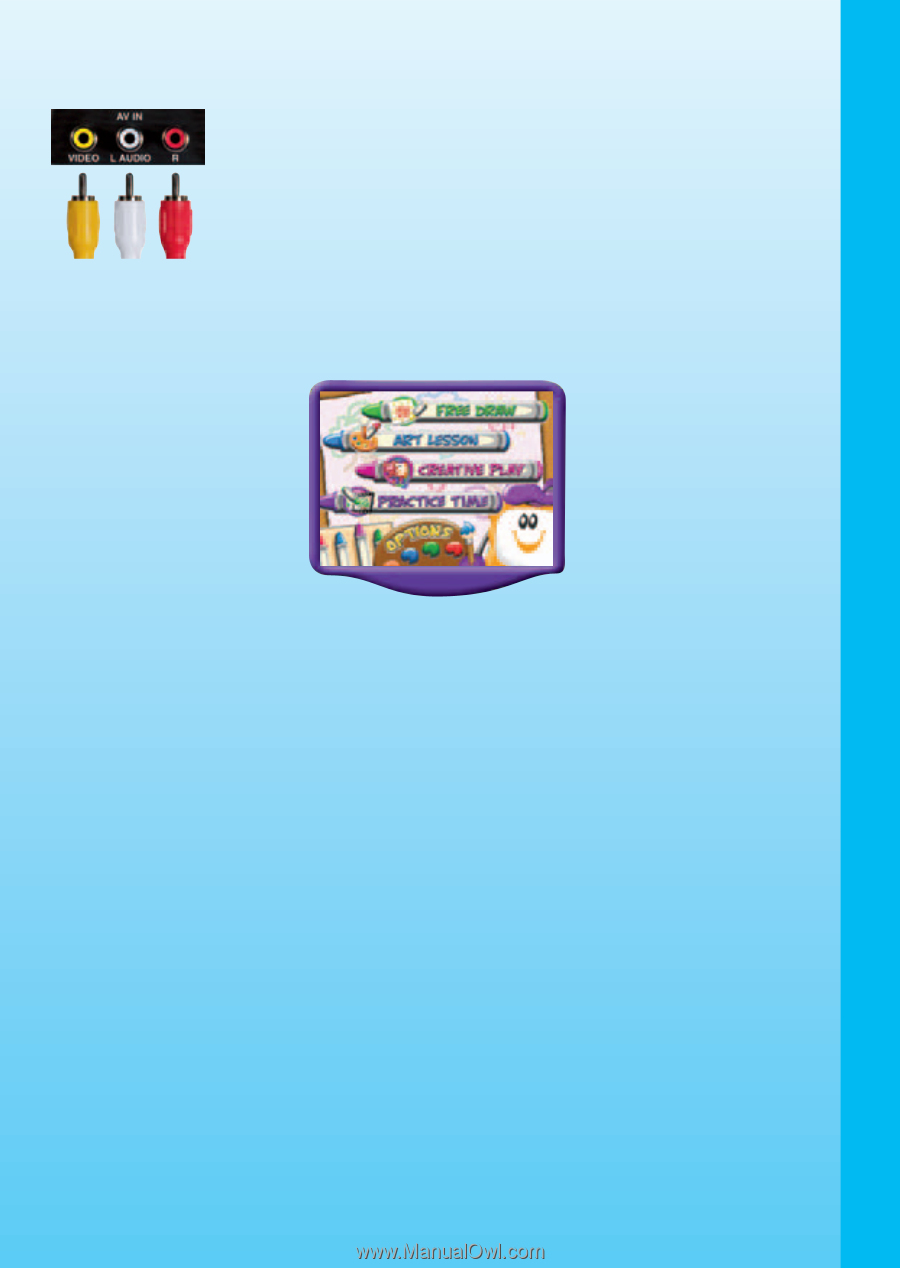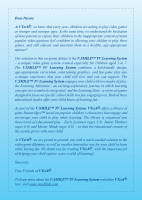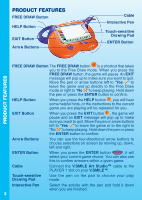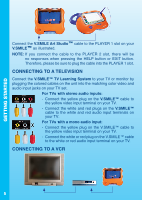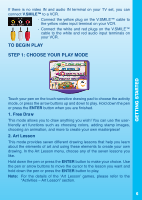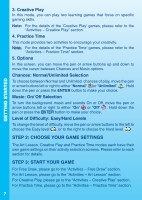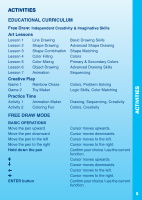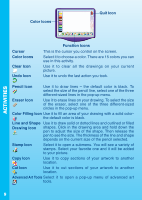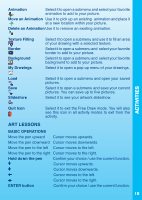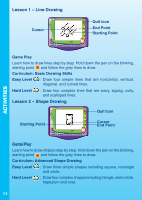Vtech V.Smile Art Studio User Manual - Page 7
To Begin Play, Step 1: Choose Your Play Mode - by
 |
View all Vtech V.Smile Art Studio manuals
Add to My Manuals
Save this manual to your list of manuals |
Page 7 highlights
GETTING STARTED If there is no video IN and audio IN terminal on your TV set, you can connect V.SMILE™ to a VCR. - Connect the yellow plug on the V.SMILE™ cable to the yellow video input terminal on your VCR. - Connect the white and red plugs on the V.SMILE™ cable to the white and red audio input terminals on your VCR. TO BEGIN PLAY STEP 1: CHOOSE YOUR PLAY MODE Touch your pen on the touch-sensitive drawing pad to choose the activity mode, or press the arrow buttons up and down to play. Hold down the pen or press the ENTER button when you are finished. 1. Free Draw This mode allows you to draw anything you wish! You can use the userfriendly art functions such as choosing colors, adding stamp images, choosing an animation, and more to create your own masterpiece! 2. Art Lesson This mode provides seven different drawing lessons that help you learn about the elements of art and using these elements to create your own drawing. In the Art Lesson menu, choose any of the seven lessons you like. Hold down the pen or press the ENTER button to make your choice. Use the pen or arrow buttons to move the cursor to the lesson you want and hold down the pen or press the ENTER button to play. Note: For the details of the 'Art Lesson' games, please refer to the "Activities - Art Lesson" section. 6