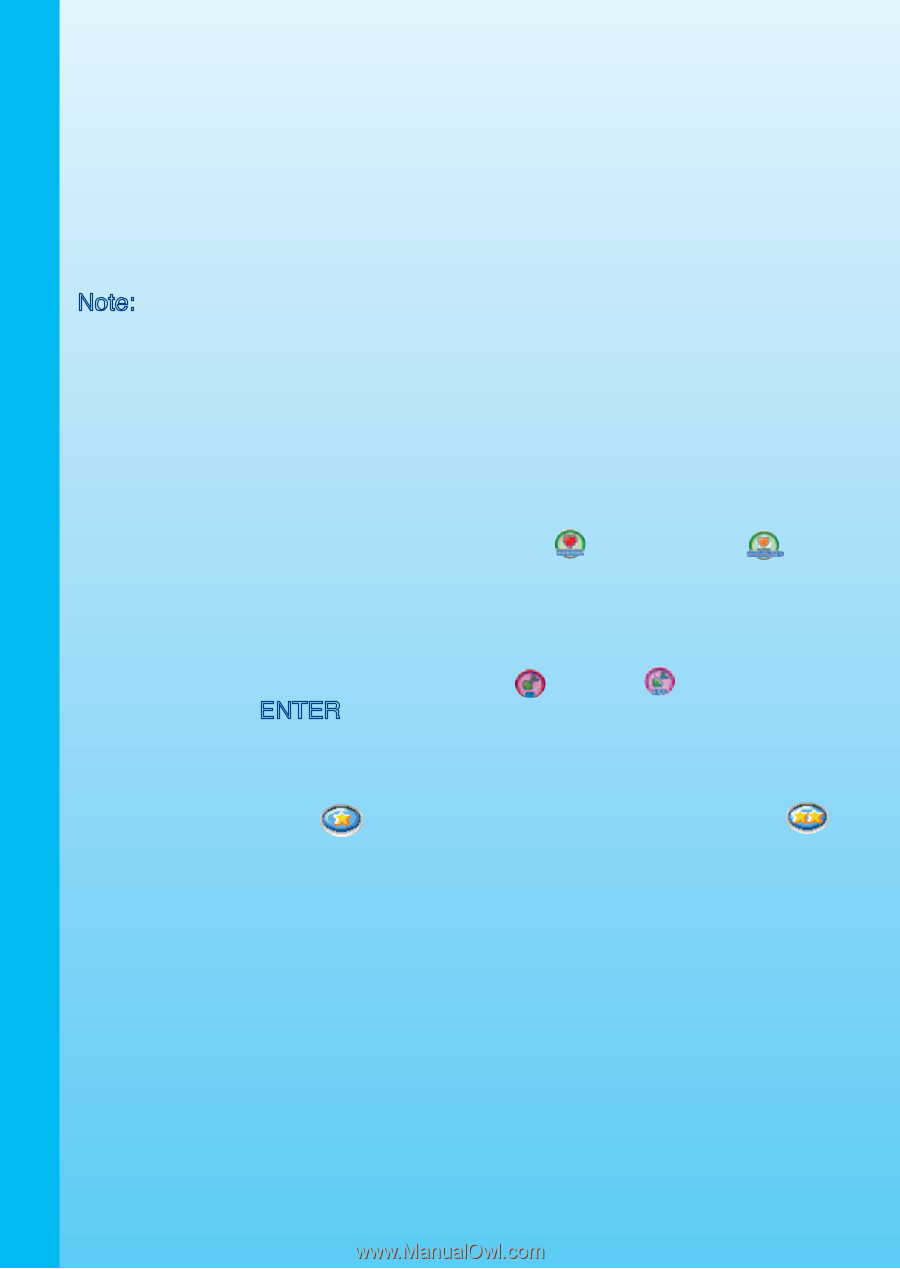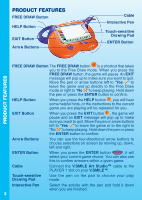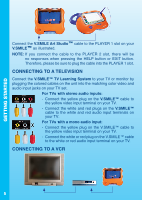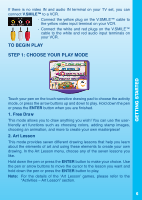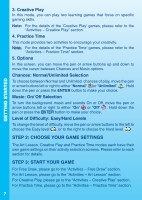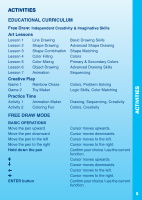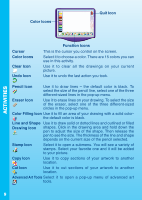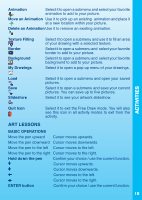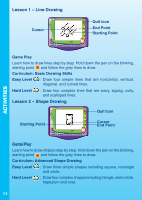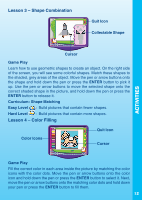Vtech V.Smile Art Studio User Manual - Page 8
Step 2: Choose Your Game Settings, Step 3: Start Your Game - & game
 |
View all Vtech V.Smile Art Studio manuals
Add to My Manuals
Save this manual to your list of manuals |
Page 8 highlights
GETTING STARTED 3. Creative Play In this mode, you can play two learning games that focus on specific gaming skills. Note: For the details of the 'Creative Play' games, please refer to the "Activities - Creative Play" section. 4. Practice Time This mode provides two activities to encourage your creativity. Note: For the details of the 'Practice Time' games, please refer to the "Activities - Practice Time" section. 5. Options In this screen, you can move the pen or arrow buttons up and down to move the cursor between Chances and Music options. Chances: Normal/Unlimited Selection To choose between Normal and Unlimited chances of play, move the pen or arrow buttons left or right to either "Normal" or "Unlimited" . Hold down the pen or press the ENTER button to make your choice. Music: On/ Off Selection To turn the background music and sounds On or Off, move the pen or arrow buttons left or right to either "On" or "Off" . Hold down the pen or press the ENTER button to make your choice. Level of Difficulty: Easy/Hard Levels To change the level of difficulty, move the pen or arrow buttons to the left to choose the Easy level or to the right to choose the Hard level . STEP 2: CHOOSE YOUR GAME SETTINGS The Art Lesson, Creative Play and Practice Time modes each have their own game settings on their activity selection screens. Please refer to each section for details. STEP 3: START YOUR GAME For Free Draw, please go to the "Activities - Free Draw" section. For Art Lesson, please go to the "Activities - Art Lesson" section. For Creative Play, please go to the "Activities - Creative Play" section. For Practice Time, please go to the "Activities - Practice Time" section. 7