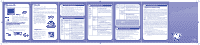Vtech V.Smile PC Pal User Manual
Vtech V.Smile PC Pal Manual
 |
View all Vtech V.Smile PC Pal manuals
Add to My Manuals
Save this manual to your list of manuals |
Vtech V.Smile PC Pal manual content summary:
- Vtech V.Smile PC Pal | User Manual - Page 1
and you can support. V.SMILE® PC PalTM Learning PC Pal Keyboard has a handle for easy portability. Smartridge™ Smartridge™ Manual Included in this Package User's Manual • One VTech® V.SMILE® P��C�P�A�L�™��C�o�n�s�o�l�e� • One VTech® V.SMILE® P��C�P��A�L�™� K�e�y�b�o�a�r��d • One VTech® V.SMILE - Vtech V.Smile PC Pal | User Manual - Page 2
TVs vary, refer to your TV or VCR manual for further details. • Turn the V.SMILE® PC PAL™ Console on by pressing the ON/ RESTART Button, the power ON indicator will glow. Then, turn the V.SMILE® PC PAL™ Keyboard ON and connect it with V.SMILE® PC PAL™ Console. Note: For the best result, align the

2
3
4
5
PARENT LETTER
Dear ParEnt,
At
VT°h®, w± kNoW ²Hat EvEry Year, c³ildrE´ ar± µsKiNg ²O pl¶y ·I¸¹O gamº at YouNgEr aN» YouNgEr
¶gº. At ²³± Sam± ¼im±, w± uN¸Er½²aN» ²³± ³ºi²a¼Io´ ¾ M¿½t ÀarEn²S ²O ±xÁ¿Â± ²³Eir c³ildrE´ ²O ²³±
iNaÃroÄRIa²± con²Ent ¾ MaNy ÅoÄular ·I¸¹O gamº. ÆoW ca´ YoU f¹ÇL confi¸Ent i´ aÈloÉiNg Your
c³ildrE´ ²O pl¶y ²³º± gamº, aN» ½¼iÈL edÊca²± aN» En²Er²ai´ ²³EË i´ Ì ³eaȲHy, ¶g±-aÃroÄRIa²±
ManNEr?
Íur ÂÎÈu¼Io´ ²O ²³ÏS o´-gÐiNG ¸Çba²± ÏS ²³±
V.ÑÒÓÔÕ®
PC PAÔ
TÒ
ÔearniNg Ñy½²EË – Ì unIqʱ ·I¸¹O gam±
SÖ½²EË crea²e» ºÁ°IaÈly for c³ildrE´ ¶ge» 3 ²O 6.
V.ÑÒÓÔÕ® P
C PAÔ
TÒ
ÔearniNg Ñy½²EË cÐ×BiNº Ì KI»-
ØIENdly ¸ºIg´, ¶g±-aÃroÄRIa²± cuRrÏcuÈuË, En²Er²ainiNg graÙ³ÏÚS, aN» fu´ gam± pl¶y in²O Ì unIqʱ
±xÁERIENc± ²Hat Your c³il» ÛiÈL lov± aN» YoU ca´ ½uÃort.
V.ÑÒÓÔÕ®
PC PAÔ
TÒ
ÔearniNg Ñy½²EË ENg¶gº
Your c³il» Ûi²h ¼ÉO Mܸº ¾ pl¶y: Ýamº – Ì ÂÞ ¾ ×inß gamº ²O lÞ Your c³il» à°Ðm± fa×iÈIar Ûi²h
cÐ×mo´ cÐ×Äu²Er ÀERiÙ³EraÈS Èiá± Ì Òou±, âeyàÜar» aN» PE´; T¿ÎÈS – Ì ÂÞ ¾ Âãäar± ½i×ula¼iNg
²³± M¿½t cÐ×mo´ cÐ×Äu²Er ²¿ÎÈS Èiá± ÕmaiL, Ì Òu½Ïå Pl¶ÖEr aN» CHat æ¿oË. AÈL ¾ ²³º± edÊca¼IoNaL
Mܸº çEr Your c³il» HourS ¾ learniNg fu´.
AS Àart ¾ ²³±
V.ÑÒÓÔÕ®
PC PAÔ
TÒ
ÔearniNg Ñy½²EË,
VT°h® çErS Ì ÈiBrary ¾ gam± Ñmar¼RI¸èº
TÒ
bµÂe»
o´ ÅoÄular c³ildrE´’S cHar¶c²ErS ²Hat ENg¶g± aN» ENcour¶g± Your c³il» ²O pl¶y éil± learniNg. T³±
ÈiBrary ÏS organßze» in²O ²³r¹± lEvÇÈS ¾ edÊca¼IoNaL pl¶y - Õarly ÔearNErS (¶gº 3-5), JunIor T³ináErS
(¶gº 4-6) aN» Òµ½²Er ÒiNêS (¶gº 6-8) - ÂO ²Hat ²³± edÊca¼IoNaL con²Ent ¾ ²³± SÖ½²EË groÉS Ûi²h
Your c³il».
At
VT°h®, w± ar± ëroÊ» ²O ërovI¸± YoU Ûi²h Ì ×Êch-ì¹e¸e» ÂÎÈu¼Io´ ²O ²³± ·I¸¹O gam± dilE×mÌ, µS
wÇÈL µS aNí³Er inNoîa¼iv± ä¶y for Your c³il» ²O lear´ éil± HaviNg fu´. ï± ²Hanð YoU for ¼Ru½¼iNg
VT°h® Ûi²h ²³± i×Áor²ant jÎb ¾ ³ÇÈñiNg Your c³il» ±xÙlor± Ì ìEW worl» ¾ learniNg!
ÑiNcErÇly,
JuÈIÌ FitzgEral»
VÏc± PrºI¸Ent, ÒaráÞiNg
VT°h ÕleòronÏÚS, óA
To learn more about the
V.SMILE® PC PAL
TM
Learning System
and other
VTech
®
toys, visit www.vtechkids.com
Teaching computer skills the fun way,
VTech
®
introduces the latest addition to
the
V.SMILE
®
family --
V.SMILE
®
PC PAL™
. Your child will join three cute and
cuddly computer characters for learning games that teach important computer
skills. The
V.SMILE
®
PC PAL™
simulates a kid-friendly desktop environment for
little learners. Thirteen fun activities teach typing, mouse skills, letters, spelling,
drawing, creativity, music and writing.
INTRODUCTION
•
One
VTech
®
V.SMILE
®
PC PAL™ C�±²�³e
PC PAL™ C�±²�³e
•
One
VTech
®
V.SMILE
®
PC PAL™ ´eµ¶�·¸¹
PC PAL™ ´eµ¶�·¸¹
•
One
VTech
®
V.SMILE
®
PC PAL™ Sº·¸»¸¼¹½e™
PC PAL™ Sº·¸»¸¼¹½e™
™ Sº·¸»¸¼¹½e™
Sº·¸»¸¼¹½e™
•
One
VTech
®
Sº·¸»¸¼¹½e™ M·±u·³
•
One
U²e¸’² M·±u·³
WARNING
: All packing materials such as tape, plastic sheets, wire ties and tags are not
part of this toy and should be discarded for your child’s safety.
Smartridge™ Manual
User’s Manual
Smartridge™
V.SMILE
®
PC PAL™
´eµ¶�·¸¹
V.SMILE
®
PC PAL™
C�±²�³e
Included in this Package
Included in this Package
• Sº·¸»¸¼¹½e™ S³�»
Insert the Smartridge
™
into this slot to begin play.
• M¼c¸�ph�±e J·ck
You can plug a micorphone into this jack for use with
some games.
(Stereo and mono microphone are sold
separately.)
• IR Rece¼ve¸
• V.L¼±k™ P�¸»
Insert a
V.L¼±k™
to download your game
scores. Please see page 7 for more
V.L¼±k™
information.
(
V.L¼±k™
sold separately.)
• J�µ²»¼ck P�¸»
You can plug in a
V.SMILE
®
Joystick or
V.SMILE
®
Accessories to play games.
(V.SMILE
®
Joystick and
Accessories sold separately.)
• C�±²�³e B·»»e¸µ C�ºp·¸»ºe±»
Install 4 AA size batteries. For details please refer to
Page 4.
• AV C·¶³e
Connect to TV or VCR. For details please
refer to Page 5 & 6.
• Sº·¸»¸¼¹½e™ S»�¸·½e C�ºp·¸»ºe±»
It stores up to 6 Smartridges
™
.
• ON/RESTART Bu»»�±
Press the
ON/RESTART
Button to turn the
console
ON
. If you press the
ON/RESTART
Button while playing a game, the game will start
over from the beginning.
• OFF Bu»»�±
Press the
OFF
Button to turn the console
OFF
.
• ´eµ¶�·¸¹ B·»»e¸µ C�ºp·¸»ºe±»
Install 4 AA size batteries. For details please
refer to Page 4.
• M�u²e S»�¸·½e C�ºp·¸»ºe±»
Store your mouse and mouse cable under the
keyboard when not in use.
• J�µ²»¼ck
Use this 8-directional joystick to play games and
make selections.
• E±»e¸ Bu»»�±²
Use these buttons to confirm selection.
• M�u²e P·¹ C�ºp·¸»ºe±»
Store your mouse pad here when not in use.
• IR T¸·±²º¼»»e¸
• ´eµ¶�·¸¹ ON/OFF Bu»»�±
Press this button to turn the Keyboard
ON
and
OFF
.
• ´eµp·¹
Use the QWERTY Keyboard to play games and
answer questions.
• 4 C�³�¸ Bu»»�±²
Use these buttons to answer questions in select
games.
• Pe± S»�¸·½e C�ºp·¸»ºe±»
Store the pen here when not in use.
• Pe±
Use the pen for drawing and writing games.
PRODUCT FEATURES
• H·±¹³e
The PC Pal Keyboard has a handle for easy
portability.
• M�u²e
Use the mouse to play games and make selections.
• D¸·w¼±½ P·¹
Move the pen along the drawing pad to draw or play
writing games.
• AC A¹·p»�¸ J·ck
Connect to AC adaptor.
(AC Adaptor sold
separately)
GETTING STARTED
• Make sure the
V.SMILE
®
PC PAL™
C�±²�³e
and the
V.SMILE
®
PC PAL™ ´eµ¶�·¸¹
are
turned
OFF
.
• Locate the battery cover at the bottom of the
console and the keyboard.
• Insert 4 X 1.5V AA LR6 / AM-3 size batteries as
illustrated for both console and keyboard.
• Replace the battery covers.
N�»¼ce:
When the
V.SMILE
®
PC PAL™ C�±²�³e
is running
on batteries, you may see this icon
appear
on the screen. This indicates that battery power
is low, and you should replace the batteries soon.
Battery time remaining once the icon first appears
is approximately 10-30 minutes, depending on the
type of batteries in use. After that, the console
will show the low battery icon for 5 seconds as
indicated in the diagram, and then will turn
OFF
automatically.
Battery Notice
Battery Notice
• Install batteries correctly observing the polarity (+, -) signs to avoid
leakage.
• Do not mix old and new batteries.
• Do not mix batteries of different types: alkaline, standard (carbon-zinc) or
rechargeable (nickel-cadmium).
• Remove the batteries from the equipment when the unit will not be used
for an extended period of time.
• Always remove exhausted batteries from the equipment.
• Do not dispose of batteries in fire.
•
Do not attempt to recharge ordinary batteries.
•
The supply terminals are not to be short-circuited.
•
Only batteries of the same and equivalent type as recommended are to be
used.
WE DO NOT RECOMMEND THE USE OF RECHARGEABLE BATTERIES.
Battery Installation
Battery Installation
AC Adaptor
AC Adaptor
• Use a
VTech
®
9V
300mA
AC/DC adaptor or a standard AC/DC
adaptor with equivalent specification.
• Make sure the console is turned
OFF
.
• Plug the power jack into the 9V DC socket at the back of the unit.
• Plug the AC adaptor into a wall socket.
N�»e
: The use of an adaptor will override the batteries. When the toy is not going to be used for
an extended period of time, unplug the adaptor.
Standard Guidelines for Adaptor Toys
Standard Guidelines for Adaptor Toys
• This toy is not intended for use by children under 3 years old.
• Only use the recommended adaptor with the toy.
• The transformer is not a toy.
• Never clean a plugged-in toy with liquid.
• Never use more than one adaptor.
• Do not leave the toy plugged-in for extended periods of time.
Connecting to a TV
Connecting to a TV
N�»e
: Before you connect the
V.SMILE
®
PC PAL™
PC PAL™
C�±²�³e
to a TV, please
check and make sure that the unit is working. Once you have turned the
unit
ON
, the power indicator light (
ON/RESTART Bu»»�±
) will glow. If
not, please check to see if the adaptor is connected properly, or that the
batteries are installed correctly. Make sure that your TV, the console and the
keyboard are all turned
OFF
before you begin making any connections.
S»e¸e� ·u¹¼� TV c�±±ec»¼�±:
- Connect the yellow plug on the
V.SMILE
®
PC PAL™ C�±²�³e
PC PAL™ C�±²�³e
C�±²�³e
cable to the yellow video input terminal on your TV.
- Connect the white plug and red plug on the
V.SMILE
®
PC
PC
PAL™ C�±²�³e
C�±²�³e
cable to the white and red audio input
terminals on your TV.
M�±� ·u¹¼� TV c�±±ec»¼�±:
-
Connect the yellow plug on the
V.SMILE
®
PC PAL™
PC PAL™
C�±²�³e
cable to the yellow video input terminal on your TV.
-
Connect the white plug or red plug on the
V.SMILE
®
PC
PC
PAL™
C�±²�³e
cable to the white or red audio input
terminals on your TV.
Yellow White Red
Yellow White Red
36800 M DA.indd
1
2008-4-25
14:40:12