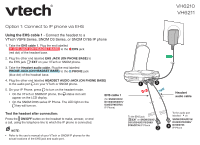Vtech VH6210 Headset connection methods - Option 1 Connect to IP phone via EHS
Vtech VH6210 Manual
 |
View all Vtech VH6210 manuals
Add to My Manuals
Save this manual to your list of manuals |
Vtech VH6210 manual content summary:
- Vtech VH6210 | Headset connection methods - Option 1 Connect to IP phone via EHS - Page 1
phone is connected. NOTE: • Refer to the user's manual of your VTech or SNOM IP phones for the actual locations of the EHS jack and audio port. To the EHS jack EXT on SNOM D305/ D315/D345/D375/D385/ D785/D735 IP Phone VH6210 VH6211 Headset audio cable To the audio port labelled on - Vtech VH6210 | Headset connection methods - Option 1 Connect to IP phone via EHS - Page 2
Take the Headset audio cable. Plug the end labelled to the PHONE jack (blue dot) of the headset base. 4. Plug the other end labelled HEADSET AUDIO JACK , the EHS connection will not be successful. • Refer to the user's manual of your SNOM IP phones for the actual locations of the EHS jack and

Option 1: Connect to IP phone via EHS
Using the EHS cable 1
- Connect the headset to a
VTech VSP8 Series, SNOM D3 Series, or SNOM D785 IP phone
Take the
EHS cable 1
. Plug the end labelled
to the
EHS
jack
(red dot) of the headset base.
Plug the other end labelled
EHS JACK (ON PHONE BASE)
to
the EHS jack
EXT
on your VTech or SNOM phone.
Take the
Headset audio cable
. Plug the end labelled
to the
PHONE
jack
(blue dot) of the headset base.
Plug the other end labelled
HEADSET AUDIO JACK (ON PHONE BASE)
to the audio port
on your VTech or SNOM phone.
5. On your IP Phone, press
to turn on the headset mode.
•
On the VTech or SNOM IP phone, the
status icon will
appear on the LCD display.
•
On the SNOM D785 series IP Phone. The LED light on the
key will turn on.
Test the headset after connection:
Press
the
ON/OFF
button
on the headset to make, answer, or end
a call, using the telephone line to which the IP phone is connected.
NOTE:
Refer to the user’s manual of your VTech or SNOM IP phones for the
actual locations of the EHS jack and audio port.
1.
2.
3.
4.
•
VH6210
VH6211
Headset
audio cable
EHS cable 1
(for
SNOM
D305/
D315/D345/D375/
D385/D785/D735
IP Phone)
To the EHS jack
EXT
on
SNOM
D305/
D315/D345/D375/D385/
D785/D735
IP Phone
To the audio port
labelled
on
SNOM
D305/D315/
D345/D375/D385/
D785/D735
IP Phone