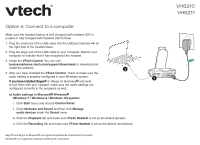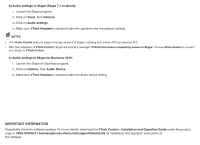Vtech VH6211 Headset connection methods - Option 4 Connect to a computer
Vtech VH6211 Manual
 |
View all Vtech VH6211 manuals
Add to My Manuals
Save this manual to your list of manuals |
Vtech VH6211 manual content summary:
- Vtech VH6211 | Headset connection methods - Option 4 Connect to a computer - Page 1
headset. 3. Install the VTech Control. You can visit businessphones.vtech.com/support/downloads to download and install the software. 4. After you have installed the VTech tab and make sure VTech Headset is set as the default speaker. iv. Click the Recording tab and make sure VTech Headset is set as - Vtech VH6211 | Headset connection methods - Option 4 Connect to a computer - Page 2
sure VTech Headset is selected under the speakers and microphone settings. NOTES: • The VTech Control does not support the VTech Control - Installation and Operation Guide under the product page of VH6210/VH6211 businessphones.vtech.com/support/downloads for installation and operation instructions
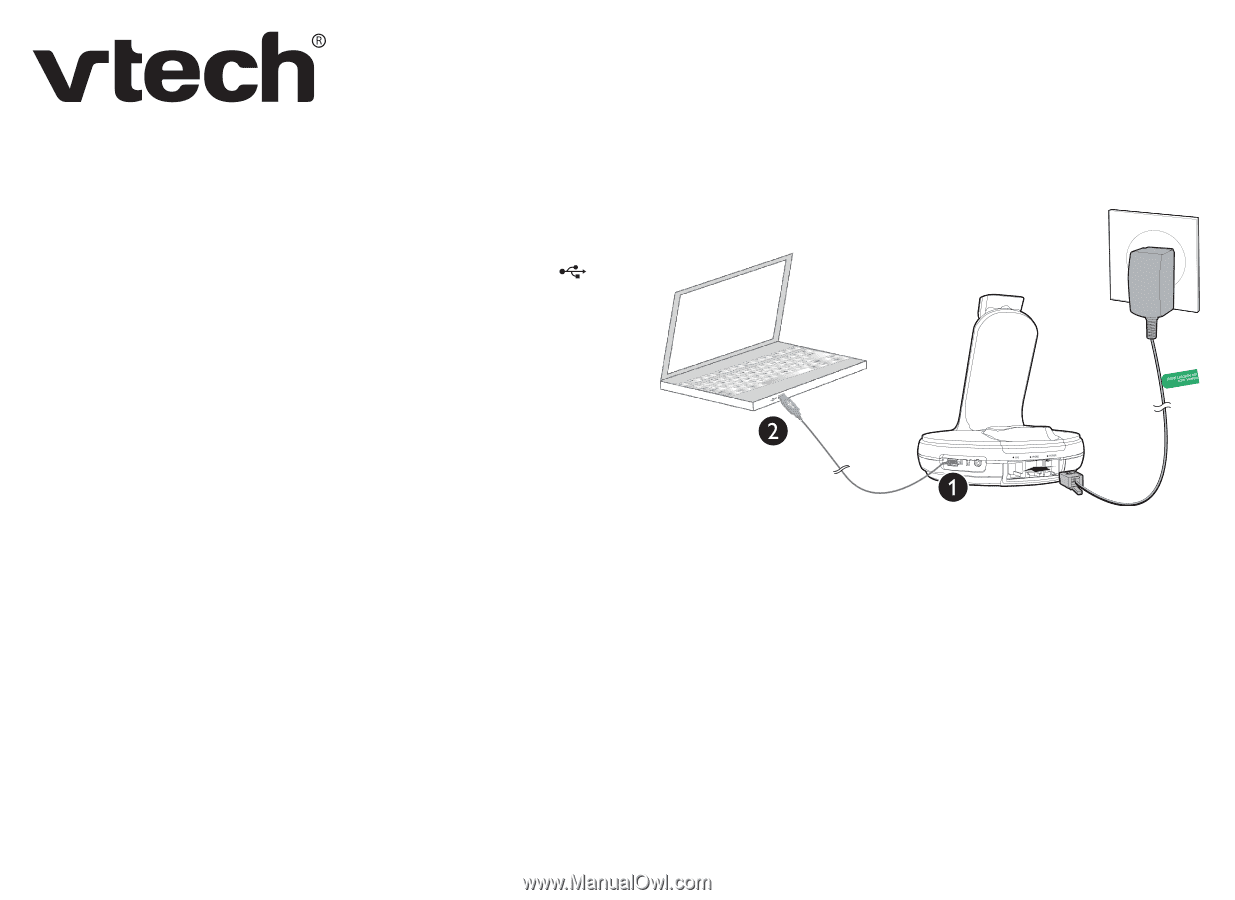
Option 4: Connect to a computer
Make sure the headset battery is well charged (with headset LED in
purple) or fully charged (with headset LED in blue).
Plug the small end of the USB cable into the USB port labeled
on
the right side of the headset base.
Plug the large end of the USB cable to your computer. Wait for your
computer to indicate that it has recognized the headset.
Install the
VTech Control
. You can visit
businessphones.vtech.com/support/downloads
to download and
install the software.
After you have installed the
VTech Control
, check to make sure the
audio setting is properly configured in your Windows system.
If you have installed Skype
If you have installed Skype
®
or Skype for Business
®
and want
to use them with your headset, make sure the audio settings are
configured correctly in the programs as well.
a) Audio settings in Microsoft
®
Windows
®
(Windows 7 / Windows 8 / Windows 10) system:
Click
Start
menu and choose
Control Panel
.
Click
Hardware and Sound
and then click
Manage
audio devices
under the
Sound
menu.
Click the
Playback
tab and make sure
VTech Headset
is set as the default speaker.
Click the
Recording
tab and make sure
VTech Headset
is set as the default microphone.
1.
2.
3.
4.
i.
ii.
iii.
iv.
VH6210
VH6211
Skype
®
and Skype for Business
®
are registered trademarks of Microsoft Corporation.
Windows
®
is a registered trademark of Microsoft Corporation.