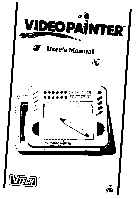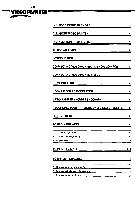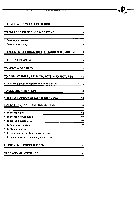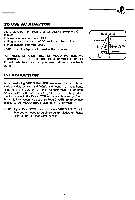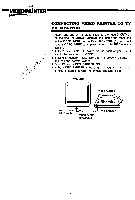Vtech Video Painter User Manual
Vtech Video Painter Manual
 |
View all Vtech Video Painter manuals
Add to My Manuals
Save this manual to your list of manuals |
Vtech Video Painter manual content summary:
- Vtech Video Painter | User Manual - Page 1
at VIDEOPAINTERm ir User's Manual geFj 171_ ), wag - VIDEOPASNTER TM - Vtech Video Painter | User Manual - Page 2
IN THIS PACKAGE 1 ALL ABOUT VIDEO PAINTER 1 INSTALLATION OF BATTERIES 1 TO USE AC ADAPTOR 2 INTRODUCTION 2 CONNECTING VIDEO PAINTER TO TV OR MONITOR 3 CONNECTING VIDEO PAINTER TO VCR 4 RF MODULATOR 4 HOOK UP FOR RF MODULATOR 5 VIDEO PAINTER TROUBLE SHOOTING 6 RECORDING YOUR ART - Vtech Video Painter | User Manual - Page 3
ANIMATION 15 * This feature works with the built-in objects in 3 groups 15 TO PLAY THE TANGRAM PUZZLE GAME 16 * To choose a level 16 * To choose a picture puzzle 17 * To pick up a puzzle piece in the puzzle 18 mTOi. PREVENT LOSING THE PEN 18 CARE AND MAINTENANCE 18 4111f $40=- --- - Vtech Video Painter | User Manual - Page 4
IN THIS PACKAGE * 1 VIDEO PAINTER * 1 Video. Pen * 1 Video cable * 1 Instruction Manual VIDEO PAINTER is an innovative new drawing device that combines the enjoyment of sketching and coloring with modern technology. A variety of drawing functions, 12 bright colors and a challenging puzzle game will - Vtech Video Painter | User Manual - Page 5
12V-DC socket on back of unit. 3. Plug adaptor into wall outlet. NOTE: Use of adaptor will override the batteries. FOR MORE EFFICIENT USE OF VIDEO PAINTER, WE STRONGLY SUGGEST THE USE OF A 12 VOLT ADAPTOR. 12 volt adaptors can be purchased at most electronic stores. DC in 12V jack To wall - Vtech Video Painter | User Manual - Page 6
and has the correct voltage. 4. Turn TV and VIDEO PAINTER ON. 5. If the VIDEO PAINTER is beeping, but you are not getting a picture, please consult the trouble shooting guide. TV/MONITOR VIDEO PAINTER I DOCIO 000000 ♦ CIDO0 000000 TO THE VIDEO INPUT JACK VIDEO CABLE (INCLUDED) TO VIDEO OUT 3 - Vtech Video Painter | User Manual - Page 7
Turn the VCR, TV and VIDEO PAINTER ON. 7. If the VIDEO PAINTER is beeping, but you are not getting a picture, please consult the trouble shooting guide. TV VCR CLECCD VIDEO PAINTER a 000 000poo OCICC2 000000 TO THE VIDEO INPUT JACK OF THE VCR VIDEO CABLE (INCLUDED) TO VIDEO OUT RF MODULATOR If - Vtech Video Painter | User Manual - Page 8
variation. Please kJ-k consult the directions you receive with your RF Modulator. 1. Hook up Video Cable (included with VIDEO PAINTER) from • VIDEO PAINTER to VIDEO INPUT Jack on the RF Modulator. 2. Hook the Coaxial Cable into the RF OUT on the RF Modulator. If your TV is equipped with a VHF - Vtech Video Painter | User Manual - Page 9
VIDEO PAINTER TROUBLE SHOOTING If you have followed all the hook up instructions and the VIDEO PAINTER Demo program does not appear on screen, review the following: If you turned ON VIDEO PAINTER and it is making a beeping sound but there is no picture, the unit is working properly. Please check the - Vtech Video Painter | User Manual - Page 10
PAINTER will automatically go into a demonstration mode. The DEMO features most of the drawing functions. 3. To interrupt the demonstration and begin drawing, just touch the Drawing Pad with the point of the Video Pen or press any key, NOTE: The Drawing Pad, Color Pallette and Function Keys are - Vtech Video Painter | User Manual - Page 11
the drawing is completed. HELPFUL HINTS: 1. Don't press down on the MARK button until the cursor is in the correct position you want to start drawing. 2. Do not press the Drawing Pad with your hands while making a sketch, or the lines will not follow the movement of the Video Pen. To sketch without - Vtech Video Painter | User Manual - Page 12
the MARK button. (BOLD LINE) and 3. Locate the beginning point of the line by placing the Video Pen on the Drawing Pad. Press the MARK button, a small dot will appear on screen. 4. Drag the Video Pen out from the dot on the Drawing Pad, a line will appear on screen immediately. To draw a square - Vtech Video Painter | User Manual - Page 13
letter and press MARK. 5. The menu will disappear and a white frame will appear on screen representing the letter when the Video Pen is pressed on the Drawing Pad. 6. Using the Video Pen, move the frame to the location you wish and press MARK. The letter will then appear at that location. 7. Repeat - Vtech Video Painter | User Manual - Page 14
of a drawing: 1. Press screen. (Eraser). A menu with 2 choices will appear on 2. Choose (Erase) and press the MARK button. The menu will then disappear. 3. Place the Video Pen on the Drawing Pad and move the cursor to the area you want to erase. Press and hold down the MARK button and start to - Vtech Video Painter | User Manual - Page 15
press the MARK button. This will plot one corner of the new picture. Choose a second point and see the white frame being constructed. Move the Video Pen on the Drawing Pad until the white frame reaches your desired size. Press MARK and the size of the enclosed object will change according to - Vtech Video Painter | User Manual - Page 16
appear on t e screen. 2. Choose iltpz-,;;; (Zoom) and press the MARK button. A small frame will appear on the screen as the cursor while you place the Video Pen on the Drawing Pad. 3. Move the frame to enclose the area you want to ZOOM in and press the MARK button. The enclosed area will - Vtech Video Painter | User Manual - Page 17
TO MOVE A DRAWING 1. Press (Move). A menu with 3 choices will appear on the screen. 2. Follow the same procedure of choosing a frame size and enclosing the area you want as you would for Enlarge/Reduce a drawing. 3. When the area is enclosed. Move the frame to where you want the enclosed - Vtech Video Painter | User Manual - Page 18
selection. 4. A white frame appears as you touch the Drawing Pad with Video Pen. Move the white frame to the object you want, and press MARK. screen will return to your original sketch. Touch the Drawing Pad with the Video Pen and move the frame wherever you wish and press MARK to release the - Vtech Video Painter | User Manual - Page 19
MARK button on the right side of the unit serves as a ROTATE function. 1. Press the GAME button on the unit. To choose a level: 1. Two levels of play will appear on screen. 2. Move the cursor to the level you want and press - Vtech Video Painter | User Manual - Page 20
VIDEOPAINTER To choose a picture puzzle: An on-screen command is located at the top of the screen. This allows you to choose new picture puzzles. If you want a different picture puzzle, move the cursor to the on-screen command and press MARK once to view new picture puzzle. There are 30 built-in - Vtech Video Painter | User Manual - Page 21
1. Use the convenient holder (located on the side of the unit) to hold the pen in place when not using the unit. 2. Tie the Video Pen to the unit with a string. NOTE: Use the supplied Video Pen only. Using other Drawing Tools may cause damage to the pad. CARE AND MAINTENANCE * Clean the unit with - Vtech Video Painter | User Manual - Page 22
installed and used properly, that is, strict accordance with the manufacturer's instructions, may cause interference to radio and television reception. It has been which can be determined by turning the equipment off and on, the user is encouraged to try to correct the interference by one or more of - Vtech Video Painter | User Manual - Page 23
©1991 Video Technology Printed in Hong Kong 91-0578-21 ®

a
t
VIDEOPAINTERm
ir
User's
Manual
geFj
1
_
1
7),
wag
-
VIDEOPASNTER
TM