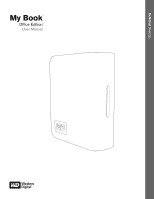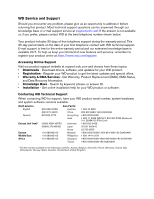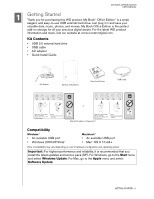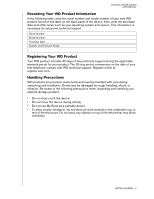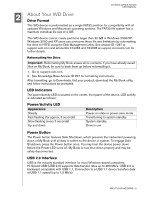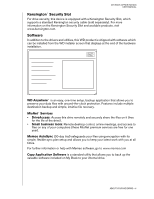Western Digital My Book Office Edition User Manual
Western Digital My Book Office Edition Manual
 |
View all Western Digital My Book Office Edition manuals
Add to My Manuals
Save this manual to your list of manuals |
Western Digital My Book Office Edition manual content summary:
- Western Digital My Book Office Edition | User Manual - Page 1
External Desktop My Book® Office Edition™ User Manual - Western Digital My Book Office Edition | User Manual - Page 2
Services - Get Warranty, Product Replacement (RMA), RMA Status, and Data Recovery Information. • Knowledge Base - Search by keyword, phrase, or answer ID. • Installation - Get online installation help for your WD product or software. Contacting WD Technical Support When contacting WD for support - Western Digital My Book Office Edition | User Manual - Page 3
user's hardware configuration and operating system. Important: For highest performance and reliability, it is recommended that you install the latest updates and service pack (SP). For Windows, go to the Start menu and select Windows Update. For Mac, go to the Apple menu and select Software Update - Western Digital My Book Office Edition | User Manual - Page 4
and version. This information is necessary for setup and technical support. Serial Number: Model Number: Purchase Date: System and Software Notes: Registering Your WD Product Your WD product includes 30 days of free technical support during the applicable warranty period for your product. The 30 - Western Digital My Book Office Edition | User Manual - Page 5
Interface USB is the industry standard interface for most Windows-based computers. Hi-Speed USB (USB 2.0) supports data transfer rates up to 480 Mb/s. USB 2.0 is backward-compatible with USB 1.1. Connection to a USB 1.1 device transfers data at USB 1.1 speed (up to 1.5 Mb/s). ABOUT YOUR WD DRIVE - Western Digital My Book Office Edition | User Manual - Page 6
installation. WD Anywhere™ is an easy, one-time setup, backup application that allows you to preserve your data files with around-the-clock protection. Features include multiple destination backup and simple, intuitive file recovery. MioNet® Services • DriveAccess: Access this drive remotely - Western Digital My Book Office Edition | User Manual - Page 7
USER MANUAL Windows 1. Turn on your computer. 2. Connect the drive's power cord and USB cable as shown. 3. Drive utilities are installed automatically. If a security alert is displayed during this installation, click Accept or Continue. 4. When finished, a menu displays a list of available software - Western Digital My Book Office Edition | User Manual - Page 8
MY BOOK OFFICE EDITION USER MANUAL 4 Turning Off/Disconnecting the Device SmartPower™ My Book automatically powers off and on with the computer. Important: To prevent data loss, close all active windows and applications before shutting down the drive. Safe Shutdown™ The Power button features Safe - Western Digital My Book Office Edition | User Manual - Page 9
EDITION USER MANUAL Troubleshooting If you have problems when installing or using this product, refer to this troubleshooting section or visit our support Web site at support.wdc.com and search our knowledge base for more help. How to Answer ID „ install, partition, and format the drive in - Western Digital My Book Office Edition | User Manual - Page 10
instructions, may cause harmful interference to radio or television reception. However, there is no guarantee that interference will not occur in a particular installation. Any changes or modifications not expressly approved by WD could void the user is on file at Western Digital Europe. GS Mark ( - Western Digital My Book Office Edition | User Manual - Page 11
OFFICE EDITION USER MANUAL Warranty Information Obtaining Service WD values your business and always attempts to provide you the very best of service. If this Product requires maintenance, either contact the dealer from whom you originally purchased the Product or visit our product support Web site
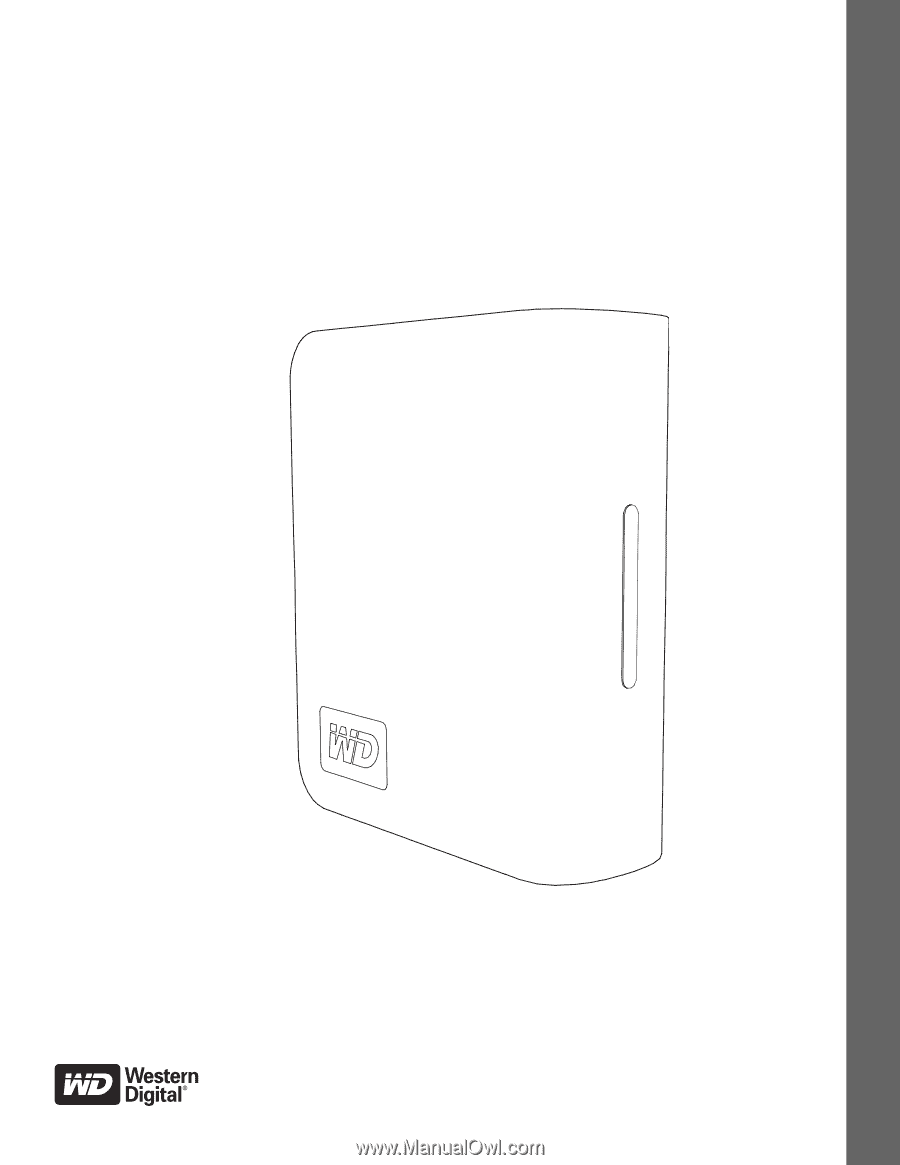
External
Desktop
My Book
Office Edition
User Manual
™
®