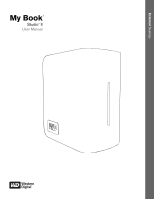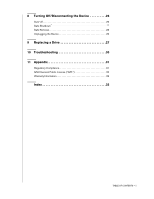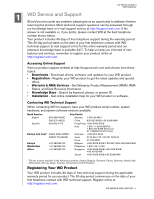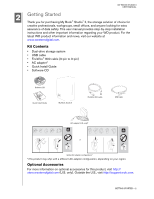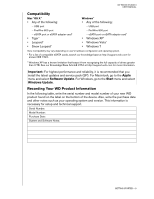Western Digital My Book Studio Edition II User Manual
Western Digital My Book Studio Edition II Manual
 |
View all Western Digital My Book Studio Edition II manuals
Add to My Manuals
Save this manual to your list of manuals |
Western Digital My Book Studio Edition II manual content summary:
- Western Digital My Book Studio Edition II | User Manual - Page 1
External Desktop My Book® Studio™ II User Manual - Western Digital My Book Studio Edition II | User Manual - Page 2
5 Power/Activity LED Behavior 5 Capacity Gauge 5 Interfaces 6 Kensington Security Slot 6 Software 7 4 Setting Up 8 Macintosh 8 Windows 11 5 WD Drive Manager Status 16 WD Drive Manager Status Messages 16 6 WD RAID Manager for Mac 17 Configuring RAID 17 RAID Troubleshooting 19 7 WD RAID - Western Digital My Book Studio Edition II | User Manual - Page 3
8 Turning Off/Disconnecting the Device 26 Auto-off 26 Safe Shutdown 26 Safe Removal 26 Unplugging the Device 26 9 Replacing a Drive 27 10 Troubleshooting 30 11 Appendix 31 Regulatory Compliance 31 GNU General Public License ("GPL 32 Warranty Information 32 Index 33 TABLE OF CONTENTS - ii - Western Digital My Book Studio Edition II | User Manual - Page 4
MY BOOK STUDIO II USER MANUAL 1 WD Service and Support Should you encounter any problem, please give us an opportunity to address it before returning this product. Most technical support questions can be answered through our knowledge base or e-mail support service at http://support.wdc.com. If the - Western Digital My Book Studio Edition II | User Manual - Page 5
WD product. For the latest WD product information and news, visit our website at www.westerndigital.com. Kit Contents • Dual-drive storage system • USB cable • FireWire® 800 cable (9-pin to 9-pin) • AC adapter* • Quick Install Guide • Software CD Software CD Quick Install Guide My Book Studio II - Western Digital My Book Studio Edition II | User Manual - Page 6
MY BOOK STUDIO II USER MANUAL Compatibility Mac ® OS X ® • Any of the following: - USB port - FireWire 800 port - eSATA port or eSATA adapter card* • Tiger® • Leopard® . • Snow Leopard™ Windows ® • Any of the following: - USB port - FireWire 800 port - eSATA port or eSATA adapter card* • Windows - Western Digital My Book Studio Edition II | User Manual - Page 7
MY BOOK STUDIO II USER MANUAL Precautions WD products are precision instruments and must be handled with care during unpacking and installation. Drives may be damaged by rough handling, shock, or vibration. Be aware of the following precautions when unpacking and installing your external storage - Western Digital My Book Studio Edition II | User Manual - Page 8
MY BOOK STUDIO II USER MANUAL 3 About Your WD Drive Format and Configuration This WD device is preformatted to HFS+ (Journaled) for compatibility with Macintosh operating systems and is pre-configured for RAID 0 (Striped) mode for maximum capacity and accelerated performance. This product also - Western Digital My Book Studio Edition II | User Manual - Page 9
MY BOOK STUDIO II USER MANUAL Power button USB - The industry standard interface for most Windows-based computers. Hi-Speed USB (USB 2.0) supports data transfer rates up to 480 Mb/s. USB Slot For drive security, this device is equipped with a Kensington Security Slot, which supports a standard - Western Digital My Book Studio Edition II | User Manual - Page 10
MY BOOK STUDIO II USER MANUAL Software In addition to WD Drive Manager, this WD product is shipped with the following bonus software. WD Anywhere Backup™ (Mac and Windows) is an intuitive and robust backup and recovery application that provides around-the-clock data protection. It features automatic - Western Digital My Book Studio Edition II | User Manual - Page 11
MY BOOK STUDIO II USER MANUAL 4 Setting Up Macintosh FireWire or USB® Important: Follow the steps below to safely connect the device. 1. Turn on your computer and wait for the operating system to load. 2. Insert the software CD into the CD-ROM drive. 3. Double-click the CD-ROM drive icon. 4. Double- - Western Digital My Book Studio Edition II | User Manual - Page 12
MY BOOK STUDIO II USER MANUAL 8. Click Accept to accept the license agreement and continue with the installation. 9. Click Quit. 10. If you want to install the backup software now, double-click the WD Anywhere Backup icon in the My Book Studio II screen and follow the instructions as prompted. 11 - Western Digital My Book Studio Edition II | User Manual - Page 13
the WD Drive Manager folder, which contains the software for this device 5. If you want to install the backup software now, double-click the WD Anywhere Backup icon in the My Book Studio II screen and follow the instructions as prompted. 6. Turn off your computer. 1 2 Power Off 7. Connect - Western Digital My Book Studio Edition II | User Manual - Page 14
MY BOOK STUDIO II USER MANUAL Windows Important: You must first install the drivers and utilities on the included CD before connecting the unit. Follow the steps below to safely connect the device. 1. Turn on your computer. 2. Insert the software CD into the CD-ROM drive. 3. The CD autoruns. Click - Western Digital My Book Studio Edition II | User Manual - Page 15
MY BOOK STUDIO II USER MANUAL 10. Click on the device, then right-click to bring up the context menu. Click Run Windows Disk Management Tool. 11. The Initialize and Convert Disk Wizard appears. Click Next. 12. The Select Disks to Initialize screen appears. The My Book disk number is selected by - Western Digital My Book Studio Edition II | User Manual - Page 16
MY BOOK STUDIO II USER MANUAL 13. The Initialize and Convert Disk Wizard completes. Click Finish. 14. The device displays as a large Unallocated partition. Right-click on the black bar (Unallocated space) to see a menu of available options. CAUTION: Be sure to select the Unallocated drive (black bar - Western Digital My Book Studio Edition II | User Manual - Page 17
MY BOOK STUDIO II USER MANUAL 16. Select the size of the partition you wish to create and click Next. 17. Select a drive letter to assign to the partition and click Next. 18. The Format Partition screen appears. On this screen, you can select the file system, allocation - Western Digital My Book Studio Edition II | User Manual - Page 18
BOOK STUDIO II USER MANUAL Note: In almost all cases, it is best to leave the allocation unit size at default. If you are not dual-booting, it is recommended that you use NTFS as the file system (you can also select FAT16 or FAT32). Dynamic partitions cannot be created on an external hard drive - Western Digital My Book Studio Edition II | User Manual - Page 19
MY BOOK STUDIO II USER MANUAL 5 WD Drive Manager Status WD Drive Manager Status provides a quick view of the general status of the device. To view WD Drive Manager Status in Mac, click the WD Drive Manager status menu icon and point to WD My Book RAID. Mac Condition Icon To view WD Drive Manager - Western Digital My Book Studio Edition II | User Manual - Page 20
MY BOOK STUDIO II USER MANUAL 6 WD RAID Manager for Mac WD RAID Manager is a tool designed to help you easily manage your RAID system, including changing the RAID configuration and formatting the device. To launch WD RAID Manager, click the WD Drive Manager menu extra icon and point to WD My Book. - Western Digital My Book Studio Edition II | User Manual - Page 21
MY BOOK STUDIO II USER MANUAL 1. To configure or change the RAID setting, click on a device from the menu to display the popup menu. The checkmark indicates the current RAID configuration. 2. Select the desired RAID configuration and device format and click Configure. 3. When prompted to confirm, - Western Digital My Book Studio Edition II | User Manual - Page 22
MY BOOK STUDIO II USER MANUAL RAID Troubleshooting WD RAID Manager monitors the activity of the drives in the RAID system so you can view the status of each drive and take the appropriate action. To view the device status as well as the status of each internal hard drive, including which drive (A or - Western Digital My Book Studio Edition II | User Manual - Page 23
BOOK STUDIO II USER MANUAL RAID Status Messages WD RAID Manager reports the following messages depending on the current status of your drive. Displayed Status Text Healthy Setting Mismatched Description User Action Array is properly configured and operating normally. Drives from different RAID - Western Digital My Book Studio Edition II | User Manual - Page 24
MY BOOK STUDIO II USER MANUAL Disk Status Messages WD RAID Manager reports the following messages depending on RAID set. (Loss of a valid configuration. data) Mismatched capacity. Replace drive with identical capacity drive and re-create RAID set. The slot is marked as faulty. Replace drive. - Western Digital My Book Studio Edition II | User Manual - Page 25
BOOK STUDIO II USER MANUAL 7 WD RAID Manager for Windows WD RAID Manager is a tool designed to help you easily manage your RAID system, including changing the RAID configuration and formatting the device. To launch WD RAID Manager, click the WD Drive Manager system tray icon and point to WD My Book - Western Digital My Book Studio Edition II | User Manual - Page 26
MY BOOK STUDIO II USER MANUAL 3. Enter the confirmation number provided, then click Yes. When prompted again, click Yes to confirm. 4. Click Close when finished. You can also use the context menu in WD RAID Manager to run Windows Disk Management Tool, perform NTFS quick format, or change the RAID - Western Digital My Book Studio Edition II | User Manual - Page 27
BOOK STUDIO II USER MANUAL RAID Status Messages WD RAID Manager reports the following messages depending on the current status of your drive. Displayed Status Text Healthy Setting Mismatched Description User Action Array is properly configured and operating normally. Drives from different RAID - Western Digital My Book Studio Edition II | User Manual - Page 28
MY BOOK STUDIO II USER MANUAL Disk Status Messages WD RAID Manager reports the following messages drive. The slot contains an HDD that does not meet the unit's requirements. Install drive that is compatible with RAID device. Only WD Green Drives are compatible. WD RAID MANAGER FOR WINDOWS - Western Digital My Book Studio Edition II | User Manual - Page 29
MY BOOK STUDIO II USER MANUAL 8 Turning Off/Disconnecting the Device Auto-off My Book turns off automatically when you shut down the computer. You also may follow these steps to turn off the device. Important: To prevent data loss, close all active windows, files, and applications before shutting - Western Digital My Book Studio Edition II | User Manual - Page 30
into the My Book Studio II enclosure. In the event a fault occurs and you would like to service the device yourself, visit WD Technical Support at http://support.wdc.com and search the knowledge base article 1709 for detailed instructions on obtaining a replacement drive. When contacting Technical - Western Digital My Book Studio Edition II | User Manual - Page 31
BOOK STUDIO II USER MANUAL 3. Loosen the thumbscrew that secures the drive cover plate. Remove the drive cover plate and set aside. Note: Each drive is designated A or B by a color coded decal. 4. Locate the drive you wish to replace (A or B). Using the pulltab, carefully and slowly pull the drive - Western Digital My Book Studio Edition II | User Manual - Page 32
MY BOOK STUDIO II USER MANUAL 7. Close the cover and firmly push down until it locks into place. 8. Reconnect only the power cable to the device. Do not connect computer interface cables. 9. The drive starts the rebuild process automatically and the LEDs cycle from bottom to top. The RAID rebuild - Western Digital My Book Studio Edition II | User Manual - Page 33
10 MY BOOK STUDIO II USER MANUAL Troubleshooting If you have problems when installing or using this product, visit our support Web site at http://support.wdc.com and search our knowledge base for more help. How to „ install My Book Studio II on a Windows or Macintosh computer „ use My Book - Western Digital My Book Studio Edition II | User Manual - Page 34
BOOK STUDIO II USER MANUAL and used in accordance with the instructions, may cause harmful interference to changes or modifications not expressly approved by WD could void the user's authority to to be supplied by a listed limited power source, double insulated, or direct plug-in power unit marked - Western Digital My Book Studio Edition II | User Manual - Page 35
MY BOOK STUDIO II USER MANUAL GNU General Public License ("GPL") Firmware incorporated into this product may include third party copyrighted software licensed under the GPL or Lesser General Public License ("LGPL") (collectively, "GPL Software") and not Western Digital's End User License Agreement. - Western Digital My Book Studio Edition II | User Manual - Page 36
MY BOOK STUDIO II USER MANUAL limitations above may not apply to you. This warranty gives you specific legal rights, and you may also have other rights which vary from state to state. Western Digital 3355 Michelson Drive, Suite 100 Irvine, California 92612 U.S.A. Information furnished by WD is - Western Digital My Book Studio Edition II | User Manual - Page 37
1 Regulatory compliance 31 Replacing a drive 27 RoHS 31 S Safe removal 26 Safe Shutdown 26 Safety compliance 31 Service, WD 1, 32 Software supplied on CD 7 WD RAID Manager-Mac 17 WD RAID Manager-Windows 22 Software, GPL 32 Support, WD 1 System compatibility 3 T Troubleshooting 30 Turning off the - Western Digital My Book Studio Edition II | User Manual - Page 38
service 1 support 1 WD Drive Manager status 16 WD RAID Manager Mac 17 Windows 22 MY BOOK STUDIO II USER MANUAL INDEX - 35
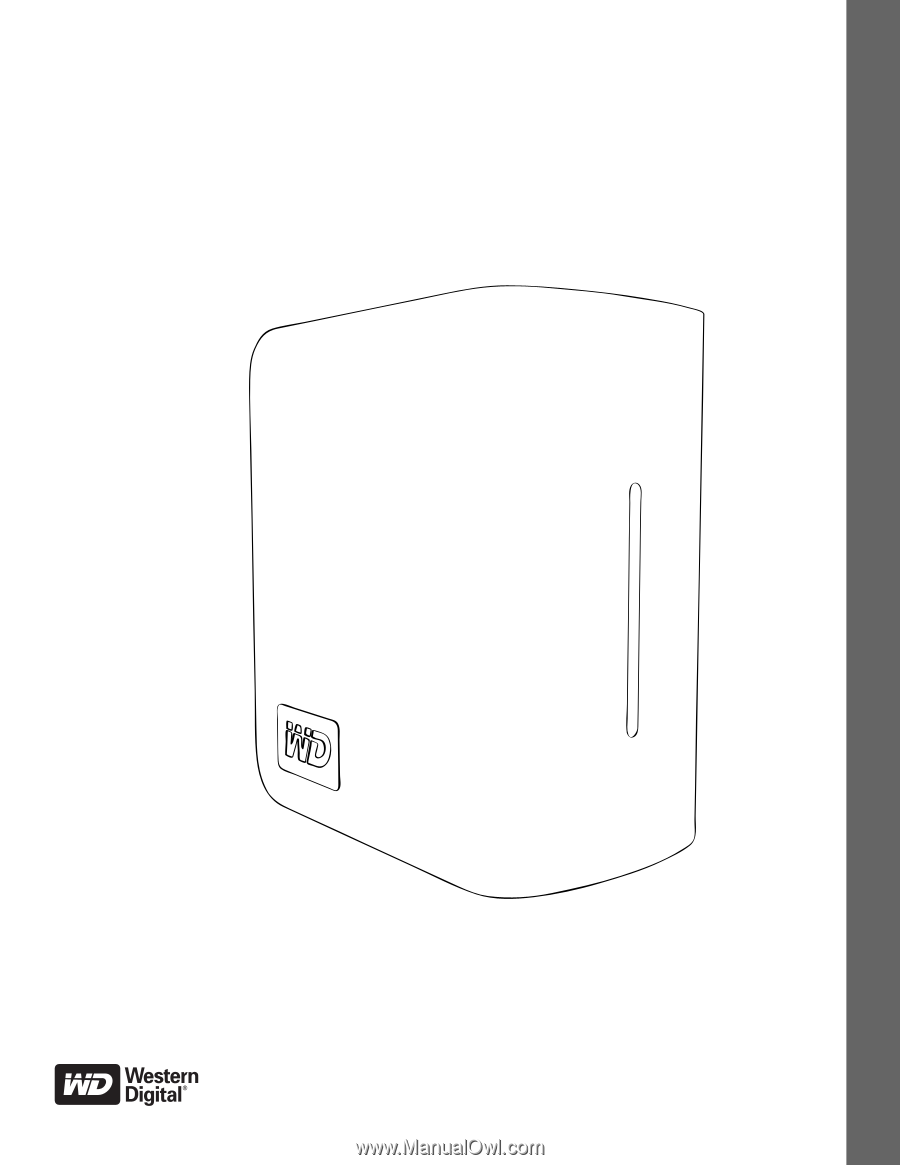
External
Desktop
My Book
Studio
™
II
User Manual
®