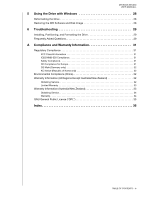Western Digital My Book Studio User Manual
Western Digital My Book Studio Manual
 |
View all Western Digital My Book Studio manuals
Add to My Manuals
Save this manual to your list of manuals |
Western Digital My Book Studio manual content summary:
- Western Digital My Book Studio | User Manual - Page 1
External Desktop My Book® Studio™ (USB 3.0) User Manual My Book Studio User Manual - Western Digital My Book Studio | User Manual - Page 2
Online Support Visit our product support website at http://support.wdc.com and choose from these topics: • Downloads-Download drivers, software, and updates for your WD product. • Registration-Register your WD product to get the latest updates and special offers. • Warranty & RMA Services-Get - Western Digital My Book Studio | User Manual - Page 3
MY BOOK STUDIO USER MANUALL WD Service and Support ii Accessing Online Support ii Contacting WD Technical Support ii 1 About Your WD Drive 1 Features 1 Kit Contents 2 Optional Accessories 2 Operating System Compatibility 2 Disk Drive Format 3 Physical Description 3 Power/Activity - Western Digital My Book Studio | User Manual - Page 4
BOOK STUDIO USER MANUALL 5 Using the Drive with Windows 28 Reformatting the Drive 28 Restoring the WD Software and Disk Image 28 6 Troubleshooting /New Zealand 32 Obtaining Service 32 Limited Warranty 33 Warranty Information (Australia/New Zealand 33 Obtaining Service 34 Warranty 34 GNU - Western Digital My Book Studio | User Manual - Page 5
Designed for the Mac professional-Formatted HFS+ journaled, My Book Studio is plug-and-play ready for Mac computers. It is ideal for videographers, photographers, video editors and other graphic professionals. WD SecurityTM-The WD Security software allows you to set password protection and hardware - Western Digital My Book Studio | User Manual - Page 6
MY BOOK STUDIO USER MANUAL Kit Contents As shown in Figure 1, your My Book Studio disk drive kit includes the following: • My Book Studio external hard drive • USB 3.0 cable • AC adapter • Quick Install Guide • WD Security and WD Drive Utilities software (included on the drive) USB 3.0 Cable Quick - Western Digital My Book Studio | User Manual - Page 7
you want to use this drive with a Windows system, see "Reformatting the Drive" on page 28 and "Troubleshooting" on page 29. Physical Description As shown in Figure 2, the My Book Studio drive has: • A power/activity indicator on the front • The power connector, interface port, and a security slot - Western Digital My Book Studio | User Manual - Page 8
MY BOOK STUDIO USER MANUAL Kensington® Security Slot For physical drive security, the Kensington the Drive Always register your My Book Studio drive to get the latest updates and special offers. You can easily register your drive using the WD Drive Utilities software, as described in "Registering - Western Digital My Book Studio | User Manual - Page 9
MY BOOK STUDIO USER MANUAL 12 Connecting the Drive and Getting Started This chapter provides instructions for connecting the drive to your computer and installing the WD software. It includes the following topics: Connecting the Drive Enhancing Performance with WD +TURBO Installing the WD Security - Western Digital My Book Studio | User Manual - Page 10
MY BOOK STUDIO USER MANUAL 4. Verify that the My Book drive appears under DEVICES in the Sidebar area of your Finder display: Note: If the External disks check box is selected on your Finder Preferences dialog, the My Book icon displays on your desktop: 5. The first time you connect your My Book - Western Digital My Book Studio | User Manual - Page 11
MY BOOK STUDIO USER MANUAL a. If you want to create a password to WD +TURBO utility (see "Enhancing Performance with WD +TURBO" in the next section) • WD SmartWare software (see "Installing the WD Security Software" on page 9) Enhancing Performance with WD +TURBO WD +TURBO is a utility on the My Book - Western Digital My Book Studio | User Manual - Page 12
2. Double-click the Extras folder on the screen that displays: MY BOOK STUDIO USER MANUAL 3. Double-click the WD +TURBO Installer application: 4. Click Install on the WD +TURBO Driver Installer screen: 5. Read the license agreement and click Accept to continue. 6. A message informs you that - Western Digital My Book Studio | User Manual - Page 13
MY BOOK STUDIO USER MANUAL 7. Type the password that you use to access the computer in the Password box and click OK: 8. When the installation completes, click Yes to restart the computer: 9. When the computer restarts, the My Book icon looks like this: Your My Book drive is now ready to use as an - Western Digital My Book Studio | User Manual - Page 14
MY BOOK STUDIO USER MANUAL 2. Drag the WD Security application to the alias Applications folder on the screen that displays: 3. In the alias Applications folder, double-click the WD Security application. 4. Read the license agreement and click Accept to continue and display the WD Security screen: - Western Digital My Book Studio | User Manual - Page 15
MY BOOK STUDIO USER MANUAL Installing the WD Drive Utilities Software The WD Drive Utilities software allows you to register your drive, run diagnostics and more. To install the WD Drive Utilities software: 1. Double-click the My Book icon, and then double-click the .dmg file on the screen that - Western Digital My Book Studio | User Manual - Page 16
MY BOOK STUDIO USER MANUAL 4. Read the license agreement and click Accept to continue and display the WD Drive Utilities screen: 5. See "Managing and Customizing the Drive" on page 19. CONNECTING THE DRIVE AND GETTING STARTED - 12 - Western Digital My Book Studio | User Manual - Page 17
BOOK STUDIO USER MANUAL have to erase the drive before you can use it again. Use the WD Security software to: • Create a password • Change a password • Eliminate the > WD Security to display the WD Security screen, Set Security dialog: 2. If you have more than one supported drive connected - Western Digital My Book Studio | User Manual - Page 18
MY BOOK STUDIO USER MANUAL 4. Retype your password in the Verify password box. 5. Type a hint to help remember your password in the Password hint box. 6. Select the Enable auto unlock for user: check box if you want the WD Security software to remember your password for the selected drive on this - Western Digital My Book Studio | User Manual - Page 19
MY BOOK STUDIO USER MANUAL The WD Unlocker VCD provides the WD Drive Unlock utility that you can use to unlock the drive. Or you can use either the WD Security or the WD Drive Utilities software to unlock the drive. Unlocking the Drive with the WD Security or WD Drive Utilities Software Whenever you - Western Digital My Book Studio | User Manual - Page 20
MY BOOK STUDIO USER MANUAL Unlocking the Drive with the WD Drive Unlock Utility Whenever you connect your password-protected drive to a computer that does not have the WD Security or WD Drive Utilities software installed, you can use the WD Drive Unlock utility to unlock the drive there. The Drive - Western Digital My Book Studio | User Manual - Page 21
BOOK STUDIO USER MANUAL c. Click Unlock Drive. d. At the Your drive is now unlocked prompt, click Exit to close the WD Drive Unlock utility screen. Changing Your Password To change your password: 1. Click Go > Applications > WD Security to display the WD you want the WD Security software to remember - Western Digital My Book Studio | User Manual - Page 22
MY BOOK STUDIO USER MANUAL Turning Off the Drive Lock Feature To remove password protection from your drive: 1. Click Go > Applications > WD Security to display the WD Security screen, Change Security dialog: 2. If you have more than one supported drive connected to your computer, select the one - Western Digital My Book Studio | User Manual - Page 23
MY BOOK STUDIO USER MANUAL 14 Managing and Customizing the Drive This chapter includes the following topics: Checking Drive Health Setting the Drive Sleep Timer Erasing the Drive Registering the Drive Safely Dismounting the Drive The WD Drive Utilities software (see Figure 4) makes it easy for you - Western Digital My Book Studio | User Manual - Page 24
MY BOOK STUDIO USER MANUAL On the WD Drive Utilities screen: IF you want to . . . Run drive diagnostics and status checks, Specify an inactive time interval to turn off your drive, Erase your drive so you can retrieve the space and start over, Register your drive to receive free technical support - Western Digital My Book Studio | User Manual - Page 25
the Diagnostics dialog: MY BOOK STUDIO USER MANUAL 4. On the Diagnostics dialog, click the button for the test that you want to run: • S.M.A.R.T. Status • Quick Drive Test • Complete Drive Test Setting the Drive Sleep Timer The drive sleep timer turns off the power to your drive after a certain - Western Digital My Book Studio | User Manual - Page 26
MY BOOK STUDIO USER MANUAL 4. On the Sleep Timer dialog: a. In the Sleep Timer box, also deletes the WD software and all of the support files, utilities, and user manual files. You can download these to restore your drive to its original configuration after erasing it. WD Drive Utilities provides - Western Digital My Book Studio | User Manual - Page 27
MY BOOK STUDIO USER MANUAL 4. On the Drive Erase dialog: a. If you want to change After the drive erase operation completes, go to http://support.wdc.com and see Knowledge Base answer ID 7 for information about downloading and restoring the WD software and disk image on your drive. Note: Erasing - Western Digital My Book Studio | User Manual - Page 28
The WD Drive Unlock utility screen displays: MY BOOK STUDIO USER MANUAL 3. Make five attempts to unlock the drive by: a. Typing a password in the Password box. b. Clicking Unlock Drive. 4. The fifth invalid password attempt displays the too - Western Digital My Book Studio | User Manual - Page 29
MY BOOK STUDIO USER MANUAL 5. Click Erase Drive to display a warning about erasing all of the data on the drive: 6. Read the warning and select the I understand check box to signify that you accept the risk. 7. Click Erase. After the drive erase operation completes, go to http://support.wdc.com and - Western Digital My Book Studio | User Manual - Page 30
Click Registration to display the Registration dialog: MY BOOK STUDIO USER MANUAL 5. On the Registration dialog: a. Type your ... check box to specify whether you want to receive notifications about software updates, product enhancements, and price discount opportunities. f. Click Register Drive - Western Digital My Book Studio | User Manual - Page 31
the drive: 1. Right- or control-click the My Book icon on the desktop and select Eject "My Book Studio": You might hear the drive power down. 2. Wait for the drive icon to disappear from the desktop before disconnecting the drive. Restoring the WD Software and Disk Image In addition to deleting all - Western Digital My Book Studio | User Manual - Page 32
"Troubleshooting" on page 28 for more information about reformatting a drive. Restoring the WD Software and Disk Image After you have reformatted your My Book drive for use on Windows computers, go to http://support.wdc.com and see Knowledge Base answer ID 7 for information about downloading and - Western Digital My Book Studio | User Manual - Page 33
MY BOOK STUDIO USER MANUAL 16 Troubleshooting This chapter includes the following topics: Installing, Partitioning, and Formatting the Drive Frequently Asked Questions If you have problems installing or using this product, refer to this troubleshooting section or visit our support Web site at http - Western Digital My Book Studio | User Manual - Page 34
MY BOOK STUDIO USER MANUAL Q: How do I determine whether or not my system supports USB 3.0 or USB 2.0? A: Refer to your USB card achieve USB transfer rates by installing a PCI Express adapter card. Contact the card manufacturer for installation procedures and more information. TROUBLESHOOTING - 30 - Western Digital My Book Studio | User Manual - Page 35
BOOK STUDIO USER MANUAL and used in accordance with the instructions, may cause harmful interference to changes or modifications not expressly approved by WD could void the user's authority to operate to be supplied by a listed limited power source, double insulated, or direct plug-in power unit - Western Digital My Book Studio | User Manual - Page 36
MY BOOK STUDIO USER MANUAL GS Mark (Germany only) support website at http://support.wdc.com/ warranty/policy.asp for information on how to obtain service or a Return Material Authorization (RMA). If it is determined that the Product may be defective, you will be given an RMA number and instructions - Western Digital My Book Studio | User Manual - Page 37
MY BOOK STUDIO USER MANUAL Limited Warranty WD warrants that the Product, in the course of its normal use, will for the term defined below, be free from defects in material and workmanship and will conform to WD's specification therefor. The term of your limited warranty depends on the country in - Western Digital My Book Studio | User Manual - Page 38
MY BOOK STUDIO USER MANUAL Obtaining Service WD values your business and always attempts to provide you the very best of service. Should you encounter any problem, please give us an opportunity to address it before returning this Product. Most technical support questions can be answered through our - Western Digital My Book Studio | User Manual - Page 39
MY BOOK STUDIO USER MANUAL product is on the list of limited user-serviceable products and the specific alteration is within the scope of the applicable instructions, as found at http://support.wdc.com), accident or mishandling while in the possession of someone other than WD. PRODUCTS ARE COMPLEX - Western Digital My Book Studio | User Manual - Page 40
27 Disk image, downloading and restoring 27, 28 BOOK STUDIO USER MANUAL K KC notice (Republic of Korea) 32 Kensington security slot 4 Kit contents 2 L Limited warranty information 33 N NTFS format 3 O Obtaining service 32, 34 Online support, accessing ii 2 Restoring the software disk image 27, - Western Digital My Book Studio | User Manual - Page 41
T Technical support, contacting ii U Unlocking the drive 14 from the virtual CD 16 with the WD Security software 15 without the WD Security software 16 USB drive interface 3 W Warranty information 32, 33, 34 WD service 32, 34 WD technical support, contacting ii MY BOOK STUDIO USER MANUAL INDEX - - Western Digital My Book Studio | User Manual - Page 42
implication or otherwise under any patent or patent rights of WD. WD reserves the right to change specifications at any time without notice. Western Digital, WD, the WD logo, and My Book are registered trademarks and My Book Studio and Data Lifeguard are trademarks of Western Digital Technologies

External Desktop
My Book
®
Studio
™
(USB 3.0)
User Manual
My Book Studio User Manual