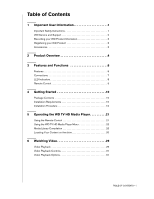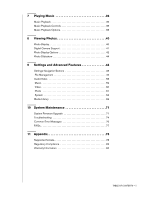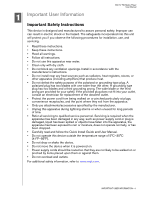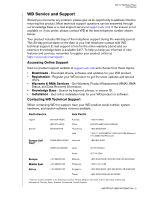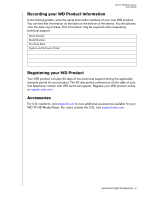Western Digital TV HD Media Player User Manual
Western Digital TV HD Media Player Manual
 |
View all Western Digital TV HD Media Player manuals
Add to My Manuals
Save this manual to your list of manuals |
Western Digital TV HD Media Player manual content summary:
- Western Digital TV HD Media Player | User Manual - Page 1
WD TV™ HD Media Player - Western Digital TV HD Media Player | User Manual - Page 2
Important User Information 1 Important Safety Instructions 1 WD Service and Support 2 Recording your WD Product Information 3 Registering your WD Product 5 Operating the WD TV HD Media Player 21 Using the Remote Control 21 Using the WD TV HD Media Player Menu 22 Media Library Compilation 23 - Western Digital TV HD Media Player | User Manual - Page 3
Playback Options 38 8 Viewing Photos 40 Photo Display 40 Digital Camera Support 41 Photo Display Options 42 Photo Slideshow 44 9 Settings 64 Media Library 69 10 System Maintenance 71 System Firmware Upgrade 71 Troubleshooting 74 Common Error Messages 76 FAQs 77 11 Appendix 78 Supported - Western Digital TV HD Media Player | User Manual - Page 4
WD TV HD Media Player User Manual 1 Important User Information Important Safety Instructions Refer all servicing to qualified service personnel. Servicing is required Carefully read and follow the Quick Install Guide and User Manual. • Do not operate this device wdc.com. IMPORTANT USER INFORMATION - 1 - Western Digital TV HD Media Player | User Manual - Page 5
WD TV HD Media Player User Manual WD Service and Support Should you encounter any problem, please give us an opportunity to address it before returning this product. Most technical support questions can be answered through our knowledge base or e-mail support service at support.wdc.com. If the - Western Digital TV HD Media Player | User Manual - Page 6
WD TV HD Media Player User Manual Recording your WD Product Information In the following table, write the serial and model numbers of your new WD product. You can find this information on the label on the bottom of the device. You should also note the date of purchase. This information - Western Digital TV HD Media Player | User Manual - Page 7
WD TV HD Media Player User Manual 2 Product Overview Thank you for purchasing the WD TV™ HD Media Player. This user manual provides step-by-step instructions for installing and using your new media player. For the latest WD product information and news, visit our website at www.westerndigital.com. - Western Digital TV HD Media Player | User Manual - Page 8
• HDMI 1.3 and composite video ports • Toslink (optical) audio port • Supported USB device file systems: FAT32, NTFS, HFS+ WD TV HD Media Player User Manual PRODUCT OVERVIEW - 5 - Western Digital TV HD Media Player | User Manual - Page 9
WD TV HD Media Player User Manual 3 Features and Functions Features Audio/Video Interface • HDMI 1.3 interface for digital audio and high-definition video • Composite interface (RCA, yellow/white/red) for analog AV connection • Toslink (optical) audio for high-fidelity digital audio • Auto source - Western Digital TV HD Media Player | User Manual - Page 10
WD TV HD Media Player User Manual ****Manufactured under license under U.S. Patent #'s: 5, Supports connection of removable storage devices, portable media players, and digital cameras with USB connectors Connects the power cable The same function as USB port 1 Connects to your TV's HDMI port (HDMI - Western Digital TV HD Media Player | User Manual - Page 11
LED Indicators WD TV HD Media Player User Manual 12 3 Item 1 2 3 Component Power LED Infrared receiver Status LED Description • On-The power cable is connected and the power is on. • Off-The HD media player is in standby mode or the power cable is disconnected. • Blinking-A system diagnostic - Western Digital TV HD Media Player | User Manual - Page 12
) 14. NEXT (next track/page down) 15. EJECT (safe removal of attached storage) Note: For additional information, see "Using the Remote Control" on page 21. WD TV HD Media Player User Manual FEATURES AND FUNCTIONS - 9 - Western Digital TV HD Media Player | User Manual - Page 13
Started Package Contents WD TV HD Media Player User Manual Rubber feet WD TV HD Media Player Composite AV cables Remote control and Two - AAA batteries AC power adapter Quick Install Guide Documentation and software CD Installation Requirements • Standard or HD TV with an HDMI or composite - Western Digital TV HD Media Player | User Manual - Page 14
WD TV HD Media Player User Manual Step 1 - Loading Content onto your USB Drive Transfer your favorite content from your computer to your external USB drive, such as My Passport™ or My Book® (external USB drives and stand not included). GETTING STARTED - 11 - Western Digital TV HD Media Player | User Manual - Page 15
WD TV HD Media Player User Manual Step 2 - Connecting the Power Cable 1. Connect the power clip to the power illustration below. Installing Removing Installing Removing 2. Connect the power cable to the HD media player's DC connector, and then plug the opposite end into an AC power outlet. The - Western Digital TV HD Media Player | User Manual - Page 16
WD TV HD Media Player User Manual Wait a few seconds for your TV to detect the HD media player. If the HD media player is not detected, you may need to change the input source on your TV to HDMI or composite, depending on your connection. Check the user documentation of your TV for more information. - Western Digital TV HD Media Player | User Manual - Page 17
WD TV HD Media Player User Manual Composite AV Connection (Standard Definition) To use a composite connection: 1. Plug the yellow (video), red (right audio), and white (left audio) connectors into their respective ports on the HD media player. 2. Plug the opposite ends into the composite input ports - Western Digital TV HD Media Player | User Manual - Page 18
WD TV HD Media Player User Manual HDMI Video and Audio (High Definition) HDMI combines high-definition video, multi-channel audio, and inter-component control in a single digital cable. This interface provides video quality resolution of up to 1080p. To connect your HD media player using an HDMI - Western Digital TV HD Media Player | User Manual - Page 19
WD TV HD Media Player User Manual DVI Video and Toslink (optical) Digital Audio (High Definition) DVI provides high-definition video, but without an audio signal. Toslink (optical) digital provides only multi-channel audio and is required for DVI video. The combination of these interfaces provides - Western Digital TV HD Media Player | User Manual - Page 20
WD TV HD Media Player User Manual Home Theater (High Definition) To connect a home theater system: 1. Plug an HDMI cable into the HDMI connector on the HD media player. 2. Plug the opposite end into the HDMI In port on your A/V receiver. 3. Plug an HDMI cable into the HDMI Out port on your A/V - Western Digital TV HD Media Player | User Manual - Page 21
WD TV HD Media Player User Manual Step 4 - Connecting a USB Device The HD media player has two USB ports that support playback from WD USB external drives.* * For a list of supported WD external drives, see article #2581 in or knowledge base at support.wdc.com. Not all features are available on - Western Digital TV HD Media Player | User Manual - Page 22
WD TV HD Media Player User Manual Unlocking a Password Protected WD Drive If you have connected a password-protected WD drive to the media player, you must enter the password to access its contents. To unlock a password-protected WD drive: 1. Prior to the appearance of the media player menu, the - Western Digital TV HD Media Player | User Manual - Page 23
WD TV HD Media Player User Manual Press / to select OK, press ENTER, then type in the correct password. If you enter the wrong password five consecutive times, the USB drive is - Western Digital TV HD Media Player | User Manual - Page 24
WD TV HD Media Player User Manual 45 Operating the WD TV HD Media Player Using the Remote Control The HD media player remote control lets you navigate the Home screen, browse for media files, enable playback options, and customize the system settings. The infrared sensor detects infrared signals - Western Digital TV HD Media Player | User Manual - Page 25
WD TV HD Media Player User Manual Using the WD TV HD Media Player Menu The WD TV HD Media Player Home screen menu is displayed when you press HOME on the remote control. The icons on this screen let you browse your media library and configure the HD media player's settings. Home Screen Options The - Western Digital TV HD Media Player | User Manual - Page 26
WD TV HD Media Player User Manual Media Library Compilation Media Library Compilation refers to the process of scanning and consolidating the media contents of a USB drive into one comprehensive database so that you can easily browse and locate media files based on certain metadata information - Western Digital TV HD Media Player | User Manual - Page 27
WD TV HD Media Player User Manual Supported Categories for Media Library Compilation Categories Once the media library compilation process is completed, all available media files are organized under their respective media type directory. By default, media contents are displayed as thumbnails (music - Western Digital TV HD Media Player | User Manual - Page 28
WD TV HD Media Player User Manual Locating Your Content on the drive There are two ways of locating a particular media file depending on whether the media library compilation function is enabled or not. Manual Search You can manually search for a media file by navigating to the specific media - Western Digital TV HD Media Player | User Manual - Page 29
WD TV HD Media Player User Manual Photo: • Display folder.JPG • If no folder.JPG file is found, Media Library Compilation feature before using the Search function. See "Media Library Compilation" on page 23 for instructions. To perform a media search: 1. If you want to search for all types of media - Western Digital TV HD Media Player | User Manual - Page 30
WD TV HD Media Player User Manual 3. Define the search parameters. Select Starts with or Contains, then press ENTER. „ Starts with - All files with defined the search parameters, select Search on the bottom of the on-screen keyboard, then press ENTER. OPERATING THE WD TV HD MEDIA PLAYER - 27 - Western Digital TV HD Media Player | User Manual - Page 31
WD TV HD Media Player User Manual 6. If there are no media files matching the search parameters, the following message appears. Press ENTER to display the on-screen keyboard again and redefine the search parameters. If media files matching the search parameters you set are found, they will be listed - Western Digital TV HD Media Player | User Manual - Page 32
supported. • AVI (Xvid, AVC, MPEG1/2/4) • MPG/MPEG • VOB/ISO • MKV (h.264, x.264, AVC, MPEG1/2/4) • TS/TP/M2T (MPEG1/2/4, AVC, VC-1) • MP4/MOV (MPEG4, h.264) • M2TS • WMV9 (VC-1) Video Playback To play back video: 1. Browse to the Video category. WD TV HD Media Player User Manual 2. Highlight - Western Digital TV HD Media Player | User Manual - Page 33
WD TV HD Media Player User Manual The screen will display available video files and video folders. The display will either be in thumbnail (default), list mode, or video preview, depending on - Western Digital TV HD Media Player | User Manual - Page 34
WD TV HD Media Player User Manual Video Playback Controls Use these buttons on the remote PAUSE/PLAY to resume playback on the selected position Scans the video playback forward or backward The HD media player supports the following scan speeds: 2x, 4x, 8x, 16x NEXT • Plays the next video file - Western Digital TV HD Media Player | User Manual - Page 35
WD TV HD Media Player User Manual Displaying the Video Information Panel Use this option to display the Video Information Panel on the bottom of the screen. This panel shows the following - Western Digital TV HD Media Player | User Manual - Page 36
WD TV HD Media Player User Manual 2. Highlight , then press ENTER repeatedly until the audio channel filename as the video file. Subtitle files (specific types that are supported) need to have the exact same file name as the media they are playing (the extensions will be different) and need to be - Western Digital TV HD Media Player | User Manual - Page 37
WD TV HD Media Player User Manual Selecting Video Zoom Options Use these options to change the viewing scale of the video playback screen. To change the viewing scale: 1. During video playback, - Western Digital TV HD Media Player | User Manual - Page 38
WD TV HD Media Player User Manual Using Video Repeat Use this option to repeat the video currently playing. To set the video repeat mode: 1. During video playback, press OPTION. The Options - Western Digital TV HD Media Player | User Manual - Page 39
WD TV HD Media Player User Manual 7 Playing Music With the HD media player you can copy your music library to a USB device and listen to it from your entertainment unit. The following audio file and audio codec formats are supported. • MP3 • WAV/PCM/LPCM • WMA • AAC • FLAC • MKA • AIF/AIFF • OGG • - Western Digital TV HD Media Player | User Manual - Page 40
WD TV HD Media Player User Manual mode depending on your Browser Display setting. Only audio files supported by the HD media player are displayed. 3. Locate the audio file you want to play. • To begin playback of a single audio file, highlight the file, and then press ENTER. • To - Western Digital TV HD Media Player | User Manual - Page 41
WD TV HD Media Player User Manual Music Playback Controls Use these buttons on the remote PLAY to resume playback on the selected position. Scan the audio playback forward or backward The HD media player supports the following scan speeds: 2×, 4×, 8×, 16× Press PREV (previous track) once. Start - Western Digital TV HD Media Player | User Manual - Page 42
WD TV HD Media Player User Manual 2. Highlight , then press ENTER Store, Cinema Now, Movielink®, Amazon Unbox™, and Vongo®. To use your iPod with the media player, simply plug your iPod in to the USB port and navigate through the interface menu. Note: The WD TV Mini Media Player only supports - Western Digital TV HD Media Player | User Manual - Page 43
WD TV HD Media Player User Manual 8 Viewing Photos With the HD media player you can view your digital photo album in the comfort of your living room. It's perfect for sharing fun times with your friends and family. The following image file formats are supported: • GIF (Animated GIFs are not - Western Digital TV HD Media Player | User Manual - Page 44
WD TV HD Media Player User Manual instructions. Digital Camera Support You can attach your digital camera to the media player via a USB port and view the supported images files stored in the camera's memory card. To view images from a digital camera: 1. Attach your digital camera to the media player - Western Digital TV HD Media Player | User Manual - Page 45
WD TV HD Media Player User Manual The screen will display thumbnails of available picture files and photo folders. Only image files supported by the media player are displayed. Proceed to step 3 of the next section for instructions on how to view image files. Note: For a list of cameras that have - Western Digital TV HD Media Player | User Manual - Page 46
WD TV HD Media Player User Manual Rotating the Picture Use these options to rotate the image clockwise or counterclockwise. These settings do not affect the original file's orientation. To rotate the - Western Digital TV HD Media Player | User Manual - Page 47
WD TV HD Media Player User Manual 2. Select the Picture Info icon , then press ENTER. -ORPress OPTION or BACK to hide the Picture Information Panel. Photo Slideshow The HD media player allows you to create a slideshow using the contents of a photo folder. To start a slideshow: 1. Locate the photo - Western Digital TV HD Media Player | User Manual - Page 48
WD TV HD Media Player User Manual 3. Press HOME, and then start the slideshow (as described above). Displaying the Slideshow Information Panel You can display the Slideshow Information Panel on the bottom - Western Digital TV HD Media Player | User Manual - Page 49
WD TV HD Media Player User Manual To view the Slideshow Information Panel: 1. During a slideshow, press OPTION. The Slideshow toolbar opens at the top of the screen. 2. Select the Slideshow Info icon , - Western Digital TV HD Media Player | User Manual - Page 50
WD TV HD Media Player User Manual Repeating and/or shuffling a Slideshow Use this option to set the slideshow to play in a loop sequence. To set the slideshow repeat mode: 1. During a slideshow, - Western Digital TV HD Media Player | User Manual - Page 51
WD TV HD Media Player User Manual 89 Settings and Advanced Features The Settings menu lets you customize the way you use the HD media player and set preferences for media setting will not be applied. If your entertainment unit cannot support the selected setting, no change is made and the original - Western Digital TV HD Media Player | User Manual - Page 52
WD TV HD Media Player User Manual File Management The file management feature allows you to copy or delete files from the attached USB devices. Copying Files 1. Navigate to Home | Settings . 2. Use - Western Digital TV HD Media Player | User Manual - Page 53
WD TV HD Media Player User Manual To select all files and folders for copying, press OPTION, then choose Select All . 4. After a file selection has been made, press OPTION, then select Copy . 5. - Western Digital TV HD Media Player | User Manual - Page 54
WD TV HD Media Player User Manual 6. Press ENTER to start copying the selected files into the destination folder. A progress bar will indicate the copy status. After the file has been copied - Western Digital TV HD Media Player | User Manual - Page 55
3. Press to select the file or folder you intend to move. WD TV HD Media Player User Manual To select all files and folders for moving, press OPTION, then choose Select All . 4. After file selection has been made, press OPTION, then select Move . SETTINGS AND ADVANCED FEATURES - 52 - Western Digital TV HD Media Player | User Manual - Page 56
5. Press WD TV HD Media Player User Manual repeatedly until the preferred destination folder is selected. 6. Press ENTER to start moving the selected files into the destination folder. A progress bar will indicate the move status. SETTINGS AND ADVANCED FEATURES - 53 - Western Digital TV HD Media Player | User Manual - Page 57
WD TV HD Media Player User Manual After the selected files have been successfully moved to the destination folder the File Moved icon appears. Deleting Files 1. Navigate to Home | Settings . 2. Use the - Western Digital TV HD Media Player | User Manual - Page 58
WD TV HD Media Player User Manual To select all files and folders for deletion, press OPTION, then choose Select All . 4. After file selection has been made, press OPTION, then select Delete . 5. Press ENTER to confirm file deletion. SETTINGS AND ADVANCED FEATURES - 55 - Western Digital TV HD Media Player | User Manual - Page 59
A progress bar will indicate the file deletion status. WD TV HD Media Player User Manual After the selected files have been deleted, the File Deleted icon appears. Audio/Video Use the menus in this category to configure playback for audio and video files. SETTINGS AND ADVANCED FEATURES - 56 - Western Digital TV HD Media Player | User Manual - Page 60
WD TV HD Media Player User Manual Display Resolution Use this menu to select the video display resolution when using the HDMI interface. Default setting is Auto. Note: The further down the list the setting, the higher the resolution and clearer the picture. HDMI your television supports HDMI 1.3 or - Western Digital TV HD Media Player | User Manual - Page 61
WD TV HD Media Player User Manual Aspect Ratio Use this menu to select the way videos are displayed. Options include: • Normal (4:3) • Widescreen (16:9) The HD media player's default setting is Widescreen. Make sure your TV can support widescreen resolution, or this default setting can result in a - Western Digital TV HD Media Player | User Manual - Page 62
WD TV HD Media Player User Manual NTSC/PAL (composite only) Use this menu to select the TV color encoding system. This setting depends on your regional location. Options include: • NTSC-United States, Canada, Japan, Mexico, the Philippines, South Korea, and Taiwan. • PAL-Europe, Greenland, parts of - Western Digital TV HD Media Player | User Manual - Page 63
WD TV HD Media Player User Manual Browser Display Use this menu to select how media files are displayed in their description of these video playback modes. Browser Display Use this menu to select how media files are displayed in their respective folders. The default setting is Thumbnail mode. - Western Digital TV HD Media Player | User Manual - Page 64
WD TV HD Media Player User Manual Video Preview mode, which shows a short preview of the video in a small window on the right side of the screen. Thumbnail mode List mode Preview - Western Digital TV HD Media Player | User Manual - Page 65
WD TV HD Media Player User Manual Browser Display Use this menu to select how media files are displayed in their respective folders. The default setting is Thumbnail mode. In the Photo directory, this displays thumbnails of available image files. Thumbnail - Western Digital TV HD Media Player | User Manual - Page 66
WD TV HD Media Player User Manual Photo Scaling Use this menu to define how pictures are scaled when you view them. This also applies when pictures are viewed in a slideshow. Options - Western Digital TV HD Media Player | User Manual - Page 67
WD TV HD Media Player User Manual Interval Time Use this menu to set the time interval between pictures in the slideshow. You can select from 3 seconds (default) to 5 minutes. System Use the menus in this category to configure the HD media player's general functions. Language Use this menu to select - Western Digital TV HD Media Player | User Manual - Page 68
WD TV HD Media Player User Manual Media Library Use this menu to enable Media Library, which refers to the process of consolidating the contents of a USB drive into one database so that you can locate media files based on metadata information. See "Media Library" on page 69 for more information. - Western Digital TV HD Media Player | User Manual - Page 69
WD TV HD Media Player User Manual About Select this option to display the current hardware and firmware configurations. Auto Play Once enabled, Auto Play starts each time the media player is powered on and plays the content from the attached USB storage device in alphabetical order. Content - Western Digital TV HD Media Player | User Manual - Page 70
WD TV HD Media Player User Manual To turn Auto Play on: 1. Press HOME. The main menu opens. 2. Select the System icon , then press ENTER. 3. Select Auto Play, then press ENTER. The - Western Digital TV HD Media Player | User Manual - Page 71
WD TV HD Media Player User Manual Reset to Factory Defaults Use this option to restore all HD media player system preferences and media playback settings to their default factory values. This is done to correct performance problems caused by a failed firmware upgrade or a faulty configuration - Western Digital TV HD Media Player | User Manual - Page 72
WD TV HD Media Player User Manual Media Library Media Library scans and consolidates the media contents of a USB drive into a database through which you can easily locate media files. This feature is on by default. The following conditions will prevent the Media Library from processing your media. • - Western Digital TV HD Media Player | User Manual - Page 73
WD TV HD Media Player User Manual Converting the content into a usable format There are several fast, easy-to-use applications available online that can convert photos, videos, and music files into formats optimized for use on your WD TV HD Media Player supports , WAV, RA, Dolby Digital, AAC, M4A, AU, - Western Digital TV HD Media Player | User Manual - Page 74
180 WD TV HD Media Player User Manual System Maintenance The system software of your WD TV HD Media Player can be upgraded to the latest release, which can improve support for media file playback and includes bug fixes and product enhancements. To ensure that you receive the latest update, we - Western Digital TV HD Media Player | User Manual - Page 75
You are prompted to perform the firmware upgrade. WD TV HD Media Player User Manual 7. Select OK on the firmware update prompt, and then press ENTER. This will restart the system. After restarting, the system automatically enters firmware upgrade mode. SYSTEM MAINTENANCE - 72 - Western Digital TV HD Media Player | User Manual - Page 76
WD TV HD Media Player User Manual Once the update process is completed, the following message appears and the HD media player will restart again. Once the HD media player restarts, the new firmware automatically loads. SYSTEM MAINTENANCE - 73 - Western Digital TV HD Media Player | User Manual - Page 77
Troubleshooting WD TV HD Media Player User Manual Problem DISPLAY The TV screen is blank and the HD media player power LED remains off. The TV screen is blank and the HD media player power LED is blinking. The TV screen is blank and the HD media player power LED is on. The TV screen is blinking - Western Digital TV HD Media Player | User Manual - Page 78
WD TV HD Media Player User Manual Problem Solution AUDIO There is no sound. • Make sure the volume on the entertainment unit is not muted. • Navigate to the Home | Settings | System screen and - Western Digital TV HD Media Player | User Manual - Page 79
Common Error Messages WD TV HD Media Player User Manual If this message HD media player again. Unrecognized storage. The USB device model is not supported. Use another USB device. Question XX: WD USB HDD Trouble Shooting This indicates a system diagnostic failure. Contact WD Technical Support - Western Digital TV HD Media Player | User Manual - Page 80
WD TV HD Media Player User Manual If this message appears Unable to play the selected file. Please recreate the file by using the included media editing software. Perform this action 1. Eject and disconnect the USB device from the HD media player. 2. Connect the USB device to your computer and - Western Digital TV HD Media Player | User Manual - Page 81
11 Appendix Supported formats WD TV HD Media Player User Manual Filename extension Codec .AVI .MPG .MPEG .MKV .TS/.TP/.M2T VIDEO Video: Xvid AVC MPEG1/2/4 WMV9 VC-1 Audio: MPEG Audio PCM Dolby Digital DTS Video: MPEG1/2 Audio: MPEG Audio Dolby Digital DTS PCM Video: h.264 x.264 AVC MPEG1/2/4 - Western Digital TV HD Media Player | User Manual - Page 82
WD TV HD Media Player User Manual Filename extension Codec Format/container .MP4/.MOV .ASF/.DVR-MS/.WMV .VOB/.ISO .M2TS WMV9 Video: MPEG4 AVC Audio: AAC MPEG Audio Dolby Digital Video: MPEG2 WMV9 VC-1 Audio: WMA Dolby Digital Video: MPEG1/2 Audio: MPEG Audio Dolby Digital DTS PCM Video: MPEG1 - Western Digital TV HD Media Player | User Manual - Page 83
WD TV HD Media Player User Manual Filename extension Codec Format/container LPCM PCM None PCM OGG OGG VORBIS OGG WMA WMA ASF AIF/AIFF PCM AIFF MKA 1. MPEG audio 2. MPEG 2/4 AAC LC/HE 3. PCM (Microsoft) MATROSKA Dolby Digital Dolby Digital None DTS DTS None An audio receiver - Western Digital TV HD Media Player | User Manual - Page 84
WD TV HD Media Player User Manual Thumbnail Support Limitation MUSIC Filename extension mp3 wma m4a mp4a flac asf wmv mp4 jpg jpe tiff tif jpeg Only supports ID3 and EXIF format have thumbnail Yes Thumbnail in the id3 tag ("APIC" or "PIC" tag) Yes Thumbnail in the asf format ("WM/Picture" - Western Digital TV HD Media Player | User Manual - Page 85
WD TV HD Media Player User Manual Regulatory Compliance FCC Class B Information This equipment has been tested and found to comply with the limits for a Class B digital instruction manual, é pour les Etats-Unis et le Canada. CAN/CSA-C22.2 No. 60065: on file at Western Digital Europe. Die Markierung - Western Digital TV HD Media Player | User Manual - Page 86
WD TV HD Media Player User Manual Le symbole CE indique que ce système est conforme aux adempimento con le vigenti direttive è stata rilasciata una "Dichiarazione di conformità", depositata presso Western Digital Europe. La marca con el símbolo CE indica el cumplimiento de este sistema con - Western Digital TV HD Media Player | User Manual - Page 87
WD TV HD Media Player User Manual GS Mark (Germany only) Machine noise - support Web site at support.wdc.com for information on how to obtain service or a Return Material Authorization (RMA). If it is determined that the Product may be defective, you will be given an RMA number and instructions - Western Digital TV HD Media Player | User Manual - Page 88
WD TV HD Media Player User Manual therefor. The term of your limited warranty depends on the country in is on the list of limited user-serviceable products and the specific alteration is within the scope of the applicable instructions, as found at support.wdc.com), accident or mishandling while in - Western Digital TV HD Media Player | User Manual - Page 89
AV interfaces 6 WD TV HD Media Player User Manual supported file formats 6 supported file systems 7 USB support 7 file formats image 40 playlist 6 subtitle 6 troubleshooting 77 file management file copy 49 file delete 54 file move 51 file system supported 7 troubleshooting 76 firmware upgrade - Western Digital TV HD Media Player | User Manual - Page 90
29 Home Theater connection 17 I I/O connectors composite AV 7 HDMI 7 Toslink 7 USB ports 7 information panel music 37 WD TV HD Media Player User Manual music album art 36 MLB categories 24 playback controls 38 playback procedures 36 playback screen 37 sequence setting 59 shuffle mode 39 supported - Western Digital TV HD Media Player | User Manual - Page 91
effect 63 troubleshooting 74 view 44 slideshow options 46 WD TV HD Media Player User Manual subtitle enable 33 supported formats 6 connectors 7 transition effect 63 troubleshooting audio 75 content playback 76 display 74 error messages 76 firmware upgrade 75 media library compilation 76 remote - Western Digital TV HD Media Player | User Manual - Page 92
24 panning 34 playback controls 31 playback procedures 29 repeat mode 35 sequence setting 60 subtitles 33 supported formats 6 supported resolutions 6 zoom options 34 W warranty information 84 widescreen setting 58 Z zoom options photos 43 videos 34 WD TV HD Media Player User Manual INDEX - 89

WD TV
™
HD Media Player