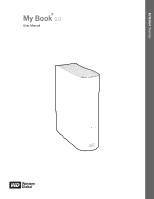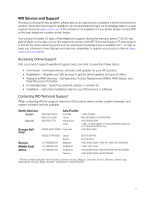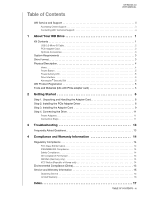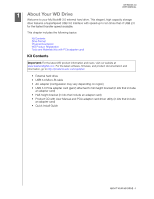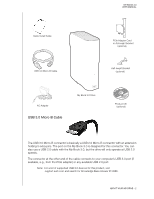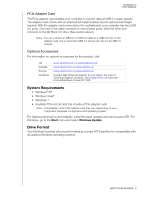Western Digital WD20000H2NC User Manual
Western Digital WD20000H2NC - World Edition II Manual
 |
View all Western Digital WD20000H2NC manuals
Add to My Manuals
Save this manual to your list of manuals |
Western Digital WD20000H2NC manual content summary:
- Western Digital WD20000H2NC | User Manual - Page 1
External Desktop My Book 3.0 UseMr My aBnouoalk 3.0 User Manual ® My Book 3.0 User Manual - Western Digital WD20000H2NC | User Manual - Page 2
support website at support.wdc.com and choose from these topics: • Downloads - Download drivers, software, and updates for your WD product. • Registration - Register your WD product to get the latest updates and special offers. • Warranty & RMA Services Philippines Singapore Taiwan 00 531 650442 02 - Western Digital WD20000H2NC | User Manual - Page 3
3.0 USER MANUAL WD Service and Support ii Accessing Online Support ii Contacting WD Technical Support ii 1 About Your WD Drive 1 Kit Contents 1 USB 3.0 Micro-B Cable 2 PCIe Adapter Card 3 Optional Accessories 3 System Requirements 3 Drive Format 3 Physical Description 4 Views 4 Power - Western Digital WD20000H2NC | User Manual - Page 4
For the latest WD product information and news, visit our website at www.westerndigital.com. For the latest software, firmware, and product card) • Product CD with User Manual and PCIe adapter card driver utility (in kits that include an adapter card) • Quick Install Guide ABOUT YOUR WD DRIVE - 1 - Western Digital WD20000H2NC | User Manual - Page 5
MY BOOK 3.0 USER MANUAL Quick Install Guide USB 3.0 Micro-B Cable PCIe Adapter Card on full-height bracket (optional adapter) or any available USB 2.0 port. Note: For a list of supported USB 3.0 devices for this product, visit support.wdc.com and search for Knowledge Base Answer ID 3886. ABOUT YOUR - Western Digital WD20000H2NC | User Manual - Page 6
3.0 USER MANUAL PCIe .eu or www.wdstore.eu Contact WD Technical Support in your region. For a list of Technical Support contacts, visit support.wdc.com and see Knowledge Base Answer highest performance and reliability, install the latest updates and service pack (SP). For Windows, go to the Start - Western Digital WD20000H2NC | User Manual - Page 7
Physical Description Views Front MY BOOK 3.0 USER MANUAL Back Power/Activity LED Power Button USB 3.0 Port Kensington ® Security Slot ABOUT YOUR WD DRIVE - 4 - Western Digital WD20000H2NC | User Manual - Page 8
USER MANUAL Power Button The My Book 3.0 automatically powers on and off with your computer. To power down or disconnect the drive: 1. Right-click the Safely Remove Hardware icon in the Windows system tray and select Safely Remove Hardware. You may hear the drive power down before the power supports - Western Digital WD20000H2NC | User Manual - Page 9
power cord before installing the adapter card in the system. 5. Remove the system cover (refer to your system manual for instructions). Step 2. Installing the PCIe Adapter Driver 1. Insert the product CD into your CD/DVD player. 2. If AutoRun/AutoPlay is enabled, double-click the Western Digital - Western Digital WD20000H2NC | User Manual - Page 10
The InstallShield Wizard starts. The InstallShield Wizard welcome screen displays. MY BOOK 3.0 USER MANUAL 3. Click Next to display the License Agreement screen. 4. To continue, select I accept the terms of the license agreement. 5. Click Next to display the Choose Destination - Western Digital WD20000H2NC | User Manual - Page 11
MY BOOK 3.0 USER MANUAL 6. Specify the desired location for saving the driver files, either by accepting the default or browsing to the desired folder. 7. Click Next to display the Ready to Install the Program screen. 8. Click Install. - Western Digital WD20000H2NC | User Manual - Page 12
BOOK 3.0 USER MANUAL You are now ready to install the PCIe adapter card in your computer. Step 3. Installing the Adapter Card Important: Please be sure to follow the instructions in slot. For information on PCIe slots, see "Troubleshooting" on page 13 and consult your system GETTING STARTED - 9 - Western Digital WD20000H2NC | User Manual - Page 13
MY BOOK 3.0 USER MANUAL documentation. Some Gen2 PCIe slots may perform significantly better than others on the same motherboard. To improve performance, you may want to try different Gen2 - Western Digital WD20000H2NC | User Manual - Page 14
MY BOOK 3.0 USER MANUAL Step 4. Connecting the Drive Important: Before handling the hard drive or any other components, discharge static electricity by touching the metal chassis of your computer or using an anti-static wrist strap. Power Adapters Note: The configuration of the power adapter may - Western Digital WD20000H2NC | User Manual - Page 15
MY BOOK 3.0 USER MANUAL 4. Connect the other end of the USB 3.0 cable to one of the available USB 3.0 ports on your computer. If your computer does not have USB 3.0 capability, you can plug the USB 3.0 cable into any available USB 2.0 port. The My Book 3.0 drive automatically powers on/off with your - Western Digital WD20000H2NC | User Manual - Page 16
13 MY BOOK 3.0 USER MANUAL Troubleshooting If you have problems when installing or using this product, refer to this troubleshooting section or visit our support website at support.wdc.com and search our knowledge base for more help. Frequently Asked Questions Q: How do I determine whether or not - Western Digital WD20000H2NC | User Manual - Page 17
Service and Warranty Information Regulatory Compliance MY BOOK 3.0 USER MANUAL FCC Class B Information This device has been tested and found to comply with the limits of a Class B digital instructions supplied by a listed limited power source, double insulated, or direct plug-in power Western Digital - Western Digital WD20000H2NC | User Manual - Page 18
MY BOOK 3.0 USER MANUAL Environmental Compliance (China) support website at support.wdc.com for information on how to obtain service or a Return Material Authorization (RMA). If it is determined that the Product may be defective, you will be given an RMA number and instructions support.wdc.com. WD - Western Digital WD20000H2NC | User Manual - Page 19
and opening or removing external enclosures, unless the product is on the list of limited user-serviceable products and the specific alteration is within the scope of the applicable instructions, as found at support.wdc.com), accident or mishandling while in the possession of someone other than - Western Digital WD20000H2NC | User Manual - Page 20
3.0 USER MANUAL P PCIe adapter card 1 description 3 driver 6 handling 6 installing 9 PCIe slots 13 Physical description 4 Power adapters 11 Power button 5 Product registration 5 R Registration, online 5 Regulatory compliance 14 Requirements, operating systems 3 RoHS 15 S Safety compliance 14 Service - Western Digital WD20000H2NC | User Manual - Page 21
USER MANUAL Information furnished by WD is believed to be accurate and reliable; however, no responsibility is assumed by WD for WD. WD reserves the right to change specifications at any time without notice. Western Digital, WD, the WD logo, and My Book are registered trademarks of Western Digital
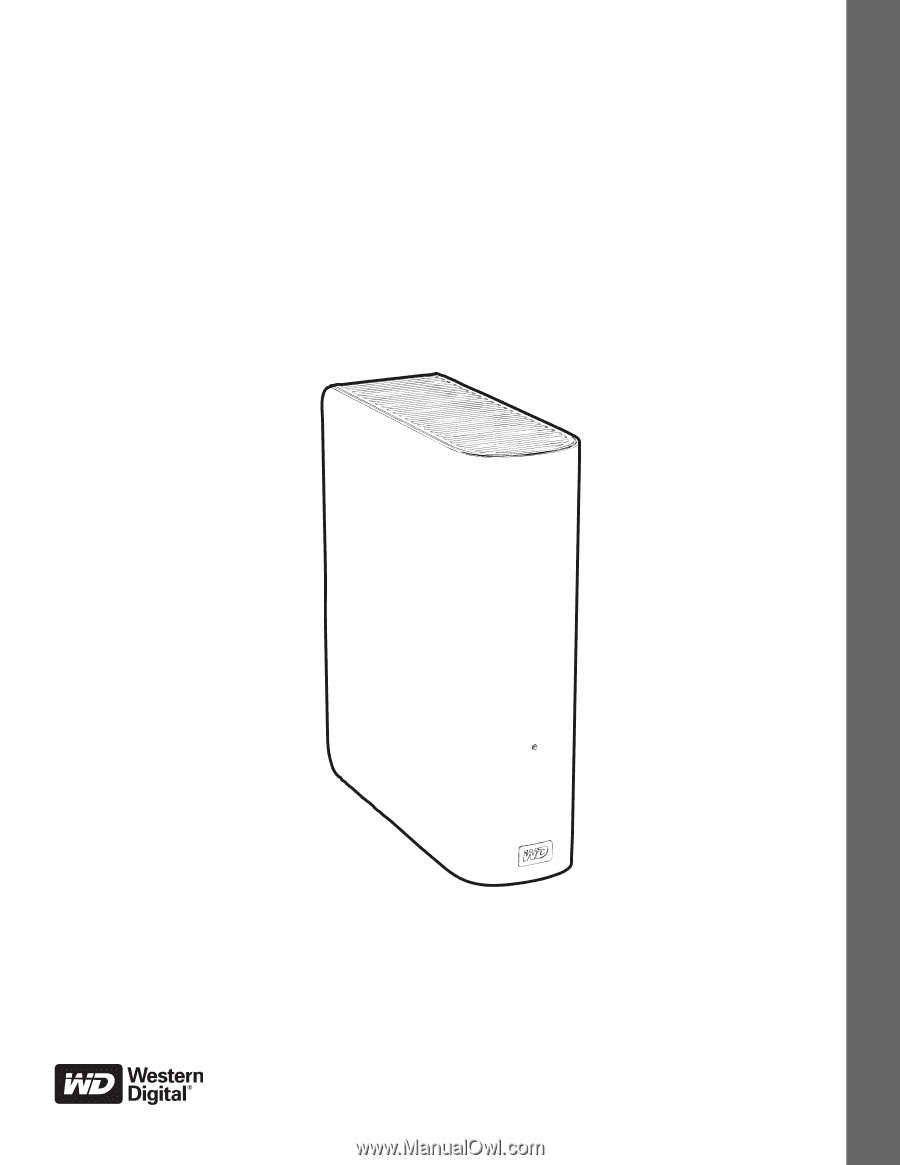
External
Desktop
My Book 3.0 User Manual
My Book
3.0
User Manual
®
My Book 3.0 User Manual