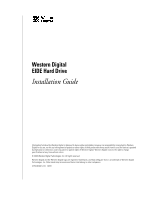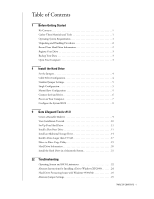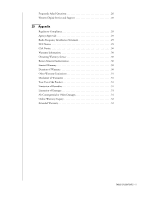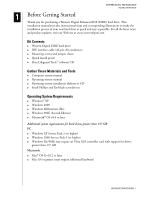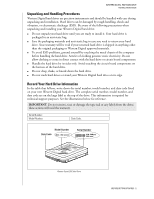Western Digital WD300EB User Manual (pdf)
Western Digital WD300EB - Protégé 30 GB Hard Drive Manual
 |
View all Western Digital WD300EB manuals
Add to My Manuals
Save this manual to your list of manuals |
Western Digital WD300EB manual content summary:
- Western Digital WD300EB | User Manual (pdf) - Page 1
Western Digital EIDE Hard Drive Installation Guide - Western Digital WD300EB | User Manual (pdf) - Page 2
Western Digital EIDE Hard Drive Installation Guide Information furnished by Western Digital is believed to be accurate and reliable. However, no responsibility is assumed by Western Digital for its use; nor for any infringement of patents or other rights of third parties which may result from its - Western Digital WD300EB | User Manual (pdf) - Page 3
Utility 19 Hard Drive Information 20 Install the Hard Drive in a Macintosh System 21 22 Troubleshooting Operating System and BIOS Limitations 22 Alternate Instructions for Installing a Drive (Windows XP/2000 24 Hard Drive Formatting Issues with Windows 95/98/Me 25 Alternate Jumper Settings 25 - Western Digital WD300EB | User Manual (pdf) - Page 4
Frequently Asked Questions 26 Western Digital Service and Support 28 29 Appendix Regulatory Compliance 29 Agency Approvals 29 Radio Frequency Interference Statement 29 FCC Notice 29 CSA Notice 30 Warranty Information 30 Obtaining Warranty Service 30 Return Material Authorization 30 Limited - Western Digital WD300EB | User Manual (pdf) - Page 5
Thank you for purchasing a Western Digital Enhanced IDE (EIDE) hard drive. This installation manual provides instructional steps and corresponding illustrations to make the installation process of your new hard drive as quick and easy as possible. For all the latest news and product updates, visit - Western Digital WD300EB | User Manual (pdf) - Page 6
anti-static bag in case you need to return your hard drive. Your warranty will be void if your returned hard drive is shipped in anything other than the original packaging or Western Digital approved materials. ! To avoid ESD problems, ground yourself by touching the metal chassis of the computer - Western Digital WD300EB | User Manual (pdf) - Page 7
WESTERN DIGITAL EIDE HARD DRIVE INSTALLATION GUIDE Register Your Drive Take advantage of Western Digital special offers and product updates by registering your new hard drive online at https://www.wdc (if necessary, refer to your computer system manual for instructions). BEFORE GETTING STARTED - 3 - Western Digital WD300EB | User Manual (pdf) - Page 8
80-conductor IDE connector on the hard drive. The default jumper setting for Western Digital hard drives is Cable Select. Western Digital EIDE Hard Drive Cable Select Configuration Cable Select requires a special cable (included in your kit). If your system supports Cable Select, there is no need to - Western Digital WD300EB | User Manual (pdf) - Page 9
WESTERN DIGITAL EIDE HARD DRIVE INSTALLATION GUIDE Standard Jumper Settings If you determine that your system does not support Cable Select or if you are uncertain, use the following information to properly jumper your new Western Digital EIDE hard drive. Note: Not all hard drive manufacturers use - Western Digital WD300EB | User Manual (pdf) - Page 10
Connect the Hard Drive WESTERN DIGITAL EIDE HARD DRIVE INSTALLATION GUIDE 1. Connect the IDE Interface Cable to the Hard Drive(s): a) If installing the hard drive as the only drive on the cable: Connect the black connector of the IDE interface cable to the drive. b) If installing two drives on the - Western Digital WD300EB | User Manual (pdf) - Page 11
system BIOS should auto-detect the hard drive with a series of system messages identifying the Western Digital hard drive. If there is no hard drive detection or an error message appears, you will have to enter the system BIOS to set up the hard drive. If the drive was detected, you may now format - Western Digital WD300EB | User Manual (pdf) - Page 12
WESTERN DIGITAL EIDE HARD DRIVE INSTALLATION GUIDE Configure the System BIOS Before partitioning and formatting your hard drive, your system manual for instructions if necessary. 2. Find any IDE Auto Detection or Auto Config option that may be present in your BIOS. If given a choice, select the ( - Western Digital WD300EB | User Manual (pdf) - Page 13
WESTERN DIGITAL EIDE HARD DRIVE INSTALLATION GUIDE 3 Data Lifeguard Tools v11.0 Western Digital provides Data Lifeguard Tools to assist with hard drive installation, management, and diagnostics. The Data Lifeguard Tools software is also available at support.wdc.com/download. Depending on your setup - Western Digital WD300EB | User Manual (pdf) - Page 14
WESTERN DIGITAL EIDE HARD DRIVE INSTALLATION GUIDE View Installation Tutorial This section allows you to create and print custom hardware installation instructions. Note: The model number for your hard drive is printed on the label located on the top of the drive. 1. Insert the Data Lifeguard Tools - Western Digital WD300EB | User Manual (pdf) - Page 15
WESTERN DIGITAL EIDE HARD DRIVE INSTALLATION GUIDE Set Up Your Hard Drive This section contains instructions for installing your new Western Digital hard drive both as a new boot drive as well as an additional storage drive. For instructions on installing hard drives larger than 137 GB, see page 17. - Western Digital WD300EB | User Manual (pdf) - Page 16
WESTERN DIGITAL EIDE HARD DRIVE INSTALLATION GUIDE Note: Data Lifeguard will not format or partition a currently installed boot drive (the drive icon cannot be selected). 5. Select Installation Type as Add the drive as a boot device. If you wish to create customized partitions, select the box to - Western Digital WD300EB | User Manual (pdf) - Page 17
CD and restart the system. Follow the on-screen instructions to install the operating system. c) If an operating system has already been installed, restart the system. 10. This concludes the hard drive setup process. Your Western Digital hard drive is now ready to use. Note: Windows installation - Western Digital WD300EB | User Manual (pdf) - Page 18
WESTERN DIGITAL EIDE HARD DRIVE INSTALLATION GUIDE Install an Additional Storage Drive 1. Insert the Data Lifeguard Tools CD into your CD-ROM drive. a) If using the DOS version, restart the computer and boot from the CD. b) If using the Windows version, the CD autoruns on your desktop. 2. Select Run - Western Digital WD300EB | User Manual (pdf) - Page 19
WESTERN DIGITAL EIDE HARD DRIVE INSTALLATION GUIDE 5. Select Installation Type as Add the drive as an additional device. If you wish to create customized partitions, select the box to change advanced options and check Custom Partition. 6. The Custom Partition Setup screen below appears. Your hard - Western Digital WD300EB | User Manual (pdf) - Page 20
DIGITAL EIDE HARD DRIVE INSTALLATION GUIDE 8. After Data Lifeguard has completed formatting and partitioning the drive, the setup summary screen outlines all of the steps completed. Click Done to exit the software. 9. Remove the CD from the CD-ROM drive to begin using your new Western Digital drive - Western Digital WD300EB | User Manual (pdf) - Page 21
capacity of your hard drive greater than 137 GB. Make sure that your system BIOS supports the card and that its drivers have been properly installed prior to connecting the hard drive. You can purchase an Ultra ATA/100 PCI controller card at the Western Digital Online store at store.wdc.com or your - Western Digital WD300EB | User Manual (pdf) - Page 22
WESTERN DIGITAL EIDE HARD DRIVE INSTALLATION GUIDE 5. Select the drive that you want to format or partition and click Next. 6. The following message will appear warning you that the drive you are setting up is larger than 137 GB. Click on Partition to Full Size. 7. Choose your Installation Type. To - Western Digital WD300EB | User Manual (pdf) - Page 23
WESTERN DIGITAL EIDE HARD DRIVE INSTALLATION GUIDE Drive-to-Drive Copy Utility The Drive-to-Drive Copy utility enables you to copy files from one drive to another. This feature is useful if you wish to replace your existing bootable hard drive with a newer, faster hard drive. 1. Insert the Data - Western Digital WD300EB | User Manual (pdf) - Page 24
WESTERN DIGITAL EIDE HARD DRIVE INSTALLATION GUIDE Hard Drive Information This feature allows you to view the drive model, serial number, capacity, UDMA mode, and other details about the selected hard drive. 1. Insert the Data Lifeguard Tools CD into your CD-ROM drive. Select Hard Drive Information - Western Digital WD300EB | User Manual (pdf) - Page 25
prior to connecting the hard drive. c) To install a hard drive less than 137 GB as an additional hard drive in a Power Mac, follow the steps below. Install the Hard Drive Less than 137 GB (Additional drive) 1. Cable Select is the default jumper setting of your Western Digital hard drive, so you must - Western Digital WD300EB | User Manual (pdf) - Page 26
Issues (Windows 95/98/Me) ! Alternate Jumper Settings ! Frequently asked questions ! Western Digital Service and Support Operating System and BIOS Limitations Computer operating systems and system BIOSs have limitations related to specific hard drive capacities. The capacity points that can affect - Western Digital WD300EB | User Manual (pdf) - Page 27
WESTERN DIGITAL EIDE HARD DRIVE INSTALLATION GUIDE 2. Use the Data Lifeguard Tools software to access the full capacity of the hard drive with these jumper settings. To run Data Lifeguard Tools: - Boot from the Data Lifeguard Tools CD. - Follow the setup instructions for your drive. 8.4 GB Barrier - Western Digital WD300EB | User Manual (pdf) - Page 28
WESTERN DIGITAL EIDE HARD DRIVE INSTALLATION GUIDE Alternate Instructions for Installing a Drive (Windows XP/2000) If you experience any difficulties using Data Lifeguard Tools to set up and format an additional or single drive, you can use Window's built-in Disk Management utility. Follow the - Western Digital WD300EB | User Manual (pdf) - Page 29
older computer systems have difficulty detecting large capacity hard drives. If your system locks up after the installation of your new hard drive, try an alternate jumper setting to resolve this issue. Note: Cable Select cannot be used when alternative jumpers are selected. TROUBLESHOOTING - 25 - Western Digital WD300EB | User Manual (pdf) - Page 30
search the Western Digital technical support knowledge base for our complete list of frequently asked questions, visit our product support Web site at support.wdc.com. The cables are properly connected and the jumper settings are correct, but the system BIOS cannot recognize the hard drive. Always - Western Digital WD300EB | User Manual (pdf) - Page 31
rates the drive is capable of attaining. Western Digital's Online Store at store.wdc.com has a complete selection of Ultra ATA controller cards that allow you to access the full capacity of the hard drive and use the higher transfer rates. 3. Use our Data Lifeguard Tools CD to set up the drive. The - Western Digital WD300EB | User Manual (pdf) - Page 32
WESTERN DIGITAL EIDE HARD DRIVE INSTALLATION GUIDE Western Digital Service and Support If you need additional information or help during installation or normal use of this product, visit our product support Web site at support.wdc.com or send an e- mail to Western Digital Technical Support using - Western Digital WD300EB | User Manual (pdf) - Page 33
5 Appendix WESTERN DIGITAL EIDE HARD DRIVE INSTALLATION GUIDE Regulatory Compliance This appendix contains information on the following topics: ! Agency Approvals ! Radio Frequency Interference Statement ! Warranty Information Agency Approvals Western Digital hard drives meet the standards of the - Western Digital WD300EB | User Manual (pdf) - Page 34
does not exceed the Class B limits for radio noise for digital apparatus set out in the Radio Interference Regulations of the Canadian Department of Communications. Warranty Information Obtaining Warranty Service Western Digital (WD) values your business and always strives to provide you the very - Western Digital WD300EB | User Manual (pdf) - Page 35
WESTERN DIGITAL EIDE HARD DRIVE INSTALLATION GUIDE Other Warranty Limitations For further important information on limitations on WD's warranty, see below or visit our product support Web site at support.wdc.com and click on Warranty Policy. Disclaimer of Warranties There are no warranties which - Western Digital WD300EB | User Manual (pdf) - Page 36
WESTERN DIGITAL EIDE HARD DRIVE INSTALLATION GUIDE In the United States, some states do not allow exclusion or limitation of incidental or consequential damages, so the limitations above may not apply to you. This warranty gives you specific legal rights, and you may also have other rights which

Western Digital
EIDE Hard Drive
Installation Guide