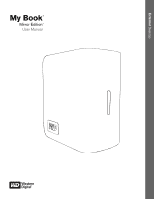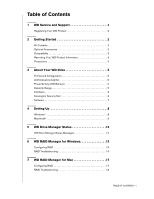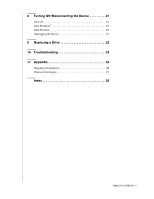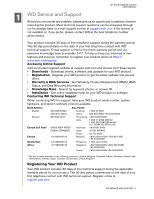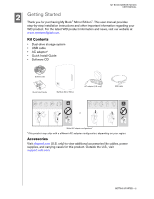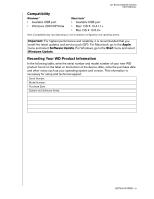Western Digital WD40000H2Q-00 User Manual
Western Digital WD40000H2Q-00 - Studio Edition II Manual
 |
View all Western Digital WD40000H2Q-00 manuals
Add to My Manuals
Save this manual to your list of manuals |
Western Digital WD40000H2Q-00 manual content summary:
- Western Digital WD40000H2Q-00 | User Manual - Page 1
External Desktop My Book® Mirror Edition™ User Manual - Western Digital WD40000H2Q-00 | User Manual - Page 2
(Lights 5 Power/Activity LED Behavior 5 Capacity Gauge 5 Interfaces 6 Kensington Security Slot 6 Software 7 4 Setting Up 8 Windows 8 Macintosh 9 5 WD Drive Manager Status 12 WD Drive Manager Status Messages 12 6 WD RAID Manager for Windows 13 Configuring RAID 13 RAID Troubleshooting 14 - Western Digital WD40000H2Q-00 | User Manual - Page 3
8 Turning Off/Disconnecting the Device 21 Auto-off 21 Safe Shutdown 21 Safe Removal 21 Unplugging the Device 21 9 Replacing a Drive 22 10 Troubleshooting 25 11 Appendix 26 Regulatory Compliance 26 Warranty Information 27 Index 28 TABLE OF CONTENTS - ii - Western Digital WD40000H2Q-00 | User Manual - Page 4
MY BOOK MIRROR EDITION USER MANUAL 1 WD Service and Support Should you encounter any problem, please give us an opportunity to address it before returning this product. Most technical support questions can be answered through our knowledge base or e-mail support service at support.wdc.com. If the - Western Digital WD40000H2Q-00 | User Manual - Page 5
• Dual-drive storage system • USB cable • AC adapter* • Quick Install Guide • Software CD Software CD Quick Install Guide My Book Mirror Edition view additional accessories like cables, power supplies, and carrying cases for this product. Outside the U.S., visit support.wdc.com. GETTING STARTED - Western Digital WD40000H2Q-00 | User Manual - Page 6
MY BOOK MIRROR EDITION USER MANUAL Compatibility Windows ® • Available USB that you install the latest updates and service pack (SP). For Macintosh, go to the Apple menu and select Software Update. support. Serial Number: Model Number: Purchase Date: System and Software Notes: GETTING STARTED - 3 - Western Digital WD40000H2Q-00 | User Manual - Page 7
MY BOOK MIRROR EDITION USER MANUAL Precautions WD products are precision instruments and must be handled with care during unpacking and installation. Drives may be damaged by rough handling, shock, or vibration. Be aware of the following precautions when unpacking and installing your external - Western Digital WD40000H2Q-00 | User Manual - Page 8
You can replace the failed drive and rebuild the dual-drive storage system. This product also supports RAID 0 (Striped) mode for maximum capacity and accelerated performance. For more information on this product including instructions on changing the RAID configuration or drive format, see "WD RAID - Western Digital WD40000H2Q-00 | User Manual - Page 9
BOOK MIRROR EDITION USER MANUAL LED Power button/ Safe Shutdown™ Kensington® Security Slot USB USB The industry standard interface for most Windows-based computers. Hi-Speed USB (USB 2.0) supports Slot For drive security, this device is equipped with a Kensington Security Slot, which supports a - Western Digital WD40000H2Q-00 | User Manual - Page 10
MY BOOK MIRROR EDITION USER MANUAL Software In addition to WD Drive Manager, this WD product is shipped with the following bonus software. WD Anywhere™ Backup is an easy, one-time setup, backup application that allows you to preserve your data files with around-the-clock protection. Features - Western Digital WD40000H2Q-00 | User Manual - Page 11
computer, you must install the utilities manually. Go to the desktop. Double-click My Computer, My Book folder, WD_Windows_Tools folder, and Setup.exe. Then run the CD which installs the drivers. 4. The Application Installer screen displays a list of options including software, documentation, and - Western Digital WD40000H2Q-00 | User Manual - Page 12
MY BOOK MIRROR EDITION USER MANUAL Macintosh® Important: Follow the steps below to safely connect the device. 1. Turn on your computer and wait for the operating system to load. 2. Insert the software CD into the CD-ROM drive. 3. Double-click the CD-ROM drive icon. 4. Double-click the WD Drive - Western Digital WD40000H2Q-00 | User Manual - Page 13
MY BOOK MIRROR EDITION USER MANUAL 8. Click Accept to accept the license agreement and continue with the installation. 9. Click Quit. 10. Connect the adapter's DC cable plug to the DC power input at the rear panel of the product. Verify that plug type of your wall power adapter is the correct plug - Western Digital WD40000H2Q-00 | User Manual - Page 14
MY BOOK MIRROR EDITION USER MANUAL 15. Click on the device to display the pop-up menu. Select the desired RAID configuration and device administrator's name and password to authenticate your action. Enter this information and click OK. The device is now installed and ready to use. SETTING UP - 11 - Western Digital WD40000H2Q-00 | User Manual - Page 15
MY BOOK MIRROR EDITION USER MANUAL 5 WD Drive Manager Status WD Drive Manager Status provides a quick view of the general status of the device. To view WD Drive Manager Status in Windows, roll the cursor over the WD Drive Manager system tray icon. Windows Condition Icon To view WD Drive Manager - Western Digital WD40000H2Q-00 | User Manual - Page 16
half the capacity to mirror the data in both drives A and B. This product also supports RAID 0 (Striped) mode for maximum capacity and accelerated performance. Important: Before you proceed, make sure to back up all files stored in My Book onto another storage device. 1. To configure or change the - Western Digital WD40000H2Q-00 | User Manual - Page 17
MY BOOK MIRROR EDITION USER MANUAL 3. Enter the confirmation number provided, then click Yes. screen to view options. RAID Troubleshooting WD RAID Manager monitors the activity of the drives in the RAID system, so at anytime, you can view the status of each drive and take the appropriate action. - Western Digital WD40000H2Q-00 | User Manual - Page 18
MY BOOK MIRROR EDITION USER MANUAL RAID Status Messages WD RAID Manager reports the following messages depending on the current status of your drive. Displayed Status Text Healthy Setting Mismatched Description User Action Array is properly configured and operating normally. Drives from - Western Digital WD40000H2Q-00 | User Manual - Page 19
B. Displayed Status Text Good No hard disk No Config Faulty Rebuilding Good Rejected Description User Action The slot configuration contains valid data. Consult the array status to see if other errors have been detected. None The slot contains no HDD Install drive in empty slot. The slot does - Western Digital WD40000H2Q-00 | User Manual - Page 20
. Click Launch WD RAID Manager. Configuring RAID My Book Mirror Edition is preconfigured for RAID 1 (Mirrored) mode for data protection which dedicates half the capacity to mirror the data on both drives A and B. This product also supports RAID 0 (Striped) mode for maximum capacity and accelerated - Western Digital WD40000H2Q-00 | User Manual - Page 21
a GUID Partition Table is created. RAID Troubleshooting WD RAID Manager monitors the activity of the drives in the RAID system so you can view the status of each drive and take the appropriate action. To view the device status as well as the status of each internal hard drive, including which drive - Western Digital WD40000H2Q-00 | User Manual - Page 22
MY BOOK MIRROR EDITION USER MANUAL RAID Status Messages WD RAID Manager reports the following messages depending on the current status of your drive. Displayed Status Text Healthy Setting Mismatched Description User Action Array is properly configured and operating normally. Drives from - Western Digital WD40000H2Q-00 | User Manual - Page 23
B. Displayed Status Text Good No hard disk No Config Faulty Rebuilding Good Rejected Description User Action The slot configuration contains valid data. Consult the array status to see if other errors have been detected. None The slot contains no HDD Install drive in empty slot. The slot does - Western Digital WD40000H2Q-00 | User Manual - Page 24
period on this product, use only WD RMA-certified WD Caviar® GP hard drive assemblies for replacement into the My Book Mirror Edition enclosure. Safe Shutdown™ The Power button features Safe Shutdown, which prevents the inadvertent powering down of the device until all data is written to the device - Western Digital WD40000H2Q-00 | User Manual - Page 25
Caviar® GP hard drive assemblies can be inserted into the My Book Mirror Edition enclosure. In the event a fault occurs and you would like to service the device yourself, visit WD Technical Support at support.wdc.com and search the knowledge base article 1709 for detailed instructions on obtaining - Western Digital WD40000H2Q-00 | User Manual - Page 26
MY BOOK MIRROR EDITION USER MANUAL 3. Loosen the thumbscrew that secures the drive cover plate. Remove the drive cover plate and set aside. Note: Each drive is designated A or B by a color coded decal. 4. Locate the drive you wish to replace (A or B). Using the pulltab, carefully and slowly pull the - Western Digital WD40000H2Q-00 | User Manual - Page 27
to indicate power-on state. 11. Connect the interface cable. The WD Drive Manager Status displays (see "WD Drive Manager Status" on page 12). 12. Return the faulty drive following the instructions provided in the WD knowledge base article# 1709. Important: Do not disassemble the internal drive and - Western Digital WD40000H2Q-00 | User Manual - Page 28
product, visit our support Web site at support.wdc.com and search our knowledge base for more help. How to „ install My Book Mirror Edition on a Windows or Macintosh computer „ use My Book Mirror Edition with your computer system „ service My Book Mirror Edition to replace a hard drive „ change the - Western Digital WD40000H2Q-00 | User Manual - Page 29
003 Compliance Cet appareil de la classe B est conforme à la norme NMB-003 du Canada. This device complies with Canadian ICES-003 supplied by a listed limited power source, double insulated, or direct plug-in power Western Digital Install and use the equipment according to the instruction manual - Western Digital WD40000H2Q-00 | User Manual - Page 30
and opening, disassembling, or removing external enclosures, including but not limited to the mounting frame, unless the product is on the list of limited user-serviceable products and the specific alteration is within the scope of the applicable instructions, as found at support.wdc.com), accident - Western Digital WD40000H2Q-00 | User Manual - Page 31
, WD 1, 27 Software supplied on CD 7 WD RAID Manager-Mac 17 WD RAID Manager-Windows 13 Support, WD 1 System compatibility 3 T Troubleshooting 25 Turning off the device 21 U UL 26 Underwriters Laboratories Inc. 26 USB 6 W Warranty 27 Warranty, limited 27 WD service 1 support 1 WD Drive Manager status
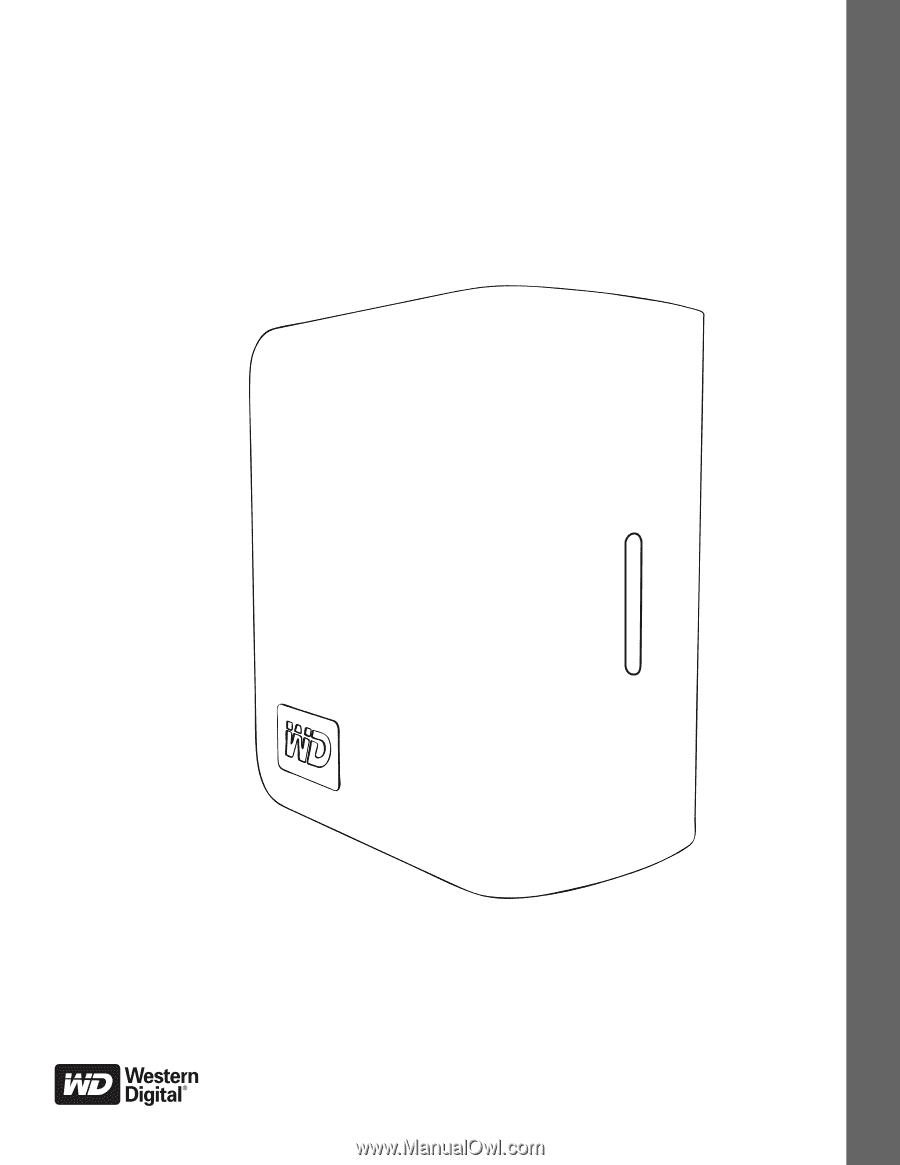
External
Desktop
My Book
Mirror Edition
User Manual
®
™