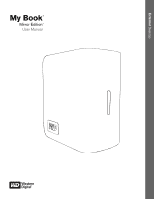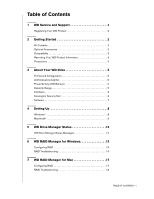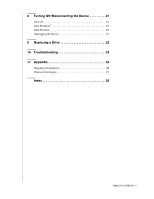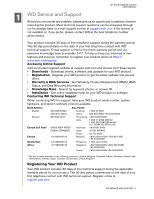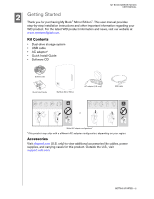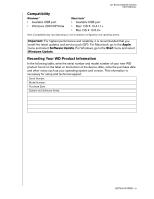Western Digital WD60000H2Q-00 User Manual
Western Digital WD60000H2Q-00 Manual
 |
View all Western Digital WD60000H2Q-00 manuals
Add to My Manuals
Save this manual to your list of manuals |
Western Digital WD60000H2Q-00 manual content summary:
- Western Digital WD60000H2Q-00 | User Manual - Page 1
External Desktop My Book® Mirror Edition™ User Manual - Western Digital WD60000H2Q-00 | User Manual - Page 2
Contents 1 WD Service and Support 1 Registering Your WD Product 2 2 Getting Started 2 Kit Contents 2 Optional Accessories 2 Compatibility 3 Recording Your WD Product Information 3 Precautions 4 3 About Your WD Drive 5 Format and Configuration 5 LED Indicators (Lights 5 Power/Activity LED - Western Digital WD60000H2Q-00 | User Manual - Page 3
8 Turning Off/Disconnecting the Device 21 Auto-off 21 Safe Shutdown 21 Safe Removal 21 Unplugging the Device 21 9 Replacing a Drive 22 10 Troubleshooting 25 11 Appendix 26 Regulatory Compliance 26 Warranty Information 27 Index 28 TABLE OF CONTENTS - ii - Western Digital WD60000H2Q-00 | User Manual - Page 4
MY BOOK MIRROR EDITION USER MANUAL 1 WD Service and Support Should you encounter any problem, please give us an opportunity to address it before returning this product. Most technical support questions can be answered through our knowledge base or e-mail support service at support.wdc.com. If the - Western Digital WD60000H2Q-00 | User Manual - Page 5
for purchasing My Book® Mirror Edition™. This user manual provides step-by-step installation instructions and other important information regarding your WD product. For the latest WD product information and news, visit our website at www.westerndigital.com. Kit Contents • Dual-drive storage system - Western Digital WD60000H2Q-00 | User Manual - Page 6
MY BOOK MIRROR EDITION USER MANUAL Compatibility Windows ® • Available USB port • Windows 2000/XP/Vista Macintosh ® • Available USB port • Mac® OS X 10.4.11+ • Mac OS X 10.5.2+ Note: Compatibility may vary depending on user's hardware configuration and operating system. Important: For. highest - Western Digital WD60000H2Q-00 | User Manual - Page 7
MY BOOK MIRROR EDITION USER MANUAL Precautions WD products are precision instruments and must be handled with care during unpacking and installation. Drives may be damaged by rough handling, shock, or vibration. Be aware of the following precautions when unpacking and installing your external - Western Digital WD60000H2Q-00 | User Manual - Page 8
MY BOOK MIRROR EDITION USER MANUAL 3 About Your WD Drive Format and Configuration This WD device is preformatted as a single Windows NTFS* partition and is pre-configured for RAID 1 (Mirrored) mode for extra data protection with instantaneous and automatic data updates. If one drive fails, the dual - Western Digital WD60000H2Q-00 | User Manual - Page 9
BOOK MIRROR EDITION USER MANUAL LED Power button/ Safe Shutdown™ Kensington® Security Slot USB USB The industry standard interface for most Windows-based computers. Hi-Speed USB (USB 2.0) supports Slot For drive security, this device is equipped with a Kensington Security Slot, which supports a - Western Digital WD60000H2Q-00 | User Manual - Page 10
MY BOOK MIRROR EDITION USER MANUAL Software In addition to WD Drive Manager, this WD product is shipped with the following bonus software. WD Anywhere™ Backup is an easy, -the-clock protection. Features include multiple destination backup and simple, intuitive file recovery. ABOUT YOUR WD DRIVE - 7 - Western Digital WD60000H2Q-00 | User Manual - Page 11
Drive Manager and drivers are installed automatically. WD Drive Manager enables the capacity gauge and Safe Shutdown™ and also installs WD RAID Manager. Note: If AutoPlay is disabled on your computer, you must install the utilities manually. Go to the desktop. Double-click My Computer, My Book power - Western Digital WD60000H2Q-00 | User Manual - Page 12
MY BOOK MIRROR EDITION USER MANUAL Macintosh® Important: Follow the steps below to safely connect the device. 1. Turn on your computer and wait for the operating system to load. 2. Insert the software CD into the CD-ROM drive. 3. Double-click the CD-ROM drive icon. 4. Double-click the WD Drive - Western Digital WD60000H2Q-00 | User Manual - Page 13
MY BOOK MIRROR EDITION USER MANUAL 8. Click Accept to accept the license agreement and continue with the installation. 9. Click Quit. 10. Connect the adapter's DC cable plug to the DC power input at the rear panel of the product. Verify that plug type of your wall power adapter is the correct plug - Western Digital WD60000H2Q-00 | User Manual - Page 14
MY BOOK MIRROR EDITION USER MANUAL 15. Click on the device to display the pop-up menu. Select the desired RAID configuration and device format and click Configure. 16. When prompted - Western Digital WD60000H2Q-00 | User Manual - Page 15
MY BOOK MIRROR EDITION USER MANUAL 5 WD Drive Manager Status WD Drive Manager Status provides a quick view of the general status of the device. To view WD Drive Manager Status in Windows, roll the cursor over the WD Drive Manager system tray icon. Windows Condition Icon To view WD Drive Manager - Western Digital WD60000H2Q-00 | User Manual - Page 16
MY BOOK MIRROR EDITION USER MANUAL 6 WD RAID Manager for Windows WD RAID Manager is a tool designed to help you easily manage your RAID system, including changing the RAID configuration and formatting the device. To launch WD RAID Manager, right-click the WD Drive Manager system tray icon and point - Western Digital WD60000H2Q-00 | User Manual - Page 17
MY BOOK MIRROR EDITION USER MANUAL 3. Enter the confirmation number provided, then click Yes. screen to view options. RAID Troubleshooting WD RAID Manager monitors the activity of the drives in the RAID system, so at anytime, you can view the status of each drive and take the appropriate action. - Western Digital WD60000H2Q-00 | User Manual - Page 18
MY BOOK MIRROR EDITION USER MANUAL RAID Status Messages WD RAID Manager reports the following messages depending on the current status of your drive. Displayed Status Text Healthy Setting Mismatched Description User Action Array is properly configured and operating normally. Drives from - Western Digital WD60000H2Q-00 | User Manual - Page 19
MY BOOK MIRROR EDITION USER MANUAL Disk Status Messages WD RAID Manager reports the following messages depending on the current status of your Disk A and B. Displayed Status Text Good No hard disk No Config Faulty Rebuilding Good Rejected Description User Action The slot configuration contains - Western Digital WD60000H2Q-00 | User Manual - Page 20
BOOK MIRROR EDITION USER MANUAL 7 WD RAID Manager for Mac WD RAID Manager is a tool designed to help you easily manage your RAID system, including changing the RAID configuration and formatting the device. To launch WD RAID Manager, click the WD Drive Manager menu extra icon and point to WD My Book - Western Digital WD60000H2Q-00 | User Manual - Page 21
a GUID Partition Table is created. RAID Troubleshooting WD RAID Manager monitors the activity of the drives in the RAID system so you can view the status of each drive and take the appropriate action. To view the device status as well as the status of each internal hard drive, including which drive - Western Digital WD60000H2Q-00 | User Manual - Page 22
MY BOOK MIRROR EDITION USER MANUAL RAID Status Messages WD RAID Manager reports the following messages depending on the current status of your drive. Displayed Status Text Healthy Setting Mismatched Description User Action Array is properly configured and operating normally. Drives from - Western Digital WD60000H2Q-00 | User Manual - Page 23
MY BOOK MIRROR EDITION USER MANUAL Disk Status Messages WD RAID Manager reports the following messages depending on the current status of your Disk A and B. Displayed Status Text Good No hard disk No Config Faulty Rebuilding Good Rejected Description User Action The slot configuration contains - Western Digital WD60000H2Q-00 | User Manual - Page 24
MY BOOK MIRROR EDITION USER MANUAL 8 Turning Off/Disconnecting the Device Auto-off The device turns off automatically when you shut down the computer. You also may follow these steps to turn off the device. Note: My Book Mirror Edition supports a maximum capacity of 2TB (1TB per drive assembly) in a - Western Digital WD60000H2Q-00 | User Manual - Page 25
Caviar® GP hard drive assemblies can be inserted into the My Book Mirror Edition enclosure. In the event a fault occurs and you would like to service the device yourself, visit WD Technical Support at support.wdc.com and search the knowledge base article 1709 for detailed instructions on obtaining - Western Digital WD60000H2Q-00 | User Manual - Page 26
MY BOOK MIRROR EDITION USER MANUAL 3. Loosen the thumbscrew that secures the drive cover plate. Remove the drive cover plate and set aside. Note: Each drive is designated A or B by a color coded decal. 4. Locate the drive you wish to replace (A or B). Using the pulltab, carefully and slowly pull the - Western Digital WD60000H2Q-00 | User Manual - Page 27
MY BOOK MIRROR EDITION USER MANUAL 6. Replace the cover plate by sliding it under and between the pulltabs and securing it with the thumbscrew. Note: Do not overtighten the thumbscrew. 7. Close the cover and firmly push down until it locks into place. 8. Reconnect only the power cable to the device. - Western Digital WD60000H2Q-00 | User Manual - Page 28
MY BOOK MIRROR EDITION USER MANUAL Troubleshooting If you have problems when installing or using this product, visit our support Web site at support.wdc.com and search our knowledge base for more help. How to „ install My Book Mirror Edition on a Windows or Macintosh computer „ use My Book Mirror - Western Digital WD60000H2Q-00 | User Manual - Page 29
BOOK MIRROR EDITION USER MANUAL Appendix Regulatory Compliance FCC Class B Information This device has been tested and found to comply with the limits of a Class B digital supplied by a listed limited power source, double insulated, or direct plug-in power Western Digital Europe instruction manual. - Western Digital WD60000H2Q-00 | User Manual - Page 30
external enclosures, including but not limited to the mounting frame, unless the product is on the list of limited user-serviceable products and the specific alteration is within the scope of the applicable instructions, as found at support state. Western Digital 20511 Lake Forest Drive Lake Forest - Western Digital WD60000H2Q-00 | User Manual - Page 31
1, 27 Software supplied on CD 7 WD RAID Manager-Mac 17 WD RAID Manager-Windows 13 Support, WD 1 System compatibility 3 T Troubleshooting 25 Turning off the device 21 U UL 26 Underwriters Laboratories Inc. 26 USB 6 W Warranty 27 Warranty, limited 27 WD service 1 support 1 WD Drive Manager status 12
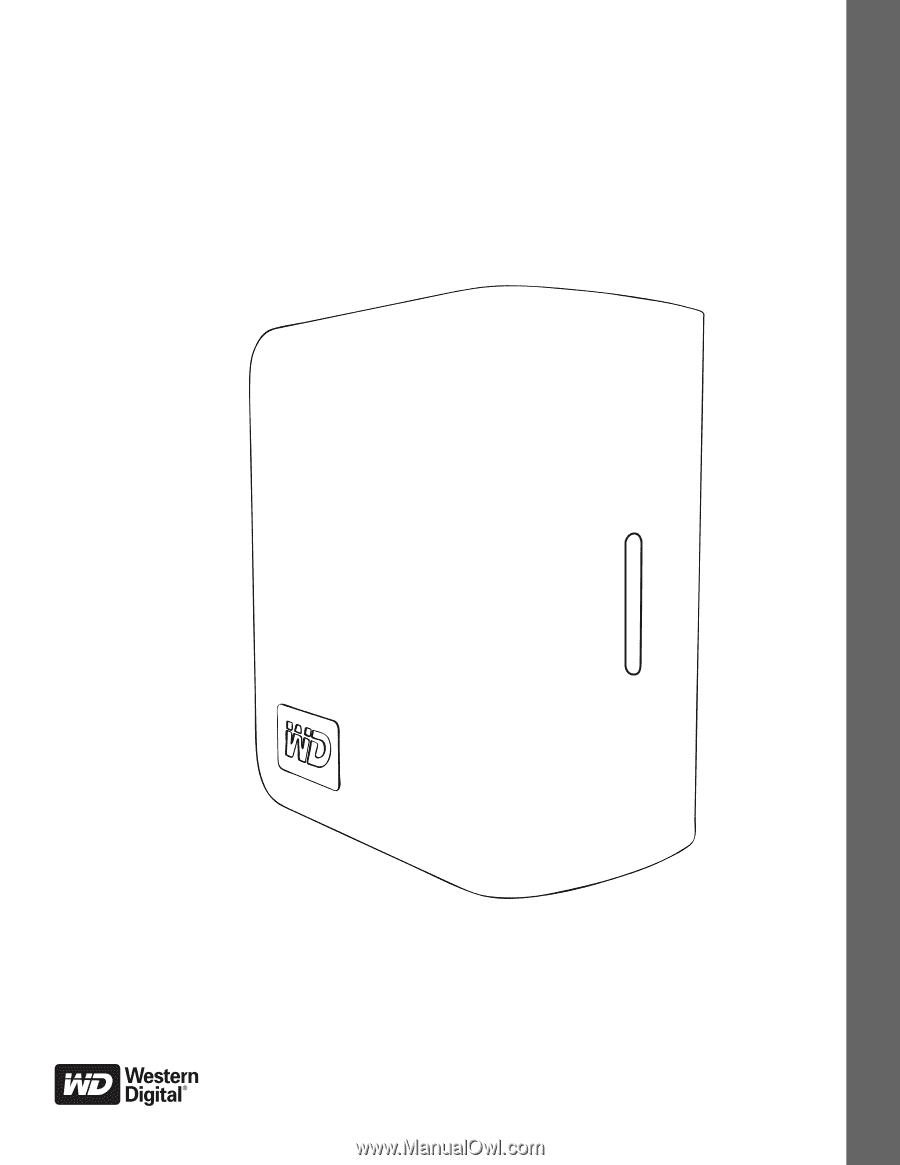
External
Desktop
My Book
Mirror Edition
User Manual
®
™