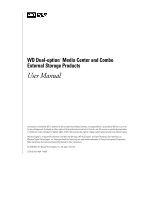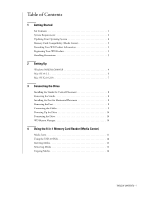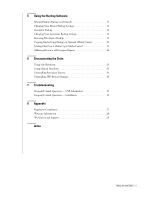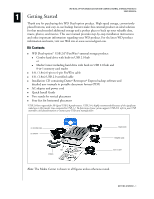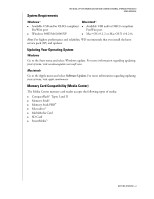Western Digital WD800B015 User Manual (pdf)
Western Digital WD800B015 - Dual-Option USB Manual
 |
View all Western Digital WD800B015 manuals
Add to My Manuals
Save this manual to your list of manuals |
Western Digital WD800B015 manual content summary:
- Western Digital WD800B015 | User Manual (pdf) - Page 1
WD Dual-option™ Media Center and Combo External Storage Products User Manual - Western Digital WD800B015 | User Manual (pdf) - Page 2
WD Dual-option™ Media Center and Combo External Storage Products User Manual Information furnished by WD is believed to WD, the WD logo, WD Dual-option, and Safe Shutdown are trademarks of Western Digital Technologies, Inc. Retrospect and the Dantz logo are registered trademarks of Dantz Development - Western Digital WD800B015 | User Manual (pdf) - Page 3
8 Removing the Stands 8 Installing the Feet for Horizontal Placement 8 Removing the Feet 8 Connecting the Cables 9 Powering Up the Drive 10 Formatting the Drive 10 WD Button Manager 10 4 Using the 8-in-1 Memory Card Reader (Media Center) Media Icons 11 Using the USB 2.0 Hub 12 Inserting - Western Digital WD800B015 | User Manual (pdf) - Page 4
Using Manual Shutdown 23 Uninstalling Retrospect Express 24 Uninstalling WD Button Manager 24 7 Troubleshooting Frequently Asked Questions - USB Information 25 Frequently Asked Questions - Installation 26 8 Appendix Regulatory Compliance 27 Warranty Information 28 WD Service and Support 29 - Western Digital WD800B015 | User Manual (pdf) - Page 5
backup software and detailed user manuals in portable document format (PDF) ! AC adapter and power cord ! Quick Install Guide ! Two stands for vertical placement ! Four feet for horizontal placement *USB 2.0 host required for Hi-Speed USB 2.0 performance. USB 2.0 is highly recommended because - Western Digital WD800B015 | User Manual (pdf) - Page 6
System Requirements WD DUAL-OPTION MEDIA CENTER AND COMBO EXTERNAL STORAGE PRODUCTS USER MANUAL Windows ® ! Available USB and/or OHCI-compliant FireWire port ! Windows 98SE/Me/2000/XP Macintosh ® ! Available USB and/or OHCI-compliant FireWire port ! Mac® OS v9.2.2 or Mac OS X v10.2.8+ Note: For - Western Digital WD800B015 | User Manual (pdf) - Page 7
EXTERNAL STORAGE PRODUCTS USER MANUAL setup and technical support. WD Product Serial user-serviceable parts. Refer servicing only to authorized WD personnel or a WD-approved service center. WD products are precision instruments and must be handled with care during unpacking and installation. Drives - Western Digital WD800B015 | User Manual (pdf) - Page 8
2 Setting Up WD DUAL-OPTION MEDIA CENTER AND COMBO EXTERNAL STORAGE PRODUCTS USER MANUAL The installation CD contains the Retrospect Express backup software as well as important drivers for your WD Dual-option product. Carefully follow the appropriate procedure for your operating system. Windows - Western Digital WD800B015 | User Manual (pdf) - Page 9
EXTERNAL STORAGE PRODUCTS USER MANUAL 4. Enter your User Name and click Next. In the next window, select the Recommended installation option and click Next. 5. In the next window, click Install to begin installation. After installation 8. Proceed to "Connecting the Drive" on page 8. SETTING UP - 5 - Western Digital WD800B015 | User Manual (pdf) - Page 10
-OPTION MEDIA CENTER AND COMBO EXTERNAL STORAGE PRODUCTS USER MANUAL Important: Macintosh users must reinitialize the WD drive to HFS Extended Format (or other Mac OS drive format) before using the installation CD. Skip to "Connecting the Drive" on page 8 to connect the drive, then follow the steps - Western Digital WD800B015 | User Manual (pdf) - Page 11
the instructions to create two separate partitions. Your newly formatted drive is now ready to use. 4. Insert the installation CD into your CD-ROM drive. Note: For Mac OS X and later, you may be required to provide your administrative password to install Retrospect Express and all necessary drivers - Western Digital WD800B015 | User Manual (pdf) - Page 12
EXTERNAL STORAGE PRODUCTS USER MANUAL 3 Connecting the Drive CAUTION: Do not drop or jolt the drive or attempt to open the drive and service it buttons on top for easy accessibility. Installing the Stands for Vertical Placement 1. Power off the external storage product and disconnect all its cables - Western Digital WD800B015 | User Manual (pdf) - Page 13
card reader (Media Center) are USB devices, enabling them requires a USB connection. If you connect only the FireWire cable, USB devices are not supported. 1. Connect the AC adapter cord to the DC power supply socket on the back of the drive. 2. Connect one end of the power cord to the AC adapter - Western Digital WD800B015 | User Manual (pdf) - Page 14
AND COMBO EXTERNAL STORAGE PRODUCTS USER MANUAL Powering Up the Drive 1. Press the Power button to turn on the drive. Your operating system automatically detects the external drive. The area surrounding the Power button illuminates blue and flashes to indicate drive activity. A new hard drive icon - Western Digital WD800B015 | User Manual (pdf) - Page 15
AND COMBO EXTERNAL STORAGE PRODUCTS USER MANUAL 4 Using the 8-in-1 Memory Card Reader (Media Center) Important: Do not remove memory cards from media slots while a corresponding green activity LED is flashing. For instructions on the proper removal of media, see "Disconnecting the Drive" on page - Western Digital WD800B015 | User Manual (pdf) - Page 16
EXTERNAL STORAGE PRODUCTS USER MANUAL The drive includes one port on the front for easy access and another port on the back. 1. To use a USB flash pen or thumb drive formatted or used by a digital camera, you may have Copying Media For instructions to copy or back up memory cards manually, see page - Western Digital WD800B015 | User Manual (pdf) - Page 17
DUAL-OPTION MEDIA CENTER AND COMBO EXTERNAL STORAGE PRODUCTS USER MANUAL 5 Using the Backup Software This section contains instructions for both Windows and Macintosh users to set up your WD Dual-option product with Dantz Retrospect Express backup software. Manual Backup (Backup on Demand) 1. Press - Western Digital WD800B015 | User Manual (pdf) - Page 18
WD DUAL-OPTION MEDIA CENTER AND COMBO EXTERNAL STORAGE PRODUCTS USER MANUAL 3. Windows and Mac OS 9.x users: By default, the software copies Documents Only, which includes your contacts, documents, music, and pictures. This is the ideal choice for most users. Make your choice and click Next. Note: - Western Digital WD800B015 | User Manual (pdf) - Page 19
WD DUAL-OPTION MEDIA CENTER AND COMBO EXTERNAL STORAGE PRODUCTS USER MANUAL 5. The last window summarizes the settings you specified in the Backup On Demand wizard. To make any changes, click Back; otherwise, click Finish to complete - Western Digital WD800B015 | User Manual (pdf) - Page 20
-OPTION MEDIA CENTER AND COMBO EXTERNAL STORAGE PRODUCTS USER MANUAL 1. Press the Automatic Backup button (clock icon) on the front of the drive to launch the initial setup wizard. Click Next. 2. Click the drive you want to back up. This is the source drive that Retrospect Express backs up each - Western Digital WD800B015 | User Manual (pdf) - Page 21
EXTERNAL STORAGE PRODUCTS USER MANUAL Mac OS X users: Select the types of files to back up in the following window. Make your choice and click Next. 4. Select the drive on which to store your backup files. Click Next. Note: The destination drive cannot be the same drive selected as the source drive - Western Digital WD800B015 | User Manual (pdf) - Page 22
WD DUAL-OPTION MEDIA CENTER AND COMBO EXTERNAL STORAGE PRODUCTS USER MANUAL 6. If you chose Every day, specify the time for your are scheduled to occur automatically. Important: Both the source and destination drives must remain powered on (not sleep mode) for automatic backups to occur at their - Western Digital WD800B015 | User Manual (pdf) - Page 23
-OPTION MEDIA CENTER AND COMBO EXTERNAL STORAGE PRODUCTS USER MANUAL Changing Your Automatic Backup Settings know the location of a file on your hard drive, go to Start > Search > For Files or Folders to search. Macintosh 1. Double-click the hard drive icon of your backup. 2. Open the Retrospect - Western Digital WD800B015 | User Manual (pdf) - Page 24
EXTERNAL STORAGE PRODUCTS USER MANUAL Copying Media Using Backup on Demand (Media Center) 1. Insert a card/stick into the correct slot (see "Media Icons" on page 11). 2. Press the Manual Backup button (two folders icon) on the front of the drive stamp on the destination hard drive, allowing you to - Western Digital WD800B015 | User Manual (pdf) - Page 25
WD DUAL-OPTION MEDIA CENTER AND COMBO EXTERNAL STORAGE PRODUCTS USER MANUAL If you want your backup to synchronize to the same folder on the destination and keep only a current copy, select the Copy Files to Backup of option. Important: Selecting this option deletes any - Western Digital WD800B015 | User Manual (pdf) - Page 26
EXTERNAL STORAGE PRODUCTS USER MANUAL Finding Files from a Media Copy (Media Center) Windows 1. Open the drive User's Guide included on the installation CD. Note: This version of Dantz software does not support server applications. To view documents, insert the installation CD into your CD-ROM drive - Western Digital WD800B015 | User Manual (pdf) - Page 27
WD DUAL-OPTION MEDIA CENTER AND COMBO EXTERNAL STORAGE PRODUCTS USER MANUAL 6 Disconnecting the Drive Using Safe Shutdown CAUTION: To prevent data loss, be sure to close all active applications before shutting down the drive. Safe Shutdown™ is a WD-exclusive feature which ensures that all your data - Western Digital WD800B015 | User Manual (pdf) - Page 28
EXTERNAL STORAGE PRODUCTS USER MANUAL 1. Right-click the WD Button Manager icon in the system tray (typically located on the bottom right corner of your desktop). 2. Click the option to safely remove the drive from your system. 3. Press the Power button once. Now you can safely disconnect the USB - Western Digital WD800B015 | User Manual (pdf) - Page 29
7 Troubleshooting WD DUAL-OPTION MEDIA CENTER AND COMBO EXTERNAL STORAGE PRODUCTS USER MANUAL To search the WD technical support knowledge base and to view a complete list of FAQs for your operating system, visit our support Web site at support.wdc.com. Frequently Asked Questions - USB - Western Digital WD800B015 | User Manual (pdf) - Page 30
WD DUAL-OPTION MEDIA CENTER AND COMBO EXTERNAL STORAGE PRODUCTS USER MANUAL Frequently Asked Questions - Installation Q: Why does the drive not power up? A: After connecting the power cord, be sure to press the Power button. The area surrounding the button illuminates blue, and you may hear the - Western Digital WD800B015 | User Manual (pdf) - Page 31
8 Appendix WD DUAL-OPTION MEDIA CENTER AND COMBO EXTERNAL STORAGE PRODUCTS USER MANUAL Regulatory Compliance FCC Class B Information This device has been tested and found to comply with the limits of a Class B digital device, pursuant to Part 15 of the FCC Rules. These limits are designed to - Western Digital WD800B015 | User Manual (pdf) - Page 32
EXTERNAL STORAGE PRODUCTS USER MANUAL This product contains no user-serviceable parts. Refer servicing only to authorized WD personnel or a WD-approved service center. Obtaining Service WD values your business and always attempts to provide you the very best of service. If this Product requires - Western Digital WD800B015 | User Manual (pdf) - Page 33
MEDIA CENTER AND COMBO EXTERNAL STORAGE PRODUCTS USER MANUAL If you need additional information or help during installation or normal use of this product, visit our product support Web site at support.wdc.com and choose from these topics: ! Warranty Services - Obtain warranty information, warranty - Western Digital WD800B015 | User Manual (pdf) - Page 34
Index WD DUAL-OPTION MEDIA CENTER AND COMBO EXTERNAL STORAGE PRODUCTS USER MANUAL A Automatic backup 16 Automatic backup, change settings 19 B Backup automatic 16 automatic, change settings 19 finding files from 22 manual 13 manual, change settings 15 on demand 13 restoring files from 19 software - Western Digital WD800B015 | User Manual (pdf) - Page 35
12 stands 8 Requirements, system 2 Restoring files 19 Retrospect Express features 22 installing 4 uninstalling 24 WD DUAL-OPTION MEDIA CENTER AND COMBO EXTERNAL STORAGE PRODUCTS USER MANUAL W Warranty 28 Warranty, limited 28 WD Button Manager 10 Button Manager, uninstalling 24 service 29 support 29

WD Dual-option
™
Media Center and Combo
External Storage Products
User Manual