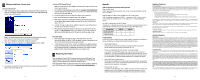Western Digital WD800B05RNN Quick Install Guide (pdf)
Western Digital WD800B05RNN - 80 GB External Hard Drive Manual
 |
UPC - 718037104775
View all Western Digital WD800B05RNN manuals
Add to My Manuals
Save this manual to your list of manuals |
Western Digital WD800B05RNN manual content summary:
- Western Digital WD800B05RNN | Quick Install Guide (pdf) - Page 1
the external hard drive. - 7 - Western Digital 20511 Lake Forest Drive Lake Forest, CA 92630 For service and literature: 800.ASK.4WDC USA +31.20.4467651 Europe support.wdc.com www.westerndigital.com 2079-001033-000 08/02 Western Digital External Hard Drive USB 2.0 and 1.1 Install Guide Hardware - Western Digital WD800B05RNN | Quick Install Guide (pdf) - Page 2
now ready to use. - 3 - Windows 98SE (Second Edition) Note: You must install the drivers prior to connecting the USB 2.0 external hard drive to your computer. 1. Go to Western Digital's software library Web site at support.wdc.com/download, locate the appropriate model number for your product, and

- 7 -
- 1 -
- 2 -
Technical Support Services
If you need additional information or help during installation or normal use of this product,
contact Western Digital Technical Support. When calling for support, please have your
Western Digital USB 2.0 external hard drive serial number, system hardware, and software
versions available.
Telephone Assistance
800.ASK.4WDC (800.275.4932)
+31.20.446.7651 (Europe)
Online Services
support.wdc.com
www.westerndigital.com
Western Digital and the Western Digital logo are registered trademarks of Western Digital Technologies, Inc.
Other marks may be mentioned herein that belong to other companies.
©2002 by Western Digital Technologies, Inc. All rights reserved.
Assembled in the USA.
Western Digital
External Hard Drive
USB 2.0 and 1.1
Install Guide
Hardware Installation and Setup
for your USB 2.0 External Hard Drive
Getting Started
•
Minimum System Requirements:
An available USB port (a USB 2.0 host controller
or USB 2.0 PCI adapter card is required for USB 2.0 Hi-Speed performance),
Windows
®
98SE/Me/2000/XP, a Pentium II processor or higher, and least 64
MB of RAM. Macintosh
®
users require Mac OS X or higher, a true G3 processor
or higher, and at least 32 MB of RAM.
•
USB Backward Compatibility:
All current computer systems that have existing
USB 1.1 ports can be used with Western Digital’s USB 2.0 external hard drive. A
USB 2.0 PCI adapter card is required for USB 2.0 Hi-Speed performance—up to
40 times faster than USB 1.1 in data transfer rates.
•
Record Serial Number:
Located on the bottom of the external hard drive, the serial
number is used for setup and technical support purposes.
Western Digital USB 2.0 External Hard Drive Kit Contents
Also included:
power cord, warranty card, and Install guide.
CAUTION:
Do not drop or jolt your USB 2.0 external hard drive or attempt to
open the drive and service it yourself. These actions will void the warranty.
AC Power Supply
7200 RPM External Hard Drive
USB 2.0 Certified
Interface Cable
Unplugging the USB 2.0 External Hard Drive
Windows Users
Double click on the Windows Unplug or Eject Hardware
icon in your system tray
(located in the bottom right corner of your screen—see the dialog box below for a
depiction of this icon). The following dialog box displays:
Select and highlight
USB Mass Storage Device
from the list, then click
Stop
. To
confirm your selection of the drive to be disconnected, click
OK
. You may now
unplug the USB 2.0 external hard drive from your computer.
Macintosh Users
To unplug your USB 2.0 external hard drive, drag the USB 2.0 hard drive icon to
the Trash. After the disk icon has disappeared from the desktop, you may safely
disconnect the external hard drive.
CAUTION:
Do not unplug your USB 2.0 external hard drive before following the
steps below as this could result in data loss.
Unplug or Eject Hardware system tray icon
Western Digital
20511 Lake Forest Drive
Lake Forest, CA 92630
Connecting the USB 2.0 External Hard Drive
Windows 98SE users only:
You must install the device drivers on your system
prior to connecting the device. Skip to page 4 for installation procedures.
1.
Power on your computer.
2.
Plug the end of the power connector with the flat side facing up into the power
supply socket located on the back of the drive.
3.
Connect the power cord (with the AC power supply connected) into an electrical
outlet. Verify that the power LED is lit.
4.
Connect one end of the included USB 2.0 cable into an available USB port on
your computer.
5.
Plug the other end of the USB 2.0 cable into the back of the external hard drive.
Power Supply Socket
USB Connection
USB 2.0 Port
Power LED (Green)
Access LED (Red)
For service and literature:
800.ASK.4WDC
USA
+31.20.4467651
Europe
support.wdc.com
www.westerndigital.com
2079-001033-000
08/02
USB 2.0 External Hard Drive Rear and Front Panel with Installation
2
1