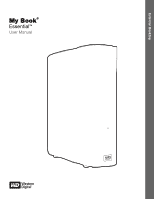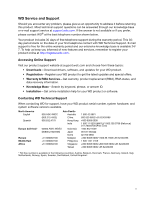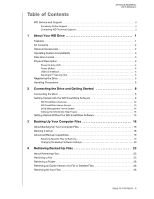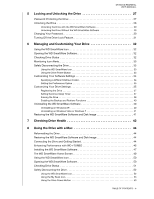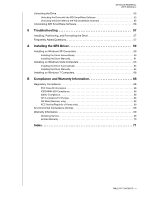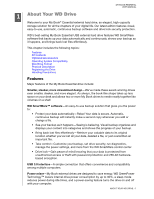Western Digital WDBAAG0010HCH User Manual
Western Digital WDBAAG0010HCH - My Book For Mac Manual
 |
UPC - 718037755380
View all Western Digital WDBAAG0010HCH manuals
Add to My Manuals
Save this manual to your list of manuals |
Western Digital WDBAAG0010HCH manual content summary:
- Western Digital WDBAAG0010HCH | User Manual - Page 1
External Desktop My Book® Essential™ User Manual My Book Essential User Manual - Western Digital WDBAAG0010HCH | User Manual - Page 2
WD Service and Support Should you encounter any problem, please give us an opportunity to address it before returning this product. Most technical support questions can be answered through our knowledge base or e-mail support service at support.wdc.com. If the answer is not available or if you - Western Digital WDBAAG0010HCH | User Manual - Page 3
MY BOOK ESSENTIAL USER MANUALL WD Service and Support ii Accessing Online Support ii Contacting WD Technical Support ii 1 About Your WD Drive 1 Features 1 Kit Contents 2 Optional Accessories 2 Operating System Compatibility 3 Disk Drive Format 3 Physical Description 3 Power/Activity - Western Digital WDBAAG0010HCH | User Manual - Page 4
MY BOOK ESSENTIAL USER MANUALL 5 Locking and Unlocking the Drive 27 Password Protecting the Drive 27 Unlocking the Drive 28 Unlocking the Drive with the WD SmartWare Software 29 Unlocking the Drive Without the WD SmartWare Software 29 Changing Your Password 30 Turning Off the Drive Lock - Western Digital WDBAAG0010HCH | User Manual - Page 5
MY BOOK ESSENTIAL USER MANUALL Unlocking the Drive 53 Unlocking the Drive with the WD SmartWare Software 53 Unlocking the Drive Without the WD SmartWare Software 55 Uninstalling WD SmartWare Software 56 9 Troubleshooting 57 Installing, Partitioning, and Formatting the Drive 57 Frequently Asked - Western Digital WDBAAG0010HCH | User Manual - Page 6
life. Our latest edition features visual, easy-to-use, automatic, continuous backup software and drive lock security protection. WD's best-selling My Book Essential USB external hard drive features WD SmartWare software that backs up your data automatically and continuously, shows your backup as it - Western Digital WDBAAG0010HCH | User Manual - Page 7
1, your My Book Essential disk drive kit includes the following: • My Book Essential external hard drive • WD SmartWare software (included on the drive) • USB cable • AC adapter • Quick Install Guide USB Cable Quick Install Guide AC Adapter My Book Essential Drive Figure 1. My Book Drive Kit - Western Digital WDBAAG0010HCH | User Manual - Page 8
Windows operating systems. If you want to use the drive with a Mac computer, see "Reformatting the Drive" on page 44 and "Troubleshooting" on page 57. Physical Description As shown in Figure 2 and Figure 3 on page 4, the My Book Essential drive has: • A power/activity indicator on the front • The - Western Digital WDBAAG0010HCH | User Manual - Page 9
MY BOOK ESSENTIAL USER MANUAL Power Button USB 3.0 Kensington® Security Slot Power Connector Figure 3. Back of the My Book Essential Drive Power/Activity LED The power/activity LED shows the drive's power state and activity as follows: LED Appearance On steady Fast flashing, approximately 3 - Western Digital WDBAAG0010HCH | User Manual - Page 10
MY BOOK ESSENTIAL USER MANUAL Kensington® Security Slot For drive security, the Kensington security slot accepts a standard Kensington security cable (sold separately). For more information about the Kensington security slot and available products, visit www.kensington.com. Registering the Drive - Western Digital WDBAAG0010HCH | User Manual - Page 11
MY BOOK ESSENTIAL USER MANUAL 12 Connecting the Drive and Getting Started This chapter provides instructions for connecting the drive to your computer and installing WD SmartWare software. It includes the following topics: Connecting the Drive Getting Started with the WD SmartWare Software Getting - Western Digital WDBAAG0010HCH | User Manual - Page 12
MY BOOK ESSENTIAL USER MANUAL Note: If you have reformatted the drive for use on a Mac computer, skip the rest of this procedure and see "Connecting the Drive and Getting Started" on page 44 instead. 4. Verify that the new My Book drive appears under My Computer in Windows Explorer. 5. If a Found - Western Digital WDBAAG0010HCH | User Manual - Page 13
MY BOOK ESSENTIAL USER MANUAL 8. Continue to "Getting Started with the WD SmartWare Software" in the next section. If you do not want to install the WD SmartWare software, go to "Getting Started Without the WD SmartWare Software" on page 15 instead. 9. For Windows Vista or Windows 7, two or three - Western Digital WDBAAG0010HCH | User Manual - Page 14
MY BOOK ESSENTIAL USER MANUAL 4. After the software installation completes: IF you clicked . . . at step 1, THEN the WD SmartWare software displays . . . Install WD SmartWare The initial Backup screen for performing your first backup (see Figure 6 on page 10). Here you can either: • Run your - Western Digital WDBAAG0010HCH | User Manual - Page 15
MY BOOK ESSENTIAL USER MANUAL Figure 6. Initial Backup Screen WD SmartWare Initial Drive Settings Screen Figure 7. Initial Drive Settings Screens Drive Management Initial Drive Settings Screen CONNECTING THE DRIVE AND GETTING STARTED - 10 - Western Digital WDBAAG0010HCH | User Manual - Page 16
MY BOOK ESSENTIAL USER MANUAL 6. After password protecting or registering your drive, click Continue to close the WD SmartWare initial Drive Settings screen and display the WD SmartWare Home screen (Figure 8). This completes the getting started procedure after selecting Install WD SmartWare and - Western Digital WDBAAG0010HCH | User Manual - Page 17
MY BOOK ESSENTIAL USER MANUAL Figure 9. Drive Management Home Screen WD SmartWare Overview The WD SmartWare software is an easy-to-use tool that gives you the power to: • Secure your drive-In drive settings, create a password to protect your drive from unauthorized access or data theft. • Protect - Western Digital WDBAAG0010HCH | User Manual - Page 18
MY BOOK ESSENTIAL USER MANUAL WD SmartWare Home Screen The WD SmartWare Home screen provides four tab-selected options: • Home-Provides a Content Gauge with the capacity of each hard drive in or connected to your computer (see Figure 8 on page 11) • Backup-Manages existing backups or creates new - Western Digital WDBAAG0010HCH | User Manual - Page 19
MY BOOK ESSENTIAL USER MANUAL In the Content Gauge for your My Book drive, the Additional Files category includes all of the files shown in the used space portion of your drive properties. This space is not available for backups. Note: The small number of files that are shown in the Additional Files - Western Digital WDBAAG0010HCH | User Manual - Page 20
MY BOOK ESSENTIAL USER MANUAL Getting Started Without the WD SmartWare Software If you do not install the WD SmartWare software, you can still use your My Book as an external hard drive. In this case, however, you will not be able to: • Protect your data with automatic continuous backups (see " - Western Digital WDBAAG0010HCH | User Manual - Page 21
MY BOOK ESSENTIAL USER MANUAL 13 Backing Up Your Computer Files This chapter includes the following topics: About Backing Up Your Computer Files Backing It All Up Advanced Backup Capabilities About Backing Up Your Computer Files The WD SmartWare software automatically and continuously backs up all - Western Digital WDBAAG0010HCH | User Manual - Page 22
MY BOOK ESSENTIAL USER MANUAL Figure 10. Backup Screen In the Content Gauges for your computer's disk drives, the categories of files that would be included in the backup if you click Start Backup are shown where a: • Light blue background in the Content Gauge for your computer's hard drive - Western Digital WDBAAG0010HCH | User Manual - Page 23
MY BOOK ESSENTIAL USER MANUAL Note that: • The System category, shown against a dark gray background, includes all of your operating system files that are not available for backup. Files that are not backed up include system files, program files, applications, and working files like .tmp and .log - Western Digital WDBAAG0010HCH | User Manual - Page 24
and: a. Click the Home tab to display the Home screen. b. Click the WDStore link in the WD Online box to view the Western Digital Online Store website. c. Click External Hard Drives and select the best drive to suit your future requirements. 5. If you clicked Stop Backup at step 3, the Stop backup - Western Digital WDBAAG0010HCH | User Manual - Page 25
MY BOOK ESSENTIAL USER MANUAL 2. In the backup the backup 3. Click Apply Changes to refresh the Content Gauge for your My Book drive. 4. Click Start Backup to back up the selected categories of files. Changing " on page 22 Figure 11. WD SmartWare Settings Screen BACKING UP YOUR COMPUTER FILES - 20 - Western Digital WDBAAG0010HCH | User Manual - Page 26
MY BOOK ESSENTIAL USER MANUAL Figure 12. Software Settings Screen Specifying the Number of Backup Versions. The WD SmartWare software can keep up to 25 older versions of each file. If you overwrite or delete a file by mistake, or want to see the file a couple of versions ago, the WD SmartWare - Western Digital WDBAAG0010HCH | User Manual - Page 27
MY BOOK ESSENTIAL USER MANUAL Pausing Backups Until Your Computer is Idle. A large backup can take a lot of time, and can consume a lot of your system processing resources. The WD SmartWare software works in the background using minimal computer resources while you are working on your computer. If - Western Digital WDBAAG0010HCH | User Manual - Page 28
BOOK ESSENTIAL USER MANUAL 14 Retrieving Backed Up Files This chapter includes the following topics: About Retrieving Files Retrieving a File Retrieving a Folder Retrieving an Earlier Version of a File or Deleted Files Retrieving All Your Files About Retrieving Files The WD the drive on the - Western Digital WDBAAG0010HCH | User Manual - Page 29
MY BOOK ESSENTIAL USER MANUAL Figure 13. Retrieve Screen Figure 14. Select a Destination for Retrieved Files Screen RETRIEVING BACKED UP FILES - 24 - Western Digital WDBAAG0010HCH | User Manual - Page 30
MY BOOK ESSENTIAL USER MANUAL Figure 15. Select Content to Retrieve Screen 4. On the Select content to retrieve... screen, select Retrieve Some Files to display the retrieve files selection box ( - Western Digital WDBAAG0010HCH | User Manual - Page 31
MY BOOK ESSENTIAL USER MANUAL Figure 16. Retrieve Files Selection Box 7. During the retrieve: • The have sufficient disk space to complete the retrieve. Retrieving a Folder To retrieve a folder from your drive, and all of the files within a folder, which may be across multiple categories, in the - Western Digital WDBAAG0010HCH | User Manual - Page 32
MY BOOK ESSENTIAL USER MANUAL 15 Locking and Unlocking the Drive This chapter includes the following topics: Password Protecting the Drive Unlocking the Drive Changing Your Password Turning Off the Drive Lock Feature Password Protecting the Drive You should password protect your drive if you are - Western Digital WDBAAG0010HCH | User Manual - Page 33
MY BOOK ESSENTIAL USER MANUAL 3. On the Drive Settings screen, click Security to display the Set Security dialog: 4. drive. CAUTION! After creating a password, the drive remains unlocked for as long as you continue your current work session. Then, the WD SmartWare software: • Locks the drive when - Western Digital WDBAAG0010HCH | User Manual - Page 34
MY BOOK ESSENTIAL USER MANUAL Unlocking the Drive with the WD SmartWare Software Whenever you shut down and restart your computer, or disconnect and reconnect the drive to your computer, the WD SmartWare software displays a Drive is locked message in place of the Content Gauge for your My Book drive - Western Digital WDBAAG0010HCH | User Manual - Page 35
MY BOOK ESSENTIAL USER MANUAL To unlock the drive without the WD SmartWare software installed: 1. Start the WD SmartWare Drive Unlock utility by either: • Using your computer's file management utility to open the WD Unlock virtual CD and double-clicking the Unlock.exe file • Clicking Start > My - Western Digital WDBAAG0010HCH | User Manual - Page 36
MY BOOK ESSENTIAL USER MANUAL 5. Type a hint to help remind yourself of your new password in the New password hint box. 6. Click Update Security Settings to change your password. Turning Off the Drive Lock Feature To remove password protection from your drive: 1. Click Security on either the WD - Western Digital WDBAAG0010HCH | User Manual - Page 37
MY BOOK ESSENTIAL USER MANUAL 16 Managing and Customizing Your Drive This chapter includes the following topics: Using the WD SmartWare Icon Opening the WD SmartWare Software Checking Drive Status Monitoring Icon Alerts Safely Disconnecting the Drive Customizing Your Software Settings Customizing - Western Digital WDBAAG0010HCH | User Manual - Page 38
icon in the taskbar • The drive power button Using the WD SmartWare Icon To safely disconnect the drive using the WD SmartWare icon: 1. Right-click the WD SmartWare icon in the taskbar, and then click Safely remove My Book Essential USB HDD: You might hear the drive power down. 2. Wait for the - Western Digital WDBAAG0010HCH | User Manual - Page 39
MY BOOK ESSENTIAL USER MANUAL Customizing Your Software Settings The WD SmartWare software makes it easy for you to quickly customize its own software settings for the best possible performance with your drive by: • Specifying the number of backup versions that you want to keep for each file • - Western Digital WDBAAG0010HCH | User Manual - Page 40
MY BOOK ESSENTIAL USER MANUAL Setting the Preferences Option When enabled, each time you reconnect your My Book drive to your computer, the Preferences option checks for software updates. This ensures that you are always using the most-recent software version. To enable or - Western Digital WDBAAG0010HCH | User Manual - Page 41
MY BOOK ESSENTIAL USER MANUAL To customize your drive settings for the best possible performance, on either the WD SmartWare Drive Settings screen or the drive management Drive Settings screen (see Figure 17 on page 27): IF you want to . . . Use a password to keep others from accessing the files - Western Digital WDBAAG0010HCH | User Manual - Page 42
MY BOOK ESSENTIAL USER MANUAL Registering the Drive The WD SmartWare software uses your computer's Internet connection to register your drive. To register your drive to receive free technical support during the warranty period and be kept up-to-date on the latest WD products: 1. Make sure that your - Western Digital WDBAAG0010HCH | User Manual - Page 43
need any of the data on your drive before erasing the drive. Note: Erasing your drive also deletes the WD SmartWare software and all of the support files, utilities, online help and user manual files. You can download these to restore your My Book to its original configuration after erasing the - Western Digital WDBAAG0010HCH | User Manual - Page 44
MY BOOK ESSENTIAL USER MANUAL Using the Drive Unlock Utility. To erase your My Book when the drive is locked and you have forgotten or lost your password: 1. Either: • Click the My Book image above the Drive is locked prompt on the Home screen to display the WD SmartWare drive unlock screen: • Start - Western Digital WDBAAG0010HCH | User Manual - Page 45
MY BOOK ESSENTIAL USER MANUAL After the drive erase operation completes, go to support.wdc.com and see Knowledge Base Answer ID #5419 for information about downloading and restoring the WD SmartWare software and disk image on your My Book drive. Note: Erasing your drive also removes your password. - Western Digital WDBAAG0010HCH | User Manual - Page 46
to deleting all of the data on your My Book drive, erasing or reformatting the drive also removes the WD SmartWare software and all of the support files, utilities, online help and user manual files. If you ever need to remove and reinstall the WD SmartWare software on your computer, or move the - Western Digital WDBAAG0010HCH | User Manual - Page 47
MY BOOK ESSENTIAL USER MANUAL 17 Checking Drive Health The files on your My Book drive are important to you. The WD SmartWare software has several built-in diagnostic tools to help make sure that your drive is performing well. Run the following tests if you are concerned that your drive is not - Western Digital WDBAAG0010HCH | User Manual - Page 48
2. Click the button for the test that you want to run: • Quick SMART Status • Quick Drive Test • Complete Drive Test MY BOOK ESSENTIAL USER MANUAL CHECKING DRIVE HEALTH - 43 - Western Digital WDBAAG0010HCH | User Manual - Page 49
3323 for Mac OS X • 1364 for FAT32 See "Troubleshooting" on page 57 for more information about reformatting a drive. Restoring the WD SmartWare Software and Disk Image After you have reformatted your My Book drive for use on Mac computers, go to support.wdc.com and see Knowledge Base Answer ID #5419 - Western Digital WDBAAG0010HCH | User Manual - Page 50
MY BOOK ESSENTIAL USER MANUAL 3. Verify that the My Book icon displays on your desktop, where "MY BOOK" is the name you assigned to the volume when you reformatted the drive for use with the Mac computer: 4. The first time you connect your My Book drive to your computer, a message asks if you want - Western Digital WDBAAG0010HCH | User Manual - Page 51
MY BOOK ESSENTIAL USER MANUAL To install WD +TURBO: 1. Double-click the My Book icon and then double-click the Extras folder on the screen that displays: 2. Double-click the WD +TURBO Installer icon: 3. Click Install on the WD +TURBO Driver Installer screen: 4. Read the license agreement and click - Western Digital WDBAAG0010HCH | User Manual - Page 52
use with the Mac computer: Your My Book drive is now ready to use as an enhanced-performance external storage device. Installing the WD SmartWare Software To install the WD SmartWare software: 1. Double-click the My Book icon and then double-click the WD SmartWare icon on the screen that displays - Western Digital WDBAAG0010HCH | User Manual - Page 53
MY BOOK ESSENTIAL USER MANUAL 3. Click Continue to Install and the installer utility will detect that the WD SmartWare software is not installed: 4. Click Install WD take several minutes: When the installation completes, the WD SmartWare Home screen displays (see Figure 18 on page 49). USING THE - Western Digital WDBAAG0010HCH | User Manual - Page 54
MY BOOK ESSENTIAL USER MANUAL Figure 18. WD SmartWare Home Screen The WD SmartWare Home Screen On the Home screen, you can modify the primary drive being categorized with the dropdown selection box under the name of your computer. If you select a different drive, the system will identify the - Western Digital WDBAAG0010HCH | User Manual - Page 55
MY BOOK ESSENTIAL USER MANUAL Note that: • The System category, shown against a dark gray background, includes all of your operating system files that are not available for backup. Files that are not backed up include system files, program files, applications, and working files. • The Retrieved - Western Digital WDBAAG0010HCH | User Manual - Page 56
the Applications list: MY BOOK ESSENTIAL USER MANUAL Checking Drive Status Use the WD SmartWare icon to determine whether the drive is locked (encrypted), how full the drive is, the drive's serial number, and the temperature condition of the drive: 1. Click the WD SmartWare icon to display a list - Western Digital WDBAAG0010HCH | User Manual - Page 57
ESSENTIAL USER MANUAL c. At the Your drive is now unlocked prompt, click Exit to close the WD SmartWare Drive Unlock screen. d. Repeat step 1 to see the drive status. Safely Dismounting the Drive You can safely dismount the drive using either the: • WD SmartWare icon • My Book icon • Drive power - Western Digital WDBAAG0010HCH | User Manual - Page 58
MY BOOK ESSENTIAL USER MANUAL Using the My Book Icon To safely dismount the drive using the My Book icon: 1. Right- or control-click the My Book icon on the desktop and click Eject "MY BOOK" where "MY BOOK" is the name you assigned to the volume when you reformatted the drive for use on a Mac - Western Digital WDBAAG0010HCH | User Manual - Page 59
MY BOOK ESSENTIAL USER MANUAL Automatically. Whenever you shut down and restart your computer, or disconnect and reconnect the drive to your computer, the WD SmartWare software displays the WD SmartWare drive unlock screen: To unlock your drive: 1. Type your password in the Password box. 2. Click - Western Digital WDBAAG0010HCH | User Manual - Page 60
MY BOOK ESSENTIAL USER MANUAL Unlocking the Drive Without the WD SmartWare Software Whenever you connect your password-protected drive to a computer that does not have the WD SmartWare software installed, you can use the WD SmartWare Drive Unlock utility to unlock the drive there. The WD SmartWare - Western Digital WDBAAG0010HCH | User Manual - Page 61
MY BOOK ESSENTIAL USER MANUAL Uninstalling WD SmartWare Software Important: You can easily uninstall the WD SmartWare software. However, you will need to restart the backup job manually after reinstalling the software as uninstalling deletes all existing backup job configurations. (See "Backing Up - Western Digital WDBAAG0010HCH | User Manual - Page 62
MY BOOK ESSENTIAL USER MANUAL 19 Troubleshooting This chapter includes the following topics: Installing, Partitioning, and Formatting the Drive Frequently Asked Questions If you have problems installing or using this product, refer to this troubleshooting section or visit our support website at - Western Digital WDBAAG0010HCH | User Manual - Page 63
MY BOOK ESSENTIAL USER MANUAL Q: Why does the drive not power up? A: Be sure the drive is plugged in to a power source. A special cable may be needed for computers with limited bus power. For more information in the U.S., visit our website at store.westerndigital.com. Outside the U.S., contact WD - Western Digital WDBAAG0010HCH | User Manual - Page 64
MY BOOK ESSENTIAL USER MANUAL 1A Installing the SES Driver If you decide to not install the WD SmartWare software, you must have an SES driver installed on computers running Windows to keep the hardware popup wizard from displaying every time you connect your My Book drive to your computer. Note: - Western Digital WDBAAG0010HCH | User Manual - Page 65
4. Select Install the software automatically and click Next: MY BOOK ESSENTIAL USER MANUAL 5. When the installation completes, click Finish: INSTALLING THE SES DRIVER - 60 - Western Digital WDBAAG0010HCH | User Manual - Page 66
MY BOOK ESSENTIAL USER MANUAL Installing the Driver Manually If your computer is not connected to the Internet, install the driver manually: 1. On the Found New Computer and: a. Double-click the My Book drive. b. Double-click the Extras folder. c. Select WD SES Device Driver. INSTALLING THE SES - Western Digital WDBAAG0010HCH | User Manual - Page 67
d. Click Next: MY BOOK ESSENTIAL USER MANUAL 5. When the installation completes, click Finish: INSTALLING THE SES DRIVER - 62 - Western Digital WDBAAG0010HCH | User Manual - Page 68
MY BOOK ESSENTIAL USER MANUAL Installing on Windows Vista Computers After you physically connect the drive as shown in Figure 4 the Found New Hardware wizard screen, click Locate and install driver software: 3. On the Found New Hardware - WD SES Device wizard screen, click Yes, search online this - Western Digital WDBAAG0010HCH | User Manual - Page 69
MY BOOK ESSENTIAL USER MANUAL Installing the Driver Manually If your computer is not connected to the Internet, install the driver manually: 1. On the Found New Hardware wizard screen, click Locate and install driver software: 2. On the Found New Hardware - WD SES Device wizard screen, click Don't - Western Digital WDBAAG0010HCH | User Manual - Page 70
4. Browse to Computer and: a. Double-click the My Book drive. b. Double-click the Extras folder. c. Select WD SES Device Driver. d. Click Next: MY BOOK ESSENTIAL USER MANUAL 5. When the installation completes, click Close: INSTALLING THE SES DRIVER - 65 - Western Digital WDBAAG0010HCH | User Manual - Page 71
MY BOOK ESSENTIAL USER MANUAL Installing on Windows 7 Computers After you physically connect the drive as shown in Figure 4 on page 6, use the Windows 7 Computer Management utility to install the SES driver: 1. Open All Programs and click Computer > Manage: 2. Under Computer Management (Local), - Western Digital WDBAAG0010HCH | User Manual - Page 72
3. Click Browse my computer for driver software. MY BOOK ESSENTIAL USER MANUAL 4. Browse to Computer, double-click the My Book drive, double-click the Extras folder, and select WD SES Device Driver: 5. Click Next. 6. When the installation completes, click Close: INSTALLING THE SES DRIVER - 67 - Western Digital WDBAAG0010HCH | User Manual - Page 73
BOOK ESSENTIAL USER MANUAL and used in accordance with the instructions, may cause harmful interference to changes or modifications not expressly approved by WD could void the user's authority to to be supplied by a listed limited power source, double insulated, or direct plug-in power unit marked - Western Digital WDBAAG0010HCH | User Manual - Page 74
BOOK ESSENTIAL USER MANUAL support website at support.wdc.com for information on how to obtain service or a Return Material Authorization (RMA). If it is determined that the Product may be defective, you will be given an RMA number and instructions required) via support.wdc.com. WD shall have no - Western Digital WDBAAG0010HCH | User Manual - Page 75
MY BOOK ESSENTIAL USER MANUAL Limited Warranty WD warrants that the Product, in the course of its normal use, will for the term defined below, be free from defects in material and workmanship and will conform to WD's specification therefor. The term of your limited warranty depends on the country in - Western Digital WDBAAG0010HCH | User Manual - Page 76
eraser 38 file history 34 registration 37 security 27 sleep timer 37 E Environmental compliance, China 69 Erase Drive screen 38, 40 Erasing the drive 38 CAUTION about erasing the drive 38 MY BOOK ESSENTIAL USER MANUAL F FAQs USBs 57 FCC Class B information 68 File categories, defined 13, 17 history - Western Digital WDBAAG0010HCH | User Manual - Page 77
Service 69 Set preferences screen 35 retrieve folder screen 34 sleep timer screen 37 Setting the drive sleep timer 37 SMART Status Check 42 Software Settings preferences 34, 35 retrieve folder 34 system throttling 34 Space available on a Mac 56 on Windows 32 Settings MY BOOK ESSENTIAL USER MANUAL - Western Digital WDBAAG0010HCH | User Manual - Page 78
reserves the right to change specifications at any time without notice. Western Digital, WD, the WD logo, My Book, and My Passport are registered trademarks and My Passport Essential, WD SmartWare, and Data Lifeguard are trademarks of Western Digital Technologies, Inc. Other marks may be mentioned
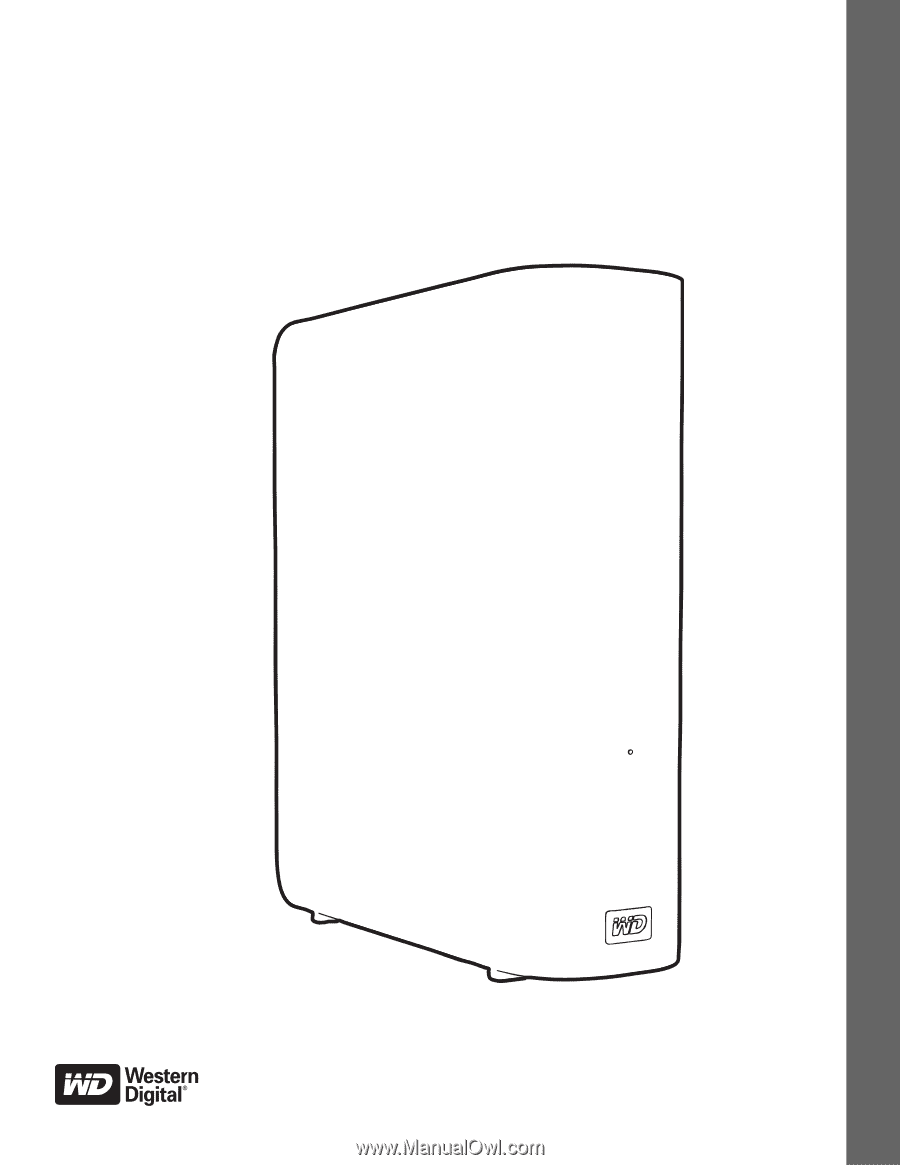
External
Desktop
My Book
®
Essential
™
User Manual
My Book Essential User Manual