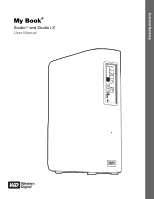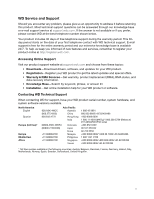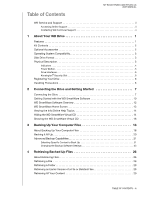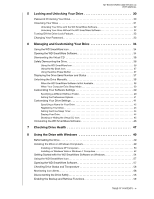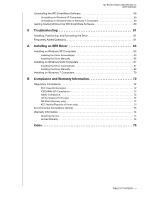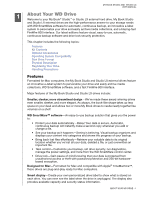Western Digital WDBACW0030HBK User Manual
Western Digital WDBACW0030HBK - My Book Essential Manual
 |
UPC - 718037771922
View all Western Digital WDBACW0030HBK manuals
Add to My Manuals
Save this manual to your list of manuals |
Western Digital WDBACW0030HBK manual content summary:
- Western Digital WDBACW0030HBK | User Manual - Page 1
External Desktop My Book® Studio™ and Studio LX User Manual My Book Studio and Studio LX User Manual - Western Digital WDBACW0030HBK | User Manual - Page 2
support website at support.wdc.com and choose from these topics: • Downloads-Download drivers, software, and updates for your WD product. • Registration-Register your WD product to get the latest updates and special offers. • Warranty & RMA Services-Get warranty ) +803 852 9439 00 531 650442 02 703 - Western Digital WDBACW0030HBK | User Manual - Page 3
Table of Contents MY BOOK STUDIO AND STUDIO LX USER MANUAL WD Service and Support ii Accessing Online Support ii Contacting WD Technical Support ii 1 About Your WD Drive 1 Features 1 Kit Contents 2 Optional Accessories 2 Operating System Compatibility 3 Disk Drive Format 3 Physical - Western Digital WDBACW0030HBK | User Manual - Page 4
MY BOOK STUDIO AND STUDIO LX USER MANUAL 5 Locking and Unlocking Your Drive 30 Password Protecting 36 Using the My Book Icon 37 Using the Drive Power Button 37 Displaying the Drive Serial Number and Status 37 Unlocking the Drive Manually 38 When the WD SmartWare Software Is Not Available 38 - Western Digital WDBACW0030HBK | User Manual - Page 5
WD SmartWare Software 60 9 Troubleshooting 61 Installing, Partitioning, and Formatting the Drive 61 Frequently Asked Questions 61 A Installing an SES Driver 63 Installing on Windows XP Computers 63 Installing the Driver Automatically 63 Installing the Driver Manually 65 Installing on Windows - Western Digital WDBACW0030HBK | User Manual - Page 6
MY BOOK STUDIO AND STUDIO LX USER MANUAL 11 About Your WD Drive Welcome to your My Book® volumes on a shelf. WD SmartWare™ software-An easy-to-use backup solution that gives you the power to: • Protect your data automatically-Relax! Your data is secure. Automatic, continuous backup will instantly - Western Digital WDBACW0030HBK | User Manual - Page 7
MANUAL Pure performance-Save and access data at top speeds with the high-performance FireWire 800 interface. A USB 2.0 interface is also provided for maximum flexibility. Power Support for multiple devices-One installation of the software supports up ) • Quick Install Guide • WD SmartWare software - Western Digital WDBACW0030HBK | User Manual - Page 8
LX USER MANUAL Quick Install Guide AC reliability, always install the latest software updates and service pack (SP). For Mac computers, go to a Windows system, see "Using the Drive with Windows" on page 49 and "Troubleshooting" on page 61. Physical Description As shown in Figure 2 and Figure 3 on - Western Digital WDBACW0030HBK | User Manual - Page 9
Capacity Gauge MY BOOK STUDIO AND STUDIO LX USER MANUAL Customizable Label Lock Indicator LED Power/Activity LED Figure 2. Front of My Book Studio and Studio LX Drive Power Button FireWire 800 USB 2.0 Kensington® Security Slot Power Connector Figure 3. Back of My Book Studio and Studio LX Drive - Western Digital WDBACW0030HBK | User Manual - Page 10
MY BOOK STUDIO AND STUDIO LX USER MANUAL Capacity Gauge. The capacity gauge has ten segments that fill from bottom to top (if the drive is vertical) or from right to left (if the drive is horizontal) to indicate space used on the drive during the power-on state. Each segment represents approximately - Western Digital WDBACW0030HBK | User Manual - Page 11
MY BOOK STUDIO AND STUDIO LX USER MANUAL Drive Interfaces As shown in Figure 3 on page 4, My Book Studio and Studio LX drives have three interface ports: • Two FireWire 800 ports • One USB 2.0 port FireWire 800. The FireWire 800 ports support data transfer rates of up to 800 Mb/s and are backward- - Western Digital WDBACW0030HBK | User Manual - Page 12
MANUAL 12 Connecting the Drive and Getting Started This chapter provides step-by-step instructions Depending on your region, if required, change the power adapter as follows: US/JA/TW EU/KO US the Drive with Windows" on page 49 or "Troubleshooting" on page 61 instead. Note: WD SmartWare software - Western Digital WDBACW0030HBK | User Manual - Page 13
MY BOOK STUDIO AND STUDIO LX USER MANUAL 2 4 3 1 Figure 4. Connecting the My Book Drive 5. After you physically connect the drive as shown in Figure 4, the WD SmartWare virtual CD icon: • Displays on the - Western Digital WDBACW0030HBK | User Manual - Page 14
MY BOOK STUDIO AND STUDIO LX USER MANUAL 6. Double-click the WD SmartWare virtual CD, and then double-click the WD SmartWare icon on the VCD file listing: Note: Mac OS X Leopard and - Western Digital WDBACW0030HBK | User Manual - Page 15
SmartWare screen displays: MY BOOK STUDIO AND STUDIO LX USER MANUAL If a flash video player is installed on your computer, new installation. After the installation is complete, the WD SmartWare software will either: • Guide you through: - Backing up your files (see Figure 5 on page 11 and "Backing - Western Digital WDBACW0030HBK | User Manual - Page 16
MY BOOK STUDIO AND STUDIO LX USER MANUAL Figure 5. Initial Backup Screen Figure 6. Initial Drive Settings Screen CONNECTING THE DRIVE AND GETTING STARTED - 11 - Western Digital WDBACW0030HBK | User Manual - Page 17
MY BOOK STUDIO AND STUDIO LX USER MANUAL Figure 7. Home Screen WD SmartWare Software Overview WD SmartWare software is an easy-to-use tool that gives you the power to: • Secure your drive-In drive settings, create a password to protect your encrypted drive from unauthorized access or data theft. • - Western Digital WDBACW0030HBK | User Manual - Page 18
MY BOOK STUDIO AND STUDIO LX USER MANUAL WD SmartWare Home Screen The WD SmartWare Home screen ( that has been lost or overwritten (see Figure 11 on page 27) • Settings-Manages security, diagnostics, power settings, and backup parameters (see Figure 9 on page 23) On the Home screen, you can modify - Western Digital WDBACW0030HBK | User Manual - Page 19
MY BOOK STUDIO AND STUDIO LX USER MANUAL Viewing the Info/Online Help Topics Each WD SmartWare screen provides easy access to online help information to quickly guide you through your backup, retrieve, and settings tasks. Whenever you are uncertain about what to do, just click the info/online help - Western Digital WDBACW0030HBK | User Manual - Page 20
MY BOOK STUDIO AND STUDIO LX USER MANUAL 3. Double-click the Virtual CD Manager file on your desktop USB or FireWire cable from your drive. b. Disconnect the AC power adapter cable from your drive. c. Wait ten seconds. d. Reconnect the AC power adapter cable to your drive. e. Reconnect the USB or - Western Digital WDBACW0030HBK | User Manual - Page 21
MY BOOK STUDIO AND STUDIO LX USER MANUAL 8. Click Exit to close the WD SmartWare Virtual then use your Internet connection to download the utility Virtual CD (VCD) Manager for Mac from support.wdc.com. 2. Open the Virtual CD Manager folder or the downloaded utility .zip file (Virtual_CD_Manager_vxxxx - Western Digital WDBACW0030HBK | User Manual - Page 22
MY BOOK STUDIO AND STUDIO LX USER MANUAL 4. Read the license agreement and click Accept to the USB or FireWire cable from your drive. b. Disconnect the AC power adapter cable from your drive. c. Wait ten seconds. d. Reconnect the AC power adapter cable to your drive. e. Reconnect the USB or FireWire - Western Digital WDBACW0030HBK | User Manual - Page 23
MY BOOK STUDIO AND STUDIO LX USER MANUAL 13 Backing Up Your Computer Files This chapter includes the following topics: About Backing Up Your Computer Files Backing It All Up Advanced Backup Capabilities - Western Digital WDBACW0030HBK | User Manual - Page 24
MY BOOK STUDIO AND STUDIO LX USER MANUAL Figure 8. Backup Screen In the Content Gauges for your computer's disk drives, the categories of files that would be included in the backup if you - Western Digital WDBACW0030HBK | User Manual - Page 25
MY BOOK STUDIO AND STUDIO LX USER MANUAL Note that: • The System category, shown against a dark gray background, includes all of your operating system files that are not available for backup. Files that - Western Digital WDBACW0030HBK | User Manual - Page 26
MY BOOK STUDIO AND STUDIO LX USER MANUAL Important: Appearance of a Caution message indicating that to display the Home screen. b. Click the WDStore link in the WD Online box to view the Western Digital Online Store website. c. Click External Hard Drives and select the best drive to suit your future - Western Digital WDBACW0030HBK | User Manual - Page 27
MY BOOK STUDIO AND STUDIO LX USER MANUAL 2. In the backup files content box: • Select the check boxes for the categories of files that you want to include in the backup • Clear the - Western Digital WDBACW0030HBK | User Manual - Page 28
MY BOOK STUDIO AND STUDIO LX USER MANUAL Changing the Backup Software Settings To optimize your backup, you can: • Specify the number of backup versions to keep for each file • Pause backups until - Western Digital WDBACW0030HBK | User Manual - Page 29
MY BOOK STUDIO AND STUDIO LX USER MANUAL Figure 10. Software Settings Screen Specifying the Number of Backup Versions. The WD SmartWare software enables you to keep up to 25 older versions of - Western Digital WDBACW0030HBK | User Manual - Page 30
MY BOOK STUDIO AND STUDIO LX USER MANUAL 2. Specify the number of file versions that you want to keep (from 1 to 25) in the Enter the number of backup versions to keep for - Western Digital WDBACW0030HBK | User Manual - Page 31
MY BOOK STUDIO AND STUDIO LX USER MANUAL 14 Retrieving Backed Up Files This chapter includes the following topics: About Retrieving Files Retrieving a File Retrieving a Folder Retrieving an Earlier Version of a File or - Western Digital WDBACW0030HBK | User Manual - Page 32
MY BOOK STUDIO AND STUDIO LX USER MANUAL Figure 11. Retrieve Screen Figure 12. Select a Destination for Retrieved Files Screen RETRIEVING BACKED UP FILES - 27 - Western Digital WDBACW0030HBK | User Manual - Page 33
MY BOOK STUDIO AND STUDIO LX USER MANUAL Figure 13. Select Content to Retrieve Screen 4. On the Select content to retrieve... screen, select Retrieve Some Files to display the retrieve files selection box (see Figure 14). Figure 14. Retrieve Files Selection Box RETRIEVING BACKED UP FILES - 28 - Western Digital WDBACW0030HBK | User Manual - Page 34
MY BOOK STUDIO AND STUDIO LX USER MANUAL 5. Navigate through the folder structure to find the content you want. Also, you can use the search box by typing the name (or partial name) - Western Digital WDBACW0030HBK | User Manual - Page 35
MY BOOK STUDIO AND STUDIO LX USER MANUAL 15 Locking and Unlocking Your Drive This chapter includes the following topics: Password Protecting Your Drive Unlocking Your Drive Turning Off the Drive Lock Feature - Western Digital WDBACW0030HBK | User Manual - Page 36
MY BOOK STUDIO AND STUDIO LX USER MANUAL Figure 15. Drive Settings Screen 4. Type your password in the Choose a password box. 5. Retype your password in the Verify password box. 6. Type a hint to help - Western Digital WDBACW0030HBK | User Manual - Page 37
MY BOOK STUDIO AND STUDIO LX USER MANUAL Unlocking Your Drive with the WD SmartWare Software Whenever you shut down and restart your computer, or disconnect and reconnect the drive to your computer, - Western Digital WDBACW0030HBK | User Manual - Page 38
MY BOOK STUDIO AND STUDIO LX USER MANUAL 2. Type your password in the Password box. If you provided a password hint when you created your password, click the Password hint pointer to see the - Western Digital WDBACW0030HBK | User Manual - Page 39
the virtual CD • Check the remaining capacity of the drive • Display the serial number of the drive • Monitor drive status and temperature • Unlock the drive manually The following sections describe how to use the icon and other ways to do these things. Opening the WD SmartWare Software If the WD - Western Digital WDBACW0030HBK | User Manual - Page 40
MY BOOK STUDIO AND STUDIO LX USER MANUAL • In Finder, double-click WD SmartWare in the Applications list: The WD SmartWare Home screen displays: MANAGING AND CUSTOMIZING YOUR DRIVE - 35 - Western Digital WDBACW0030HBK | User Manual - Page 41
MY BOOK STUDIO AND STUDIO LX USER MANUAL Dismounting the Virtual CD To be sure all data in three ways: • Using the WD SmartWare icon • Using the My Book icon • Using the drive power button CAUTION! To prevent data loss, close all active windows and applications before shutting down or removing the - Western Digital WDBACW0030HBK | User Manual - Page 42
USER MANUAL Using the My Book Icon To safely dismount the drive using the My Book icon: 1. Right-click the My Book icon on the desktop and select Eject "MY BACKUPS" where "MY BACKUPS" is the name you assigned to the volume: You might hear the drive power down as the Power LED - Western Digital WDBACW0030HBK | User Manual - Page 43
software is not available • Your computer exits sleep mode When the WD SmartWare Software Is Not Available You will need to unlock the drive manually if: • You uninstalled the software and left the drive locked • You moved your drive to another system, and need to unlock it without installing - Western Digital WDBACW0030HBK | User Manual - Page 44
MY BOOK STUDIO AND STUDIO LX USER MANUAL When Your Computer Exits Sleep Mode If your computer goes into sleep mode, an unlock screen might not display when you reactivate it. To unlock - Western Digital WDBACW0030HBK | User Manual - Page 45
MY BOOK STUDIO AND STUDIO LX USER MANUAL To customize your WD SmartWare software settings for the best possible performance with your drive, on the Software Settings screen (see Figure 10 on page - Western Digital WDBACW0030HBK | User Manual - Page 46
MY BOOK STUDIO AND STUDIO LX USER MANUAL Setting the Preferences Options When enabled, the Preferences options: • on your drive. • Registration-Register your drive to receive free technical support during the warranty period and find out about software updates, product enhancements, and price - Western Digital WDBACW0030HBK | User Manual - Page 47
MY BOOK STUDIO AND STUDIO LX USER MANUAL To customize your drive settings for the best possible Security Remove password protection from your drive, Register your drive to receive free technical support during the warranty period and be kept up-todate on the latest WD products, Perform routine - Western Digital WDBACW0030HBK | User Manual - Page 48
MY BOOK STUDIO AND STUDIO LX USER MANUAL 2. Type your label in the Label box. 3. Select or clear the Invert label check box to establish the label presentation that you want-dark text - Western Digital WDBACW0030HBK | User Manual - Page 49
MY BOOK STUDIO AND STUDIO LX USER MANUAL Setting the Drive Sleep Timer The drive sleep timer turns off the power to your drive after a certain period of inactivity to conserve power and minimize long-term wear on the drive. To specify the inactivity period for the sleep timer: 1. On the Drive - Western Digital WDBACW0030HBK | User Manual - Page 50
MY BOOK STUDIO AND STUDIO LX USER MANUAL Showing or Hiding the Virtual CD Icon Each WD SmartWare drive your selection. 4. As prompted, for your change to take effect, you must power cycle your My Book drive: a. Disconnect the USB or FireWire cable from your drive. b. Either disconnect the AC - Western Digital WDBACW0030HBK | User Manual - Page 51
Uninstalling the WD SmartWare Software Important: You can easily uninstall the software. However, you will need to restart the backup job manually after reinstalling the software as uninstalling deletes all existing backup job configurations. (See "Backing Up Your Computer Files" on page 18.) To - Western Digital WDBACW0030HBK | User Manual - Page 52
MY BOOK STUDIO AND STUDIO LX USER MANUAL 17 Checking Drive Health The data files on your utility that tests the drive for error conditions. The quick drive test checks the drive for major performance problems. The result of a quick drive test is a pass or fail evaluation of the drive's condition. - Western Digital WDBACW0030HBK | User Manual - Page 53
2. Click the button for the test that you want to run: • Quick SMART Status • Quick Drive Test • Complete Drive Test MY BOOK STUDIO AND STUDIO LX USER MANUAL CHECKING DRIVE HEALTH - 48 - Western Digital WDBACW0030HBK | User Manual - Page 54
STUDIO LX USER MANUAL 18 Using drive, be sure to back them up before reformatting it. Go to support.wdc.com and refer to the appropriate Knowledge Base Answer ID for 3647 for Windows Vista • 3322 for Windows 7 See "Troubleshooting" on page 61 for more information about reformatting a drive. - Western Digital WDBACW0030HBK | User Manual - Page 55
LX USER MANUAL Installing on Windows XP Computers To install your My Book Studio or Studio LX drive on a Windows XP computer: 1. After physically connecting the drive as shown in Figure 4 on page 8, click Cancel to close the Found New Hardware Wizard: Note: WD SmartWare will install the driver for - Western Digital WDBACW0030HBK | User Manual - Page 56
MY BOOK STUDIO AND STUDIO LX USER MANUAL 5. AutoRun (AutoPlay) disabled-Open Computer. 6. Double-click the WD SmartWare virtual CD that is listed under Devices with Removable Storage: Note: WD SmartWare software is - Western Digital WDBACW0030HBK | User Manual - Page 57
MY BOOK STUDIO AND STUDIO LX USER MANUAL Installing on Windows Vista or Windows 7 Computers Cancel to close the Found New Hardware screen: Note: The WD SmartWare software will install the appropriate driver for the drive. 2. Two or three screens might appear, depending on your computer setup: IF - Western Digital WDBACW0030HBK | User Manual - Page 58
The Welcome to WD SmartWare screen displays: MY BOOK STUDIO AND STUDIO LX USER MANUAL 4. Disregard the rest of this procedure and continue to "Getting Started with the WD SmartWare Software on Windows" on page 54. Note: If you do - Western Digital WDBACW0030HBK | User Manual - Page 59
The Welcome to WD SmartWare screen displays: MY BOOK STUDIO AND STUDIO LX USER MANUAL If a flash video player is installed on your computer, the screen is animated. 7. Continue to "Getting Started with the WD SmartWare Software on Windows" in - Western Digital WDBACW0030HBK | User Manual - Page 60
MY BOOK STUDIO AND STUDIO LX USER MANUAL 3. Wait for the software installation to complete. This could take several minutes. 4. After the software installation completes: IF you clicked . . . at step 1, THEN the WD - Western Digital WDBACW0030HBK | User Manual - Page 61
MY BOOK STUDIO AND STUDIO LX USER MANUAL Figure 16. Drive Maintenance Home Screen Figure 17. Drive Maintenance Drive Settings Screen USING THE DRIVE WITH WINDOWS - 56 - Western Digital WDBACW0030HBK | User Manual - Page 62
MY BOOK STUDIO AND STUDIO LX USER MANUAL Using the WD SmartWare Icon After you have installed the WD SmartWare software (see "Getting Started with list of all included file extensions, search for Answer ID 3644 in the WD Knowledge Base at http://support.wdc.com. USING THE DRIVE WITH WINDOWS - 57 - Western Digital WDBACW0030HBK | User Manual - Page 63
MY BOOK STUDIO AND STUDIO LX USER MANUAL Checking Drive Status and Temperature Hover the pointer over in a Windows environment). Overheated. Power down the drive and let it cool for 60 minutes. Power it back on, and if the problem persists, contact WD Support. Disconnecting the Drive Safely CAUTION! - Western Digital WDBACW0030HBK | User Manual - Page 64
screen Uninstalling the WD SmartWare Software Important: You can easily uninstall the software. However, you will need to restart the backup job manually after reinstalling the software as uninstalling deletes all existing backup job configurations. (See "Backing Up Your Computer Files" on page 18 - Western Digital WDBACW0030HBK | User Manual - Page 65
MY BOOK STUDIO AND STUDIO LX USER MANUAL Getting Started Without the WD SmartWare Software If you do not install the WD SmartWare software, you can still use your My Book as an - Western Digital WDBACW0030HBK | User Manual - Page 66
USER MANUAL 19 Troubleshooting This chapter includes the following topics: Installing, Partitioning, and Formatting the Drive Frequently Asked Questions If you have problems when installing or using this product, refer to this troubleshooting section or visit our support website at support.wdc - Western Digital WDBACW0030HBK | User Manual - Page 67
MANUAL Q: Why does the drive not power up? A: Be sure the drive is plugged in to a power source. A special cable may be needed for computers with limited bus power. For more information in the U.S., visit our Web site at store.westerndigital.com. Outside the U.S., contact WD Technical Support drivers - Western Digital WDBACW0030HBK | User Manual - Page 68
time as the Found New Hardware Wizard screen. If they appear, close them. You can use the Found New Hardware Wizard to install the SES driver either: • Automatically, if your computer is connected to the Internet • Manually, whether your computer is connected to the Internet or not Installing the - Western Digital WDBACW0030HBK | User Manual - Page 69
MY BOOK STUDIO AND STUDIO LX USER MANUAL 4. Select Install the software automatically and click Next: 5. When the installation completes, click Finish: INSTALLING AN SES DRIVER - 64 - Western Digital WDBACW0030HBK | User Manual - Page 70
MY BOOK STUDIO AND STUDIO LX USER MANUAL Installing the Driver Manually If your computer is not connected to the Internet, install the driver manually: 1. On the Found New Hardware Wizard screen, select No, not this time to inhibit a connection attempt to Windows Update: 2. Click Next to continue. - Western Digital WDBACW0030HBK | User Manual - Page 71
d. Click Next: MY BOOK STUDIO AND STUDIO LX USER MANUAL 5. When the installation completes, click Finish: INSTALLING AN SES DRIVER - 66 - Western Digital WDBACW0030HBK | User Manual - Page 72
same time as the Found New Hardware screen. If they appear, close them. You can use the Found New Hardware screen to install the SES driver either: • Automatically, if your computer is connected to the Internet • Manually, whether your computer is connected to the Internet or not Installing the - Western Digital WDBACW0030HBK | User Manual - Page 73
MY BOOK STUDIO AND STUDIO LX USER MANUAL Installing the Driver Manually If your computer is not connected to the Internet, install the driver manually: 1. On the Found New Hardware wizard screen, click Locate and install driver software: 2. On the Found New Hardware - WD SES Device wizard screen, - Western Digital WDBACW0030HBK | User Manual - Page 74
4. Browse to Computer and: a. Double-click the WD SmartWare VCD drive. b. Double-click the extras folder. c. Select WD SES Device Driver. d. Click Next: MY BOOK STUDIO AND STUDIO LX USER MANUAL 5. When the installation completes, click Close: INSTALLING AN SES DRIVER - 69 - Western Digital WDBACW0030HBK | User Manual - Page 75
MY BOOK STUDIO AND STUDIO LX USER MANUAL Installing on Windows 7 Computers After you physically connect the drive as shown in Figure 4 on page 8, use the Windows 7 Computer Management utility to install the SES driver: 1. Open All Programs and click Computer > Manage: 2. Under Computer Management ( - Western Digital WDBACW0030HBK | User Manual - Page 76
3. Click Browse my computer for driver software. MY BOOK STUDIO AND STUDIO LX USER MANUAL 4. Browse to Computer, double-click the WD SmartWare VCD drive, double-click the extras folder, and select WD SES Device Driver: 5. Click Next. 6. When the installation completes, click Close: INSTALLING AN - Western Digital WDBACW0030HBK | User Manual - Page 77
MANUAL 1B Compliance and Warranty Information This appendix includes the following topics: Regulatory Compliance Environmental Compliance (China) Warranty the instructions, may supplied by a listed limited power source, double insulated, or direct plug-in power on file at Western Digital Europe. GS - Western Digital WDBACW0030HBK | User Manual - Page 78
only) MY BOOK STUDIO AND STUDIO LX USER MANUAL Class B Device 1 Please note that this O O O O PCA)* O O O O O O ⹀Ⲭ X O O O O O ⬉㓚㒘ӊ O O O O O O O O O O O O ⬉⑤㒓 O O O O O O PCB IC O MCV X MCV COMPLIANCE AND WARRANTY INFORMATION - 73 - Western Digital WDBACW0030HBK | User Manual - Page 79
Warranty Information MY BOOK STUDIO AND STUDIO LX USER MANUAL Obtaining Service WD values your business and always attempts to provide you the very best of service user-serviceable products and the specific alteration is within the scope of the applicable instructions, as found at support.wdc.com - Western Digital WDBACW0030HBK | User Manual - Page 80
MY BOOK STUDIO AND STUDIO LX USER MANUAL Index A Accessories, optional 3 B Backup about backing up files 18 lock indicator 5 power/activity 5 limited warranty 74 M Mail file category, defined 57 Movies file category, defined 57 Music file category, defined 57 O obtaining service 74 Online Help - Western Digital WDBACW0030HBK | User Manual - Page 81
from the virtual CD 32 Unlocking the drive manually from sleep mode 39 when SmartWare software is not avail- able 38 USB drive interface 5 V Virtual CD definition 7 dismounting 36 icon, showing and hiding 42, 45 unlocking drive from 32 W warranty 74 WD service 74 WD SmartWare icon Windows 34 WD - Western Digital WDBACW0030HBK | User Manual - Page 82
granted by implication or otherwise under any patent or patent rights of WD. WD reserves the right to change specifications at any time without notice. Western Digital, WD, the WD logo, and My Book are registered trademarks and My Book Studio, WD SmartWare, and Data Lifeguard are trademarks of
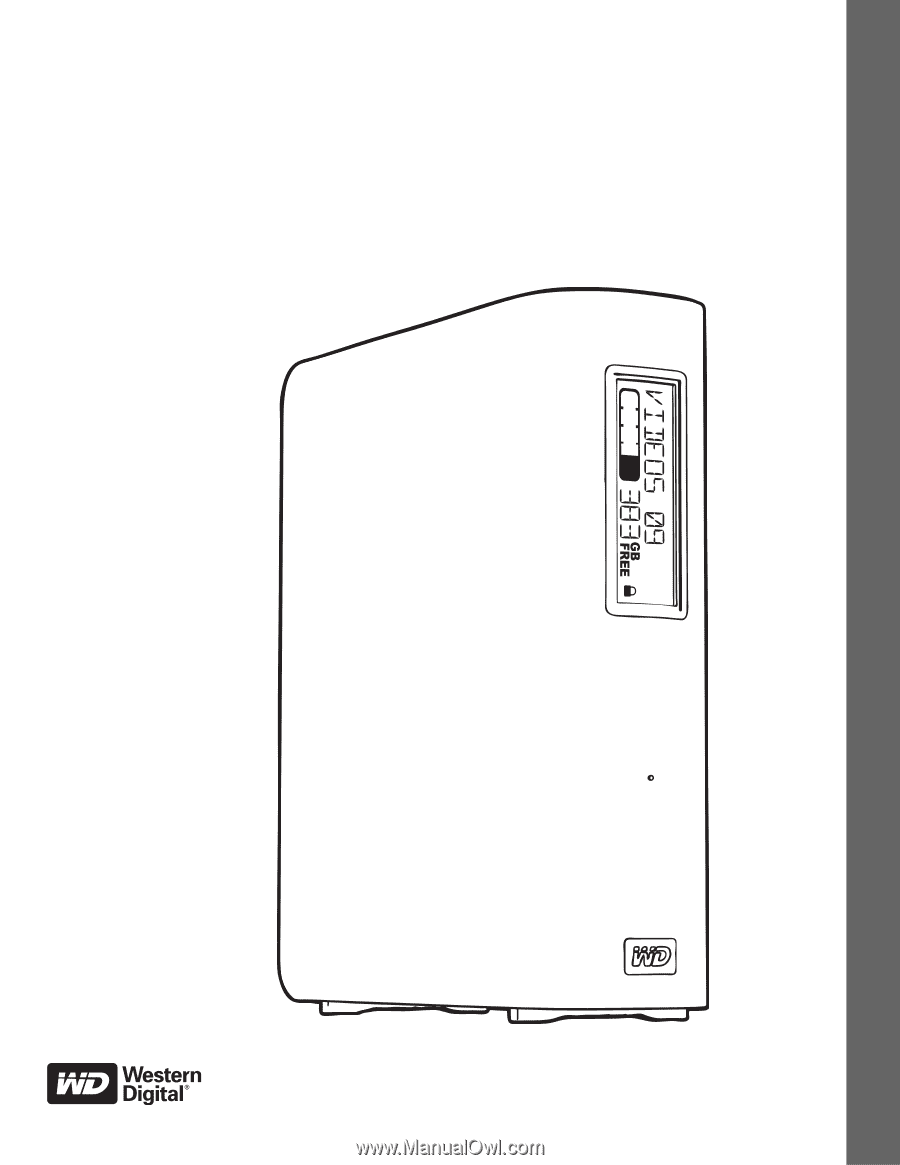
External Desktop
My Book
®
Studio
™
and Studio LX
User Manual
My Book Studio and Studio LX User Manual