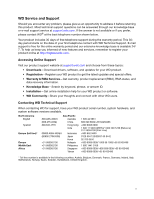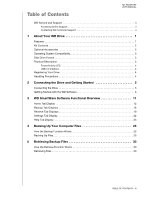Western Digital WDBBEP7500ABK User Manual
Western Digital WDBBEP7500ABK Manual
 |
View all Western Digital WDBBEP7500ABK manuals
Add to My Manuals
Save this manual to your list of manuals |
Western Digital WDBBEP7500ABK manual content summary:
- Western Digital WDBBEP7500ABK | User Manual - Page 1
External Portable My Passport® Portable Hard Drive User Manual My Passport User Manual - Western Digital WDBBEP7500ABK | User Manual - Page 2
WD Service and Support Should you encounter any problem, please give us an opportunity to address it before returning this product. Most technical support questions can be answered through our knowledge base or e-mail support service at support.wdc.com. If the answer is not available or if you - Western Digital WDBBEP7500ABK | User Manual - Page 3
Table of Contents MY PASSPORT USER MANUAL WD Service and Support ii Accessing Online Support ii Contacting WD Technical Support ii 1 About Your WD Drive 1 Features 1 Kit Contents 2 Optional Accessories 2 Operating System Compatibility 3 Disk Drive Format 3 Physical Description 3 Power/ - Western Digital WDBBEP7500ABK | User Manual - Page 4
MY PASSPORT USER MANUAL 6 Locking and Unlocking the Drive 34 Password Protecting the Drive 34 Unlocking the Drive 35 Unlocking the Drive with WD Security or WD Drive Utilities 36 Unlocking the Drive with the WD SmartWare Software 37 Unlocking the Drive with the WD Drive Unlock Utility 38 - Western Digital WDBBEP7500ABK | User Manual - Page 5
MY PASSPORT USER MANUAL A Installing an SES Driver 57 Installing on Windows XP Computers 57 Installing the Driver Automatically 57 Installing the Driver Manually 59 Installing on Windows Vista Computers 61 Installing the Driver Automatically 61 Installing the Driver Manually 62 Installing on - Western Digital WDBBEP7500ABK | User Manual - Page 6
MY PASSPORT USER MANUAL 11 About Your WD Drive Welcome to your My Passport® portable hard drive, an elegant, high-capacity storage solution for all the chapters of your digital life. Our latest edition features visual, easy-to- use, automatic, continuous backup software, and drive lock security - Western Digital WDBBEP7500ABK | User Manual - Page 7
PASSPORT USER MANUAL WD Passport drive kit includes the following: • My Passport portable hard drive • USB 3.0 cable • Quick Install Guide • WD SmartWare, WD Security, and WD Contact WD Technical Support in your region. For a list of Technical Support contacts, visit support.wdc.com and see Knowledge - Western Digital WDBBEP7500ABK | User Manual - Page 8
MY PASSPORT USER MANUAL Operating System Compatibility Your My Passport drive and the WD Security and WD Drive Utilities software are compatible with the following operating systems: Windows® • Windows XP • Windows Vista® • Windows 7 Mac® OS X® • Leopard® • Snow Leopard™ • Lion The WD SmartWare - Western Digital WDBBEP7500ABK | User Manual - Page 9
Power State/Activity Idle Activity System standby MY PASSPORT USER MANUAL USB 3.0 Interface USB 3.0 supports data transfer rates up to 5 Gb/s. USB way is to register online at register.wdc.com. Handling Precautions WD products are precision instruments and must be handled with care during unpacking - Western Digital WDBBEP7500ABK | User Manual - Page 10
PASSPORT USER MANUAL 12 Connecting the Drive and Getting Started This chapter provides instructions for connecting the drive and installing the WD Drive Utilities, WD Security, and WD to close it. The WD software installs the proper driver for your drive. Your My Passport drive is now ready to - Western Digital WDBBEP7500ABK | User Manual - Page 11
SmartWare To get started with the WD software: 1. Double-click the WD Apps Setup file that appears in the listing for your My Passport drive in Windows Explorer to display the WD Apps Setup Wizard: 2. Click Next to display the End User License Agreement. 3. Read the license agreement and select the - Western Digital WDBBEP7500ABK | User Manual - Page 12
MY PASSPORT USER MANUAL c. Clear the check box for any installation option that you do not want to implement: • Create Desktop Shortcut • Launch Application d. Click Next to install the selected applications and options. 6. Depending on your selections: • Installing WD Drive Utilities with the - Western Digital WDBBEP7500ABK | User Manual - Page 13
MY PASSPORT USER MANUAL • Installing WD SmartWare displays the Backup Plan Selection screen for selecting the type of Start Backup. After the backup completes, click Continue to display the WD SmartWare Home screen (Figure 7 on page 10). • Skip the backup by clicking Skip Backup to display the - Western Digital WDBBEP7500ABK | User Manual - Page 14
MY PASSPORT USER MANUAL Initial Category Backup Screen Note: The initial Backup screens only appear one time-when you install the WD SmartWare software on your computer. After that, launching the software displays the Home screen so you can choose what you want to do. Initial File - Western Digital WDBBEP7500ABK | User Manual - Page 15
MY PASSPORT USER MANUAL Before first backup After first backup Figure 7. WD SmartWare Home Screens CONNECTING THE DRIVE AND GETTING STARTED - 10 - Western Digital WDBBEP7500ABK | User Manual - Page 16
MY PASSPORT USER MANUAL 13 WD SmartWare Software Functional Overview This chapter provides a brief functional overview of the WD SmartWare capacity and category structure of your computer's internal hard drive, and each supported external drive connected to it. If your computer has more than one: - Western Digital WDBBEP7500ABK | User Manual - Page 17
information about backing up and retrieving files and making your software setup selections • WD Customer Support and software update services See "Help Tab Display" on page 23. In each display, the WD SmartWare software changes the names and graphic images to match the hardware configuration of - Western Digital WDBBEP7500ABK | User Manual - Page 18
MY PASSPORT USER MANUAL Your Computer Icon Your Computer Content Gauge My Passport Drive Icon My Passport Drive Content Gauge Figure 8. Home Tab Display WD SMARTWARE SOFTWARE FUNCTIONAL OVERVIEW - 13 - Western Digital WDBBEP7500ABK | User Manual - Page 19
MY PASSPORT USER MANUAL Table 1. Home Tab Functional Description Display Component Description Your computer icon Provides a graphic representation and name of the internal hard drive or drive partition on your computer that the WD SmartWare software will access for backup and retrieve functions - Western Digital WDBBEP7500ABK | User Manual - Page 20
MY PASSPORT USER MANUAL Table 1. Home Tab Functional Description (Continued) Display Component Description Drive display scroll pointers (Not shown in Figure 8 on page 13.) One installation of the WD SmartWare software supports as many My Passport drives as you system can handle. When the number - Western Digital WDBBEP7500ABK | User Manual - Page 21
MY PASSPORT USER MANUAL Table 1. Home Tab Functional Description (Continued) Display Component Description a category displays the number of files in the category. My Passport drive content gauge After installing the WD SmartWare software-before running your first backup or copying any files to - Western Digital WDBBEP7500ABK | User Manual - Page 22
MY PASSPORT USER MANUAL Backup by Category Display Your Computer Content Gauge Backup by Files Display My Passport Passport drive content Same as the content gauge for your My Passport drive on the gauges Home tab display. (See "My Passport drive content gauge" on page 16.) (Continued) WD - Western Digital WDBBEP7500ABK | User Manual - Page 23
MY PASSPORT USER MANUAL Table 2. Backup Tab Functional Description (Continued) Display Component Description Advanced backup area In category mode, the initial/default configuration of the WD SmartWare software is to back up all of your files. In this configuration, the advanced backup area is - Western Digital WDBBEP7500ABK | User Manual - Page 24
MY PASSPORT USER MANUAL Table 2. Backup Tab Functional Description (Continued) Display Component to Category Backup when the backup mode is file. Retrieve Tab Displays Three WD SmartWare software Retrieve tab displays guide you through the tasks for finding backup files and copying them to your - Western Digital WDBBEP7500ABK | User Manual - Page 25
MY PASSPORT USER MANUAL Backed Up Volumes Selection Box Select a Volume to Retrieve to continue with the retrieve operation. Change retrieve folder box and Browse button By default, the WD SmartWare software creates and uses a folder named Retrieved Contents in the My Documents folder for your - Western Digital WDBBEP7500ABK | User Manual - Page 26
selection box Selecting the Retrieve All Files option closes the Retrieve Some Files selection box and the WD SmartWare software retrieves all of the files from the selected backup volume on the selected My Passport drive. Displays all of the files from the selected backup volume on the selected My - Western Digital WDBBEP7500ABK | User Manual - Page 27
MY PASSPORT USER MANUAL Settings Tab Display See Figure 11 and Table 4 for a brief functional description of the Settings tab display Displays the Set Preferences dialog for enabling/disabling the option that automatically checks for software updates. WD SMARTWARE SOFTWARE FUNCTIONAL OVERVIEW - 22 - Western Digital WDBBEP7500ABK | User Manual - Page 28
MY PASSPORT USER MANUAL Help Tab Display The WD SmartWare Help tab display provides quick access to Learning Center topics and links to online support services. See Figure 12 and Table 5 for a brief functional description of the Help tab display. Learning Center Topic Buttons Update Software Button - Western Digital WDBBEP7500ABK | User Manual - Page 29
PASSPORT USER MANUAL Table 5. Help Tab Functional Description (Continued) Display Component Description Support link Uses your Web browser to connect to the WD Service & Support Home page at http://support.wdc.com. Update Software button Uses your Web browser to compare the versions of your WD - Western Digital WDBBEP7500ABK | User Manual - Page 30
MY PASSPORT USER MANUAL 14 Backing Up Your Computer Files This chapter includes the following topics: How the Backup Function Works Backing Up Files How the Backup Function Works The WD SmartWare software automatically and continuously backs up all of your important data files to your My Passport - Western Digital WDBBEP7500ABK | User Manual - Page 31
MY PASSPORT USER MANUAL 3. On the Backup screen: IF you want to back up . . boxes and then click Apply Changes to create a custom backup plan and refresh the content gauge for your My Passport drive. d. Click Start Backup to begin backing up all categories of files on the internal hard drive and - Western Digital WDBBEP7500ABK | User Manual - Page 32
MY PASSPORT USER MANUAL b. Click Advanced View to open the backup by categories selection . d. Click Apply Changes to create a custom backup plan and refresh the content gauge for your My Passport drive. e. Click Start Backup to begin backing up the selected categories of files and skip to step - Western Digital WDBBEP7500ABK | User Manual - Page 33
MY PASSPORT USER MANUAL 7. To backup selected files or folders: a. Verify that the backup mode backup completes. • You can continue to set up your drive or perform any other functions because the WD SmartWare software backs up your files in the background. • The Start Backup toggle button changes to - Western Digital WDBBEP7500ABK | User Manual - Page 34
PASSPORT USER MANUAL 9. Appearance of a backup successfully finished message means that the backup completed normally. If any files could not be backed up, the WD and: a. Click the Help tab. b. Click the WD Store link to view the Western Digital Online Store website. c. Click External Hard Drives and - Western Digital WDBBEP7500ABK | User Manual - Page 35
MY PASSPORT USER MANUAL 15 Retrieving Backup Files This chapter includes the following topics: How the Retrieve Function Works Retrieving Files How the Retrieve Function Works The WD SmartWare software makes it easy for you to retrieve backed up files from your My Passport drive and copy them to - Western Digital WDBBEP7500ABK | User Manual - Page 36
MY PASSPORT USER MANUAL IF you have . . . Created a single backup on the selected My Passport drive from your computer, THEN the WD SmartWare software displays the . . . Select a destination for retrieved files dialog: Created multiple backup volumes on the selected My Passport drive from either: - Western Digital WDBBEP7500ABK | User Manual - Page 37
MY PASSPORT USER MANUAL 3. On the Select a destination for retrieved files dialog: IF you want to copy your retrieved files to . . . Their original locations on your computer's internal hard - Western Digital WDBBEP7500ABK | User Manual - Page 38
MY PASSPORT USER MANUAL 5. In the Retrieve Some Files selection box, navigate through the folder structure to find the files you want. You can also use the search box - Western Digital WDBBEP7500ABK | User Manual - Page 39
MY PASSPORT USER MANUAL 16 Locking and Unlocking the Drive This chapter includes dialog by clicking either: • The WD Security icon on your desktop if you created one when you installed the application • Start > All Programs > Western Digital > WD Apps > WD Security LOCKING AND UNLOCKING THE DRIVE - Western Digital WDBBEP7500ABK | User Manual - Page 40
MY PASSPORT USER MANUAL 2. If you have more than one supported My Passport drive connected to your computer, select the auto unlock for user: check box if you want WD Security to remember your password for the selected drive on this computer. 7. Read the warning about the possibility of data loss if - Western Digital WDBBEP7500ABK | User Manual - Page 41
icon on your desktop if you created one when you installed the application or Start > All Programs > Western Digital > WD Apps > WD Drive Utilities 2. If you have more than one supported My Passport drive connected to your computer, select the one that is locked to display the Unlock Drive dialog - Western Digital WDBBEP7500ABK | User Manual - Page 42
MY PASSPORT USER MANUAL Unlocking the Drive with the WD SmartWare Software Whenever you shut down and restart your computer, or disconnect and reconnect the drive to your computer, unless you selected the Enable auto unlock for user: check box when you created your password, the WD SmartWare - Western Digital WDBBEP7500ABK | User Manual - Page 43
MY PASSPORT USER MANUAL Unlocking the Drive with the WD Drive Unlock Utility Whenever you connect your password-protected drive to a computer that does not have the WD SmartWare, WD Security, or WD Drive Utilities software installed, you can use the WD Drive Unlock utility to unlock the drive there. - Western Digital WDBBEP7500ABK | User Manual - Page 44
Security desktop shortcut icon if you created one when you installed the application • Start > All Programs > Western Digital > WD Apps > WD Security 2. If you have more than one supported My Passport drive connected to your computer, select the one with the password that you want to change. 3. Type - Western Digital WDBBEP7500ABK | User Manual - Page 45
MY PASSPORT USER MANUAL CAUTION! After changing a password, the drive remains unlocked for as long as you continue your current work session. Then, WD Security: > All Programs > Western Digital > WD Apps > WD Security 2. If you have more than one supported My Passport drive connected to your - Western Digital WDBBEP7500ABK | User Manual - Page 46
. Opening the WD SmartWare Software If the WD SmartWare software does not start automatically, you can start it by: • Left- or right-clicking the WD SmartWare icon in the taskbar and selecting WD SmartWare: • Clicking: Start > (All) Programs > Western Digital > WD SmartWare > WD SmartWare MANAGING - Western Digital WDBBEP7500ABK | User Manual - Page 47
. . . Locked or in a format that the WD SmartWare software does not understand (non-Windows format in a Windows environment). Overheated. Power down the drive and let it cool for 60 minutes. Power it back on, and if the problem persists, contact WD Support. MANAGING AND CUSTOMIZING THE DRIVE - 42 - Western Digital WDBBEP7500ABK | User Manual - Page 48
shortcut icon if you created one when you installed the application • Start > All Programs > Western Digital > WD Apps > WD Drive Utilities See Figure 4 on page 7. 2. If you have more than one supported My Passport drive connected to your computer, select the one that you want to set. 3. Click Sleep - Western Digital WDBBEP7500ABK | User Manual - Page 49
display the Registration dialog: MY PASSPORT USER MANUAL 5. On the Registration dialog: . f. Click Register Drive. Checking Drive Health WD Drive Utilities provides three diagnostic tools to help detected increase in drive temperature, noise, or read/write errors, for example, can provide - Western Digital WDBBEP7500ABK | User Manual - Page 50
shortcut icon if you created one when you installed the application • Start > All Programs > Western Digital > WD Apps > WD Drive Utilities See Figure 4 on page 7. 2. If you have more than one supported My Passport drive connected to your computer, select the one that you want to check. 3. Click - Western Digital WDBBEP7500ABK | User Manual - Page 51
> Western Digital > WD Apps > WD Drive Utilities See Figure 4 on page 7. 2. If you have more than one supported My Passport drive connected to your computer, select the one that you want to erase. 3. Click Drive Erase to display the Drive Erase dialog: 4. On the Drive Erase dialog: a. Read the - Western Digital WDBBEP7500ABK | User Manual - Page 52
MY PASSPORT USER MANUAL After the drive erase operation completes, go to support.wdc.com and see Knowledge Base answer ID 6743 for information about downloading and restoring the WD software and disk image on your My Passport drive. Note: Erasing your drive also removes your password. If you used a - Western Digital WDBBEP7500ABK | User Manual - Page 53
the risk. 6. Click Erase. After the drive erase operation completes, go to support.wdc.com and see Knowledge Base answer ID 6743 for information about downloading and restoring the WD software and disk image on your My Passport drive. Erasing your drive also removes your password. If you still want - Western Digital WDBBEP7500ABK | User Manual - Page 54
addition to deleting all of the data on your My Passport drive, erasing or reformatting the drive also removes the WD software and all of the support files, utilities, online help and user manual files. If you ever need to remove and reinstall the WD software on your computer, or move the drive to - Western Digital WDBBEP7500ABK | User Manual - Page 55
PASSPORT USER MANUAL 18 Managing and Customizing the Software This chapter includes the following topics: Specifying the Number of Backup Versions Pausing Backups Until Your Computer is Idle Specifying a Different Retrieve Folder Checking for Software Updates Uninstalling the WD the WD SmartWare - Western Digital WDBBEP7500ABK | User Manual - Page 56
MY PASSPORT USER MANUAL 2. On the Software Settings screen, click Backup Speed to display either: • Their original locations on your computer • A Retrieved Content folder By default, the WD SmartWare software creates and uses a Retrieved Contents subfolder in your My Documents folder. To specify - Western Digital WDBBEP7500ABK | User Manual - Page 57
Apps Setup Wizard to uninstall the WD software: 1. Double-click the WD Apps Setup file that appears in the listing for your My Passport drive in Windows Explorer to display the WD Apps Setup Wizard: 2. Click Next to display the End User License Agreement. 3. Read the license agreement and select the - Western Digital WDBBEP7500ABK | User Manual - Page 58
MY PASSPORT USER MANUAL 5. On the Custom Setup dialog: a. Clear the check box for the applications that you want to uninstall: • WD Drive Utilities • WD Security • WD SmartWare Important: Uninstalling the WD SmartWare software deletes all existing backup job configurations. You must restart the - Western Digital WDBBEP7500ABK | User Manual - Page 59
and Disk Image In addition to deleting all of the data on your My Passport drive, reformatting the drive also removes the WD software and all of the support files, utilities, online help, and user manual files. If you want to duplicate the drive management and drive lock features on your Mac - Western Digital WDBBEP7500ABK | User Manual - Page 60
MY PASSPORT USER MANUAL Troubleshooting This chapter includes the following topics: Installing, Partitioning, and Formatting the Drive Frequently Asked Questions If you have problems installing or using this product, refer to this troubleshooting section or visit our support website at support.wdc - Western Digital WDBBEP7500ABK | User Manual - Page 61
PASSPORT USER MANUAL Q: Why is the data transfer rate slow? A: Your system may be operating at USB 1.1 speeds due to an incorrect driver installation of the USB 3.0 or USB 2.0 adapter card or a system that does not support USB 3,0 or USB 2.0. Q: How do I determine whether or not my system supports - Western Digital WDBBEP7500ABK | User Manual - Page 62
MY PASSPORT USER MANUAL 1A Installing an SES Driver If you decide to not install the WD software, you must have an SES driver installed on computers running Windows to keep the hardware popup wizard from displaying every time you connect your My Passport drive to your computer. Note: The SES - Western Digital WDBBEP7500ABK | User Manual - Page 63
4. Select Install the software automatically and click Next: MY PASSPORT USER MANUAL 5. When the installation completes, click Finish: INSTALLING AN SES DRIVER - 58 - Western Digital WDBBEP7500ABK | User Manual - Page 64
MY PASSPORT USER MANUAL Installing the Driver Manually If your computer is not connected to the Internet, install the driver manually: 1. On the Found New Hardware and: a. Double-click the My Passport drive. b. Double-click the Extras folder. c. Select WD SES Device Driver. INSTALLING AN SES - Western Digital WDBBEP7500ABK | User Manual - Page 65
d. Click Next: MY PASSPORT USER MANUAL 5. When the installation completes, click Finish: INSTALLING AN SES DRIVER - 60 - Western Digital WDBBEP7500ABK | User Manual - Page 66
MY PASSPORT USER MANUAL Installing on Windows Vista Computers After you physically connect the drive . 2. On the Found New Hardware wizard screen, click Locate and install driver software: 3. On the Found New Hardware - WD SES Device wizard screen, click Yes, search online this time only to allow - Western Digital WDBBEP7500ABK | User Manual - Page 67
MY PASSPORT USER MANUAL Installing the Driver Manually If your computer is not connected to the Internet, install the driver manually: 1. On the Found New Hardware wizard screen, click Locate and install driver software: 2. On the Found New Hardware - WD SES Device wizard screen, click Don't search - Western Digital WDBBEP7500ABK | User Manual - Page 68
4. Browse to Computer and: a. Double-click the My Passport drive. b. Double-click the Extras folder. c. Select WD SES Device Driver. d. Click Next: MY PASSPORT USER MANUAL 5. When the installation completes, click Close: INSTALLING AN SES DRIVER - 63 - Western Digital WDBBEP7500ABK | User Manual - Page 69
MY PASSPORT USER MANUAL Installing on Windows 7 Computers After you physically connect the drive as shown in Figure 3 on page 5 or, use the Windows 7 Computer Management utility to install the SES driver: 1. Open All Programs and click Computer > Manage: 2. Under Computer Management (Local), click - Western Digital WDBBEP7500ABK | User Manual - Page 70
3. Click Browse my computer for driver software. MY PASSPORT USER MANUAL 4. Browse to Computer, double-click the My Passport drive, double-click the Extras folder, and select WD SES Device Driver: 5. Click Next. 6. When the installation completes, click Close: INSTALLING AN SES DRIVER - 65 - Western Digital WDBBEP7500ABK | User Manual - Page 71
PASSPORT USER MANUAL not installed and used in accordance with the instructions, may cause harmful interference to radio or help. Any changes or modifications not expressly approved by WD could void the user's authority to operate this Western Digital Europe. COMPLIANCE AND WARRANTY INFORMATION - 66 - Western Digital WDBBEP7500ABK | User Manual - Page 72
MY PASSPORT USER MANUAL Warranty Information Obtaining Service WD values support website at support.wdc.com for information on how to obtain service or a Return Material Authorization (RMA). If it is determined that the Product may be defective, you will be given an RMA number and instructions - Western Digital WDBBEP7500ABK | User Manual - Page 73
with the Software, including but not limited to any Open Source Software, is solely at your own risk. Western Digital is not responsible for any such modification or tampering. Western Digital will not support any product in which you have or have attempted to modify the Software supplied by - Western Digital WDBBEP7500ABK | User Manual - Page 74
the drive 42 Disk image, downloading and restoring 49, MY PASSPORT USER MANUAL 54 Drive content gauge, Backup tab displays 17 content gauge, 12 Learning Center topic buttons 23 Online User Manuals link 23 Support link 24 Update Software button 24 WD Store link 24 Home tab displays description 12 - Western Digital WDBBEP7500ABK | User Manual - Page 75
WD SmartWare software 41 Learning Center topic buttons 23 LED indicator 4 Limited warranty 68 O Online User Manuals retrieve folder box 20 MY PASSPORT USER MANUAL description 19 functional overview 11 Settings See Drive Settings Status check 42 Support link 24 Switch to Category/File Backup toggle - Western Digital WDBBEP7500ABK | User Manual - Page 76
cable 2 drive interface 4 W Warranty 67 WD service 67 SmartWare icon 41 Store link 24 Y Your computer content gauge, Backup tab displays 17 content gauge, Home tab displays 15 icon, Home tab display 14 MY PASSPORT USER MANUAL INDEX - 71 - Western Digital WDBBEP7500ABK | User Manual - Page 77
right to change specifications at any time without notice. Western Digital, WD, the WD logo, My Book and My Passport are registered trademarks and My Passport Essential, WD SmartWare, and Data Lifeguard are trademarks of Western Digital Technologies, Inc. Other marks may be mentioned herein that

External Portable
My Passport
®
Portable Hard Drive
User Manual
My Passport User Manual