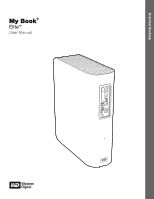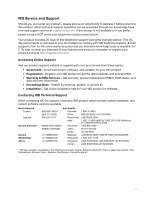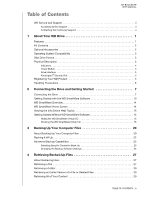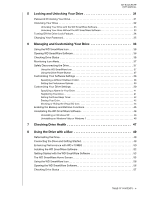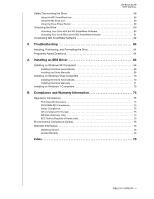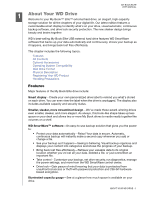Western Digital WDBCPZ0010HAL User Manual
Western Digital WDBCPZ0010HAL Manual
 |
View all Western Digital WDBCPZ0010HAL manuals
Add to My Manuals
Save this manual to your list of manuals |
Western Digital WDBCPZ0010HAL manual content summary:
- Western Digital WDBCPZ0010HAL | User Manual - Page 1
External Desktop My Book® Elite™ User Manual My Book Elite User Manual - Western Digital WDBCPZ0010HAL | User Manual - Page 2
Service and Support Should you encounter any problem, please give us an opportunity to address it before returning this product. Most technical support questions can be answered through our knowledge base or e-mail support service at support (Pilot Line) +803 852 9439 00 531 650442 02 703 6550 +800 - Western Digital WDBCPZ0010HAL | User Manual - Page 3
BOOK ELITE USER MANUAL WD Service and Support ii Accessing Online Support ii Contacting WD Technical Support ii 1 About Your WD Drive 1 Features 1 Kit Contents 2 Optional Accessories 2 Operating System Compatibility 3 Disk Drive Format 3 Physical Description 3 Indicators 4 Power Button - Western Digital WDBCPZ0010HAL | User Manual - Page 4
MY BOOK ELITE USER MANUAL 5 Locking and Unlocking Your Drive 31 Password Protecting Your Drive 31 37 Safely Disconnecting the Drive 37 Using the WD SmartWare Icon 37 Using the Drive Power Button 37 Customizing Your Software Settings 38 Specifying a Different Retrieve Folder 38 Setting the - Western Digital WDBCPZ0010HAL | User Manual - Page 5
Power Button 60 Unlocking the Drive 60 Unlocking Your Drive with the WD SmartWare Software 60 Unlocking Your Drive Without the WD SmartWare Software 61 Uninstalling WD SmartWare Software 62 9 Troubleshooting Driver Manually 71 Service 76 Limited Warranty 76 Index 78 TABLE OF CONTENTS - v - Western Digital WDBCPZ0010HAL | User Manual - Page 6
MANUAL 11 About Your WD Drive Welcome to your My Book™ Elite™ external hard drive, an elegant, high-capacity storage solution for all the chapters of your digital ™ software-An easy-to-use backup solution that gives you the power to: • Protect your data automatically-Relax! Your data is secure - Western Digital WDBCPZ0010HAL | User Manual - Page 7
MANUAL USB 2.0 interface-A simple connection that offers convenience and compatibility among multiple computers. Power miser-My Book external drives are designed to save energy. WD GreenPower Technology™ lowers internal drive power Quick Install Guide USB Cable Quick Install Guide AC Adapter - Western Digital WDBCPZ0010HAL | User Manual - Page 8
MANUAL the latest updates and service pack (SP). For see "Reformatting the Drive" on page 49 and "Troubleshooting" on page 64. Physical Description As shown in power connector and button, interface port, and a security slot on the back Capacity Gauge Customizable Label Lock Indicator LED Power - Western Digital WDBCPZ0010HAL | User Manual - Page 9
MY BOOK ELITE USER MANUAL Power Button USB 2.0 Kensington Security Slot Power Connector Figure 3. Back of My Book Elite Drive Indicators The My Book Elite drive has four indicators: • Capacity gauge • Customizable label • Power/activity LED • Lock indicator LED Capacity Gauge. The capacity gauge - Western Digital WDBCPZ0010HAL | User Manual - Page 10
MY BOOK ELITE USER MANUAL Customizable Label. The customizable label that you specify drive connected to your computer after using the power button to turn it off, you must press the power button again to turn it back on. Drive Interface Hi-Speed USB 2.0 supports data transfer rates up to 480 Mb/s. - Western Digital WDBCPZ0010HAL | User Manual - Page 11
MY BOOK ELITE USER MANUAL Handling Precautions WD products are precision instruments and must be handled with care during unpacking and installation. Drives may be damaged by rough handling, shock, - Western Digital WDBCPZ0010HAL | User Manual - Page 12
MY BOOK ELITE USER MANUAL 12 Connecting the Drive and Getting Started This chapter connect the My Book drive to your Windows computer: 1. Depending on your region, if required, change the power adapter, as follows: US/JA/TW EU/KO US/JA/TW EU/KO Installing Removing Installing Removing 2. - Western Digital WDBCPZ0010HAL | User Manual - Page 13
MY BOOK ELITE USER MANUAL 2 4 3 1 Figure 4. Connecting the My Book Drive 6. If a Found New Hardware screen appears, click Cancel to close it: Windows XP Windows Vista or Windows 7 The WD - Western Digital WDBCPZ0010HAL | User Manual - Page 14
MY BOOK ELITE USER MANUAL a. On Windows XP with AutoRun (AutoPlay) enabled, the Welcome to WD SmartWare screen displays (see Figure 5). b. On Windows XP with AutoRun (AutoPlay) disabled, right-click - Western Digital WDBCPZ0010HAL | User Manual - Page 15
MY BOOK ELITE USER MANUAL a. For Windows Vista or Windows 7 with AutoRun (AutoPlay) enabled: Click the Run WDSmartWare.exe option to display the Welcome to WD SmartWare screen (see Figure 5 - Western Digital WDBCPZ0010HAL | User Manual - Page 16
MY BOOK ELITE USER MANUAL 4. After the software installation completes: IF you clicked . . . at step 1, THEN the WD SmartWare software displays . . . Install WD SmartWare The initial Backup screen for performing - Western Digital WDBCPZ0010HAL | User Manual - Page 17
MY BOOK ELITE USER MANUAL • Clicking the Settings tab displays the drive management Drive Settings screen with a Preferences button that you can use to enable the WD SmartWare Backup and - Western Digital WDBCPZ0010HAL | User Manual - Page 18
MY BOOK ELITE USER MANUAL Figure 8. WD SmartWare Home Screen Figure 9. Drive Management Home Screen CONNECTING THE DRIVE AND GETTING STARTED - 13 - Western Digital WDBCPZ0010HAL | User Manual - Page 19
MY BOOK ELITE USER MANUAL WD SmartWare Overview WD SmartWare software is an easy-to-use tool that gives you the power to: • Secure your drive-In drive settings, create a password to protect your encrypted drive from unauthorized access or data theft. • Protect your data automatically-Automatic, - Western Digital WDBCPZ0010HAL | User Manual - Page 20
ELITE USER MANUAL For a complete list of all included file extensions, search for Answer ID 3644 in the WD Knowledge Base at http://support.wdc.com. SmartWare screen provides easy access to online help information to quickly guide you through your backup, retrieve, and settings tasks. Whenever you - Western Digital WDBCPZ0010HAL | User Manual - Page 21
MY BOOK ELITE USER MANUAL To forego these performance features and get started without installing the WD SmartWare software: 1. Click Do Not Install on the Welcome to WD SmartWare screen - Western Digital WDBCPZ0010HAL | User Manual - Page 22
MY BOOK ELITE USER MANUAL With those precautions in mind, if you have not installed your drive. b. Either disconnect the AC power adapter cable or press the power button to off. c. Wait ten seconds. d. Either reconnect the AC power adapter cable or press the power button to on. e. Reconnect the USB - Western Digital WDBCPZ0010HAL | User Manual - Page 23
MY BOOK ELITE USER MANUAL 9. If you think you might later want to move your My Book then use your Internet connection to download the utility Virtual CD (VCD) Manager for Windows from support.wdc.com. 2. Open the Virtual CD Manager folder or the downloaded utility .zip file ( - Western Digital WDBCPZ0010HAL | User Manual - Page 24
MY BOOK ELITE USER MANUAL 6. The WD SmartWare Virtual CD Manager utility locates your My Book drive and displays its current and target VCD settings: 7. Click Configure Drive to continue. 8. As prompted, for your change to take effect, you must power cycle your My Book drive: a. Disconnect the USB - Western Digital WDBCPZ0010HAL | User Manual - Page 25
MY BOOK ELITE USER MANUAL 13 Backing Up Your Computer Files This chapter includes the photos, documents, e-mail, and other files. Note: One installation of the WD SmartWare software supports up to three backup drives that are configured with WD SmartWare software. After the WD SmartWare software - Western Digital WDBCPZ0010HAL | User Manual - Page 26
MY BOOK ELITE USER MANUAL Figure 10. Backup Screen In the Content Gauges for your computer's disk drives, the categories of files that would be included in the backup if - Western Digital WDBCPZ0010HAL | User Manual - Page 27
MY BOOK ELITE USER MANUAL For a complete list of all included file extensions, search for Answer ID 3644 in the WD Knowledge Base at http://support.wdc.com. Note that: • The System category, shown against a dark gray background, includes all of your operating system files that are not available for - Western Digital WDBCPZ0010HAL | User Manual - Page 28
MY BOOK ELITE USER MANUAL Important: Appearance of a Caution message indicating that to display the Home screen. b. Click the WDStore link in the WD Online box to view the Western Digital Online Store website. c. Click External Hard Drives and select the best drive to suit your future requirements - Western Digital WDBCPZ0010HAL | User Manual - Page 29
MY BOOK ELITE USER MANUAL 2. In the backup files content box: • Select the check boxes for the categories of files that you want to include in the backup • Clear the - Western Digital WDBCPZ0010HAL | User Manual - Page 30
MY BOOK ELITE USER MANUAL Figure 12. Software Settings Screen Specifying the Number of Backup Versions. The WD SmartWare software can keep up to 25 older versions of each file. - Western Digital WDBCPZ0010HAL | User Manual - Page 31
MY BOOK ELITE USER MANUAL Pausing Backups Until Your Computer is Idle. A large backup can take a lot of time, and can consume a lot of your system processing resources. The WD - Western Digital WDBCPZ0010HAL | User Manual - Page 32
Retrieving Files Retrieving a File Retrieving a Folder Retrieving an Earlier Version of a File or Deleted Files Retrieving All of Your Content MY BOOK ELITE USER MANUAL About Retrieving Files The WD SmartWare software makes it easy for you to retrieve files that have been backed up on your My Book - Western Digital WDBCPZ0010HAL | User Manual - Page 33
MY BOOK ELITE USER MANUAL Figure 13. Retrieve Screen Figure 14. Select a Destination for Retrieved Files Screen RETRIEVING BACKED UP FILES - 28 - Western Digital WDBCPZ0010HAL | User Manual - Page 34
MY BOOK ELITE USER MANUAL Figure 15. Select Content to Retrieve Screen 4. On the Select content to retrieve... screen, select Retrieve Some Files to display the retrieve files selection box ( - Western Digital WDBCPZ0010HAL | User Manual - Page 35
MY BOOK ELITE USER MANUAL Figure 16. Retrieve Files Selection Box 7. During the retrieve: • The Retrieve screen displays a progress bar and a message indicating the amount of data that has been - Western Digital WDBCPZ0010HAL | User Manual - Page 36
the following topics: Password Protecting Your Drive Unlocking Your Drive Turning Off the Drive Lock Feature Changing Your Password MY BOOK ELITE USER MANUAL Password Protecting Your Drive You should password protect your drive if you are worried that someone else will gain access to your drive - Western Digital WDBCPZ0010HAL | User Manual - Page 37
MY BOOK ELITE USER MANUAL WD SmartWare Drive Settings Screen Drive Management Drive Settings Screen Figure 17. Drive Settings Screens 6. Type a hint to help remind yourself of your password in - Western Digital WDBCPZ0010HAL | User Manual - Page 38
MY BOOK ELITE USER MANUAL Unlocking Your Drive with the WD SmartWare Software Whenever you shut down and restart your computer, or disconnect and reconnect the drive to your computer, - Western Digital WDBCPZ0010HAL | User Manual - Page 39
MY BOOK ELITE USER MANUAL To unlock the drive without the WD SmartWare software installed: 1. Start the WD SmartWare Drive Unlock utility by either: • Using your computer's file management utility - Western Digital WDBCPZ0010HAL | User Manual - Page 40
MY BOOK ELITE USER MANUAL Changing Your Password To change your password: 1. On the Your Drive is Secure dialog, select the Change password option and: a. Type your new password in - Western Digital WDBCPZ0010HAL | User Manual - Page 41
MY BOOK ELITE USER MANUAL 16 Managing and Customizing Your Drive This chapter includes the following topics: Using the WD SmartWare Icon Opening WD SmartWare Software Checking Drive Status Monitoring - Western Digital WDBCPZ0010HAL | User Manual - Page 42
MY BOOK ELITE USER MANUAL Monitoring Icon Alerts The WD SmartWare icon in the taskbar flashes to in a Windows environment). Overheated. Power down the drive and let it cool for 60 minutes. Power it back on, and if the problem persists, contact WD Support. Safely Disconnecting the Drive CAUTION! - Western Digital WDBCPZ0010HAL | User Manual - Page 43
MY BOOK ELITE USER MANUAL Customizing Your Software Settings The WD SmartWare software makes it easy for you to quickly customize its own software settings for the best possible performance - Western Digital WDBCPZ0010HAL | User Manual - Page 44
ELITE USER MANUAL Setting the Registration-Register your drive to receive free technical support during the warranty period and find out about software Sleep Timer-Turn your drive off during periods of extended inactivity to conserve power and extend the life of the drive. • Drive Erase-Erase all of - Western Digital WDBCPZ0010HAL | User Manual - Page 45
MY BOOK ELITE USER MANUAL To customize your drive settings for the best possible performance, Change your password, Remove password protection from your drive, Register your drive to receive free technical support during the warranty period and be kept up-todate on the latest WD products, Run drive - Western Digital WDBCPZ0010HAL | User Manual - Page 46
MY BOOK ELITE USER MANUAL Specifying a Name for Your Drive The custom label that you uses your computer's Internet connection to register your drive. To register your drive to receive free technical support during the warranty period and be kept up-to-date on the latest WD products: 1. Make sure - Western Digital WDBCPZ0010HAL | User Manual - Page 47
MY BOOK ELITE USER MANUAL 7. Select or clear the Yes, I want to receive communication... . Setting the Drive Sleep Timer The drive sleep timer turns off the power to your drive after a certain period of inactivity to conserve power and minimize long-term wear on the drive. To specify the inactivity - Western Digital WDBCPZ0010HAL | User Manual - Page 48
MY BOOK ELITE USER MANUAL Using the Drive Settings Drive Erase Function. To erase your My Book when the drive is not locked: 1. On the Drive Settings screen (see Figure - Western Digital WDBCPZ0010HAL | User Manual - Page 49
MY BOOK ELITE USER MANUAL 2. Make five attempts to unlock the drive by: a. Typing a password in the Password box. b. Clicking Unlock. 3. The fifth invalid password attempt displays the Too many - Western Digital WDBCPZ0010HAL | User Manual - Page 50
MY BOOK ELITE USER MANUAL Showing or Hiding the Virtual CD Icon Each WD SmartWare your drive. b. Either disconnect the AC power adapter cable or press the power button to off. c. Wait ten seconds. d. Either reconnect the AC power adapter cable or press the power button to on. e. Reconnect the USB - Western Digital WDBCPZ0010HAL | User Manual - Page 51
Uninstalling the WD SmartWare Software You can easily uninstall the software. However, you will need to restart the Run Backup backup job manually after reinstalling the software as uninstalling deletes all existing backup job configurations. (See "Backing Up Your Computer Files" on page 20.) Use - Western Digital WDBCPZ0010HAL | User Manual - Page 52
MY BOOK ELITE USER MANUAL 17 Checking Drive Health The data files on your My diagnostic utility that tests the drive for error conditions. The quick drive test checks the drive for major performance problems. The result of a quick drive test is a pass or fail evaluation of the drive's condition. - Western Digital WDBCPZ0010HAL | User Manual - Page 53
2. Click the button for the test that you want to run: • Quick SMART Status • Quick Drive Test • Complete Drive Test MY BOOK ELITE USER MANUAL CHECKING DRIVE HEALTH - 48 - Western Digital WDBCPZ0010HAL | User Manual - Page 54
MY BOOK ELITE USER MANUAL 18 Using the Drive with a Mac The My Book drive is preformatted it. Go to support.wdc.com and refer to the appropriate Knowledge Base Answer ID for information about reformatting a Windows drive: • 287 or 3323 for Mac OS X • 1364 for FAT32 See "Troubleshooting" on page 54 - Western Digital WDBCPZ0010HAL | User Manual - Page 55
MY BOOK ELITE USER MANUAL The My Book icon also displays on your desktop, where "MY BOOK" is the name you assigned to the volume when you reformatted the drive - Western Digital WDBCPZ0010HAL | User Manual - Page 56
3. Click Install on the WD +TURBO Driver Installer screen: MY BOOK ELITE USER MANUAL 4. Read the license agreement and click Accept to continue. 5. A message informs you that installing the drivers requires you to restart your computer to make them - Western Digital WDBCPZ0010HAL | User Manual - Page 57
MY BOOK ELITE USER MANUAL Installing the WD SmartWare Software To install the WD SmartWare software: 1. Double-click the WD SmartWare virtual CD icon and then double-click the WD - Western Digital WDBCPZ0010HAL | User Manual - Page 58
to WD SmartWare Software screen displays: MY BOOK ELITE USER MANUAL Note: If a Flash Player is installed on your on a new installation. After the installation is complete, the WD SmartWare software either: • Guides you through: - Backing up your files (see Figure 18 on page 54 and "Backing - Western Digital WDBCPZ0010HAL | User Manual - Page 59
MY BOOK ELITE USER MANUAL Figure 18. Initial Backup Screen Figure 19. Initial Drive Settings Screen USING THE DRIVE WITH A MAC - 54 - Western Digital WDBCPZ0010HAL | User Manual - Page 60
MY BOOK ELITE USER MANUAL Figure 20. Home Screen The WD SmartWare Home Screen On the Home screen, you can modify the primary drive being categorized with the dropdown selection - Western Digital WDBCPZ0010HAL | User Manual - Page 61
MY BOOK ELITE USER MANUAL Note that: • The System category, shown against a dark gray background, includes all of your operating system files that are not available for backup. Files that - Western Digital WDBCPZ0010HAL | User Manual - Page 62
• Double-clicking WD SmartWare in the Applications list. MY BOOK ELITE USER MANUAL Checking Drive Status Use the WD SmartWare icon to determine whether the drive is encrypted (locked), how full the drive is, the drive's serial number, - Western Digital WDBCPZ0010HAL | User Manual - Page 63
MY BOOK ELITE USER MANUAL a. Click Unlock Drive on the submenu to display the WD SmartWare drive has more than one volume, a prompt asks you to select the volume. You might hear the drive power down. 3. Before you disconnect the drive from the computer, dismount the WD SmartWare virtual CD: a. Click - Western Digital WDBCPZ0010HAL | User Manual - Page 64
MY BOOK ELITE USER MANUAL b. Reselect the My Book drive, and then on the submenu, select to the volume when you reformatted the drive for use on a Mac computer: You might hear the drive power down. 2. Before you disconnect the drive from the computer, dismount the WD SmartWare virtual CD: Right- or - Western Digital WDBCPZ0010HAL | User Manual - Page 65
MY BOOK ELITE USER MANUAL Using the Drive Power Button To safely dismount the drive using the drive power button: 1. Press the power button on the back of the My Book drive. You might hear the drive power down. 2. Wait until both the My Book drive icon and the WD SmartWare virtual CD icon disappear - Western Digital WDBCPZ0010HAL | User Manual - Page 66
MY BOOK ELITE USER MANUAL To unlock the drive manually, using the WD SmartWare icon: 1. Click the WD SmartWare icon in the bar at the top-right corner of the screen. 2. Select the My Book - Western Digital WDBCPZ0010HAL | User Manual - Page 67
screen. Uninstalling WD SmartWare Software You can easily uninstall the software. However, you will need to restart the Run Backup backup job manually after reinstalling the software as uninstalling deletes all existing backup job configurations. (See "Backing Up Your Computer Files" on page 20.) To - Western Digital WDBCPZ0010HAL | User Manual - Page 68
2. Double-click the WD SmartWare Uninstaller icon: MY BOOK ELITE USER MANUAL 3. Click Uninstall on the WD SmartWare Uninstall screen: USING THE DRIVE WITH A MAC - 63 - Western Digital WDBCPZ0010HAL | User Manual - Page 69
USER MANUAL 19 Troubleshooting This chapter includes the following topics: Installing, Partitioning, and Formatting the Drive Frequently Asked Questions If you have problems when installing or using this product, refer to this troubleshooting section or visit our support website at support.wdc - Western Digital WDBCPZ0010HAL | User Manual - Page 70
MANUAL Q: Why does the drive not power up? A: Be sure the drive is plugged in to a power source. A special cable may be needed for computers with limited bus power. For more information in the U.S., visit our website at store.westerndigital.com. Outside the U.S., contact WD Technical Support support - Western Digital WDBCPZ0010HAL | User Manual - Page 71
You can use the Found New Hardware Wizard to install the SES driver either: • Automatically, if your computer is connected to the Internet • Manually, whether your computer is connected to the Internet or not Installing the Driver Automatically To install the SES driver automatically, your computer - Western Digital WDBCPZ0010HAL | User Manual - Page 72
4. Select Install the software automatically and click Next: MY BOOK ELITE USER MANUAL 5. When the installation completes, click Finish: INSTALLING AN SES DRIVER - 67 - Western Digital WDBCPZ0010HAL | User Manual - Page 73
If your computer is not connected to the Internet, install the driver manually: 1. On the Found New Hardware Wizard screen, select No, not this time to inhibit a connection attempt to Windows Update: 2. Click Next to continue. 3. Select Install - Western Digital WDBCPZ0010HAL | User Manual - Page 74
d. Click Next: MY BOOK ELITE USER MANUAL 5. When the installation completes, click Finish: INSTALLING AN SES DRIVER - 69 - Western Digital WDBCPZ0010HAL | User Manual - Page 75
can use the Found New Hardware screen to install the SES driver either: • Automatically, if your computer is connected to the Internet • Manually, whether your computer is connected to the Internet or not Installing the Driver Automatically To install the SES driver automatically, your computer must - Western Digital WDBCPZ0010HAL | User Manual - Page 76
If your computer is not connected to the Internet, install the driver manually: 1. On the Found New Hardware wizard screen, click Locate and install driver software: 2. On the Found New Hardware - WD SES Device wizard screen, click Don't - Western Digital WDBCPZ0010HAL | User Manual - Page 77
4. Browse to Computer and: a. Double-click the My Book drive. b. Double-click the Extras folder. c. Select WD SES Device Driver. d. Click Next: MY BOOK ELITE USER MANUAL 5. When the installation completes, click Close: INSTALLING AN SES DRIVER - 72 - Western Digital WDBCPZ0010HAL | User Manual - Page 78
MY BOOK ELITE USER MANUAL Installing on Windows 7 Computers After you physically connect the drive as shown in Figure 3 on page 5 or Figure 4 on page 6, use the Windows 7 Computer Management - Western Digital WDBCPZ0010HAL | User Manual - Page 79
3. Click Browse my computer for driver software. MY BOOK ELITE USER MANUAL 4. Browse to Computer, double-click the My Book drive, double-click the Extras folder, and select WD SES Device Driver: 5. Click Next. 6. When the installation completes, click Close: INSTALLING AN SES DRIVER - 74 - Western Digital WDBCPZ0010HAL | User Manual - Page 80
MANUAL with the limits of a Class B digital device, pursuant to Part 15 of the installed and used in accordance with the instructions, may cause harmful interference to radio is intended to be supplied by a listed limited power source, double insulated, or direct plug-in power unit marked "Class - Western Digital WDBCPZ0010HAL | User Manual - Page 81
the Product or visit our product support website at support.wdc.com for information on how to obtain service or a Return Material Authorization (RMA). If it is determined that the Product may be defective, you will be given an RMA number and instructions for Product return. An unauthorized return - Western Digital WDBCPZ0010HAL | User Manual - Page 82
MY BOOK ELITE USER MANUAL unless the product is on the list of limited user-serviceable products and the specific alteration is within the scope of the applicable instructions, as found at support.wdc.com), accident or mishandling while in the possession of someone other than WD. Subject to the - Western Digital WDBCPZ0010HAL | User Manual - Page 83
the drive to 49 restarting WD SmartWare software on 56 safely dismounting drive from 58 uninstallinig WD SmartWare software 62 unlocking the drive manually 62 Mail file category, defined 14, 21 Movies file category, defined 14, 21 Music file category, defined 14, 21 N NTFS format 3, 49 O Opening - Western Digital WDBCPZ0010HAL | User Manual - Page 84
Pictures file category, defined 14, 21 Power button 5, 60 Precautions for handling the 47 S Safety compliance 75 Security drive settings 40 Service 76 Set preferences screen 39 retrieve folder screen 38 software setting 38 MY BOOK ELITE USER MANUAL System compatibility 3 T Temperature check 36 - Western Digital WDBCPZ0010HAL | User Manual - Page 85
by implication or otherwise under any patent or patent rights of WD. WD reserves the right to change specifications at any time without notice. Western Digital, WD, the WD logo, and My Book are registered trademarks and My Passport Essential, WD SmartWare, and Data Lifeguard are trademarks of
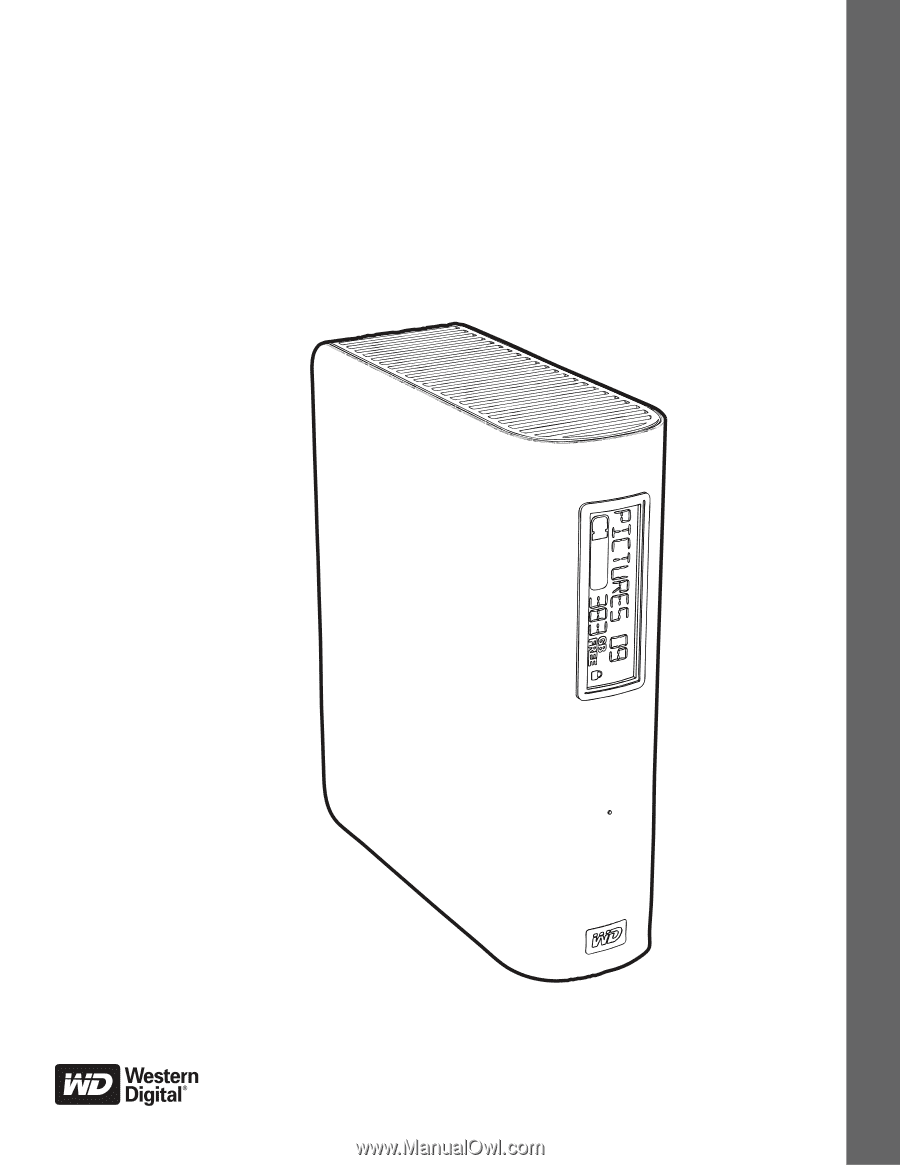
E
xternal Desktop
My Book
®
Elite
™
User Manual
My Book Elite User Manual