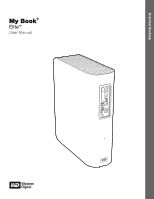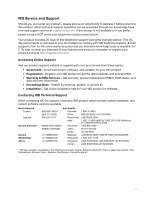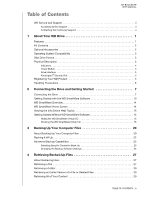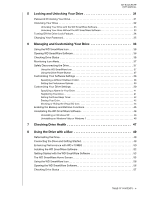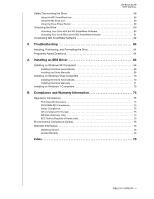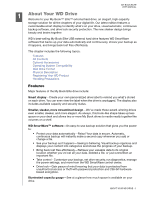Western Digital WDBCPZ0040HAL User Manual
Western Digital WDBCPZ0040HAL Manual
 |
View all Western Digital WDBCPZ0040HAL manuals
Add to My Manuals
Save this manual to your list of manuals |
Western Digital WDBCPZ0040HAL manual content summary:
- Western Digital WDBCPZ0040HAL | User Manual - Page 1
External Desktop My Book® Elite™ User Manual My Book Elite User Manual - Western Digital WDBCPZ0040HAL | User Manual - Page 2
WD Service and Support Should you encounter any problem, please give us an opportunity to address it before returning this product. Most technical support questions can be answered through our knowledge base or e-mail support service at support Indonesia Japan Korea Malaysia Philippines Singapore - Western Digital WDBCPZ0040HAL | User Manual - Page 3
Table of Contents MY BOOK ELITE USER MANUAL WD Service and Support ii Accessing Online Support ii Contacting WD Technical Support ii 1 About Your WD Drive 1 Features 1 Kit Contents 2 Optional Accessories 2 Operating System Compatibility 3 Disk Drive Format 3 Physical Description 3 - Western Digital WDBCPZ0040HAL | User Manual - Page 4
MY BOOK ELITE USER MANUAL 5 Locking and Unlocking Your Drive 31 Password Protecting Your Drive 31 Unlocking Your Drive 32 Unlocking Your Drive with the WD SmartWare Software 33 Unlocking Your Drive Without the WD SmartWare Software 33 Turning Off the Drive Lock Feature 34 Changing Your - Western Digital WDBCPZ0040HAL | User Manual - Page 5
61 Uninstalling WD SmartWare Software 62 9 Troubleshooting 64 Installing, Partitioning, and Formatting the Drive 64 Frequently Asked Questions 64 A Installing an SES Driver 66 Installing on Windows XP Computers 66 Installing the Driver Automatically 66 Installing the Driver Manually 68 - Western Digital WDBCPZ0040HAL | User Manual - Page 6
MY BOOK ELITE USER MANUAL 11 About Your WD Drive Welcome to your My Book™ Elite™ external hard drive, an elegant, high-capacity storage solution for all the chapters of your digital life. Our latest edition features a customizable smart display to identify what's on your drive, visual automatic, - Western Digital WDBCPZ0040HAL | User Manual - Page 7
My Book Elite external hard drive kit includes the following: • My Book Elite external hard drive • WD SmartWare software (included on the drive) • USB cable • AC adapter • Quick Install Guide USB Cable Quick Install Guide AC Adapter Figure 1. My Book Drive Kit Components My Book Elite Drive - Western Digital WDBCPZ0040HAL | User Manual - Page 8
BOOK ELITE USER MANUAL Operating System Compatibility Your My Book Elite drive and the WD and service pack drive with a Mac computer, see "Reformatting the Drive" on page 49 and "Troubleshooting" on page 64. Physical Description As shown in Figure 2 and Figure 2 on page 3, the My Book Elite drive - Western Digital WDBCPZ0040HAL | User Manual - Page 9
MY BOOK ELITE USER MANUAL Power Button USB 2.0 Kensington Security Slot Power Connector Figure 3. Back of My Book Elite Drive Indicators The My Book Elite drive has four indicators: • available. The capacity gauge only works if the WD SmartWare software is installed on your computer. ABOUT YOUR - Western Digital WDBCPZ0040HAL | User Manual - Page 10
to turn it back on. Drive Interface Hi-Speed USB 2.0 supports data transfer rates up to 480 WD Product Always register your My Book Essential drive to get the latest updates and special offers. You can easily register your drive using the WD SmartWare software, as described in "Registering Your Drive - Western Digital WDBCPZ0040HAL | User Manual - Page 11
MY BOOK ELITE USER MANUAL Handling Precautions WD products are precision instruments and must be handled with care during unpacking and installation. Drives may be damaged by rough handling, shock, or vibration. Be aware of the following precautions when unpacking and installing your external - Western Digital WDBCPZ0040HAL | User Manual - Page 12
MY BOOK ELITE USER MANUAL 12 Connecting the Drive and Getting Started This chapter includes the following topics: Connecting the Drive Getting Started with the WD SmartWare Software WD SmartWare Overview WD SmartWare Home Screen Viewing the Info/Online Help Topics Getting Started Without WD - Western Digital WDBCPZ0040HAL | User Manual - Page 13
MY BOOK ELITE USER MANUAL 2 4 3 1 Figure 4. Connecting the My Book Drive 6. If a Found New Hardware screen appears, click Cancel to close it: Windows XP Windows Vista or Windows 7 The WD SmartWare software will install the proper driver for your My Book drive. 7. Several different screens might - Western Digital WDBCPZ0040HAL | User Manual - Page 14
MY BOOK ELITE USER MANUAL a. On Windows XP with AutoRun (AutoPlay) enabled, the Welcome to WD SmartWare screen displays (see Figure 5). b. On Windows XP with AutoRun (AutoPlay) disabled, right-click to open the WD SmartWare virtual CD drive listing in Windows Explorer: Note: The WD SmartWare - Western Digital WDBCPZ0040HAL | User Manual - Page 15
software drive lock password protection and drive management features, and: • Create a drive label • Password protect or register your drive Install Drive Settings button. The full version of the WD SmartWare software and retrieve files that you have already backed up to your My Book drive on - Western Digital WDBCPZ0040HAL | User Manual - Page 16
BOOK ELITE USER MANUAL 4. After the software installation completes: IF you clicked . . . at step 1, THEN the WD SmartWare software displays . . . Install WD • Skip the backup for now and display the initial Drive Settings screen (Figure 7 on page 12)-See the following subsections and then skip to - Western Digital WDBCPZ0040HAL | User Manual - Page 17
MY BOOK ELITE USER MANUAL • Clicking the Settings tab displays the drive management Drive Settings screen with a Preferences button that you can use to enable the WD SmartWare Backup and Retrieve functions (see Figure 17 on page 32 and "Enabling the Backup and Retrieve Functions" on page 46). - Western Digital WDBCPZ0040HAL | User Manual - Page 18
MY BOOK ELITE USER MANUAL Figure 8. WD SmartWare Home Screen Figure 9. Drive Management Home Screen CONNECTING THE DRIVE AND GETTING STARTED - 13 - Western Digital WDBCPZ0040HAL | User Manual - Page 19
MY BOOK ELITE USER MANUAL WD SmartWare Overview WD SmartWare software is an easy-to-use tool that gives you the power to: • Secure your drive-In drive settings, create a password to protect your encrypted drive from unauthorized access or data theft. • Protect your data automatically-Automatic, - Western Digital WDBCPZ0040HAL | User Manual - Page 20
BOOK ELITE USER MANUAL For a complete list of all included file extensions, search for Answer ID 3644 in the WD Knowledge Base at http://support Started Without WD SmartWare Software If you do not install the WD SmartWare software, you can still use your My Book as an external hard drive. In this - Western Digital WDBCPZ0040HAL | User Manual - Page 21
MY BOOK ELITE USER MANUAL To forego these performance features and get started without installing the WD SmartWare software: 1. Click Do Not Install on the Welcome to WD SmartWare screen to display the Continue without installing WD SmartWare? prompt: 2. Click: • Continue without Install if you - Western Digital WDBCPZ0040HAL | User Manual - Page 22
Click Continue. 3. Read the license agreement and click Accept to continue. 4. The WD SmartWare Virtual CD Manager utility locates your My Book drive and displays its current and target VCD settings: 5. Click Configure Drive to continue. 6. As prompted, for your change to take effect, you must power - Western Digital WDBCPZ0040HAL | User Manual - Page 23
at step 9 of "Hiding the WD SmartWare Virtual CD".) If you did not copy the Virtual CD Manager folder to your My Book drive when you hid the VCD, then use your Internet connection to download the utility Virtual CD (VCD) Manager for Windows from support.wdc.com. 2. Open the Virtual CD Manager folder - Western Digital WDBCPZ0040HAL | User Manual - Page 24
MY BOOK ELITE USER MANUAL 6. The WD SmartWare Virtual CD Manager utility locates your My Book drive and displays its current and target VCD settings: 7. Click Configure Drive to continue. 8. As prompted, for your change to take effect, you must power cycle your My Book drive: a. Disconnect the USB - Western Digital WDBCPZ0040HAL | User Manual - Page 25
is created on your computer or copied to your hard drive • Existing file that is changed in any way This protection is automatic-the WD SmartWare software does it for you without any action on your part-just make sure to leave your My Book drive connected to your computer. Note: Automatic backup - Western Digital WDBCPZ0040HAL | User Manual - Page 26
MY BOOK ELITE USER MANUAL Figure 10. Backup Screen In the Content Gauges for your computer's disk drives, the categories of files that would be included in the backup if you click Start Backup are shown where a: • Light blue background in the Content Gauge for your computer's hard drive represents - Western Digital WDBCPZ0040HAL | User Manual - Page 27
MY BOOK ELITE USER MANUAL For a complete list of all included file extensions, search for Answer ID 3644 in the WD Knowledge Base at http://support. backed up. • The blue background in the Content Gauge for your computer's hard drive changes to yellow/amber for all of the files that have not yet been - Western Digital WDBCPZ0040HAL | User Manual - Page 28
and: a. Click the Home tab to display the Home screen. b. Click the WDStore link in the WD Online box to view the Western Digital Online Store website. c. Click External Hard Drives and select the best drive to suit your future requirements. 5. If you clicked Stop Backup at step 3, the Stop backup - Western Digital WDBCPZ0040HAL | User Manual - Page 29
MY BOOK ELITE USER MANUAL 2. In the backup files content box: • Select the check boxes want to exclude from the backup 3. Click Apply Changes to refresh the Content Gauge for your My Book drive. 4. Click Start Backup to back up the selected categories of files. Changing the Backup Software Settings - Western Digital WDBCPZ0040HAL | User Manual - Page 30
MY BOOK ELITE USER MANUAL Figure 12. Software Settings Screen Specifying the Number of Backup Versions. The WD SmartWare software can keep up to 25 older versions of each file. If you overwrite or delete a file by mistake, or want to see the file a couple of versions ago, the WD SmartWare software - Western Digital WDBCPZ0040HAL | User Manual - Page 31
MY BOOK ELITE USER MANUAL Pausing Backups Until Your Computer is Idle. A large backup can take a lot of time, and can consume a lot of your system processing resources. The WD SmartWare software works in the background using minimal computer resources while you are working on your computer If you - Western Digital WDBCPZ0040HAL | User Manual - Page 32
of a File or Deleted Files Retrieving All of Your Content MY BOOK ELITE USER MANUAL About Retrieving Files The WD SmartWare software makes it easy for you to retrieve files that have been backed up on your My Book drive and either: • Restore them to their original locations on your computer - Western Digital WDBCPZ0040HAL | User Manual - Page 33
MY BOOK ELITE USER MANUAL Figure 13. Retrieve Screen Figure 14. Select a Destination for Retrieved Files Screen RETRIEVING BACKED UP FILES - 28 - Western Digital WDBCPZ0040HAL | User Manual - Page 34
MY BOOK ELITE USER MANUAL Figure 15. Select Content to Retrieve Screen 4. On the Select content to retrieve... screen, select Retrieve Some Files to display the retrieve files selection box ( - Western Digital WDBCPZ0040HAL | User Manual - Page 35
MY BOOK ELITE USER MANUAL Figure 16. Retrieve Files Selection Box 7. During the retrieve: • The have sufficient disk space to complete the retrieve. Retrieving a Folder To retrieve a folder from your drive, and all of the content within a folder, which may be across multiple categories, in the - Western Digital WDBCPZ0040HAL | User Manual - Page 36
Feature Changing Your Password MY BOOK ELITE USER MANUAL Password Protecting Your Drive You should password protect your drive if you are worried that someone else will gain access to your drive and you do not want them to see your files on the drive. CAUTION! The WD SmartWare software uses your - Western Digital WDBCPZ0040HAL | User Manual - Page 37
MY BOOK ELITE USER MANUAL WD SmartWare Drive Settings Screen Drive Management Drive Settings Screen Figure 17. Drive Settings Screens 6. Type a hint to help remind yourself of your password in the Password hint box. 7. Read the warning about the possibility of data loss - Western Digital WDBCPZ0040HAL | User Manual - Page 38
MANUAL Unlocking Your Drive with the WD SmartWare Software Whenever you shut down and restart your computer, or disconnect and reconnect the drive to your computer, the WD SmartWare software displays a Drive is locked message in place of the content gauge for your My Book drive: To unlock your drive - Western Digital WDBCPZ0040HAL | User Manual - Page 39
MY BOOK ELITE USER MANUAL To unlock the drive without the WD SmartWare software installed: 1. Start the WD SmartWare Drive Unlock utility by either: • Using your computer's file management utility to open the WD SmartWare virtual CD and double-clicking the Unlock.exe file • Clicking Start > My - Western Digital WDBCPZ0040HAL | User Manual - Page 40
MY BOOK ELITE USER MANUAL Changing Your Password To change your password: 1. On the Your Drive is Secure dialog, select the Change password option and: a. Type your new password in the New hint box. 2. Click Update Security Settings to change your password. LOCKING AND UNLOCKING YOUR DRIVE - 35 - Western Digital WDBCPZ0040HAL | User Manual - Page 41
BOOK ELITE USER MANUAL 16 Managing and Customizing Your Drive This chapter includes the following topics: Using the WD SmartWare Icon Opening WD SmartWare Software Checking Drive Status Monitoring Icon Alerts Safely Disconnecting the Drive Customizing Your Software Settings Customizing Your Drive - Western Digital WDBCPZ0040HAL | User Manual - Page 42
not understand (non-Windows format in a Windows environment). Overheated. Power down the drive and let it cool for 60 minutes. Power it back on, and if the problem persists, contact WD Support. Safely Disconnecting the Drive CAUTION! To prevent data loss, close all active windows and applications - Western Digital WDBCPZ0040HAL | User Manual - Page 43
MY BOOK ELITE USER MANUAL Customizing Your Software Settings The WD SmartWare software makes it easy for you to quickly customize its own software settings for the best possible performance with your drive by: • Specifying the number of backup versions that you want to keep for each file • - Western Digital WDBCPZ0040HAL | User Manual - Page 44
box on the drive management Set Preferences dialog. Customizing Your Drive Settings The WD SmartWare software Book drive. • Security-Create, modify, and disable passwords that keep others from accessing the files on your drive. • Registration-Register your drive to receive free technical support - Western Digital WDBCPZ0040HAL | User Manual - Page 45
MY BOOK ELITE USER MANUAL To customize your drive settings for the best possible performance, on either the WD SmartWare Drive Settings screen or the drive management Drive Settings screen (see Figure 6 on page 32): IF you want to . . . Create a custom name (label) that appears in the "spine" area - Western Digital WDBCPZ0040HAL | User Manual - Page 46
vice versa. 4. Click Save Label Name to apply the label to your drive. Registering Your Drive The WD SmartWare software uses your computer's Internet connection to register your drive. To register your drive to receive free technical support during the warranty period and be kept up-to-date on the - Western Digital WDBCPZ0040HAL | User Manual - Page 47
need any of the data on your drive before erasing the drive. The WD SmartWare software provides two ways to erase your drive, depending on whether your My Book drive is locked or not: IF your drive is . . . AND you . . . Not locked, Want to erase the drive, Locked, Have forgotten or lost your - Western Digital WDBCPZ0040HAL | User Manual - Page 48
and you have forgotten or lost your password: 1. Either: • Click the My Book image above the Drive is locked prompt on the Home screen to display the WD SmartWare drive unlock screen: • Start the WD SmartWare Drive Unlock utility by either: - Using your computer's file management utility to open the - Western Digital WDBCPZ0040HAL | User Manual - Page 49
MY BOOK ELITE USER MANUAL 2. Make five attempts to unlock the drive by: a. Typing a password in the Password box. b. Clicking Unlock. 3. The fifth invalid password attempt displays the Too many attempts prompt: 4. Read the warning about the loss of data if you erase your drive. 5. Click the I - Western Digital WDBCPZ0040HAL | User Manual - Page 50
MY BOOK ELITE USER MANUAL Showing or Hiding the Virtual CD Icon Each WD SmartWare drive that you connect to your your change to take effect, you must power cycle your My Passport drive: a. Disconnect the USB micro cable from your drive. b. Either disconnect the AC power adapter cable or press the - Western Digital WDBCPZ0040HAL | User Manual - Page 51
MY BOOK ELITE USER MANUAL Enabling the Backup and Retrieve Functions If you selected Install Drive Settings at the What would you like to do? prompt on the Welcome to WD SmartWare screen and now want to enable the backup and retrieve functions: 1. On the disk management Drive Settings screen (see - Western Digital WDBCPZ0040HAL | User Manual - Page 52
MY BOOK ELITE USER MANUAL 17 Checking Drive Health The data files on your My Book drive are important to you. The WD SmartWare software has several built-in diagnostic tools to help make sure that your drive is performing well. Run one of the following tests if you are concerned that your drive - Western Digital WDBCPZ0040HAL | User Manual - Page 53
2. Click the button for the test that you want to run: • Quick SMART Status • Quick Drive Test • Complete Drive Test MY BOOK ELITE USER MANUAL CHECKING DRIVE HEALTH - 48 - Western Digital WDBCPZ0040HAL | User Manual - Page 54
OS X • 1364 for FAT32 See "Troubleshooting" on page 54 for more information about reformatting a drive. Connecting the Drive and Getting Started After you have reformatted the drive for use on a Mac computer: 1. Turn on your Mac computer. 2. Connect the My Book drive to your computer as shown in - Western Digital WDBCPZ0040HAL | User Manual - Page 55
MY BOOK ELITE USER MANUAL The My Book icon also displays on your desktop, where "MY BOOK" is the name you assigned to the volume when you reformatted the drive for use with the Mac computer: Your My Book drive is now ready to use as an external storage device. You can enhance its performance by - Western Digital WDBCPZ0040HAL | User Manual - Page 56
3. Click Install on the WD +TURBO Driver Installer screen: MY BOOK ELITE USER MANUAL 4. Read the license agreement and click Accept to continue. 5. A message informs you that installing the drivers requires you to restart your computer to make them active: Click Yes to continue. 6. Type the - Western Digital WDBCPZ0040HAL | User Manual - Page 57
BOOK ELITE USER MANUAL Installing the WD SmartWare Software To install the WD SmartWare software: 1. Double-click the WD SmartWare virtual CD icon and then double-click the WD whether you want to use the My Book drive to back up with Time Machine: WD SmartWare software is fully compatible with Apple - Western Digital WDBCPZ0040HAL | User Manual - Page 58
MY BOOK ELITE USER MANUAL Note: If a Flash Player is installed on your computer, the screen is animated. 3. Continue to "Getting Started with the WD SmartWare Software" in the next section. Getting Started with the WD SmartWare Software After you select either Install WD SmartWare, Install Drive - Western Digital WDBCPZ0040HAL | User Manual - Page 59
MY BOOK ELITE USER MANUAL Figure 18. Initial Backup Screen Figure 19. Initial Drive Settings Screen USING THE DRIVE WITH A MAC - 54 - Western Digital WDBCPZ0040HAL | User Manual - Page 60
MY BOOK ELITE USER MANUAL Figure 20. Home Screen The WD SmartWare Home Screen On the Home screen, you can modify the primary drive being categorized with the dropdown selection box under the name of your computer. If you select a different drive, the system will identify the categories of files on - Western Digital WDBCPZ0040HAL | User Manual - Page 61
MY BOOK ELITE USER MANUAL Note that: • The System category, shown against a dark gray corner of the screen. By clicking the icon, you can: • Open the WD SmartWare software • Check the drive status • Safely dismount the drive and the virtual CD The following sections describe how to use the icon and - Western Digital WDBCPZ0040HAL | User Manual - Page 62
in the Applications list. MY BOOK ELITE USER MANUAL Checking Drive Status Use the WD SmartWare icon to determine whether the drive is encrypted (locked), how full the drive is, the drive's serial number, and the temperature condition of the drive: 1. Click the WD SmartWare icon to display a list - Western Digital WDBCPZ0040HAL | User Manual - Page 63
MY BOOK ELITE USER MANUAL a. Click Unlock Drive on the submenu to display the WD SmartWare Drive Unlock screen: b. Type your Password in the Password box. c. Click Exit at the Your drive is now unlocked prompt to close the WD SmartWare Drive Unlock screen. 3. Repeat step 1 to see the drive status. - Western Digital WDBCPZ0040HAL | User Manual - Page 64
USER MANUAL b. Reselect the My Book drive, and then on the submenu, select Unmount CD: 4. Wait until both the My Book drive icon and the WD SmartWare virtual CD icon disappear from the desktop before disconnecting the drive from the computer. Using the My Book Icon To safely dismount the drive using - Western Digital WDBCPZ0040HAL | User Manual - Page 65
MY BOOK ELITE USER MANUAL Using the Drive Power Button To safely dismount the drive using the drive power button: 1. Press the power button on the back of the My Book drive. You might hear the drive power down. 2. Wait until both the My Book drive icon and the WD SmartWare virtual CD icon disappear - Western Digital WDBCPZ0040HAL | User Manual - Page 66
USER MANUAL To unlock the drive manually, using the WD SmartWare icon: 1. Click the WD SmartWare icon in the bar at the top-right corner of the screen. 2. Select the My Book drive and then click Unlock Drive: 3. Type your password in the Password box and click Unlock on the WD SmartWare Drive Unlock - Western Digital WDBCPZ0040HAL | User Manual - Page 67
BOOK ELITE USER MANUAL 1. Double-click the WD SmartWare VCD icon and double-click the Drive Unlock icon on the screen that appears: 2. Type your password in the Password box: 3. Click Unlock to unlock your drive. 4. Click Exit at the Your drive is now unlocked prompt to close the WD SmartWare Drive - Western Digital WDBCPZ0040HAL | User Manual - Page 68
2. Double-click the WD SmartWare Uninstaller icon: MY BOOK ELITE USER MANUAL 3. Click Uninstall on the WD SmartWare Uninstall screen: USING THE DRIVE WITH A MAC - 63 - Western Digital WDBCPZ0040HAL | User Manual - Page 69
MY BOOK ELITE USER MANUAL 19 Troubleshooting This chapter includes the following topics: Installing, Partitioning, and Formatting the Drive Frequently Asked Questions If you have problems when installing or using this product, refer to this troubleshooting section or visit our support website at - Western Digital WDBCPZ0040HAL | User Manual - Page 70
U.S., contact WD Technical Support in your region. Q: Why is the drive not recognized under My Computer or on the computer desktop? A: If your system has a USB 2.0 PCI adapter card, be sure that its drivers are installed before connecting your WD USB 2.0 external storage product. The drive is not - Western Digital WDBCPZ0040HAL | User Manual - Page 71
MY BOOK ELITE USER MANUAL 1A Installing an SES Driver If you decide to not install the WD SmartWare software, you must have an SES driver installed on computers running Windows to keep the hardware popup wizard from displaying every time you connect your My Book drive to your computer. Note: - Western Digital WDBCPZ0040HAL | User Manual - Page 72
4. Select Install the software automatically and click Next: MY BOOK ELITE USER MANUAL 5. When the installation completes, click Finish: INSTALLING AN SES DRIVER - 67 - Western Digital WDBCPZ0040HAL | User Manual - Page 73
the driver manually: 1. On the Found New Hardware Wizard screen, select No, not this time to inhibit a connection attempt to Windows Update: 2. Click Next to continue. 3. Select Install from a list or specific location and click Next: 4. Browse to My Computer and: a. Double-click the My Book drive - Western Digital WDBCPZ0040HAL | User Manual - Page 74
d. Click Next: MY BOOK ELITE USER MANUAL 5. When the installation completes, click Finish: INSTALLING AN SES DRIVER - 69 - Western Digital WDBCPZ0040HAL | User Manual - Page 75
MY BOOK ELITE USER MANUAL Installing on Windows Vista Computers After you physically connect the drive as shown in Figure 3 on the Found New Hardware wizard screen, click Locate and install driver software: 3. On the Found New Hardware - WD SES Device wizard screen, click Yes, search online this - Western Digital WDBCPZ0040HAL | User Manual - Page 76
MY BOOK ELITE USER MANUAL Installing the Driver Manually If your computer is not connected to the Internet, install the driver manually: 1. On the Found New Hardware wizard screen, click Locate and install driver software: 2. On the Found New Hardware - WD SES Device wizard screen, click Don't - Western Digital WDBCPZ0040HAL | User Manual - Page 77
4. Browse to Computer and: a. Double-click the My Book drive. b. Double-click the Extras folder. c. Select WD SES Device Driver. d. Click Next: MY BOOK ELITE USER MANUAL 5. When the installation completes, click Close: INSTALLING AN SES DRIVER - 72 - Western Digital WDBCPZ0040HAL | User Manual - Page 78
MY BOOK ELITE USER MANUAL Installing on Windows 7 Computers After you physically connect the drive as shown in Figure 3 on page 5 or Figure 4 on page 6, use the Windows 7 Computer Management utility to install the SES driver: 1. Open All Programs and click Computer > Manage: 2. Under Computer - Western Digital WDBCPZ0040HAL | User Manual - Page 79
3. Click Browse my computer for driver software. MY BOOK ELITE USER MANUAL 4. Browse to Computer, double-click the My Book drive, double-click the Extras folder, and select WD SES Device Driver: 5. Click Next. 6. When the installation completes, click Close: INSTALLING AN SES DRIVER - 74 - Western Digital WDBCPZ0040HAL | User Manual - Page 80
BOOK ELITE USER MANUAL 1B Compliance and Warranty Information This appendix includes the following topics: Regulatory Compliance Environmental Compliance (China) Warranty Information Regulatory Compliance FCC Class B Information This device has been tested instructions, approved by WD could void - Western Digital WDBCPZ0040HAL | User Manual - Page 81
of Korea only) MY BOOK ELITE USER MANUAL Class B Device 1 Please note that this device has been approved for non-business purposes and may be used in any environment, including residential areas. Environmental Compliance (China) Warranty Information Obtaining Service WD values your business and - Western Digital WDBCPZ0040HAL | User Manual - Page 82
MY BOOK ELITE USER MANUAL unless the product is on the list of limited user-serviceable products and the specific alteration is within the scope of the applicable instructions, as found at support.wdc.com), accident or mishandling while in the possession of someone other than WD. Subject to the - Western Digital WDBCPZ0040HAL | User Manual - Page 83
compliance, China 76 Erase Drive screen 43, 45, 46 Erasing the drive 42 CAUTION about erasing the drive 42 MY BOOK ELITE USER MANUAL F FAQs USBs 64 drive to 49 restarting WD SmartWare software on 56 safely dismounting drive from 58 uninstallinig WD SmartWare software 62 unlocking the drive manually - Western Digital WDBCPZ0040HAL | User Manual - Page 84
, 22 throttling software setting 38 MY BOOK ELITE USER MANUAL System compatibility 3 T Temperature check 36 U UL 75 Underwriters Laboratories Inc. 75 Uninstalling 62 Uninstalling WD SmartWare software 46 Unlocking the drive with the WD SmartWare software 60 without the WD SmartWare software 61 USB - Western Digital WDBCPZ0040HAL | User Manual - Page 85
the right to change specifications at any time without notice. Western Digital, WD, the WD logo, and My Book are registered trademarks and My Passport Essential, WD SmartWare, and Data Lifeguard are trademarks of Western Digital Technologies, Inc. Other marks may be mentioned herein that belong
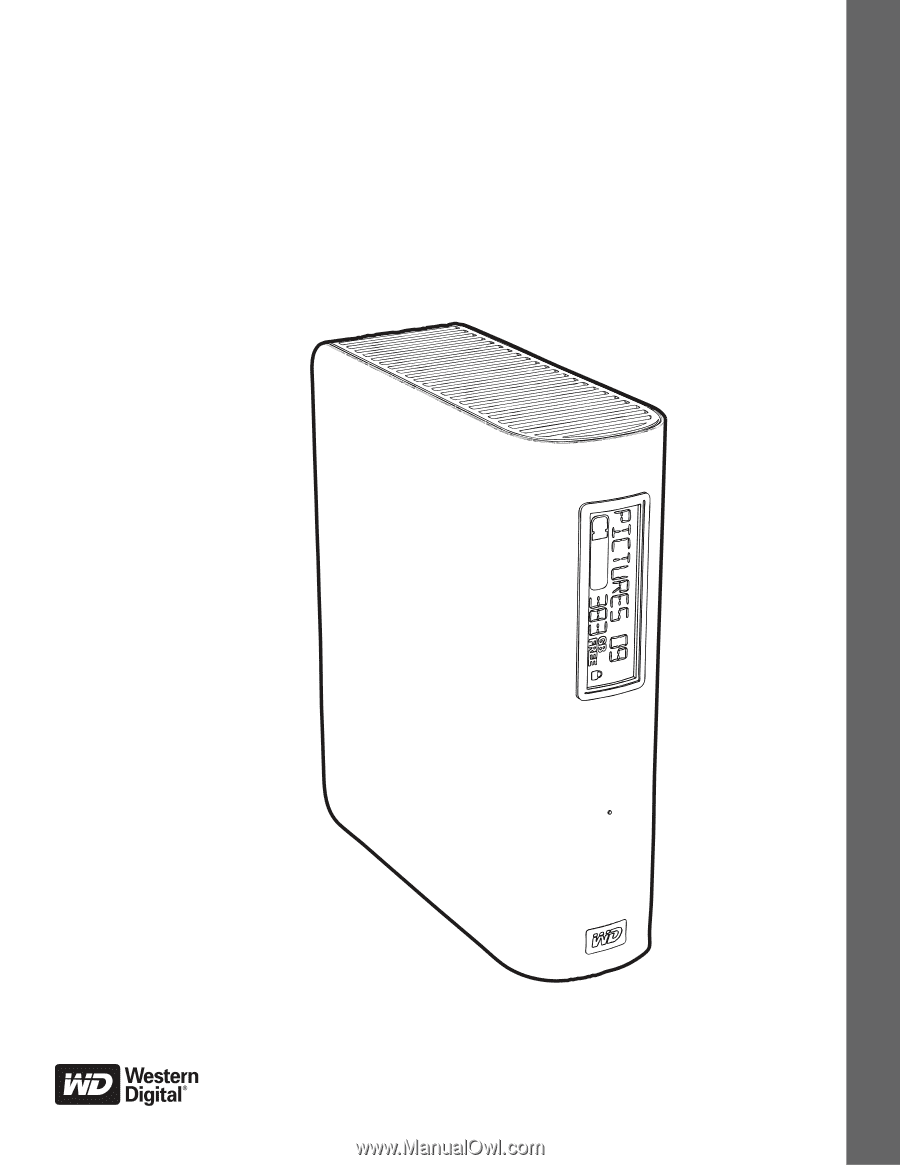
E
xternal Desktop
My Book
®
Elite
™
User Manual
My Book Elite User Manual