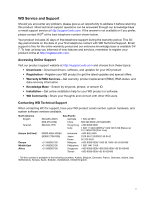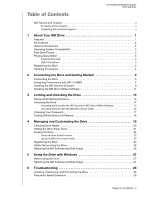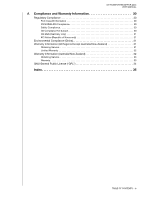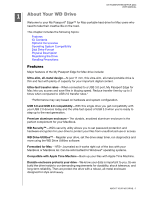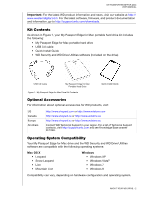Western Digital WDBGCH5000ASL User Manual
Western Digital WDBGCH5000ASL Manual
 |
View all Western Digital WDBGCH5000ASL manuals
Add to My Manuals
Save this manual to your list of manuals |
Western Digital WDBGCH5000ASL manual content summary:
- Western Digital WDBGCH5000ASL | User Manual - Page 1
External Portable My Passport® Edge™ for Mac Portable Hard Drive User Manual My Passport Edge for Mac User Manual - Western Digital WDBGCH5000ASL | User Manual - Page 2
WD Service and Support Should you encounter any problem, please give us an opportunity to address it before returning this product. Most technical support questions can be answered through our knowledge base or email support service at http://support.wdc.com. If the answer is not available or if you - Western Digital WDBGCH5000ASL | User Manual - Page 3
MY PASSPORT EDGE FOR MAC USER MANUAL WD Service and Support ii Accessing Online Support ii Contacting WD Technical Support ii 1 About Your WD Drive 27 Restoring the WD Software and Disk Image 27 6 Troubleshooting 28 Installing, Partitioning, and Formatting the Drive 28 Frequently Asked Questions 28 - Western Digital WDBGCH5000ASL | User Manual - Page 4
MY PASSPORT EDGE FOR MAC USER MANUAL A Compliance and Warranty Information 30 Regulatory Compliance 30 Regions Except Australia/New Zealand 31 Obtaining Service 31 Limited Warranty 32 Warranty Information (Australia/New Zealand 32 Obtaining Service 33 Warranty 33 GNU General Public License - Western Digital WDBGCH5000ASL | User Manual - Page 5
MY PASSPORT EDGE FOR MAC USER MANUAL 11 About Your WD Drive Welcome to your My Passport® Edge™ for Mac portable hard drive for Mac users who need to take their creative - Western Digital WDBGCH5000ASL | User Manual - Page 6
MANUAL Important: For the latest WD product information and news, visit our website at http:// www.westerndigital.com. For the latest software, firmware, and product documentation and information, go to http://support Drive Kit Contents Quick Install Guide Optional Accessories For information about - Western Digital WDBGCH5000ASL | User Manual - Page 7
MANUAL For highest performance and reliability, always install the latest updates and service computer, see "Reformatting the Drive" on page 27 and "Troubleshooting" on page 28. Physical Description As shown in Figure 2, standby USB 3.0 Interface USB 3.0 supports data transfer rates up to 5 Gb - Western Digital WDBGCH5000ASL | User Manual - Page 8
MY PASSPORT EDGE FOR MAC USER MANUAL Handling Precautions WD products are precision instruments and must be handled with care during unpacking and installation. Rough handling, shock, or vibration can damaged drives. - Western Digital WDBGCH5000ASL | User Manual - Page 9
MY PASSPORT EDGE FOR MAC USER MANUAL 12 Connecting the Drive and Getting Started This chapter provides instructions for connecting the drive to your computer and installing the WD software. It includes the following topics: Connecting the Drive Enhancing Performance with WD +TURBO - Western Digital WDBGCH5000ASL | User Manual - Page 10
MY PASSPORT EDGE FOR MAC USER MANUAL 3. Verify that the My Passport drive appears under DEVICES in the Sidebar area of your Finder display: Note: If the External disks check box is - Western Digital WDBGCH5000ASL | User Manual - Page 11
MY PASSPORT EDGE FOR MAC USER MANUAL a. If you want to create a password to secure your backup files, select the Encrypt Backup Disk check box. b. Click Use as Backup Disk. c. If you - Western Digital WDBGCH5000ASL | User Manual - Page 12
MY PASSPORT EDGE FOR MAC USER MANUAL 2. Double-click the Extras folder on the screen that displays: 3. Double-click the WD +TURBO Installer application: 4. Click Install on the WD +TURBO Driver Installer screen: 5. Read the license agreement and click Accept to continue. 6. A message informs you - Western Digital WDBGCH5000ASL | User Manual - Page 13
MY PASSPORT EDGE FOR MAC USER MANUAL 7. Type the password that you normally use to access the computer in the Password box and click OK: 8. When the installation completes, click Yes to - Western Digital WDBGCH5000ASL | User Manual - Page 14
MY PASSPORT EDGE FOR MAC USER MANUAL 2. Drag the WD Security application to the alias Applications folder on the screen that displays: 3. In the alias Applications folder, double-click the WD Security - Western Digital WDBGCH5000ASL | User Manual - Page 15
MY PASSPORT EDGE FOR MAC USER MANUAL Installing the WD Drive Utilities Software To install the WD Drive Utilities software: 1. Double-click the My Passport icon, and then double-click the .dmg - Western Digital WDBGCH5000ASL | User Manual - Page 16
MY PASSPORT EDGE FOR MAC USER MANUAL 4. Read the license agreement and click Accept to continue and display the WD Drive Utilities screen: 5. See "Managing and Customizing the Drive" on page 19. CONNECTING THE DRIVE AND GETTING STARTED - 12 - Western Digital WDBGCH5000ASL | User Manual - Page 17
MY PASSPORT EDGE FOR MAC USER MANUAL 13 Locking and Unlocking the Drive This chapter > WD Security to display the WD Security screen, Set Security dialog: 2. If you have more than one supported My Passport drive connected to your computer, select the one that you want to create a password for. 3. - Western Digital WDBGCH5000ASL | User Manual - Page 18
MY PASSPORT EDGE FOR MAC USER MANUAL 4. Retype your password in the Verify password box. 5. Type a hint to help remember your password in the Password hint box. 6. Select the Enable auto unlock - Western Digital WDBGCH5000ASL | User Manual - Page 19
MY PASSPORT EDGE FOR MAC USER MANUAL The WD Unlocker VCD provides the WD Drive Unlock select the locked drive on either the WD Security or WD Drive Utilities screen if you have more than one supported My Passport drive connected to your computer To unlock the drive: 1. If you do not see the Unlock - Western Digital WDBGCH5000ASL | User Manual - Page 20
MY PASSPORT EDGE FOR MAC USER MANUAL Unlocking the Drive with the WD Drive Unlock Utility Whenever you connect your password-protected drive to a computer that does not have the WD Security - Western Digital WDBGCH5000ASL | User Manual - Page 21
MY PASSPORT EDGE FOR MAC USER MANUAL c. Click Unlock Drive. d. At the Your drive is now WD Security to display the WD Security screen, Change Security dialog: 2. If you have more than one supported My Passport drive connected to your computer, select the one with the password that you want to change - Western Digital WDBGCH5000ASL | User Manual - Page 22
MY PASSPORT EDGE FOR MAC USER MANUAL Turning Off the Drive Lock Feature To remove password protection from your drive: 1. Click Go > Applications > WD Security to display the WD Security screen, Change Security dialog: 2. If you have more than one supported My Passport drive connected to your - Western Digital WDBGCH5000ASL | User Manual - Page 23
MY PASSPORT EDGE FOR MAC USER MANUAL 14 Managing and Customizing the Drive This chapter includes your password if you have one. • Registration-Register your drive to receive free technical support during the warranty period and find out about software updates, product enhancements, and price - Western Digital WDBGCH5000ASL | User Manual - Page 24
MANUAL On the WD Drive Utilities screen: IF you want to . . . Run drive diagnostics and status checks, Specify an inactive time interval to turn off your drive, Erase your drive so you can retrieve the space and start over, Register your drive to receive free technical support any problems with - Western Digital WDBGCH5000ASL | User Manual - Page 25
display the Diagnostics dialog: MY PASSPORT EDGE FOR MAC USER MANUAL 4. On the Diagnostics dialog, click the button for the Drive Utilities screen (see Figure 4 on page 19). 2. If you have more than one supported My Passport drive connected to your computer, select the one that you want to set. - Western Digital WDBGCH5000ASL | User Manual - Page 26
of the data on your drive before erasing it. Note: Erasing your drive also deletes the WD software and all of the support files, utilities, and user manual files. You can download these to restore your My Passport to its original configuration after erasing the drive. WD Drive Utilities provides - Western Digital WDBGCH5000ASL | User Manual - Page 27
MY PASSPORT EDGE FOR MAC USER MANUAL After the drive erase operation completes, go to http://support.wdc.com and see Knowledge Base answer ID 7 for information about downloading and restoring the WD software and disk image on your My Passport drive. - Western Digital WDBGCH5000ASL | User Manual - Page 28
MY PASSPORT EDGE FOR MAC USER MANUAL 3. Make five attempts to unlock the drive by: a. Typing a password in the Password box. b. Clicking Unlock Drive. 4. The fifth invalid password attempt displays the too - Western Digital WDBGCH5000ASL | User Manual - Page 29
MANUAL 6. Read the warning and select the I understand check box to signify that you accept the risk. 7. Click Erase. After the drive erase operation completes, go to http://support your drive. Registering the drive provides free technical support during the warranty period and keeps you up-to - Western Digital WDBGCH5000ASL | User Manual - Page 30
your My Passport drive, erasing or reformatting the drive also removes the WD Security and WD Drive Utilities software and all of the support files, utilities, and user manual files. If you ever need to remove and reinstall the WD software on your computer, or move the drive to another computer and - Western Digital WDBGCH5000ASL | User Manual - Page 31
MY PASSPORT EDGE FOR MAC USER MANUAL 15 Using the Drive with Windows The My Passport drive up before reformatting it. Go to http://support.wdc.com and refer to Knowledge Base answer ID 3865 for information about reformatting the drive. See "Troubleshooting" on page 28 for more information about - Western Digital WDBGCH5000ASL | User Manual - Page 32
MANUAL 16 Troubleshooting This chapter includes the following topics: Installing, Partitioning, and Formatting the Drive Frequently Asked Questions If you have problems installing or using this product, refer to this troubleshooting section or visit our support that its drivers are installed before - Western Digital WDBGCH5000ASL | User Manual - Page 33
MANUAL Q: Why is the data transfer rate slow? A: Your system may be operating at USB 1.1 speeds due to an incorrect driver installation of the USB 3.0 or USB 2.0 adapter card or a system that does not support card manufacturer for installation procedures and more information. TROUBLESHOOTING - 29 - Western Digital WDBGCH5000ASL | User Manual - Page 34
MY PASSPORT EDGE FOR MAC USER MANUAL 1A Compliance and Warranty Information This appendix includes the following radiate radio frequency energy and, if not installed and used in accordance with the instructions, may cause harmful interference to radio or television reception. However, there is no - Western Digital WDBGCH5000ASL | User Manual - Page 35
EDGE FOR MAC USER MANUAL GS Mark (Germany only support website at http://support.wdc.com/ warranty/policy.asp for information on how to obtain service or a Return Material Authorization (RMA). If it is determined that the Product may be defective, you will be given an RMA number and instructions - Western Digital WDBGCH5000ASL | User Manual - Page 36
MY PASSPORT EDGE FOR MAC USER MANUAL Limited Warranty WD warrants that the Product, in the course of is on the list of limited user-serviceable products and the specific alteration is within the scope of the applicable instructions, as found at http:// support.wdc.com/warranty/policy.asp), accident - Western Digital WDBGCH5000ASL | User Manual - Page 37
MANUAL Obtaining Service WD values your business and always attempts to provide you the very best of service. Should you encounter any problem, please give us an opportunity to address it before returning this Product. Most technical support with WD specifications and instructions, (iii) not used - Western Digital WDBGCH5000ASL | User Manual - Page 38
MY PASSPORT EDGE FOR MAC USER MANUAL product is on the list of limited user-serviceable products and the specific alteration is within the scope of the applicable instructions, as found at http://support.wdc.com), accident or mishandling while in the possession of someone other than WD. PRODUCTS ARE - Western Digital WDBGCH5000ASL | User Manual - Page 39
EDGE FOR MAC USER MANUAL H Handling precautions 4 Hardware 2 I Indicator light 3 K KC notice (Republic of Korea) 31 Kit contents 2 Kit contents, My Passport Edge for Mac 2 L LED indicator 3 Limited warranty information 32 O Obtaining service 31, 33 Online support, accessing ii Operating system - Western Digital WDBGCH5000ASL | User Manual - Page 40
from the virtual CD 16 with the WD Security software 15 without the WD Security software 16 USB drive interface 3 W Warranty information 31, 32, 33 WD service 31, 33 WD technical support, contacting ii MY PASSPORT EDGE FOR MAC USER MANUAL INDEX - 36 - Western Digital WDBGCH5000ASL | User Manual - Page 41
Information furnished by WD is believed to be accurate and reliable; however, no responsibility is assumed by WD for its use nor for any infringement of patents or other rights of third parties which may result from its use. No license is granted by implication or otherwise under any patent or
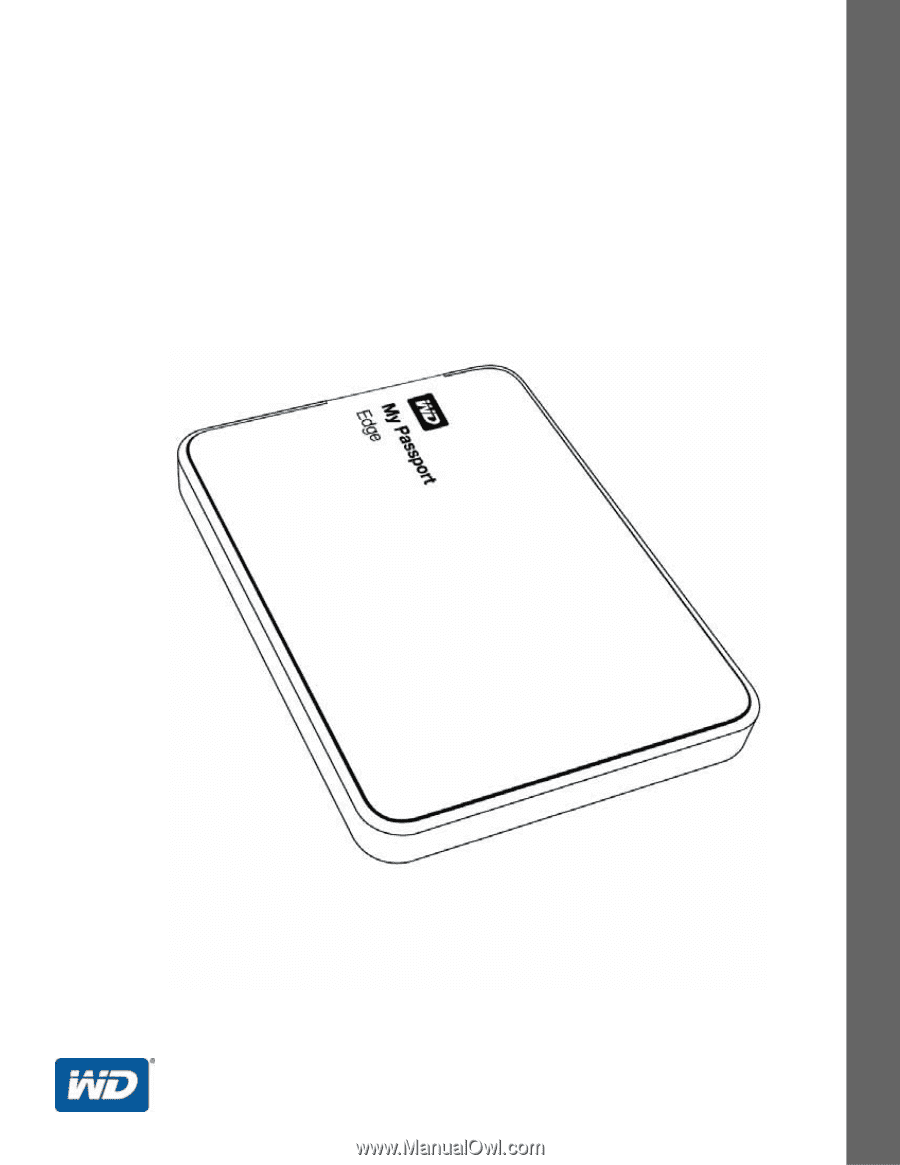
External Portable
My Passport
®
Edge
™
for Mac
Portable Hard Drive
User Manual
My Passport Edge for Mac User Manual