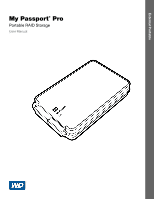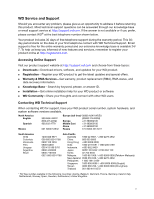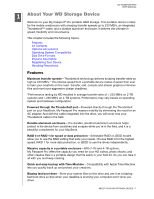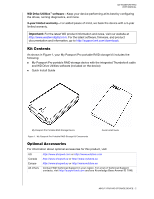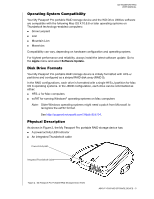Western Digital WDBHDK5000ABK User Manual
Western Digital WDBHDK5000ABK Manual
 |
View all Western Digital WDBHDK5000ABK manuals
Add to My Manuals
Save this manual to your list of manuals |
Western Digital WDBHDK5000ABK manual content summary:
- Western Digital WDBHDK5000ABK | User Manual - Page 1
External Portable My Passport® Pro Portable RAID Storage User Manual My Passport Pro User Manual - Western Digital WDBHDK5000ABK | User Manual - Page 2
WD Service and Support Should you encounter any problem, please give us an opportunity to address it before returning this product. Most technical support questions can be answered through our knowledge base or email support service at http://support.wd.com. If the answer is not available or if you - Western Digital WDBHDK5000ABK | User Manual - Page 3
Table of Contents MY PASSPORT PRO USER MANUAL WD Service and Support ii Accessing Online Support ii Contacting WD Technical Support ii 1 About Your WD Storage Device 1 Features 1 Kit Contents 2 Optional Accessories 2 Operating System Compatibility 3 Disk Drive Formats 3 Physical - Western Digital WDBHDK5000ABK | User Manual - Page 4
MY PASSPORT PRO USER MANUAL 11 About Your WD Storage Device Welcome to your My the road. Transfer, edit, compile and stream graphics-intensive files and meet your aggressive design deadlines. *Performance testing by WD resulted in average transfer rates of > 233 MB/s on 2-TB systems and > 230 MB - Western Digital WDBHDK5000ABK | User Manual - Page 5
PRO USER MANUAL WD Drive software, firmware, and product documentation and information, go to http://support.wd.com/downloads. Kit Contents As shown in Figure 1, your Utilities software (included on the device) Quick Install Guide My Passport Pro Portable RAID Storage Device Figure 1. My - Western Digital WDBHDK5000ABK | User Manual - Page 6
MY PASSPORT PRO USER MANUAL Operating System Compatibility Your My Passport Pro portable RAID storage operating systems might need a patch from Microsoft to recognize the exFAT format. See http://support.microsoft.com/?kbid=955704. Physical Description As shown in Figure 2, the My Passport Pro - Western Digital WDBHDK5000ABK | User Manual - Page 7
MY PASSPORT PRO USER MANUAL Power/Activity LED The power/activity LED shows the Your My Passport Pro portable RAID storage device must be connected to a Mac computer that supports Thunderbolt technology. Registering Your Device Always register your My Passport Pro portable RAID storage device - Western Digital WDBHDK5000ABK | User Manual - Page 8
MY PASSPORT PRO USER MANUAL 12 Connecting the Device and Getting Started This chapter provides instructions for: Connecting the Device Installing the WD Drive Utilities Software Connecting the Device 1. Turn on your computer. 2. Connect the My Passport Pro portable RAID storage - Western Digital WDBHDK5000ABK | User Manual - Page 9
MY PASSPORT PRO USER MANUAL Note: If the External disks check box is selected on your Finder Preferences dialog, the My Passport Pro icon displays on your desktop: 5. The first - Western Digital WDBHDK5000ABK | User Manual - Page 10
MY PASSPORT PRO USER MANUAL If you do not want to use the Time Machine backup software, or if you want to change the drive configuration and then set up - Western Digital WDBHDK5000ABK | User Manual - Page 11
MY PASSPORT PRO USER MANUAL Figure 4. WD Drive Utilities Screen CONNECTING THE DEVICE AND GETTING STARTED - 8 - Western Digital WDBHDK5000ABK | User Manual - Page 12
Device MY PASSPORT PRO USER MANUAL This chapter includes the following space and start over, Register the device to receive free technical support during the warranty period and keep up-to-date on the your device is performing well. Run the following tests if you are concerned that your device is - Western Digital WDBHDK5000ABK | User Manual - Page 13
MANUAL Quick Drive Test Each device drive has a built-in Data Lifeguard™ diagnostic utility that tests the drive for error conditions. The quick drive test checks the drives for major performance problems. The result of a quick drive test have more than one supported drive or storage device - Western Digital WDBHDK5000ABK | User Manual - Page 14
MY PASSPORT PRO USER MANUAL Managing the RAID Configuration The initial/default configuration of the WD Drive Utilities screen (see Figure 4 on page 8). 2. If you have more than one supported storage device connected to your computer, select the one that you want to check. 3. Click RAID Management - Western Digital WDBHDK5000ABK | User Manual - Page 15
device before changing the device configuration. Note: Changing the device configuration also deletes the WD software and all of the support files, utilities, and user manual files. You can download these to restore the device to its original configuration after the change. See Knowledge Base answer - Western Digital WDBHDK5000ABK | User Manual - Page 16
MY PASSPORT PRO USER MANUAL 5. On the volume dialog: a. If you want to change the name of a volume, type over the progress of the conversion Clears and then redisplays the Finder listing and desktop icon display to support the new device mode MANAGING AND CUSTOMIZING YOUR MY PASSPORT PRO DEVICE - 13 - Western Digital WDBHDK5000ABK | User Manual - Page 17
MY PASSPORT PRO USER MANUAL 8. The first time you configure to a new volume, a message asks if you want to use the device drives to back up with Time Machine: New - Western Digital WDBHDK5000ABK | User Manual - Page 18
MY PASSPORT PRO USER MANUAL b. Depending on your computer's operating system: Using Snow Leopard, click change completes, click OK to close the completion message display: 12. Go to http://support.wd.com and see Knowledge Base answer ID 7 for information about downloading and restoring the - Western Digital WDBHDK5000ABK | User Manual - Page 19
up the data on the drive before erasing it. Note: Erasing your device drives also deletes the WD software and all of the support files, utilities, and user manual files. You can download these to restore your device to its original configuration after erasing the drives. See Knowledge Base answer ID - Western Digital WDBHDK5000ABK | User Manual - Page 20
MY PASSPORT PRO USER MANUAL d. If you want to perform a secure erase operation on a drive, drive erase operation completes, click OK to close the completion message display: 7. Go to http://support.wd.com and see Knowledge Base answer ID 7 for information about downloading and restoring the WD - Western Digital WDBHDK5000ABK | User Manual - Page 21
MY PASSPORT PRO USER MANUAL Registering the Device The WD Drive Utilities software uses your computer's Internet connection to register your device. Registering the device provides free technical support during the warranty period and keeps you up-to-date on the latest WD products. 1. Make sure that - Western Digital WDBHDK5000ABK | User Manual - Page 22
of the data on your device, erasing or reformatting the device drives also removes the WD Drive Utilities software and all of the support files, utilities, and user manual files. If you ever need to remove and reinstall the WD software on your computer, or move the device to another computer and - Western Digital WDBHDK5000ABK | User Manual - Page 23
PRO USER MANUAL 1A Compliance and operation. This device has been tested and found to comply with the limits for a Class B digital device, pursuant to Part 15 and, if not installed and used in accordance with the instructions, may cause harmful interference to radio or television reception. - Western Digital WDBHDK5000ABK | User Manual - Page 24
MY PASSPORT PRO USER MANUAL CE Compliance For Europe Marking by the CE symbol indicates of Conformity" in accordance with the applicable directives has been made and is on file at Western Digital Europe. 140573 7 495 223 6008 [email protected] (Manufacturing date marked on the - Western Digital WDBHDK5000ABK | User Manual - Page 25
opening or removing external enclosures, unless the product is on the list of limited user-serviceable products and the specific alteration is within the scope of the applicable instructions, as found at http://support.wd.com), accident or mishandling while in the possession of someone other than WD - Western Digital WDBHDK5000ABK | User Manual - Page 26
with the Software, including but not limited to any Open Source Software, is solely at your own risk. Western Digital is not responsible for any such modification or tampering. Western Digital will not support any product in which you have or have attempted to modify the Software supplied by - Western Digital WDBHDK5000ABK | User Manual - Page 27
MY PASSPORT PRO USER MANUAL Index A Accessories, the device 4 Product features 1 Q Quick drive test 10 R RAID Management Configuration dialog 12 Status display S.M.A.R.T. status check 9 Safely dismounting drives 19 Safety compliance 20 Service 22 Software, GPL 23 T Thunderbolt cable 3 Time Machine - Western Digital WDBHDK5000ABK | User Manual - Page 28
patent rights of WD. WD reserves the right to change specifications at any time without notice. Western Digital, WD, the WD logo, and My Passport are registered trademarks of Western Digital Technologies, Inc. in the U.S. and other countries; WD Drive Utilities and Data Lifeguard are trademarks of
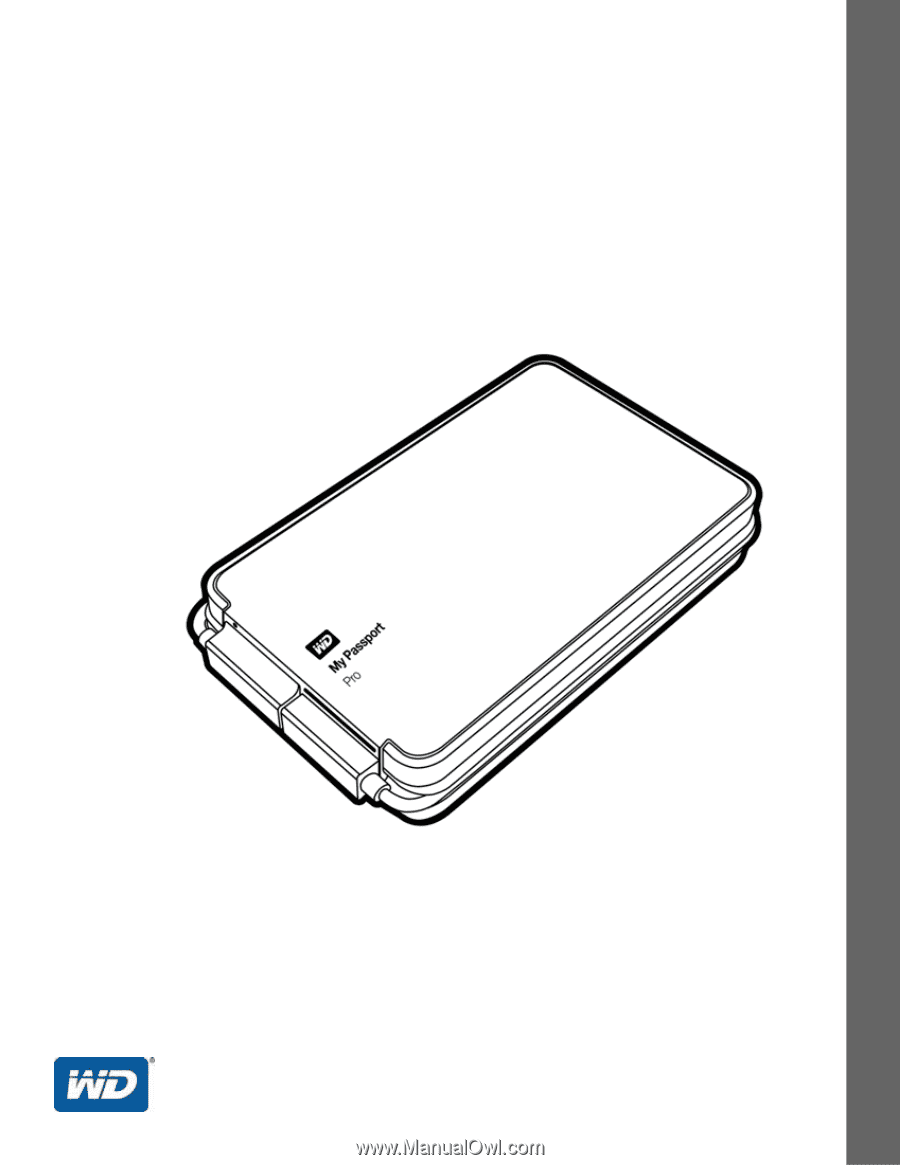
External Portable
My Passport
®
Pro
Portable RAID Storage
User Manual
My Passport Pro User Manual