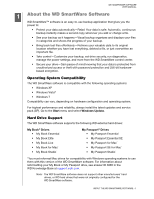Western Digital WDBKXH5000ABK WD SmartWare User Manual
Western Digital WDBKXH5000ABK Manual
 |
View all Western Digital WDBKXH5000ABK manuals
Add to My Manuals
Save this manual to your list of manuals |
Western Digital WDBKXH5000ABK manual content summary:
- Western Digital WDBKXH5000ABK | WD SmartWare User Manual - Page 1
Backup Software WD SmartWare™ Software User Manual Version 1.5.x WD SmartWare Software User Manual, Version 1.5.x - Western Digital WDBKXH5000ABK | WD SmartWare User Manual - Page 2
Online Support Visit our product support website at support.wdc.com and choose from these topics: • Downloads-Download drivers, software, and updates for your WD product. • Registration-Register your WD product to get the latest updates and special offers. • Warranty & RMA Services-Get warranty - Western Digital WDBKXH5000ABK | WD SmartWare User Manual - Page 3
Table of Contents WD SMARTWARE SOFTWARE USER MANUAL WD Service and Support ii Accessing Online Support ii Contacting WD Technical Support ii 1 About the WD SmartWare Software 1 Operating System Compatibility 1 Hard Drive Support 1 Functional Overview 2 Home Tab Displays 3 Backup Tab - Western Digital WDBKXH5000ABK | WD SmartWare User Manual - Page 4
USER MANUAL 7 Managing and Customizing the Software 47 Specifying the Number of Backup Versions 47 Pausing Backups Until Your Computer is Idle 48 Specifying a Different Retrieve Folder 48 Checking for Software Updates 49 Enabling the Backup and Retrieve Functions 49 Uninstalling the WD - Western Digital WDBKXH5000ABK | WD SmartWare User Manual - Page 5
system. For highest performance and reliability, always install the latest updates and service pack (SP). Go to the Start menu and select Windows Update. Hard Drive Support The WD SmartWare software supports the following WD external hard drives: My Book® Drives • My Book Essential • My Book Elite - Western Digital WDBKXH5000ABK | WD SmartWare User Manual - Page 6
USER MANUAL Functional Overview All operational features and capabilities of the WD SmartWare software are presented in five tab-selected screen displays where: The . . . tab display Home Provides . . . One of two dialogs, depending on whether you install the full version or the drive management - Western Digital WDBKXH5000ABK | WD SmartWare User Manual - Page 7
software and drive setup selections • WD Customer Support and software update services See "Help Tab Display" on page 15. In each display, the WD SmartWare software changes the names and graphic images to match the hardware configuration of the connected My Book and My Passport drives. Note: In - Western Digital WDBKXH5000ABK | WD SmartWare User Manual - Page 8
SMARTWARE SOFTWARE USER MANUAL WD SmartWare Home Tab Display Your Computer Icon Your Computer Content Gauge Drive Management Home Tab Display My Passport Drive Icon My Passport Drive Content Gauge Figure 1. Home Tab Displays Table 1. Home Tab Functional Description Display Component Description - Western Digital WDBKXH5000ABK | WD SmartWare User Manual - Page 9
to your computer. If you have more than one My Book or My Passport drive connected to your computer, left-click the drive icon for the one that you want to use for backup, retrieve, and drive settings functions. The WD SmartWare software highlights your selection with a light-blue shadow background - Western Digital WDBKXH5000ABK | WD SmartWare User Manual - Page 10
Device Details and Troubleshooing information for the drive • Shut Down-To ready and shut down the drive Drive display scroll pointers (Not shown in Figure 1 on page 4.) One installation of the WD SmartWare software supports as many My Book or My Passport drives as you system can handle. When - Western Digital WDBKXH5000ABK | WD SmartWare User Manual - Page 11
WD SMARTWARE SOFTWARE USER MANUAL Table 1. Home Tab Functional Description (Continued) Display Component Description hard drive is not available if you install the drive management version of the WD SmartWare software. My Book or My Passport drive content gauge After installing the WD SmartWare - Western Digital WDBKXH5000ABK | WD SmartWare User Manual - Page 12
WD SMARTWARE SOFTWARE USER MANUAL Backup by Category Display Your Computer Content Gauge Backup by Files Display My Passport Drive Content Gauge Category/File Backup Toggle Button Figure 2. Backup Tab Displays Advanced Backup Area Start/Stop Backup Toggle Button Table 2. Backup Tab Functional - Western Digital WDBKXH5000ABK | WD SmartWare User Manual - Page 13
MANUAL Table 2. Backup Tab Functional Description (Continued) Display Component Description Advanced backup area In the category mode, the initial/default configuration of the WD for your computer and your My Book or My Passport drive. Clicking Switch to File Backup displays a folder structure - Western Digital WDBKXH5000ABK | WD SmartWare User Manual - Page 14
WD SMARTWARE SOFTWARE USER MANUAL gauges for your computer and your My Book or My Passport drive. The button name is Switch to File Backup when the WD SmartWare software Retrieve tab displays guide you through the tasks for finding backup files and copying them to your computer's internal hard drive - Western Digital WDBKXH5000ABK | WD SmartWare User Manual - Page 15
WD SMARTWARE SOFTWARE USER MANUAL Backed Up Volumes Selection Box Select a volume to retrieve from backed up volumes that are available to retrieve files from on the selected My Book or My Passport drive. You must select a backup volume before you can click Next to continue with the retrieve - Western Digital WDBKXH5000ABK | WD SmartWare User Manual - Page 16
WD SMARTWARE SOFTWARE USER MANUAL Table 3. Retrieve Tab Functional Description (Continued) Retrieve destination option buttons Specify the location on your computer's internal hard drive where you want to copy the files retrieved from the selected My Book or My Passport drive: • To the Original - Western Digital WDBKXH5000ABK | WD SmartWare User Manual - Page 17
tab display provides buttons that link to the: - Software Settings screen - WD SmartWare Drive Settings screen • With the drive management version of the software installed, the WD SmartWare software displays only the drive management Drive Settings screen See Figure 4 and Table 4 on page 14 for - Western Digital WDBKXH5000ABK | WD SmartWare User Manual - Page 18
13) Preferences buttons For My Book or My Passport drives that have a customizable label, displays the Set Label dialog for naming the drive. On the Software Settings screen, when you have installed the full version of the WD SmartWare software, displays the Set Preferences dialog for enabling - Western Digital WDBKXH5000ABK | WD SmartWare User Manual - Page 19
Contact Us Link WD Store Link Support Link Online User Manuals Link Figure 5. Help Tab Display Table 5. Help Tab Functional Description Display Component Description Contact Us link Uses your web browser to connect to the WD Service & Support Contact Us page at http://support.wdc.com/contact - Western Digital WDBKXH5000ABK | WD SmartWare User Manual - Page 20
select and open the online version of the user manual for your My Book or My Passport drive. Uses your web browser to connect to the WD Service & Support Home page at http://support.wdc.com. Uses your web browser to compare the versions of your WD SmartWare software and the firmware of the selected - Western Digital WDBKXH5000ABK | WD SmartWare User Manual - Page 21
Getting Started This chapter provides instructions for installing and getting started with the WD SmartWare software. It also references information about performing your first backup and customizing your drive settings. After connecting the My Book or My Passport drive to your computer: 1. Verify - Western Digital WDBKXH5000ABK | WD SmartWare User Manual - Page 22
SOFTWARE USER MANUAL Note: If a Flash Player is installed on your computer, this screen is animated. Figure 6. Welcome to WD SmartWare Screen Note: On all screens and dialogs, the WD SmartWare software changes the drive image to match the hardware configuration of your My Book or My Passport drive - Western Digital WDBKXH5000ABK | WD SmartWare User Manual - Page 23
SMARTWARE SOFTWARE USER MANUAL 3. Wait for the software installation to complete. This could take several minutes. 4. After the software installation completes: IF you clicked . . . at step 1, THEN the WD SmartWare software displays . . . Install WD SmartWare Install Drive Settings The initial - Western Digital WDBKXH5000ABK | WD SmartWare User Manual - Page 24
WD SMARTWARE SOFTWARE USER MANUAL Initial Category Backup Screen Initial File Backup Screen Figure 8. Initial Backup Screens INSTALLING THE SOFTWARE AND GETTING STARTED - 20 - Western Digital WDBKXH5000ABK | WD SmartWare User Manual - Page 25
USER MANUAL Note: The initial Backup screens only appear one time-the first time you install the WD Install WD SmartWare and running your first backup 8. On the initial Drive Settings screen: a. Depending on the hardware configuration of your My Book or My Passport drive, see: - "Naming the Drive - Western Digital WDBKXH5000ABK | WD SmartWare User Manual - Page 26
SOFTWARE USER MANUAL WD SmartWare Initial Drive Setting Screen (After selecting Skip Backup at step 6 or Continue to Settings at step 7 on page 21) Drive Management Initial Drive Settings Screen (After selecting Install Drive Settings at step 1 on page 18) Figure 9. Initial Drive Settings Screens - Western Digital WDBKXH5000ABK | WD SmartWare User Manual - Page 27
WD SMARTWARE SOFTWARE USER MANUAL Figure 10. WD SmartWare Home Screen Figure 11. Drive Management Home Screen INSTALLING THE SOFTWARE AND GETTING STARTED - 23 - Western Digital WDBKXH5000ABK | WD SmartWare User Manual - Page 28
SOFTWARE USER MANUAL Getting Started Without the WD SmartWare Software If you do not install the WD SmartWare software, you can still use your My Book or My Passport drive as an external hard drive. In this case, however, you will not be able to: • Protect your data with automatic continuous - Western Digital WDBKXH5000ABK | WD SmartWare User Manual - Page 29
WD SMARTWARE SOFTWARE USER MANUAL 13 Securing the Drive This chapter includes the following topics: Password Protecting the Drive Unlocking the Drive Changing Your Password Turning Off the Drive Lock Feature Password Protecting the Drive You should password protect your drive if you are worried that - Western Digital WDBKXH5000ABK | WD SmartWare User Manual - Page 30
on its configuration, your computer exits the sleep mode You will have to do this even if you do not have the WD SmartWare software installed on your computer. Unlocking the Drive with the WD SmartWare Software Whenever you shut down and restart your computer, or disconnect and reconnect the - Western Digital WDBKXH5000ABK | WD SmartWare User Manual - Page 31
to a computer that does not have the WD SmartWare software installed, you can use the WD SmartWare Drive Unlock utility to unlock the drive there. The WD SmartWare software provides the Drive Unlock utility on a "virtual" CD drive that appears under My Computer in the Windows Explorer display. To - Western Digital WDBKXH5000ABK | WD SmartWare User Manual - Page 32
USER MANUAL Changing Your Password To change your password: 1. Click the Settings tab to display either the WD SmartWare Settings tab display or the drive management Drive Settings screen (see Figure 4 on page 13). 2. If you opened the WD SmartWare Settings tab display, click Set Up Drive to - Western Digital WDBKXH5000ABK | WD SmartWare User Manual - Page 33
SOFTWARE USER MANUAL Turning Off the Drive Lock Feature To remove password protection from your drive: 1. Click the Settings tab to display either the WD SmartWare Settings tab display or the drive management Drive Settings screen (see Figure 4 on page 13). 2. If you opened the WD SmartWare Settings - Western Digital WDBKXH5000ABK | WD SmartWare User Manual - Page 34
MANUAL 14 Backing Up Your Computer Files This chapter includes the following topics: How the Backup Function Works Backing Up Files How the Backup Function Works The WD SmartWare software automatically and continuously backs up all of your important data files to the My Book or My Passport drive - Western Digital WDBKXH5000ABK | WD SmartWare User Manual - Page 35
WD SMARTWARE SOFTWARE USER MANUAL 3. On the Backup screen: IF you want to back up . . . on the internal hard drive, All of the categories for your My Book or My Passport drive. c. Click Start Backup to begin backing up all categories of files on the internal hard drive and skip to step 8 on page - Western Digital WDBKXH5000ABK | WD SmartWare User Manual - Page 36
WD SMARTWARE SOFTWARE USER MANUAL b. Click Advanced View to open the backup by categories Apply Changes to create a custom backup plan and refresh the content gauge for your My Book or My Passport drive. e. Click Start Backup to begin backing up the selected categories of files and skip to step 8 on - Western Digital WDBKXH5000ABK | WD SmartWare User Manual - Page 37
WD SMARTWARE SOFTWARE USER MANUAL 7. To backup selected files or folders: a. Verify that the for your My Book or My Passport drive changes to blue as the backup completes. • You can continue to set up your drive or perform any other functions because the WD SmartWare software backs up your files - Western Digital WDBKXH5000ABK | WD SmartWare User Manual - Page 38
long-term solution would be to relegate the drive to longterm archive storage and: a. Click the Help tab. b. Click the WD Store link to view the Western Digital Online Store website. c. Click External Hard Drives and select the best drive to suit your future requirements. 10. If you clicked Stop - Western Digital WDBKXH5000ABK | WD SmartWare User Manual - Page 39
SOFTWARE USER MANUAL 15 Retrieving Backed Up Files This chapter includes the following topics: How the Retrieve Function Works Retrieving Files How the Retrieve Function Works The WD SmartWare software makes it easy for you to retrieve backed up files from your My Book or My Passport drive and copy - Western Digital WDBKXH5000ABK | WD SmartWare User Manual - Page 40
USER MANUAL IF you have . . . Created a single backup on the selected My Book or My Passport drive from your computer, THEN the WD SmartWare software displays the . . . Select a destination for retrieved files dialog: Created multiple backup volumes on the selected My Book or My Passport drive - Western Digital WDBKXH5000ABK | WD SmartWare User Manual - Page 41
WD SMARTWARE SOFTWARE USER MANUAL 3. On the Select a destination for retrieved files dialog: IF you want to copy your retrieved files to . . . Their original locations on your computer's internal hard drive, A retrieved content folder, THEN select the . . . option. To the Original Places Note: - Western Digital WDBKXH5000ABK | WD SmartWare User Manual - Page 42
WD SMARTWARE SOFTWARE USER MANUAL 5. In the Retrieve Some Files selection box, navigate through the folder structure to find the files you want. You can also use the search box - Western Digital WDBKXH5000ABK | WD SmartWare User Manual - Page 43
Monitoring Icon Alerts Naming the Drive Setting the Drive Sleep Timer Registering the Drive Checking Drive Health Erasing the Drive Restoring the WD SmartWare Software and Disk Image Using the WD SmartWare Icon After you have installed the WD SmartWare software, the WD SmartWare icon displays in the - Western Digital WDBKXH5000ABK | WD SmartWare User Manual - Page 44
, THEN the drive might be . . . Locked or in a format that the WD SmartWare software does not understand (non-Windows format in a Windows environment). Overheated. Power down the drive and let it cool for 60 minutes. Power it back on, and if the problem persists, contact WD Support. MANAGING AND - Western Digital WDBKXH5000ABK | WD SmartWare User Manual - Page 45
WD SMARTWARE SOFTWARE USER MANUAL Naming the Drive Some configurations of the following My Book and My Passport drives have a customizable label that you can use to name your drive: • My Book Elite • My Book Studio • My Passport Studio The name that you specify remains on your drive even when it is - Western Digital WDBKXH5000ABK | WD SmartWare User Manual - Page 46
time interval at which you want to turn off the drive. b. Click Set Timer. Registering the Drive The WD SmartWare software uses your computer's Internet connection to register your drive. To register your drive to receive free technical support during the warranty period and be kept up-to-date - Western Digital WDBKXH5000ABK | WD SmartWare User Manual - Page 47
within a second or two. • Quick Drive Test Your My Book or My Passport drive has a built-in Data Lifeguard diagnostic utility that tests the drive for error conditions. The quick drive test checks the drive for major performance problems. The result of a quick drive test is a pass or fail evaluation - Western Digital WDBKXH5000ABK | WD SmartWare User Manual - Page 48
of the data on your drive before erasing the drive. Note: Erasing your drive also deletes the WD SmartWare software and all of the support files, utilities, online help and user manual files. You can download these to restore your My Book or My Passport to its original configuration after erasing - Western Digital WDBKXH5000ABK | WD SmartWare User Manual - Page 49
the risk. c. Click Drive Erase. After the drive erase operation completes, go to support.wdc.com and see Knowledge Base answer ID #5419 for information about downloading and restoring the WD SmartWare software and disk image on your My Book or My Passport drive. Note: Erasing your drive also removes - Western Digital WDBKXH5000ABK | WD SmartWare User Manual - Page 50
Passport drive, erasing or reformatting the drive also removes the WD SmartWare software and all of the support files, utilities, online help and user manual files. If you ever need to remove and reinstall the WD SmartWare software on your computer, or move the drive to another computer and install - Western Digital WDBKXH5000ABK | WD SmartWare User Manual - Page 51
WD SMARTWARE SOFTWARE USER MANUAL 17 Managing and Customizing the Software This chapter includes overwrite or delete a file by mistake, or want to see the file a couple of versions ago, the WD SmartWare software has a copy for you. You always have the most-recent specified number of versions of each - Western Digital WDBKXH5000ABK | WD SmartWare User Manual - Page 52
of your system processing resources. The WD SmartWare software works in the background using minimal computer resources while you are working on your computer. If you want to pause all backup activity until your computer is idle, you can by enabling the Backup Speed option: 1. Click the Settings tab - Western Digital WDBKXH5000ABK | WD SmartWare User Manual - Page 53
WD SMARTWARE SOFTWARE USER MANUAL Checking for Software Updates When enabled, the Preferences option checks for software updates each time you reconnect your My Book or My Passport drive to your computer. This ensures that you are always using the most-recent software version. To enable or disable - Western Digital WDBKXH5000ABK | WD SmartWare User Manual - Page 54
screen • Remove the Preferences option from the Drive Settings screen Uninstalling the WD SmartWare Software Important: Uninstalling the WD SmartWare software deletes all existing backup job configurations. You must restart the backup job manually after reinstalling the software. (See "Backing Up - Western Digital WDBKXH5000ABK | WD SmartWare User Manual - Page 55
") and not Western Digital's End User License Agreement. In accordance with the GPL, if applicable: 1) the source code for the GPL Software may be downloaded at no charge from http:// support.wdc.com/download/gpl or obtained on CD for a nominal charge from http:// support.wdc.com/download/gpl or by - Western Digital WDBKXH5000ABK | WD SmartWare User Manual - Page 56
link 15 Contacting WD Technical Support ii Content gauge Backup tab displays 8 drive 7 your computer's 6 your computer's, Backup tab displays 8 Creating a password 25 D Disconnecting the drive 40 Disk image, downloading and restoring 46 Drive WD SMARTWARE SOFTWARE USER MANUAL content gauge, Backup - Western Digital WDBKXH5000ABK | WD SmartWare User Manual - Page 57
12 Run Diagnostics screen 44 S Security button 14 Service and Support, WD ii Set file history dialog 47 preferences dialog 49 retrieve folder dialog 48 sleep timer dialog 41, 42 Settings tab displays 14 Backup Speed button 14 description 13 Drive Erase button 14 File History button 14 functional - Western Digital WDBKXH5000ABK | WD SmartWare User Manual - Page 58
W Warranty information 51 WD Service and Support ii WD SmartWare icon 39 WD Store link 16 WD Technical Support, contacting ii Y Your computer content gauge, Backup tab displays 8 content gauge, Home tab displays 6 icon, Home tab display 4 WD SMARTWARE SOFTWARE USER MANUAL INDEX - 54 - Western Digital WDBKXH5000ABK | WD SmartWare User Manual - Page 59
and My Passport Essential, WD SmartWare, and Data Lifeguard are trademarks of Western Digital Technologies, Inc. Other marks may be mentioned herein that belong to other companies. © 2011 Western Digital Technologies, Inc. All rights reserved. Western Digital 3355 Michelson Drive, Suite 100

Backup Software
WD SmartWare™ Software
User Manual
Version 1.5.
x
WD SmartWare Software User Manual, Version 1.5.
x