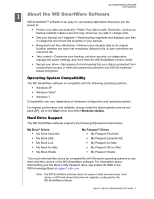Western Digital WDBUPB0040JSL WD SmartWare User Manual
Western Digital WDBUPB0040JSL Manual
 |
View all Western Digital WDBUPB0040JSL manuals
Add to My Manuals
Save this manual to your list of manuals |
Western Digital WDBUPB0040JSL manual content summary:
- Western Digital WDBUPB0040JSL | WD SmartWare User Manual - Page 1
Backup Software WD SmartWare™ Software User Manual Version 1.5.x WD SmartWare Software User Manual, Version 1.5.x - Western Digital WDBUPB0040JSL | WD SmartWare User Manual - Page 2
WD Service and Support Should you encounter any problem, please give us an opportunity to address it before returning this product. Most technical support questions can be answered through our knowledge base or e-mail support service at support Pilot Line) +803 852 9439 00 531 650442 02 703 6550 +800 - Western Digital WDBUPB0040JSL | WD SmartWare User Manual - Page 3
Table of Contents WD SMARTWARE SOFTWARE USER MANUAL WD Service and Support ii Accessing Online Support ii Contacting WD Technical Support ii 1 About the WD SmartWare Software 1 Operating System Compatibility 1 Hard Drive Support 1 Functional Overview 2 Home Tab Displays 3 Backup Tab - Western Digital WDBUPB0040JSL | WD SmartWare User Manual - Page 4
USER MANUAL 7 Managing and Customizing the Software 47 Specifying the Number of Backup Versions 47 Pausing Backups Until Your Computer is Idle 48 Specifying a Different Retrieve Folder 48 Checking for Software Updates 49 Enabling the Backup and Retrieve Functions 49 Uninstalling the WD - Western Digital WDBUPB0040JSL | WD SmartWare User Manual - Page 5
SOFTWARE USER MANUAL 11 About the WD SmartWare Software WD SmartWare™ software is an easy-to-use backup the latest updates and service pack (SP). Go to the Start menu and select Windows Update. Hard Drive Support The WD SmartWare software supports the following WD external hard drives: My - Western Digital WDBUPB0040JSL | WD SmartWare User Manual - Page 6
SMARTWARE SOFTWARE USER MANUAL Functional Overview All operational features and capabilities of the WD SmartWare software are presented in five to work with • External My Book or My Passport drive, then the WD SmartWare software highlights the one you select to work with The drive management - Western Digital WDBUPB0040JSL | WD SmartWare User Manual - Page 7
selections • WD Customer Support and software update services See "Help Tab Display" on page 15. In each display, the WD SmartWare software the detailed Help tab information, each WD SmartWare display provides easy access to abbreviated online help to quickly guide you through your backup, retrieve, - Western Digital WDBUPB0040JSL | WD SmartWare User Manual - Page 8
SMARTWARE SOFTWARE USER MANUAL WD SmartWare Home Tab Display Your Computer Icon Your Computer Content Gauge and name of the internal hard drive or drive partition on your computer that the WD SmartWare software will access for backup and retrieve functions. Right-clicking the icon and clicking - Western Digital WDBUPB0040JSL | WD SmartWare User Manual - Page 9
WD SMARTWARE SOFTWARE USER MANUAL Table 1. Home Tab Functional Description (Continued) Display Component Description Internal drive selector box (Not shown in Figure 1 on page 4.) On the WD SmartWare Home tab display, if your computer has more than one internal hard drive or drive partition, the WD - Western Digital WDBUPB0040JSL | WD SmartWare User Manual - Page 10
MANUAL Table 1. Home Tab Functional Description (Continued) Display Component Description My Book or My Passport • Alerts-To display the WD SmartWare WD (Not shown in Figure 1 on page 4.) One installation of the WD SmartWare software supports as many My Book or My Passport drives as you system can - Western Digital WDBUPB0040JSL | WD SmartWare User Manual - Page 11
WD SMARTWARE SOFTWARE USER MANUAL Table 1. Home Tab Functional Description (Continued) Display Component Description Works" on page 30 for a description of category- and file-type backups. Use the WD SmartWare Backup tab displays to select the files or categories of files that you want to back - Western Digital WDBUPB0040JSL | WD SmartWare User Manual - Page 12
WD SMARTWARE SOFTWARE USER MANUAL Backup by Category Display Your Computer Content Gauge Backup by Files Display My Passport Drive Content Gauge Category/File the Home tab display. (See "My Book or My Passport drive content gauge" on page 7.) (Continued) ABOUT THE WD SMARTWARE SOFTWARE - 8 - Western Digital WDBUPB0040JSL | WD SmartWare User Manual - Page 13
MANUAL Table 2. Backup Tab Functional Description (Continued) Display Component Description Advanced backup area In the category mode, the initial/default configuration of the WD In file mode, the initial/default configuration of the WD SmartWare software is with none of the files/folders - Western Digital WDBUPB0040JSL | WD SmartWare User Manual - Page 14
WD SMARTWARE SOFTWARE USER MANUAL Table 2. Backup Tab Functional Description (Continued) Display to Category Backup when the backup mode is file. Retrieve Tab Displays Three WD SmartWare software Retrieve tab displays guide you through the tasks for finding backup files and copying them to your - Western Digital WDBUPB0040JSL | WD SmartWare User Manual - Page 15
WD SMARTWARE SOFTWARE USER MANUAL Backed Up Volumes Selection Box Select a volume to to continue with the retrieve operation. Change retrieve folder box and Browse button By default, the WD SmartWare software creates and uses a folder named Retrieved Contents in the My Documents folder for - Western Digital WDBUPB0040JSL | WD SmartWare User Manual - Page 16
WD SMARTWARE SOFTWARE USER MANUAL Table 3. Retrieve Tab Functional Description (Continued) Retrieve Selecting the Retrieve All Files option closes the Retrieve Some Files selection box and the WD SmartWare software retrieves all of the files from the selected backup volume on the selected - Western Digital WDBUPB0040JSL | WD SmartWare User Manual - Page 17
SMARTWARE SOFTWARE USER MANUAL Settings Tab Displays The WD SmartWare software provides one of two different Settings tab displays, depending on which version of the software you install: • With the full version of the software installed, the WD SmartWare Settings tab display provides buttons that - Western Digital WDBUPB0040JSL | WD SmartWare User Manual - Page 18
WD SMARTWARE SOFTWARE USER MANUAL Table 4. Settings Tab Functional Description Display Component management Drive Settings screen, when you have installed the drive management version of the WD SmartWare software, displays the Set Preferences dialog for enabling/ disabling the options that - Western Digital WDBUPB0040JSL | WD SmartWare User Manual - Page 19
Contact Us Link WD Store Link Support Link Online User Manuals Link Figure 5. Help Tab Display Table 5. Help Tab Functional Description Display Component Description Contact Us link Uses your web browser to connect to the WD Service & Support Contact Us page at http://support.wdc.com/contact - Western Digital WDBUPB0040JSL | WD SmartWare User Manual - Page 20
select and open the online version of the user manual for your My Book or My Passport drive. Uses your web browser to connect to the WD Service & Support Home page at http://support.wdc.com. Uses your web browser to compare the versions of your WD SmartWare software and the firmware of the selected - Western Digital WDBUPB0040JSL | WD SmartWare User Manual - Page 21
MANUAL 12 Installing the Software and Getting Started This chapter provides instructions for installing and getting started with the WD to step b. a. On Windows XP with AutoRun (AutoPlay) enabled, the Welcome to WD SmartWare screen displays (see Figure 6 on page 18). b. On Windows XP with AutoRun - Western Digital WDBUPB0040JSL | WD SmartWare User Manual - Page 22
SOFTWARE USER MANUAL Note: If a Flash Player is installed on your computer, this screen is animated. Figure 6. Welcome to WD SmartWare Screen Note: On all screens and dialogs, the WD SmartWare software changes the drive image to match the hardware configuration of your My Book or My Passport - Western Digital WDBUPB0040JSL | WD SmartWare User Manual - Page 23
SMARTWARE SOFTWARE USER MANUAL 3. Wait for the software installation to complete. This could take several minutes. 4. After the software installation completes: IF you clicked . . . at step 1, THEN the WD SmartWare software displays . . . Install WD SmartWare Install Drive Settings The initial - Western Digital WDBUPB0040JSL | WD SmartWare User Manual - Page 24
WD SMARTWARE SOFTWARE USER MANUAL Initial Category Backup Screen Initial File Backup Screen Figure 8. Initial Backup Screens INSTALLING THE SOFTWARE AND GETTING STARTED - 20 - Western Digital WDBUPB0040JSL | WD SmartWare User Manual - Page 25
SOFTWARE USER MANUAL Note: The initial Backup screens only appear one time-the first time you install the WD SmartWare software on your then proceed to step 7. • Skip the backup by clicking Skip Backup to display the WD SmartWare initial Drive Settings screen (Figure 9 on page 22). Skip to step 8. - Western Digital WDBUPB0040JSL | WD SmartWare User Manual - Page 26
SOFTWARE USER MANUAL WD SmartWare Initial Drive Setting Screen (After selecting Skip Screens Note: The initial Drive Settings screens only appear one time-the first time you install the WD SmartWare software on your computer. After that, launching the software displays the Home screen so you can - Western Digital WDBUPB0040JSL | WD SmartWare User Manual - Page 27
WD SMARTWARE SOFTWARE USER MANUAL Figure 10. WD SmartWare Home Screen Figure 11. Drive Management Home Screen INSTALLING THE SOFTWARE AND GETTING STARTED - 23 - Western Digital WDBUPB0040JSL | WD SmartWare User Manual - Page 28
SOFTWARE USER MANUAL Getting Started Without the WD SmartWare Software If you do not install the WD SmartWare software, you can page 43) To forego these performance features and get started without installing the WD SmartWare software: 1. Click Do Not Install at the What would you like to - Western Digital WDBUPB0040JSL | WD SmartWare User Manual - Page 29
includes the following topics: Password Protecting the Drive Unlocking the Drive Changing Your Password Turning Off the Drive Lock Feature WD SMARTWARE SOFTWARE USER MANUAL Password Protecting the Drive You should password protect your drive if you are worried that someone else will gain access - Western Digital WDBUPB0040JSL | WD SmartWare User Manual - Page 30
SOFTWARE USER MANUAL d. Select the Remember my password on this computer check box if you want the WD SmartWare software to Remember my password on this computer check box when you created your password, the WD SmartWare software displays a Drive is locked message in place of the content gauge for - Western Digital WDBUPB0040JSL | WD SmartWare User Manual - Page 31
SOFTWARE USER MANUAL To unlock the drive with WD SmartWare software: 1. If the WD SmartWare drive unlock dialog does not appear automatically, click the drive image above the Drive is locked message to display it: 2. Type your password in - Western Digital WDBUPB0040JSL | WD SmartWare User Manual - Page 32
SMARTWARE SOFTWARE USER MANUAL Changing Your Password To change your password: 1. Click the Settings tab to display either the WD SmartWare Settings tab display or the drive management Drive Settings screen (see Figure 4 on page 13). 2. If you opened the WD SmartWare Settings tab display, click Set - Western Digital WDBUPB0040JSL | WD SmartWare User Manual - Page 33
SOFTWARE USER MANUAL Turning Off the Drive Lock Feature To remove password protection from your drive: 1. Click the Settings tab to display either the WD SmartWare Settings tab display or the drive management Drive Settings screen (see Figure 4 on page 13). 2. If you opened the WD SmartWare Settings - Western Digital WDBUPB0040JSL | WD SmartWare User Manual - Page 34
SMARTWARE SOFTWARE USER MANUAL 14 Backing Up Your Computer Files This chapter includes the following topics: How the Backup Function Works Backing Up Files How the Backup Function Works The WD SmartWare software automatically and continuously backs up all of your important data files to the My Book - Western Digital WDBUPB0040JSL | WD SmartWare User Manual - Page 35
WD SMARTWARE SOFTWARE USER MANUAL 3. On the Backup screen: IF you want to back up . . . on the internal hard drive, All of the categories of files Selected categories of files - Western Digital WDBUPB0040JSL | WD SmartWare User Manual - Page 36
WD SMARTWARE SOFTWARE USER MANUAL b. Click Advanced View to open the backup by categories selection box: c. In the backup by categories selection box: • Clear the check boxes for the categories - Western Digital WDBUPB0040JSL | WD SmartWare User Manual - Page 37
WD SMARTWARE SOFTWARE USER MANUAL 7. To backup selected files or folders: a. Verify that backup completes. • You can continue to set up your drive or perform any other functions because the WD SmartWare software backs up your files in the background. • The Start Backup toggle button changes to Stop - Western Digital WDBUPB0040JSL | WD SmartWare User Manual - Page 38
MANUAL 9. Appearance of a backup successfully finished message means that the backup completed normally. If any files could not be backed up, the WD and: a. Click the Help tab. b. Click the WD Store link to view the Western Digital Online Store website. c. Click External Hard Drives and select - Western Digital WDBUPB0040JSL | WD SmartWare User Manual - Page 39
SMARTWARE SOFTWARE USER MANUAL 15 Retrieving Backed Up Files This chapter includes the following topics: How the Retrieve Function Works Retrieving Files How the Retrieve Function Works The WD SmartWare software makes it easy for you to retrieve backed up files from your My Book or My Passport drive - Western Digital WDBUPB0040JSL | WD SmartWare User Manual - Page 40
SMARTWARE SOFTWARE USER MANUAL IF you have . . . Created a single backup on the selected My Book or My Passport drive from your computer, THEN the WD SmartWare software displays the . . . Select a destination for retrieved files dialog: Created multiple backup volumes on the selected My Book or - Western Digital WDBUPB0040JSL | WD SmartWare User Manual - Page 41
WD SMARTWARE SOFTWARE USER MANUAL 3. On the Select a destination for retrieved files dialog: IF you want to copy your retrieved files to . . . Their original locations on your computer's internal hard - Western Digital WDBUPB0040JSL | WD SmartWare User Manual - Page 42
WD SMARTWARE SOFTWARE USER MANUAL 5. In the Retrieve Some Files selection box, navigate through the folder structure to find the files you want. You can also use the search box - Western Digital WDBUPB0040JSL | WD SmartWare User Manual - Page 43
SOFTWARE USER MANUAL 16 Managing and Customizing the Drive This chapter includes the following topics: Using the WD SmartWare Icon Opening the WD SmartWare Software Checking Drive Status Safely Disconnecting the Drive Monitoring Icon Alerts Naming the Drive Setting the Drive Sleep Timer Registering - Western Digital WDBUPB0040JSL | WD SmartWare User Manual - Page 44
. . . Locked or in a format that the WD SmartWare software does not understand (non-Windows format in a Windows environment). Overheated. Power down the drive and let it cool for 60 minutes. Power it back on, and if the problem persists, contact WD Support. MANAGING AND CUSTOMIZING THE DRIVE - 40 - Western Digital WDBUPB0040JSL | WD SmartWare User Manual - Page 45
WD SMARTWARE SOFTWARE USER MANUAL Naming the Drive Some configurations of the following My Book and (see Figure 4 on page 13). 2. If you opened the WD SmartWare Settings tab display, click Set Up Drive to display the WD SmartWare Drive Settings screen. 3. On the Drive Settings screen, click Label - Western Digital WDBUPB0040JSL | WD SmartWare User Manual - Page 46
uses your computer's Internet connection to register your drive. To register your drive to receive free technical support during the warranty period and be kept up-to-date on the latest WD products: 1. Make sure that your computer is connected to the Internet. 2. Click the Settings tab to display - Western Digital WDBUPB0040JSL | WD SmartWare User Manual - Page 47
WD SMARTWARE SOFTWARE USER MANUAL 5. product enhancements, and price discount opportunities. f. Click Register Drive. Checking Drive Health The WD SmartWare software has and status checks is on a regular basis, before you encounter any problems with your drive. And, because they are so fast, running - Western Digital WDBUPB0040JSL | WD SmartWare User Manual - Page 48
need any of the data on your drive before erasing the drive. Note: Erasing your drive also deletes the WD SmartWare software and all of the support files, utilities, online help and user manual files. You can download these to restore your My Book or My Passport to its original configuration after - Western Digital WDBUPB0040JSL | WD SmartWare User Manual - Page 49
that you accept the risk. c. Click Drive Erase. After the drive erase operation completes, go to support.wdc.com and see Knowledge Base answer ID #5419 for information about downloading and restoring the WD SmartWare software and disk image on your My Book or My Passport drive. Note: Erasing your - Western Digital WDBUPB0040JSL | WD SmartWare User Manual - Page 50
Book or My Passport drive, erasing or reformatting the drive also removes the WD SmartWare software and all of the support files, utilities, online help and user manual files. If you ever need to remove and reinstall the WD SmartWare software on your computer, or move the drive to another computer - Western Digital WDBUPB0040JSL | WD SmartWare User Manual - Page 51
WD SMARTWARE SOFTWARE USER MANUAL 17 Managing and Customizing the Software This chapter includes overwrite or delete a file by mistake, or want to see the file a couple of versions ago, the WD SmartWare software has a copy for you. You always have the most-recent specified number of versions of each - Western Digital WDBUPB0040JSL | WD SmartWare User Manual - Page 52
SMARTWARE SOFTWARE USER MANUAL Pausing Backups Until Your Computer is Idle A large backup can take a lot of time, and can consume a lot of your system processing resources. The WD SmartWare software works in the background using minimal computer resources while you are working on your computer. If - Western Digital WDBUPB0040JSL | WD SmartWare User Manual - Page 53
WD SMARTWARE SOFTWARE USER MANUAL Checking for Software Updates When enabled, the Preferences option selected Install Drive Settings at the What would you like to do? prompt on the Welcome to WD SmartWare screen and now want to enable the backup and retrieve functions: 1. Click the Settings tab - Western Digital WDBUPB0040JSL | WD SmartWare User Manual - Page 54
the Preferences option from the Drive Settings screen Uninstalling the WD SmartWare Software Important: Uninstalling the WD SmartWare software deletes all existing backup job configurations. You must restart the backup job manually after reinstalling the software. (See "Backing Up Your Computer - Western Digital WDBUPB0040JSL | WD SmartWare User Manual - Page 55
WD SMARTWARE SOFTWARE USER MANUAL 1A Warranty Information GNU General Public License ("GPL") This software may include third party copyrighted software licensed under the GPL or Lesser General Public License ("LGPL") (collectively, "GPL Software") and not Western Digital's End User License Agreement - Western Digital WDBUPB0040JSL | WD SmartWare User Manual - Page 56
tab display Contact Us link 15 description 15 functional overview 3 Learning Center topic buttons 15 Online User Manuals link 16 Support link 16 Update Software button 16 WD Store link 16 Home tab displays description 3 drive content gauge 7 drive display scroll pointers 6 drive icon 5 functional - Western Digital WDBUPB0040JSL | WD SmartWare User Manual - Page 57
destination option buttons 12 Retrieve files option buttons 12 WD SMARTWARE SOFTWARE USER MANUAL Retrieve some files selection box 12 Start/Cancel Retrieving toggle button 12 Run Diagnostics screen 44 S Security button 14 Service and Support, WD ii Set file history dialog 47 preferences dialog 49 - Western Digital WDBUPB0040JSL | WD SmartWare User Manual - Page 58
W Warranty information 51 WD Service and Support ii WD SmartWare icon 39 WD Store link 16 WD Technical Support, contacting ii Y Your computer content gauge, Backup tab displays 8 content gauge, Home tab displays 6 icon, Home tab display 4 WD SMARTWARE SOFTWARE USER MANUAL INDEX - 54 - Western Digital WDBUPB0040JSL | WD SmartWare User Manual - Page 59
result from its use. No license is granted by implication or otherwise under any patent or patent rights of WD. WD reserves the right to change specifications at any time without notice. Western Digital, WD, the WD logo, My Book, and My Passport are registered trademarks and My Passport Essential

Backup Software
WD SmartWare™ Software
User Manual
Version 1.5.
x
WD SmartWare Software User Manual, Version 1.5.
x