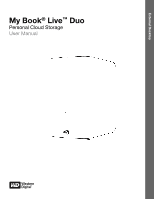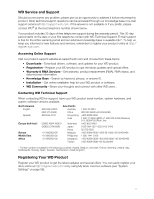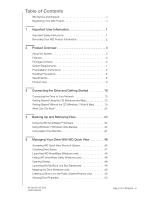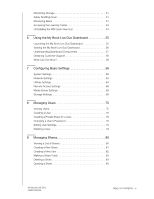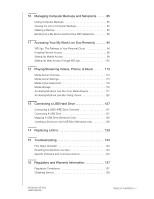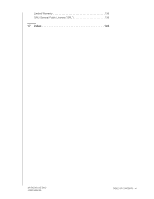Western Digital WDBVHT0040JCH User Manual
Western Digital WDBVHT0040JCH Manual
 |
View all Western Digital WDBVHT0040JCH manuals
Add to My Manuals
Save this manual to your list of manuals |
Western Digital WDBVHT0040JCH manual content summary:
- Western Digital WDBVHT0040JCH | User Manual - Page 1
External Desktop My Book® Live™ Duo Personal Cloud Storage User Manual - Western Digital WDBVHT0040JCH | User Manual - Page 2
, Norway, Spain, Sweden, Switzerland, United Kingdom. Registering Your WD Product Register your WD product to get the latest updates and special offers. You can easily register your drive online at http://register.wdc.com or by using My Book Live Duo software (see "System Settings" on page 58). ii - Western Digital WDBVHT0040JCH | User Manual - Page 3
(Windows only 48 Exiting WD SmartWare Safely (Windows only 48 Opening Shares 48 Launching the My Book Live Duo Dashboard 49 Mapping the Drive (Windows only 49 Creating a Shortcut to the Public Share (Windows only 49 Viewing Drive Properties 50 MY BOOK LIVE DUO USER MANUAL TABLE OF CONTENTS - Western Digital WDBVHT0040JCH | User Manual - Page 4
the My Book Live Duo Dashboard 56 Understanding Dashboard Components 57 Obtaining Customer Support 58 What Can I Do Now 59 7 Configuring Basic Settings 58 System Settings 58 Network Settings 63 Utilities Settings 64 Remote Access Settings 68 Media Server Settings 69 Storage Settings 69 - Western Digital WDBVHT0040JCH | User Manual - Page 5
Through WD 2go 105 12 Playing/Streaming Videos, Photos, & Music 113 Media Server Overview 113 Media Server Settings 113 Media Types Supported 116 Media Storage 116 Accessing My Book Live Duo from Media Players 117 Accessing My Book Live Duo Using iTunes 125 13 Connecting a USB Hard Drive - Western Digital WDBVHT0040JCH | User Manual - Page 6
Limited Warranty 138 GNU General Public License ("GPL 139 17 Index 143 MY BOOK LIVE DUO USER MANUAL TABLE OF CONTENTS - vi - Western Digital WDBVHT0040JCH | User Manual - Page 7
BOOK LIVE DUO USER MANUAL 1 Important User Information Important Safety Instructions Recording Your WD Product Information Important Safety Instructions covered. Making sure the drive is standing upright also wall outlet and refer servicing to qualified service personnel under the following - Western Digital WDBVHT0040JCH | User Manual - Page 8
MY BOOK LIVE DUO USER MANUAL - If the product has been dropped or the chassis has been damaged. - If the product exhibits a distinct change in performance, contact WD Customer Support at http://support.wdc.com. Recording Your WD Product Information In the following table, write the serial number and - Western Digital WDBVHT0040JCH | User Manual - Page 9
tested within the enclosure for optimized performance and WD quality you can count on. Shared storage for all your computers-The perfect dual-drive solution for centralizing and sharing data on your wired or wireless network. Connect the My Book Live Duo to your wireless router to share and access - Western Digital WDBVHT0040JCH | User Manual - Page 10
Book Live Duo on another My Book Live Duo or NAS drive on your home network. Now you have extra-safe protection for all your media and ultimate peace of mind. USB 2.0 expansion port-Turn any USB 2.0 drive into an instant shared drive for extra capacity on your My Book Live Duo Personal Cloud Storage - Western Digital WDBVHT0040JCH | User Manual - Page 11
securely access your media and files anywhere in the world. WD 2go web access provides fee-free remote access to your My Book Live Duo personal cloud storage. Once you log in, WD 2go mounts My Book Live Duo to your computer like a local drive and your remote folders are available on any Windows or - Western Digital WDBVHT0040JCH | User Manual - Page 12
MY BOOK LIVE DUO USER MANUAL My Book Live Duo Home network drive AC adapter* Ethernet cable Installation CD with application software and user manual Global AC Adapter Configurations Quick Install Guide PRODUCT OVERVIEW - 6 - Western Digital WDBVHT0040JCH | User Manual - Page 13
BOOK LIVE DUO USER MANUAL For information on additional accessories for this product, visit: US Canada Europe All others www.shopwd.com or www.wdstore.com www.shopwd.ca or www.wdstore.ca www.shopwd.eu or www.wdstore.eu Contact WD Technical Support in your region. For a list of Technical Support - Western Digital WDBVHT0040JCH | User Manual - Page 14
MY BOOK LIVE DUO USER MANUAL Preinstallation Instructions Before installing the drive, select a suitable place for the system for maximum efficiency. Place the system in a place that is: • Near a grounded power outlet • Clean and dust free • On a - Western Digital WDBVHT0040JCH | User Manual - Page 15
Product View MY BOOK LIVE DUO USER MANUAL Multi-color LED Kensington® Security Slot Reset button USB port Ethernet port Component Icon Ethernet port USB port Reset button Power port Description Connects the device to a local network. Connects to a USB hard drive for additional storage. Restores - Western Digital WDBVHT0040JCH | User Manual - Page 16
MANUAL 3 Connecting the Drive and Getting Started Connecting the Drive to Your Network Getting Started Using the CD (Windows and Mac) Getting Started Without the CD (Windows 7/Vista & Mac) What Can I Do Now? Connecting the Drive to Your Network It is easy to set up the My Book Live Duo drive - Western Digital WDBVHT0040JCH | User Manual - Page 17
BOOK LIVE DUO USER MANUAL 2. Connect the other end of the Ethernet cable directly into a router or network switch port. 3. Connect the end of the adapter into the power supply socket on the back of the drive read or write commands to/from the Hard Drive Disk (HDD). The following faults trigger this - Western Digital WDBVHT0040JCH | User Manual - Page 18
MY BOOK LIVE DUO USER MANUAL Checking Back Panel (Network) LEDs The following table describes the network state and activity My Book Live Duo Welcome screen. Using Windows Vista/Windows 7 1. Click Start or > Computer and locate the My Book Live Duo CD drive under Devices with Removable Storage. 2. - Western Digital WDBVHT0040JCH | User Manual - Page 19
My Book Live Duo Welcome Screen MY BOOK LIVE DUO USER MANUAL Discovering and Connecting to Your Drive Starting with the Welcome screen, the Administrator: • Discovers and assigns a letter to the My Book Live Duo drive on the network. • Installs WD Quick View for easy access to the drive, drive - Western Digital WDBVHT0040JCH | User Manual - Page 20
Book Live Duo on the network, the How to Connect screen appears. Proceed to "Connecting and Troubleshooting" on page 18. Note: The CD enables UPnP Framework in the Windows XP firewall if it has not been enabled previously. UPnP Framework must be enabled for the discovery process to detect your drive - Western Digital WDBVHT0040JCH | User Manual - Page 21
MY BOOK LIVE DUO USER MANUAL • If you want to map to another letter, click the Change link, and select the desired letter in one of the white boxes in the table that appears: After you select the drive letter, the screen closes. To close without changing the drive letter, click the arrow at the - Western Digital WDBVHT0040JCH | User Manual - Page 22
MY BOOK LIVE DUO USER MANUAL 1. Click the License Agreement link, and after reading the agreement, menu bar now displays the icon. For information on using WD Quick View, see "Managing Your Drive With WD Quick View" on page 46. Note: Once you install WD Quick View, you can upgrade it in a similar way - Western Digital WDBVHT0040JCH | User Manual - Page 23
MY BOOK LIVE DUO USER MANUAL Step 3: Perform Next Steps. 1. Click the Next Steps button on Windows Next Steps screen for Mac OS X IF you want to . . . THEN . . . Open your My Book Live Duo drive and Click the Open button. view the contents of its Public shares, Back up the files on a PC, Click - Western Digital WDBVHT0040JCH | User Manual - Page 24
MY BOOK LIVE DUO USER MANUAL IF you want Troubleshooting The Connecting Your Drive screen appears when "Discovery" cannot find a drive: 1. Follow the graphical instructions and tool tips for information about each step. 2. Click the Find Drive button. • If the drive is found, the My Book Live Duo - Western Digital WDBVHT0040JCH | User Manual - Page 25
MY BOOK LIVE DUO USER MANUAL • If the drive is not found, the Troubleshooting screen appears, offering more information about connecting the My Book Live Duo: 3. Follow the screen instructions and tool tips. IF you want to . . . Return to the How to Connect screen to make sure you have properly - Western Digital WDBVHT0040JCH | User Manual - Page 26
MY BOOK LIVE DUO USER MANUAL 3. Double-click the Public WD SmartWare Setup (x86). Otherwise click WD SmartWare Setup (x64). Launching the My Book Live Duo Dashboard to Set Up Your Drive. To access the My Book Live Duo dashboard to set up your drive: 1. Physically connect the drive to your network - Western Digital WDBVHT0040JCH | User Manual - Page 27
BOOK LIVE DUO USER MANUAL a list of WD SmartWare and other files. Although you cannot install WD SmartWare on a drive icon permanent on your desktop, create an alias. Following are two ways to do that: Note: Before creating an alias, click Finder > Preferences > General and make sure Connected Servers - Western Digital WDBVHT0040JCH | User Manual - Page 28
a media server. This user manual contains information and instructions for setting up and using the drive. The most common activities are listed below: How do I . . . See . . . Back up my computer data to the My Book Live Duo drive page 28 Restore my data from the My Book Live Duo drive to my - Western Digital WDBVHT0040JCH | User Manual - Page 29
MY BOOK LIVE DUO USER MANUAL How do I . . . See . . . Access photos and files on the My Book Live Duo drive from my iPhone, iPod page 94 touch, iPad, or Android device Access files on the My Book Live Duo remotely at wd2go.com page 103 Enable or disable My Book Live Duo applications such as - Western Digital WDBVHT0040JCH | User Manual - Page 30
: Automatic backup protection is continuous as long as both your My Book Live Duo and computer are connected to your network. If you disconnect from your network, backup temporarily stops. Once you reconnect, the WD SmartWare software automatically scans your computer for new or changed files and - Western Digital WDBVHT0040JCH | User Manual - Page 31
MY BOOK LIVE DUO USER MANUAL Installing WD SmartWare Software Installing WD SmartWare Using the CD. 1. On the CD's Next Steps screen, click the Backup Options button to display the Backup Options screen: 2. Click the Start Install button to the right of WD SmartWare to display the Install WD - Western Digital WDBVHT0040JCH | User Manual - Page 32
message and continue. When properly installed, Rally puts a large My Book Live Duo icon under Network. To install WD SmartWare software using the driver, right-click the icon and select Install WD SmartWare. Launching the WD SmartWare Software After Installation Use one of the following options for - Western Digital WDBVHT0040JCH | User Manual - Page 33
Book Live Duo dashboard, where you can configure the drive. Help-Provides quick access to Learning Center topics and links to online support services. The Learning Center topics provide more detail than the info/online help for each screen, but not as much as the WD SmartWare Software User Manual - Western Digital WDBVHT0040JCH | User Manual - Page 34
MY BOOK LIVE DUO USER MANUAL Note that: • Moving the pointer over a hard drive • Existing file that is changed in any way This protection is automatic-the WD SmartWare software does it for you without any action on your part-just make sure to leave your My Book Live Duo connected to your network - Western Digital WDBVHT0040JCH | User Manual - Page 35
BOOK LIVE DUO USER MANUAL b. If you have more than one My Book Live Duo or other WD NAS drive connected to your network, select the one that you want to back up files to: 2. Click the Backup tab to display the Backup screen: 3. On the Backup screen: IF you want to back up . . . on the internal hard - Western Digital WDBVHT0040JCH | User Manual - Page 36
MY BOOK LIVE DUO USER MANUAL b. Click Advanced View in the middle of the screen to boxes and then click Apply Changes to create a custom backup plan and refresh the content gauge for your My Book Live drive. d. Click Start Backup to begin backing up all categories of files and skip to step 10 on page - Western Digital WDBVHT0040JCH | User Manual - Page 37
MY BOOK LIVE DUO USER MANUAL b. Clear the check boxes for the categories of files that you want to exclude from the backup. c. Click the Apply Changes button to refresh the Content Gauge for your My Book Live drive. d. Click the Start Backup button to begin backing up the selected categories of - Western Digital WDBVHT0040JCH | User Manual - Page 38
background in the content gauge for your computer's internal hard drive changes to yellow/amber for all of the files that have not yet been backed up. • The gray background for categories or files in the content gauge for your My Book Live Duo drive changes to blue as the backup completes. • You can - Western Digital WDBVHT0040JCH | User Manual - Page 39
the backup 12. If your computer has more than one internal hard drive, repeat the backup procedure for each one. Retrieving Backups The WD SmartWare software makes it easy for you to retrieve files that your My Book Live Duo drive has backed up and either: • Restore them to their original locations - Western Digital WDBVHT0040JCH | User Manual - Page 40
MY BOOK LIVE DUO USER MANUAL Retrieving a File. After selecting the drive on the Home screen, you can retrieve files or complete folders from your My Book Live Duo drive. (For information on retrieving folders, see "Retrieving a Folder" on page 36.) To retrieve a file from your drive: 1. Click the - Western Digital WDBVHT0040JCH | User Manual - Page 41
MY BOOK LIVE DUO USER MANUAL 3. On the Select a destination for retrieved files screen: IF you want to copy your THEN . . . retrieved content to . . . Its original location, Note: Not available when - Western Digital WDBVHT0040JCH | User Manual - Page 42
MY BOOK LIVE DUO USER MANUAL 7. During the retrieve: • The Retrieve screen displays a progress bar and a sufficient disk space to complete the retrieve. Retrieving a Folder. To retrieve a folder from your drive, that includes all of the content within a folder, and may include multiple categories, in - Western Digital WDBVHT0040JCH | User Manual - Page 43
BOOK LIVE DUO USER MANUAL Customizing WD SmartWare Software The WD SmartWare software makes it easy for you to quickly customize its settings for the best possible drive checks for software updates whenever you reconnect your My Book Live drive to your network, THEN click . . . File History Backup - Western Digital WDBVHT0040JCH | User Manual - Page 44
BOOK LIVE DUO USER MANUAL Specifying the Number of Backup Versions. The WD SmartWare software can keep up to 25 older versions of each file. If you overwrite or delete a file by mistake, or want to see an earlier version of the file, the WD processing resources. The WD SmartWare software works in - Western Digital WDBVHT0040JCH | User Manual - Page 45
My Book Live drive to your network, the WD SmartWare software links you to the WD Web page where the download is available. Creating Drive Settings Click the Set Up Drive button to open WD Quick View for details on how to manage your My Book Live Duo drive settings. (See "Using the My Book Live Duo - Western Digital WDBVHT0040JCH | User Manual - Page 46
BOOK LIVE DUO USER MANUAL Using Windows 7/Windows Vista Backup If you choose not to use WD SmartWare software for backing up files to the My Book Live Duo save your backup, click Save on a network. 5. Click the Browse button and select the My Book Live Duo drive as the backup destination. 6. Select a - Western Digital WDBVHT0040JCH | User Manual - Page 47
USER MANUAL Backing up The Apple Time Machine is a built-in feature on Mac OS X Leopard and Snow Leopard computers that can back up everything on your computer: music, photos, documents, applications, emails, and system files. The My Book Live Duo drive can store these backups, so that if your hard - Western Digital WDBVHT0040JCH | User Manual - Page 48
MY BOOK LIVE DUO USER MANUAL 3. Click Choose Backup Disk and select the My Book Live Duo drive where you want the backups stored: 4. Click Use for Backup. A screen prompts for your user name and password. Select Guest (default setting) and click Connect: - Western Digital WDBVHT0040JCH | User Manual - Page 49
MY BOOK LIVE DUO USER MANUAL To add a Time Machine drop-down menu icon to the menu bar at If you change the name of the My Book Live Duo, previously set Time Machine backups delay or fail. To fix the problem, resume backing up by re-selecting the drive in the Time Machine Preferences screen. To see - Western Digital WDBVHT0040JCH | User Manual - Page 50
BOOK LIVE DUO USER MANUAL Starting a Backup. To start a backup at any time, select Back Up Now on the drop-down menu: Note: To delete Time Machine backups, use the My Book Live Duo to retrieve files and other items backed up on the My Book Live Duo drive. For example, you might have lost a file, or - Western Digital WDBVHT0040JCH | User Manual - Page 51
MY BOOK LIVE DUO USER MANUAL 3. Click the arrows or the time line on the right of the : 5. Click the button for the desired option: • Keep Original-Does not restore the item from the backup drive. • Keep Both-The original item remains and the backed-up item is added to the selected location on your - Western Digital WDBVHT0040JCH | User Manual - Page 52
MY BOOK LIVE DUO USER MANUAL 5 Managing Your Drive With WD Quick View Accessing WD Quick View Shortcut Options Checking Drive Status Launching WD SmartWare (Windows only) Exiting WD SmartWare Safely (Windows only) Opening Shares Launching the My Book Live Duo Dashboard Mapping the Drive ( - Western Digital WDBVHT0040JCH | User Manual - Page 53
the drive name means the drive is experiencing a problem, such as an abnormally high temperature. Mac OS X Click the WD Quick View icon in the menu bar and move the cursor over the name of your My Book Live Duo drive to display drive status below the submenu: MANAGING YOUR DRIVE WITH WD QUICK - Western Digital WDBVHT0040JCH | User Manual - Page 54
MY BOOK LIVE DUO USER MANUAL Launching WD SmartWare (Windows only) If WD SmartWare is installed, select the WD SmartWare option on the WD Quick View menu to display the WD SmartWare home screen. Exiting WD SmartWare Safely (Windows only) Select Exit WD SmartWare on the WD Quick View menu to close - Western Digital WDBVHT0040JCH | User Manual - Page 55
during setup. Attempting to open the mapped network drive prompts a new login window. Enter the My Book Live Duo username and password to reconnect the share, allowing it to be accessible again (until the next reboot). For more information on this problem, see Knowledge Base Answer 6745. Creating - Western Digital WDBVHT0040JCH | User Manual - Page 56
MY BOOK LIVE DUO USER MANUAL Viewing Drive Properties Select Properties on the WD Quick View submenu to display the Properties screen: My Book Live Duo Properties on Windows My Book Live Duo Properties on Mac OS X MANAGING YOUR DRIVE WITH WD QUICK VIEW - 50 - Western Digital WDBVHT0040JCH | User Manual - Page 57
MY BOOK LIVE DUO USER MANUAL Monitoring Storage Hover your cursor over the WD Quick View icon to display the Drive name, storage capacity used, temperature within the drive, and RAID status (Healthy, Failed, Rebuilding). If you have a USB 2.0 Drive attached to My Book Live Duo, the drive information - Western Digital WDBVHT0040JCH | User Manual - Page 58
MY BOOK LIVE DUO USER MANUAL WD Quick View Option An option on the WD Quick View submenu displays alerts such as: • Drive is reaching maximum capacity. • Drive is full and subsequent backups cannot take place. Displays every five minutes until space is made available. • Updates are available. To - Western Digital WDBVHT0040JCH | User Manual - Page 59
aspects of the My Book Live Duo software. Select Learning Center on the WD Quick View submenu to display the Learning Center main menu. Uninstalling the WD Quick View Icon Windows On Windows XP, click Start > Control Panel > Add or Remove Programs and uninstall WD Drive Manager. On Windows Vista - Western Digital WDBVHT0040JCH | User Manual - Page 60
MY BOOK LIVE DUO USER MANUAL Mac OS X 1. Double-click the My Book Live Duo CD icon on the desktop. 2. Open the Extras folder and select WD SmartWare Uninstaller to display the WD SmartWare Uninstall window. 3. Click the Uninstall button. A login window displays your Mac user name. 4. Enter your Mac - Western Digital WDBVHT0040JCH | User Manual - Page 61
right-click the WD Quick View icon. 2. Select your My Book Live Duo and then Dashboard. WDSmartWare Windows XP, 1. On the Home screen, select your My Book Live Duo drive. 2. Click the Settings tab to display the Main Settings screen. 3. Click Setup Drive button. 1. Click Start > My Network Places - Western Digital WDBVHT0040JCH | User Manual - Page 62
MY BOOK LIVE DUO USER MANUAL Starting the My Book Live Duo Dashboard The first time you access the My Book Live Duo dashboard, the Default Language page displays: 1. Select the default language from the drop-down list. 2. Click the License Agreement link, and after reading the agreement, - Western Digital WDBVHT0040JCH | User Manual - Page 63
/Logout 6 Navigation panel 7 Support Description Name of the My Book Live Duo drive. You can change the default name to one of your own choosing. (See "General" on page 58.) Displays or hides a drop-down list of all messages and alerts. Displays a capacity bar showing how much storage space on an - Western Digital WDBVHT0040JCH | User Manual - Page 64
MY BOOK LIVE DUO USER MANUAL No. Item 8 Let us help you 9 > or V buttons 10 Device usage . * Not shown in screen example. Obtaining Customer Support To open the Support page: 1. Click the Support option in the navigation panel to display the Support page: USING THE MY BOOK LIVE DUO DASHBOARD - 58 - Western Digital WDBVHT0040JCH | User Manual - Page 65
MY BOOK LIVE DUO USER MANUAL Sending Your Log Files to Customer Support If you have a problem with the My Book Live Duo drive, complete the online form on the Support page to generate a log and send it to WD's Customer Support team. Another option is to manually generate a system log and save or - Western Digital WDBVHT0040JCH | User Manual - Page 66
MY BOOK LIVE DUO USER MANUAL 7 Configuring Basic Settings System Settings Network Settings Utilities Settings Remote Access Settings Media Server Settings Storage Settings The Settings option enables the Administrator to view and customize the drive's system, network, utilities, remote - Western Digital WDBVHT0040JCH | User Manual - Page 67
MY BOOK LIVE DUO USER MANUAL 1. View or modify the following settings: Device Name Device Description Language Serial Number Usage Warranty Registration Enter a unique name for your drive to identify it on the network. The default description is My Book Live Duo. If desired, enter a different - Western Digital WDBVHT0040JCH | User Manual - Page 68
. When the process is complete, the network drive reboots. Update from File. To update the firmware manually: 1. Go to the WD Tech Support Downloads page at http://support.wdc.com/products/ download.asp. 2. On the Downloads page, select My Book. The My Book download page displays. CONFIGURING BASIC - Western Digital WDBVHT0040JCH | User Manual - Page 69
BOOK LIVE DUO USER MANUAL 3. Select My Book Live Duo. 4. If a new firmware file is provided, select the file to a Desktop location on your computer. 5. Click the Update from file button. 6. Select the file saved on your hard drive over temperature, or hard drive, volume, and network status. These - Western Digital WDBVHT0040JCH | User Manual - Page 70
Remove link to its right. MY BOOK LIVE DUO USER MANUAL Energy Saver If the Hard Disk Sleep function is enabled, the hard drive goes into standby mode to save power after a designated period of inactivity. Hard Disk Sleep is enabled by default. To enable Hard Disk Sleep: 1. Select the Enable check - Western Digital WDBVHT0040JCH | User Manual - Page 71
BOOK LIVE DUO USER MANUAL Network Settings The Network tab displays the drive's MAC and IP addresses. You can set network options such as network mode, enable FTP protocol for secure file transfer, and create a workgroup: LAN Configuration 1. View or modify the following LAN (home or office network - Western Digital WDBVHT0040JCH | User Manual - Page 72
MY BOOK LIVE DUO USER MANUAL Workgroup A workgroup is a name you assign to each member of a group of computers in a network environment. The computers that have the same workgroup name can easily exchange information through the network. A workgroup does not require a central server: To name or - Western Digital WDBVHT0040JCH | User Manual - Page 73
MY BOOK LIVE DUO USER MANUAL Diagnostic Run diagnostic tests if you are having problems with your drive. The short test checks the drive for major performance problems. The result of a short drive test is a pass or fail evaluation of the drive's condition. The short drive test can take several - Western Digital WDBVHT0040JCH | User Manual - Page 74
MY BOOK LIVE DUO USER MANUAL To restore factory defaults: 1. For Restore Type, select Quick safely reboot and shut down your My Book Live Duo drive using two methods. Use either the: • Reboot/Shut Down section of the Utilities screen (discussed in this section), • WD Quick View icon (see "Safely - Western Digital WDBVHT0040JCH | User Manual - Page 75
MY BOOK LIVE DUO USER MANUAL 2. If the drive is not processing information, or it is but you choose to proceed, click the Continue button. The following message displays: The drive shuts down and then restarts. Wait until the green LED is solid before resuming work with the My Book Live Duo drive. - Western Digital WDBVHT0040JCH | User Manual - Page 76
MY BOOK LIVE DUO USER MANUAL Important: Before doing a factory restore or a system update, you may choose to save your drive's current go. You can access photos and files stored in the My Book Live Duo using the WD Photos and WD 2go mobile apps and set up remote and secure web access to - Western Digital WDBVHT0040JCH | User Manual - Page 77
MY BOOK LIVE DUO USER MANUAL For instructions on setting up remote access on this page and then using the WD Photos and WD 2go, see "Accessing Your My Book Live Duo Remotely" on page 94. Media Server Settings The Media page enables you to define DLNA (Digital Living Network Aliliance) access so that - Western Digital WDBVHT0040JCH | User Manual - Page 78
MY BOOK LIVE DUO USER MANUAL Monitoring Storage Status 1. Click the Storage tab. The Monitor screen appears, showing the type of configuration your My Book Live Duo is set to. The default is Maximum Capacity (Spanning). This screen also displays the status of your drives. For the maximum capacity - Western Digital WDBVHT0040JCH | User Manual - Page 79
MY BOOK LIVE DUO USER MANUAL (if applicable). For more information, see "Monitoring Storage" on page 51. Changing the Storage Type To switch from one storage type to another: Important: Before changing the storage type (Maximum Capacity to Maximum Protection and vice versa), we recommend that you - Western Digital WDBVHT0040JCH | User Manual - Page 80
MANUAL drives for maximum protection. Remove (delete or copy elsewhere) files until the stored total is less than 1 Tb (for a 2 TB drive). Note: The actual required stored total depends on the size of your My Book Live Duo drive size. Alerts. You may receive the following alerts related to storage - Western Digital WDBVHT0040JCH | User Manual - Page 81
MY BOOK LIVE DUO USER MANUAL The External Storage section enables you to view the status of the USB storage device connected to the My Book Live Duo and to disconnect the device, if desired. Monitoring USB Storage Settings. 1. Click External Storage. 2. To view details about the USB Storage device, - Western Digital WDBVHT0040JCH | User Manual - Page 82
MY BOOK LIVE DUO USER MANUAL There are two ways to disconnect your USB device: Ejecting via USB Icon: • Select the USB Icon at the top of the screen, then click the eject button for the USB device. The "Eject USB Drive?" displays, informing you that ejecting the device will remove associated shares, - Western Digital WDBVHT0040JCH | User Manual - Page 83
MY BOOK LIVE DUO USER MANUAL 8 Managing Users Viewing Users Creating a User Creating a Private Share for a User Changing a User's Password Editing User Settings Deleting a User The Administrator creates accounts for others who will have access to the My Book Live Duo drive. These accounts - Western Digital WDBVHT0040JCH | User Manual - Page 84
MY BOOK LIVE DUO USER MANUAL 2. To view user details, click the user name. User Detail and Share Access display in a panel on the right. Creating a User The Administrator can create - Western Digital WDBVHT0040JCH | User Manual - Page 85
MY BOOK LIVE DUO USER MANUAL 3. If desired, enter these optional settings: User Password/Confirm Password Create a private share for this user Allow access to existing shares If you want to - Western Digital WDBVHT0040JCH | User Manual - Page 86
MY BOOK LIVE DUO USER MANUAL Creating a Private Share for a User 1. If you want to create a private share for the user, in the Share Access section on the right panel, click - Western Digital WDBVHT0040JCH | User Manual - Page 87
MY BOOK LIVE DUO USER MANUAL 3. Enter the same password in both Password and Confirm Password; otherwise select the No Password check box.ith no double quotes 4. Click the Save button. - Western Digital WDBVHT0040JCH | User Manual - Page 88
Creating a New User Making a Share Public Deleting a Share Opening a Share A share is an area on the My Book Live Duo drive for storing files (similar to a folder or directory). Note: In this manual, we use the terms share and folder interchangeably. A share can be public so that all users can - Western Digital WDBVHT0040JCH | User Manual - Page 89
MY BOOK LIVE DUO USER MANUAL Click a share to display share detail and user access information in the right panel. Creating a New Share You can create a share and designate it as - Western Digital WDBVHT0040JCH | User Manual - Page 90
MY BOOK LIVE DUO USER MANUAL User Access Select Public if you want all users to have access to this share, or select Private to limit user access to this share. 3. - Western Digital WDBVHT0040JCH | User Manual - Page 91
WD Quick View icon main menu. to display the 2. Click the arrow beside the drive's name, and then click Open. The shares display in Windows Explorer. 3. For a private share, if prompted for a user name and password, enter those associated with your user account on the My Book Live Duo dashboard - Western Digital WDBVHT0040JCH | User Manual - Page 92
MY BOOK LIVE DUO USER MANUAL IF you want to open a share using . . . THEN for . . . WD Quick View in the menu bar Public and Private Shares (Mac OS X), 1. Click the WD Quick View icon in the menu bar and move the cursor over the name of your My Book Live Duo drive to display the submenu. 2. - Western Digital WDBVHT0040JCH | User Manual - Page 93
10 MY BOOK LIVE DUO USER MANUAL Managing Computer Backups and Safepoints Listing Computer Backups Viewing the List of Computer Backups Deleting a Backup Backing Up a My Book Live Duo Drive With Safepoints Listing Computer Backups The My Book Live Duo dashboard Backups page lists and provides - Western Digital WDBVHT0040JCH | User Manual - Page 94
MY BOOK LIVE DUO USER MANUAL Backing Up a My Book Live Duo Drive With Safepoints With the included safepoint technology, you can automatically make a second copy of your My Book Live Duo to store on another My Book Live Duo, an available network share, or a USB drive. Now you've got double-safe - Western Digital WDBVHT0040JCH | User Manual - Page 95
MY BOOK LIVE DUO USER MANUAL 3. Click either the Network or Local button to display a list of available devices on your network or local USB drive. To rescan the network at any time, click the refresh/ rediscover icon in the upper right. To return to the previous screen, click the return icon in the - Western Digital WDBVHT0040JCH | User Manual - Page 96
BOOK LIVE DUO USER MANUAL 5. To create a safepoint on the share immediately, click the Create Now button and complete the required fields. You may choose to enable auto-updates as well. A progress bar displays. Note: The time it takes to create a safepoint varies based on the speed of your network - Western Digital WDBVHT0040JCH | User Manual - Page 97
MY BOOK LIVE DUO USER MANUAL 6. To have the process run in the background, click the Run in as well. Auto updates help keep your safepoint up to date with the content on your My Book Live Duo by copying changes since the last update. Important: Changes made while safepoint operations are in progress - Western Digital WDBVHT0040JCH | User Manual - Page 98
MY BOOK LIVE DUO USER MANUAL 8. If the creation process was not successful or was interrupted, you stored it. Updating Safepoints You can update your Safepoints in two ways: manually or automatically. 1. To update your safepoint manually, go to the Manage section at the top of the page and click the - Western Digital WDBVHT0040JCH | User Manual - Page 99
MY BOOK LIVE DUO USER MANUAL 2. To enable auto updates for your safepoint, go to the Manage section enables you to restore your data from a safepoint to a factory-fresh My Book Live Duo or compatible Western Digital device. 1. Open the Recovery section: MANAGING COMPUTER BACKUPS AND SAFEPOINTS - 91 - Western Digital WDBVHT0040JCH | User Manual - Page 100
MY BOOK LIVE DUO USER MANUAL 2. Click the Network or Local (for USB devices) button to display a list of available devices on your network: 3. Select a device to display the list of its available shares: 4. Select the share that has the safepoint and click the Continue button. If the share - Western Digital WDBVHT0040JCH | User Manual - Page 101
BOOK LIVE DUO USER MANUAL 5. Choose the safepoint you want to recover and click the Recover button: If the device you are restoring to is not factory-fresh, a message with instructions My Book Live Duo. Managing Safepoints The Manage section lists all safepoints for your My Book Live Duo drive. - Western Digital WDBVHT0040JCH | User Manual - Page 102
smartphone. Requirements include: • Western Digital My Book Live Duo personal cloud storage connected to the Internet • Your device access code generated by your My Book Live Duo • Android devices-Most smart phones and tablets with OS 2.1 or later • Apple devices - WD Photos-iPhone, iPod touch - Western Digital WDBVHT0040JCH | User Manual - Page 103
any files you wish to open. For file types your mobile device supports, see the device's manual. About WD 2go Pro Mobile App Access your files and photos stored on your Western Digital My Book Live Duo personal cloud storage. Open, view and share presentations and documents, stream media, and show - Western Digital WDBVHT0040JCH | User Manual - Page 104
directory for uploaded videos. For more features and instructions for using WD Photos, see its online Guide Me page and Quick Tips, and go to http://wdphotos.wdc.com. Enabling Remote Access Use the Remote Access page of the My Book Live Duo dashboard to enable you and other authorized users to - Western Digital WDBVHT0040JCH | User Manual - Page 105
My Book Live Duo drive attempts to configure the network to allow direct connections whenever possible. Some networks do not support the UPnP protocol, which My Book Live Duo uses for those configurations. If you desire a direct connection instead of a relay, consult your router operating guide to - Western Digital WDBVHT0040JCH | User Manual - Page 106
MY BOOK LIVE DUO USER MANUAL • Manual-Establishes a connection through the two selected ports. If ether port is unavailable, a relay connection is established. If you select the Manual connection option, identify the External Port for Port 1 and Port 2. Options for Port 1 are 80 or 1024 - 65535. - Western Digital WDBVHT0040JCH | User Manual - Page 107
MY BOOK LIVE DUO USER MANUAL 3. From the drop-down list, select a user. Listed users are those who have access rights to My Book Live Duo shares. (See "Creating a User" on page 76.) Note: When you add access to a mobile device application such as WD Photos, the specified userid retains its share - Western Digital WDBVHT0040JCH | User Manual - Page 108
mobile device are stored in the Shared Pictures subfolder in the Public share of your My Book Live Duo drive. WD Photos lets you view photos in .jpg format only. To install WD Photos on your mobile device: 1. Download WD Photos from the Apple App Store or Android Market and install it on your mobile - Western Digital WDBVHT0040JCH | User Manual - Page 109
MY BOOK LIVE DUO USER MANUAL 3. Tap Connect Now to display the Select Device screen, which shows the types of NAS devices you can have. 4. Tap the My Book Live Duo drive. 5. Enter the activation code you generated on your My Book Live Duo's dashboard (see "Adding a Mobile Device Connection" on page - Western Digital WDBVHT0040JCH | User Manual - Page 110
BOOK LIVE DUO USER MANUAL 6. Tap your My Book Live Duo drive to display your album(s), and then tap an album to display its photos. Note: If you have problems installing WD Photos, please visit http://websupport.wdc.com/rn/wdphotos.asp. For more features and instructions, see the app's online Guide - Western Digital WDBVHT0040JCH | User Manual - Page 111
MY BOOK LIVE DUO USER MANUAL Installing the WD 2go Mobile App 1. Download the WD 2go app from the Apple App Store or Android Market and install it on your mobile device. 2. Launch the WD 2go app to display the Welcome screen. 3. Tap Connect Now to display a My Book Live Duo drive. 4. Tap the My Book - Western Digital WDBVHT0040JCH | User Manual - Page 112
DUO USER MANUAL 5. Enter the activation code you generated on your My Book Live Duo's dashboard (see "Adding a Mobile Device Connection" on page 98) and tap the Activate button. Codes are valid for 48 hours from the time of request and can be used one time only. 6. Tap your My Book Live Duo drive - Western Digital WDBVHT0040JCH | User Manual - Page 113
7. Tap a share to display its files. MY BOOK LIVE DUO USER MANUAL 8. Tap a file to display its contents. Note: If you have problems installing WD 2go, please visit http://websupport.wdc.com/rn/wd2go.asp. For more features and instructions, see the app's online Guide Me page, FAQs, and tips, or go - Western Digital WDBVHT0040JCH | User Manual - Page 114
MY BOOK LIVE DUO USER MANUAL Registering a Web Access Account Create, view, and manage your web access accounts from the Web Access section of the user's share access privileges. (For information on creating users, see "Creating a User" on page 76.) ACCESSING YOUR MY BOOK LIVE DUO REMOTELY - 106 - Western Digital WDBVHT0040JCH | User Manual - Page 115
the right of the account name. Troubleshooting Your WD Photos Database If you suspect that your WD Photos Database has been corrupted: 1. Navigate to the Advanced section of the Remote Access page. 2. Click Rebuild. Your WD Photos Database is rebuilt. ACCESSING YOUR MY BOOK LIVE DUO REMOTELY - 107 - Western Digital WDBVHT0040JCH | User Manual - Page 116
MY BOOK LIVE DUO USER MANUAL Accessing Your Personal Cloud Note: WD 2go web access is not compatible with 64-bit Windows your WD NAS device(s). 4. Select the My Book Live Duo you would like to access. - If your My Book Live Duo is password protected, enter your password in the Network Drive Password - Western Digital WDBVHT0040JCH | User Manual - Page 117
accessible shares display. 7. Because Windows XP does not support encryption of a mounted drive, the following message displays. If you don't want to see the message again, select the check box. Click the OK button. Note: If you connect to a My Book Live Duo from a PC running Windows XP, data being - Western Digital WDBVHT0040JCH | User Manual - Page 118
MY BOOK LIVE DUO USER MANUAL 10. In Windows, drive letter for the share displays under My Computer (Vista) or Computer (Windows 7). You can use the drive letter like any other mapped network drive. Opening the drive displays all of the folders and files in the share. ACCESSING YOUR MY BOOK LIVE DUO - Western Digital WDBVHT0040JCH | User Manual - Page 119
MY BOOK LIVE DUO USER MANUAL • On a Mac, the Finder window opens on its own once the drive has successfully connected to the WD My Book Live Duo and displays your share. 13. Select the file(s) you want to access. You can view, edit, delete, or copy files just as you would with any network drive. - Western Digital WDBVHT0040JCH | User Manual - Page 120
. 1. If the person is not already a user of the My Book Live Duo drive, create a new user (see "Creating a User" on page 76). 2. Create a web access account for the user (see page 106). The user receives an email providing instructions for using WD 2go. ACCESSING YOUR MY BOOK LIVE DUO REMOTELY - 112 - Western Digital WDBVHT0040JCH | User Manual - Page 121
or PlayStation 3), WD TV Live HD media player, or DLNA 1.5 Digital Media Adapters), and other PCs on your home network. Visit http://www.dlna.org for further information on DLNA. To enable a DLNA device to stream content from your My Book Live Duo drive to your media server(s): 1. On the Navigation - Western Digital WDBVHT0040JCH | User Manual - Page 122
by default). MY BOOK LIVE DUO USER MANUAL 4. To view a list of your media servers, click the down block the player. When you change the settings, the drive automatically saves your change. 6. To scan for new media server table. Note: The system rescans the media players automatically. 7. To review - Western Digital WDBVHT0040JCH | User Manual - Page 123
MY BOOK LIVE DUO USER MANUAL 9. For DLNA to read all of the music and picture files on your drive, click the Rebuild having a problem. iTunes With the iTunes Media Server, you or anyone connected to the My Book Live can use iTunes to play music files stored on it. This service creates a virtual - Western Digital WDBVHT0040JCH | User Manual - Page 124
to your device's user manual to see which formats are supported. Media Storage You can access and store media content on My Book Live Duo drive by means of network shares. Shares, similar to folder, which is required by the WD Photos application. PLAYING/STREAMING VIDEOS, PHOTOS, & MUSIC - 116 - Western Digital WDBVHT0040JCH | User Manual - Page 125
BOOK LIVE DUO USER MANUAL through your digital media adapter. Accessing My Book Live Duo from Media Players support site for more information on using and updating your media player. To stream media using Windows Media Player 11 or 12 Library: 1. Click Control Panel > Network and Internet>Network - Western Digital WDBVHT0040JCH | User Manual - Page 126
2. Click Customize: MY BOOK LIVE DUO USER MANUAL 3. Select Private, and then click Next: 4. Launch Windows Media Player (Start > All Programs > Windows Media Player): PLAYING/STREAMING VIDEOS, PHOTOS, & MUSIC - 118 - Western Digital WDBVHT0040JCH | User Manual - Page 127
5. Click Library > Media Sharing: MY BOOK LIVE DUO USER MANUAL 6. Click Find media that others are sharing, and then click OK: 7. Select a media type (Music, Pictures, or Video) and click MyBookLiveDuo: 8. Double-click the media - Western Digital WDBVHT0040JCH | User Manual - Page 128
MY BOOK LIVE DUO USER MANUAL Windows Media Player (Windows 7) Note: Please go to the Microsoft Media Player support site for more information on using and updating your media player. To stream media using Windows Media Player 11 or 12 Library: 1. Click Control Panel > Network and Internet>Network - Western Digital WDBVHT0040JCH | User Manual - Page 129
MY BOOK LIVE DUO USER MANUAL 4. Launch Windows Media Player (Start > All Programs > Windows Media Player): 5. Click Library > Media Sharing: 6. Click Find media that others are sharing, and then click OK: PLAYING/STREAMING VIDEOS, PHOTOS, & MUSIC - 121 - Western Digital WDBVHT0040JCH | User Manual - Page 130
in a network drive such as the My Book Live Duo. Following are general steps for using the WD TV Live/Live Plus to access files on a My Book Live Duo drive. Please refer to your WD TV Live/Live Plus HD Media Player user guide for more specific instructions on connecting to the My Book Live Duo and - Western Digital WDBVHT0040JCH | User Manual - Page 131
MY BOOK LIVE DUO USER MANUAL 5. Press / to select the media content you want to access, then press OK. 6. Press / to select the My Book Live Duo and press Enter: 7. If necessary, enter your My Book Live Duo account (user name) and password. Select Remember Me and press OK. 8. When supported content - Western Digital WDBVHT0040JCH | User Manual - Page 132
steps for setting up devices such as digital picture frames, Blu Ray players, network connected TVs, and digital media adapters: 1. Make sure that your My Book Live Duo is connected to your home's local network and is powered on. 2. Follow the user instructions provided with your media player to - Western Digital WDBVHT0040JCH | User Manual - Page 133
DLNA media device user manuals for instructions on connecting a DLNA device to your local area network so you can access content on My Book Live Duo. Go to http://www.dlna.org for a list of DLNA-certified devices and for further information. Accessing My Book Live Duo Using iTunes iTunes Overview - Western Digital WDBVHT0040JCH | User Manual - Page 134
MY BOOK LIVE DUO USER MANUAL 2. Click MyBookLiveDuo under the Shared section of the left pane. If you have copied music to the /Public/Shared Music folder or a video to/Public/Shared Videos, and it is in a format supported by iTunes, it should be listed in the right pane: Double-click a media file - Western Digital WDBVHT0040JCH | User Manual - Page 135
to the hub. Connecting A USB Drive Connect a USB 2.0 hard drive to the USB port on the rear of your My Book Live Duo for additional storage. The USB drive appears as a share on the My Book Live Duo dashboard. (See"Managing Shares" on page 80.) The My Book Live duo supports the following formats for - Western Digital WDBVHT0040JCH | User Manual - Page 136
BOOK LIVE DUO USER MANUAL Mapping A USB Drive (Windows Only) 1. Right- or left-click the WD Quick View icon in the system tray to display a menu. 2. Move the pointer over or click to select your USB drive and display a submenu: 3. Select Map [USB name] on the WD Quick View submenu. The Map Network - Western Digital WDBVHT0040JCH | User Manual - Page 137
user-serviceable product that allows for replacing the hard drives in the enclosure. Important: Only WD Caviar® Green™ hard drive assemblies can be inserted into the My Book Live Duo enclosure. Visit http://support.wdc.com and search the knowledge base article 1709 for detailed instructions on - Western Digital WDBVHT0040JCH | User Manual - Page 138
MY BOOK LIVE DUO USER MANUAL 3. Using your thumb, firmly push down on the top front panel of the unit to release the latch and open the cover. 2 3 1 4. Loosen the thumbscrew that secures the drive cover plate. Remove the drive cover plate and set aside. Note: Each drive is designated 1 or 2 by a - Western Digital WDBVHT0040JCH | User Manual - Page 139
BOOK LIVE DUO USER MANUAL 7. Gently slide the replacement drive assembly into the drive slot until is fully inserted. 8. Replace the cover plate and secure it with the thumbscrew. Note: Do not over-tighten the thumbscrew. 9. Close the door and firmly push in until it locks into place. 10. The drive - Western Digital WDBVHT0040JCH | User Manual - Page 140
MY BOOK LIVE DUO USER MANUAL 11. Once the RAID rebuild is complete, the LEDs will glow steadily to indicate power-on state. 12. Connect the interface cable to the drive and computer. The WD Drive Manager Status displays in the Operating System. 13. Return the replacement drive following the - Western Digital WDBVHT0040JCH | User Manual - Page 141
15 Troubleshooting First Steps Checklist Resetting the My Book Live Duo Specific Problems and Corrective Actions MY BOOK LIVE DUO USER MANUAL For any issue, first ensure that you are using the latest firmware for My Book Live Duo. See "Updates" on page 60 for update instructions. First Steps - Western Digital WDBVHT0040JCH | User Manual - Page 142
has power. 3. Use a different network cable and port on the network switch or router. Temporarily swapping the My Book Live Duo's cable port with a working network device may identify any failing cables and ports. My router has failed. How do you manually map the drive letter? 1. Connect the device - Western Digital WDBVHT0040JCH | User Manual - Page 143
MY BOOK LIVE DUO USER MANUAL Setup or WD SmartWare is unable to detect a My Book Live Duo. If Setup or WD SmartWare is unable to detect a My Book Live Duo, then certain network protocols may be blocked on the network or the computer. In those cases, the My Book Live Duo is available through a direct - Western Digital WDBVHT0040JCH | User Manual - Page 144
. If it does not turn green, please consult "Checking the Front Panel LED" on page 11. How do I upgrade from My Book Live Duo 3.0 firmware to My Book Live Duo 3.5 firmware? For instructions, search the Knowledge Base at http://support.wdc.com for Knowledge Base Answer 6742. TROUBLESHOOTING - 136 - Western Digital WDBVHT0040JCH | User Manual - Page 145
Service Limited Warranty Regulatory Compliance MY BOOK LIVE DUO USER MANUAL FCC Class B Information This device has been tested and found to comply with the limits of a Class B digital instructions WD Problems between the unit and network connection to comply with Etats-Unis et le Canada. CAN/CSA-C22 - Western Digital WDBVHT0040JCH | User Manual - Page 146
BOOK LIVE DUO USER MANUAL support website at http://support.wdc.com for information on how to obtain service or a Return Material Authorization (RMA). If it is determined that the Product may be defective, you will be given an RMA number and instructions . Limited Warranty WD warrants that the - Western Digital WDBVHT0040JCH | User Manual - Page 147
MY BOOK LIVE DUO USER MANUAL serviceable products and the specific alteration is within the scope of the applicable instructions, as found at http://support.wdc.com), accident or mishandling while in the possession of someone other than WD. Subject to the limitations specified above, your sole and - Western Digital WDBVHT0040JCH | User Manual - Page 148
Glossary MY BOOK LIVE DUO USER MANUAL CIFS: Common Internet File System. The recommended file sharing protocol for Windows platform allows users to access shares through My Network Places. Mac OS X or later also supports the CIFS protocol. See also Protocol. DHCP: Dynamic Host Configuration - Western Digital WDBVHT0040JCH | User Manual - Page 149
and other media files from your hard drive or My Book Live Duo drive. LAN: Local Area Network. A system in which computer users in the same company or organization are linked to each other and often to centrally-stored collections of data in LAN servers. LED: Light-emitting Diode. An electronic - Western Digital WDBVHT0040JCH | User Manual - Page 150
MY BOOK LIVE DUO USER MANUAL Partition: A logical division on a hard drive that the operating system treats as a separate hard drive. Each partition is assigned a unique drive letter. Port (Hardware): A specialized outlet on a device for connecting to other devices using a cable or a plug. Ethernet - Western Digital WDBVHT0040JCH | User Manual - Page 151
Support 58 D Diagnostics 65 Disconnecting safely 135 DLNA devices 125 DLNA, enabling 69 Drive components 9 configurations 68 usage 59 drive replacement 129 E Enabling remote access 96 Environmental compliance (China) 138 MY BOOK LIVE DUO USER MANUAL Events list 57 F Failed router, troubleshooting - Western Digital WDBVHT0040JCH | User Manual - Page 152
64 workgroups 64 My Book Live duo deleting backups 85 My Book Live Duo Dashboard launching 20, 49 screen components 57 Welcome screen 13 N Network connection 10 MY BOOK LIVE DUO USER MANUAL settings 63 Next steps screen 17 Non-administrator access 13 O Online Help for WD SmartWare 24 Operating - Western Digital WDBVHT0040JCH | User Manual - Page 153
7 System settings 58 T Troubleshooting cannot detect my drive 135 cannot play media through digital media adapter 135 checklist 133 drive not connecting to network 134 failed router 134 MY BOOK LIVE DUO USER MANUAL LEDs don't light up 134 manually mapping the drive letter 134 resetting the system - Western Digital WDBVHT0040JCH | User Manual - Page 154
7 backups 40 getting started without CD 19 public share 19 software folder 20 Windows, getting started with CD 12 Workgroups 64 X Xbox 360 124 MY BOOK LIVE DUO 146 USER MANUAL - Western Digital WDBVHT0040JCH | User Manual - Page 155
time without notice. Western Digital, WD, the WD logo, My Book, My Passport, and WD TV are registered trademarks in the U.S. and other countries; and My Book Live, WD SmartWare, WD GreenPower, WD 2go, WD Photos, WD TV Live, WD TV Live Plus are trademarks of Western Digital Technologies, Inc. Other
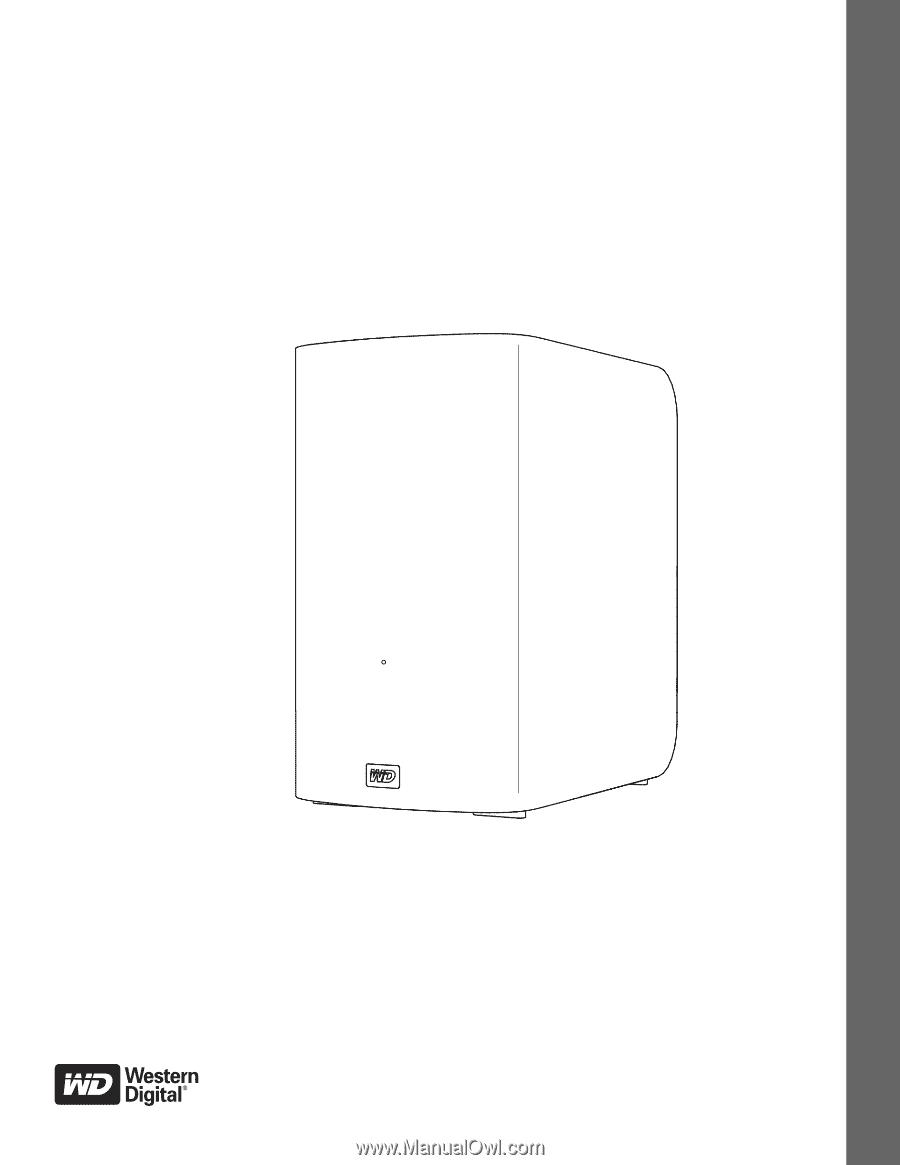
External Desktop
My Book
®
Live
™
Duo
Personal Cloud Storage
User Manual