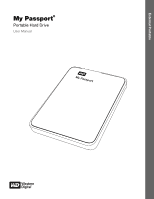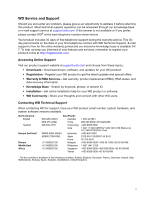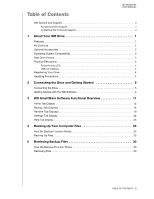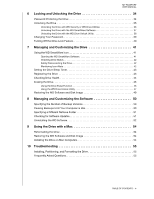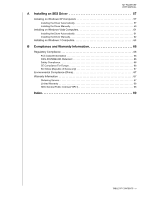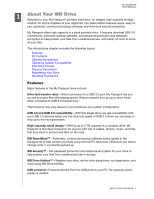Western Digital WDBY8L0015BBK User Manual
Western Digital WDBY8L0015BBK Manual
 |
View all Western Digital WDBY8L0015BBK manuals
Add to My Manuals
Save this manual to your list of manuals |
Western Digital WDBY8L0015BBK manual content summary:
- Western Digital WDBY8L0015BBK | User Manual - Page 1
External Portable My Passport® Portable Hard Drive User Manual My Passport User Manual - Western Digital WDBY8L0015BBK | User Manual - Page 2
WD Service and Support Should you encounter any problem, please give us an opportunity to address it before returning this product. Most technical support questions can be answered through our knowledge base or e-mail support service at support.wdc.com. If the answer is not available or if you - Western Digital WDBY8L0015BBK | User Manual - Page 3
Table of Contents MY PASSPORT USER MANUAL WD Service and Support ii Accessing Online Support ii Contacting WD Technical Support ii 1 About Your WD Drive 1 Features 1 Kit Contents 2 Optional Accessories 2 Operating System Compatibility 3 Disk Drive Format 3 Physical Description 3 Power/ - Western Digital WDBY8L0015BBK | User Manual - Page 4
MY PASSPORT USER MANUAL 6 Locking and Unlocking the Drive 34 Password Protecting the Drive 34 Unlocking the Drive 35 Unlocking the Drive with WD Security or WD Drive Utilities 36 Unlocking the Drive with the WD SmartWare Software 37 Unlocking the Drive with the WD Drive Unlock Utility 38 - Western Digital WDBY8L0015BBK | User Manual - Page 5
MY PASSPORT USER MANUAL A Installing an SES Driver 57 Installing on Windows XP Computers 57 Installing the Driver Automatically 57 Installing the Driver Manually 59 Installing on Windows Vista Computers 61 Installing the Driver Automatically 61 Installing the Driver Manually 62 Installing on - Western Digital WDBY8L0015BBK | User Manual - Page 6
MY PASSPORT USER MANUAL 11 About Your WD Drive Welcome to your My Passport® portable hard drive, an elegant, high-capacity storage solution for all the chapters of your digital life. Our latest edition features visual, easy-to- use, automatic, continuous backup software, and drive lock security - Western Digital WDBY8L0015BBK | User Manual - Page 7
My Passport drive kit includes the following: • My Passport portable hard drive • USB 3.0 cable • Quick Install Guide • WD SmartWare, WD Security, and WD Drive Utilities software (included on the drive) USB 3.0 Cable My Passport Portable Hard Drive Quick Install Guide Figure 1. My Passport Drive - Western Digital WDBY8L0015BBK | User Manual - Page 8
see "Reformatting the Drive" on page 54 and "Troubleshooting" on page 55. Physical Description As shown in Figure 2, the My Passport drive has: • A power/activity LED indicator • A USB 3.0 interface port Power/Activity LED Figure 2. My Passport Drive USB 3.0 Interface Port ABOUT YOUR WD DRIVE - 3 - Western Digital WDBY8L0015BBK | User Manual - Page 9
LED shows the drive's power state as follows: LED Appearance On steady Fast flashing, approximately 3 times per second Slow flashing, approximately every 2.5 seconds Power State/Activity Idle Activity System standby MY PASSPORT USER MANUAL USB 3.0 Interface USB 3.0 supports data transfer rates - Western Digital WDBY8L0015BBK | User Manual - Page 10
MY PASSPORT USER MANUAL 12 Connecting the Drive and Getting Started This chapter provides instructions for connecting the drive and installing the WD Drive Utilities, WD Security, and WD SmartWare software on your computer. It includes the following topics: Connecting the Drive Getting Started - Western Digital WDBY8L0015BBK | User Manual - Page 11
MY PASSPORT USER MANUAL Getting Started with the WD Software After you have connected the drive to your computer, an installation wizard quickly gets you started with the WD software that is on the drive: • WD Security • WD Drive Utilities • WD SmartWare To get started with the WD software: 1. - Western Digital WDBY8L0015BBK | User Manual - Page 12
MY PASSPORT USER MANUAL c. Clear the check box for any installation option that you do not want to implement: • Create Desktop Shortcut • Launch Application d. Click Next to install the selected applications and options. 6. Depending on your selections: • Installing WD Drive Utilities with the - Western Digital WDBY8L0015BBK | User Manual - Page 13
MY PASSPORT USER MANUAL • Installing WD SmartWare displays the Backup Plan Selection screen for File Backup-Backs up files or folders that you select from a folder view of your computer's internal hard drive. b. Click Next to display the initial Backup screen (Figure 6 on page 9). c. On the - Western Digital WDBY8L0015BBK | User Manual - Page 14
MY PASSPORT USER MANUAL Initial Category Backup Screen Note: The initial Backup screens only appear one time-when you install the WD SmartWare software on your computer. After that, launching the software displays the Home screen so you can choose what you want to do. Initial File - Western Digital WDBY8L0015BBK | User Manual - Page 15
MY PASSPORT USER MANUAL Before first backup After first backup Figure 7. WD SmartWare Home Screens CONNECTING THE DRIVE AND GETTING STARTED - 10 - Western Digital WDBY8L0015BBK | User Manual - Page 16
MY PASSPORT USER MANUAL 13 WD SmartWare Software Functional Overview This chapter provides a brief functional overview of the WD hard drive, and each supported external drive connected to it. If your computer has more than one: • Internal hard drive or multiple hard drive partitions, then the WD - Western Digital WDBY8L0015BBK | User Manual - Page 17
. Home Tab Display Use the WD SmartWare Home tab display to view hard drive content gauges and select: • The internal hard drive or hard drive partition that you want to back up files from or copy retrieved files to when your computer has more than one • The My Passport drive that you want to back - Western Digital WDBY8L0015BBK | User Manual - Page 18
MY PASSPORT USER MANUAL Your Computer Icon Your Computer Content Gauge My Passport Drive Icon My Passport Drive Content Gauge Figure 8. Home Tab Display WD SMARTWARE SOFTWARE FUNCTIONAL OVERVIEW - 13 - Western Digital WDBY8L0015BBK | User Manual - Page 19
MY PASSPORT USER MANUAL Table 1. Home Tab Functional Description Display Component Description Your computer icon Provides a graphic representation and name of the internal hard drive or drive partition on your computer that the WD SmartWare software will access for backup and retrieve functions - Western Digital WDBY8L0015BBK | User Manual - Page 20
MY PASSPORT USER MANUAL Table 1. Home Tab Functional Description (Continued) Display Component Description Drive display scroll pointers (Not shown in Figure 8 on page 13.) One installation of the WD SmartWare software supports as many My Passport drives as you system can handle. When the number - Western Digital WDBY8L0015BBK | User Manual - Page 21
MY PASSPORT USER MANUAL Table 1. Home Tab Functional Description (Continued) Display Component content gauges • By file-As shown in the folder structure of your computer's internal hard drive Use the WD SmartWare Backup tab displays to select the files or categories of files that you want - Western Digital WDBY8L0015BBK | User Manual - Page 22
computer's hard drive on the Home tab display. (See "Your computer's content gauge" on page 15.) My Passport drive content Same as the content gauge for your My Passport drive on the gauges Home tab display. (See "My Passport drive content gauge" on page 16.) (Continued) WD SMARTWARE SOFTWARE - Western Digital WDBY8L0015BBK | User Manual - Page 23
PASSPORT USER MANUAL Table 2. Backup Tab Functional Description (Continued) Display Component Description Advanced backup area In category mode, the initial/default configuration of the WD content gauge for your computer and your My Passport drive. Clicking Switch to File Backup displays a folder - Western Digital WDBY8L0015BBK | User Manual - Page 24
Retrieve tab displays guide you through the tasks for finding backup files and copying them to your computer's internal hard drive: • Selecting the backup volume to retrieve from • Selecting the destination for retrieved files • Selecting the files to retrieve from your My Passport drive See Figure - Western Digital WDBY8L0015BBK | User Manual - Page 25
PASSPORT USER MANUAL from on the selected My Passport drive. You must select a WD SmartWare software creates and uses a folder named Retrieved Contents in the My Documents folder for your user name. If you want to specify a different folder, use the Browse function and click Apply. (Continued) WD - Western Digital WDBY8L0015BBK | User Manual - Page 26
MY PASSPORT USER MANUAL Table 3. Retrieve Tab Functional Description (Continued) Display Component Description Retrieve destination option buttons Specify the location on your computer's internal hard drive where you want to copy the files retrieved from the selected My Passport drive: • To the - Western Digital WDBY8L0015BBK | User Manual - Page 27
MY PASSPORT USER MANUAL Settings Tab Display See Figure 11 and Table 4 for a brief functional description of the Settings tab display Displays the Set Preferences dialog for enabling/disabling the option that automatically checks for software updates. WD SMARTWARE SOFTWARE FUNCTIONAL OVERVIEW - 22 - Western Digital WDBY8L0015BBK | User Manual - Page 28
MY PASSPORT USER MANUAL Help Tab Display The WD SmartWare Help tab display provides quick access to Learning Center topics and links to online support services. See Figure 12 and Table 5 for a brief functional description of the Help tab display. Learning Center Topic Buttons Update Software Button - Western Digital WDBY8L0015BBK | User Manual - Page 29
to connect to the WD Service & Support Home page at http://support.wdc.com. Update Software button Uses your Web browser to compare the versions of your WD SmartWare software and the firmware of the selected My Passport drive with the most-recent available versions. WD Store link If updated - Western Digital WDBY8L0015BBK | User Manual - Page 30
backs up all of your important data files to your My Passport drive-music, movies, photos, documents, email, and other files. After the WD SmartWare software categorizes the different types of files on your computer's internal hard drive, clicking the Start Backup button backs all of them up. Or - Western Digital WDBY8L0015BBK | User Manual - Page 31
MY PASSPORT USER MANUAL 3. On the Backup screen: IF you want to back up . . . on the internal hard drive, All of the categories of files Selected categories of files All of the files and folders Selected files or folders THEN . . . Proceed to step 4. Skip - Western Digital WDBY8L0015BBK | User Manual - Page 32
MY PASSPORT USER MANUAL b. Click Advanced View to open the backup by categories custom backup plan and refresh the content gauge for your My Passport drive. d. Click Start Backup to begin backing up all of files and folders on the internal hard drive and skip to step 8 on page 28. BACKING UP - Western Digital WDBY8L0015BBK | User Manual - Page 33
blue background in the content gauge for your computer's internal hard drive changes to yellow/amber for all of the files that have not yet been backed up. • The gray background for categories or files in the content gauge for your My Passport drive changes to blue as the backup completes. • You can - Western Digital WDBY8L0015BBK | User Manual - Page 34
The best long-term solution would be to relegate the drive to longterm archive storage and: a. Click the Help tab. b. Click the WD Store link to view the Western Digital Online Store website. c. Click External Hard Drives and select the best drive to suit your future requirements. 10. If you clicked - Western Digital WDBY8L0015BBK | User Manual - Page 35
MY PASSPORT USER MANUAL 15 Retrieving Backup Files This chapter includes the following topics: How the Retrieve Function Works Retrieving Files How the Retrieve Function Works The WD SmartWare software makes it easy for you to retrieve backed up files from your My Passport drive and copy them to - Western Digital WDBY8L0015BBK | User Manual - Page 36
on the selected My Passport drive from your computer, THEN the WD SmartWare software displays the . . . Select a destination for retrieved files dialog: Created multiple backup volumes on the selected My Passport drive from either: • Different internal hard drives or hard drive portions on your - Western Digital WDBY8L0015BBK | User Manual - Page 37
MY PASSPORT USER MANUAL 3. On the Select a destination for retrieved files dialog: IF you want to copy your retrieved files to . . . Their original locations on your computer's internal hard drive, A retrieved content folder, THEN select the . . . option. To the Original Places Note: The To the - Western Digital WDBY8L0015BBK | User Manual - Page 38
MY PASSPORT USER MANUAL 5. In the Retrieve Some Files selection box, navigate through the of the files you selected for the retrieve were not copied to the specified retrieve location. In this case, either a: • Files Not Retrieved message provides the number of files that were not retrieved and - Western Digital WDBY8L0015BBK | User Manual - Page 39
password and keep others from accessing the files on your drive: 1. Open the Set Security dialog by clicking either: • The WD Security icon on your desktop if you created one when you installed the application • Start > All Programs > Western Digital > WD Apps > WD Security LOCKING AND UNLOCKING THE - Western Digital WDBY8L0015BBK | User Manual - Page 40
MY PASSPORT USER MANUAL 2. If you have more than one supported My Passport drive connected to your computer, select the the Enable auto unlock for user: check box if you want WD Security to remember your password for the selected drive on this computer. 7. Read the warning about the possibility of - Western Digital WDBY8L0015BBK | User Manual - Page 41
> All Programs > Western Digital > WD Apps > WD Security • The WD Drive Utilities icon on your desktop if you created one when you installed the application or Start > All Programs > Western Digital > WD Apps > WD Drive Utilities 2. If you have more than one supported My Passport drive connected to - Western Digital WDBY8L0015BBK | User Manual - Page 42
MY PASSPORT USER MANUAL Unlocking the Drive with the WD SmartWare Software Whenever you shut down and restart your computer, or disconnect and reconnect the drive to your computer, unless you selected the Enable auto unlock for user: check box when you created your password, the WD SmartWare - Western Digital WDBY8L0015BBK | User Manual - Page 43
MY PASSPORT USER MANUAL Unlocking the Drive with the WD Drive Unlock Utility Whenever you connect your password-protected drive to a computer that does not have the WD SmartWare, WD Security, or WD Drive Utilities software installed, you can use the WD Drive Unlock utility to unlock the drive there. - Western Digital WDBY8L0015BBK | User Manual - Page 44
Security desktop shortcut icon if you created one when you installed the application • Start > All Programs > Western Digital > WD Apps > WD Security 2. If you have more than one supported My Passport drive connected to your computer, select the one with the password that you want to change. 3. Type - Western Digital WDBY8L0015BBK | User Manual - Page 45
desktop shortcut icon if you created one when you installed the application • Start > All Programs > Western Digital > WD Apps > WD Security 2. If you have more than one supported My Passport drive connected to your computer, select the one that you want to remove password protection from. 3. Type - Western Digital WDBY8L0015BBK | User Manual - Page 46
If the WD SmartWare software does not start automatically, you can start it by: • Left- or right-clicking the WD SmartWare icon in the taskbar and selecting WD SmartWare: • Clicking: Start > (All) Programs > Western Digital > WD SmartWare > WD SmartWare MANAGING AND CUSTOMIZING THE DRIVE - 41 - Western Digital WDBY8L0015BBK | User Manual - Page 47
MY PASSPORT USER MANUAL Checking Drive Status You can see the drive capacity used and drive temperature status, and find out if the drive is locked by hovering the pointer over the WD SmartWare icon in the taskbar: Safely Disconnecting the Drive CAUTION! To prevent data loss, close all active - Western Digital WDBY8L0015BBK | User Manual - Page 48
shortcut icon if you created one when you installed the application • Start > All Programs > Western Digital > WD Apps > WD Drive Utilities See Figure 4 on page 7. 2. If you have more than one supported My Passport drive connected to your computer, select the one that you want to set. 3. Click Sleep - Western Digital WDBY8L0015BBK | User Manual - Page 49
4. Click Registration to display the Registration dialog: MY PASSPORT USER MANUAL 5. On the Registration dialog: a. Type your first and price discount opportunities. f. Click Register Drive. Checking Drive Health WD Drive Utilities provides three diagnostic tools to help make sure that your drive - Western Digital WDBY8L0015BBK | User Manual - Page 50
icon if you created one when you installed the application • Start > All Programs > Western Digital > WD Apps > WD Drive Utilities See Figure 4 on page 7. 2. If you have more than one supported My Passport drive connected to your computer, select the one that you want to check. 3. Click Diagnostics - Western Digital WDBY8L0015BBK | User Manual - Page 51
shortcut icon if you created one when you installed the application • Start > All Programs > Western Digital > WD Apps > WD Drive Utilities See Figure 4 on page 7. 2. If you have more than one supported My Passport drive connected to your computer, select the one that you want to erase. 3. Click - Western Digital WDBY8L0015BBK | User Manual - Page 52
MY PASSPORT USER MANUAL After the drive erase operation completes, go to support.wdc.com and see Knowledge Base answer ID 6743 for information about downloading and restoring the WD software and disk image on your My Passport drive. Note: Erasing your drive also removes your password. If you used a - Western Digital WDBY8L0015BBK | User Manual - Page 53
the risk. 6. Click Erase. After the drive erase operation completes, go to support.wdc.com and see Knowledge Base answer ID 6743 for information about downloading and restoring the WD software and disk image on your My Passport drive. Erasing your drive also removes your password. If you still want - Western Digital WDBY8L0015BBK | User Manual - Page 54
no longer need any of the data on your drive before erasing it. In addition to deleting all of the data on your My Passport drive, erasing or reformatting the drive also removes the WD software and all of the support files, utilities, online help and user manual files. If you ever need to remove and - Western Digital WDBY8L0015BBK | User Manual - Page 55
PASSPORT USER MANUAL 18 Managing and Customizing the Software This chapter includes the following topics: Specifying the Number of Backup Versions Pausing Backups Until Your Computer is Idle Specifying a Different Retrieve Folder Checking for Software Updates Uninstalling the WD the WD SmartWare - Western Digital WDBY8L0015BBK | User Manual - Page 56
MY PASSPORT USER MANUAL 2. on your computer • A Retrieved Content folder By default, the WD SmartWare software creates and uses a Retrieved Contents subfolder in your My checks for software updates each time you reconnect your My Passport drive to your computer. This ensures that you are always - Western Digital WDBY8L0015BBK | User Manual - Page 57
or disable the Preferences option. Uninstalling the WD Software Use the WD Drive Apps Setup Wizard to uninstall the WD software: 1. Double-click the WD Apps Setup file that appears in the listing for your My Passport drive in Windows Explorer to display the WD Apps Setup Wizard: 2. Click Next to - Western Digital WDBY8L0015BBK | User Manual - Page 58
MY PASSPORT USER MANUAL 5. On the Custom Setup dialog: a. Clear the check box for the applications that you want to uninstall: • WD Drive Utilities • WD Security • WD SmartWare Important: Uninstalling the WD SmartWare software deletes all existing backup job configurations. You must restart the - Western Digital WDBY8L0015BBK | User Manual - Page 59
reformatting the drive. See "Troubleshooting" on page 55 for more information about reformatting a drive. Restoring the WD Software and Disk Image In addition to deleting all of the data on your My Passport drive, reformatting the drive also removes the WD software and all of the support files - Western Digital WDBY8L0015BBK | User Manual - Page 60
MY PASSPORT USER MANUAL Troubleshooting This chapter includes the following topics: Installing, Partitioning, and Formatting the Drive Frequently Asked Questions If you have problems installing or using this product, refer to this troubleshooting section or visit our support website at support.wdc - Western Digital WDBY8L0015BBK | User Manual - Page 61
PASSPORT USER MANUAL Q: Why is the data transfer rate slow? A: Your system may be operating at USB 1.1 speeds due to an incorrect driver installation of the USB 3.0 or USB 2.0 adapter card or a system that does not support USB 3,0 or USB 2.0. Q: How do I determine whether or not my system supports - Western Digital WDBY8L0015BBK | User Manual - Page 62
MY PASSPORT USER MANUAL 1A Installing an SES Driver If you decide to not install the WD software, you must have an SES driver installed on computers running Windows to keep the hardware popup wizard from displaying every time you connect your My Passport drive to your computer. Note: The SES - Western Digital WDBY8L0015BBK | User Manual - Page 63
4. Select Install the software automatically and click Next: MY PASSPORT USER MANUAL 5. When the installation completes, click Finish: INSTALLING AN SES DRIVER - 58 - Western Digital WDBY8L0015BBK | User Manual - Page 64
driver manually: 1. On the Found New Hardware Wizard screen, select No, not this time to inhibit a connection attempt to Windows Update: 2. Click Next to continue. 3. Select Install from a list or specific location and click Next: 4. Browse to My Computer and: a. Double-click the My Passport drive - Western Digital WDBY8L0015BBK | User Manual - Page 65
d. Click Next: MY PASSPORT USER MANUAL 5. When the installation completes, click Finish: INSTALLING AN SES DRIVER - 60 - Western Digital WDBY8L0015BBK | User Manual - Page 66
MY PASSPORT USER MANUAL Installing on Windows Vista Computers After you physically connect the drive as shown in Figure 3 on the Found New Hardware wizard screen, click Locate and install driver software: 3. On the Found New Hardware - WD SES Device wizard screen, click Yes, search online this time - Western Digital WDBY8L0015BBK | User Manual - Page 67
MY PASSPORT USER MANUAL Installing the Driver Manually If your computer is not connected to the Internet, install the driver manually: 1. On the Found New Hardware wizard screen, click Locate and install driver software: 2. On the Found New Hardware - WD SES Device wizard screen, click Don't search - Western Digital WDBY8L0015BBK | User Manual - Page 68
4. Browse to Computer and: a. Double-click the My Passport drive. b. Double-click the Extras folder. c. Select WD SES Device Driver. d. Click Next: MY PASSPORT USER MANUAL 5. When the installation completes, click Close: INSTALLING AN SES DRIVER - 63 - Western Digital WDBY8L0015BBK | User Manual - Page 69
MY PASSPORT USER MANUAL Installing on Windows 7 Computers After you physically connect the drive as shown in Figure 3 on page 5 or, use the Windows 7 Computer Management utility to install the SES driver: 1. Open All Programs and click Computer > Manage: 2. Under Computer Management (Local), click - Western Digital WDBY8L0015BBK | User Manual - Page 70
3. Click Browse my computer for driver software. MY PASSPORT USER MANUAL 4. Browse to Computer, double-click the My Passport drive, double-click the Extras folder, and select WD SES Device Driver: 5. Click Next. 6. When the installation completes, click Close: INSTALLING AN SES DRIVER - 65 - Western Digital WDBY8L0015BBK | User Manual - Page 71
PASSPORT USER MANUAL not installed and used in accordance with the instructions, may cause harmful interference to radio or help. Any changes or modifications not expressly approved by WD could void the user's authority to operate this Western Digital Europe. COMPLIANCE AND WARRANTY INFORMATION - 66 - Western Digital WDBY8L0015BBK | User Manual - Page 72
MY PASSPORT USER MANUAL Warranty Information Obtaining Service WD values support website at support.wdc.com for information on how to obtain service or a Return Material Authorization (RMA). If it is determined that the Product may be defective, you will be given an RMA number and instructions - Western Digital WDBY8L0015BBK | User Manual - Page 73
with the Software, including but not limited to any Open Source Software, is solely at your own risk. Western Digital is not responsible for any such modification or tampering. Western Digital will not support any product in which you have or have attempted to modify the Software supplied by - Western Digital WDBY8L0015BBK | User Manual - Page 74
23 description 23 functional overview 12 Learning Center topic buttons 23 Online User Manuals link 23 Support link 24 Update Software button 24 WD Store link 24 Home tab displays description 12 drive content gauge 16 drive display scroll pointers 15 drive icon 14 functional overview 11 INDEX - 69 - Western Digital WDBY8L0015BBK | User Manual - Page 75
WD SmartWare software 41 Learning Center topic buttons 23 LED indicator 4 Limited warranty 68 O Online User Manuals link 23 Operating systems 3 P Password protecting your drive box 20 MY PASSPORT USER MANUAL description 19 functional 19 Settings See Drive Settings Status check 42 Support link 24 - Western Digital WDBY8L0015BBK | User Manual - Page 76
cable 2 drive interface 4 W Warranty 67 WD service 67 SmartWare icon 41 Store link 24 Y Your computer content gauge, Backup tab displays 17 content gauge, Home tab displays 15 icon, Home tab display 14 MY PASSPORT USER MANUAL INDEX - 71 - Western Digital WDBY8L0015BBK | User Manual - Page 77
and My Passport Essential, WD SmartWare, and Data Lifeguard are trademarks of Western Digital Technologies, Inc. Other marks may be mentioned herein that belong to other companies. © 2011 Western Digital Technologies, Inc. All rights reserved. Western Digital 3355 Michelson Drive, Suite 100
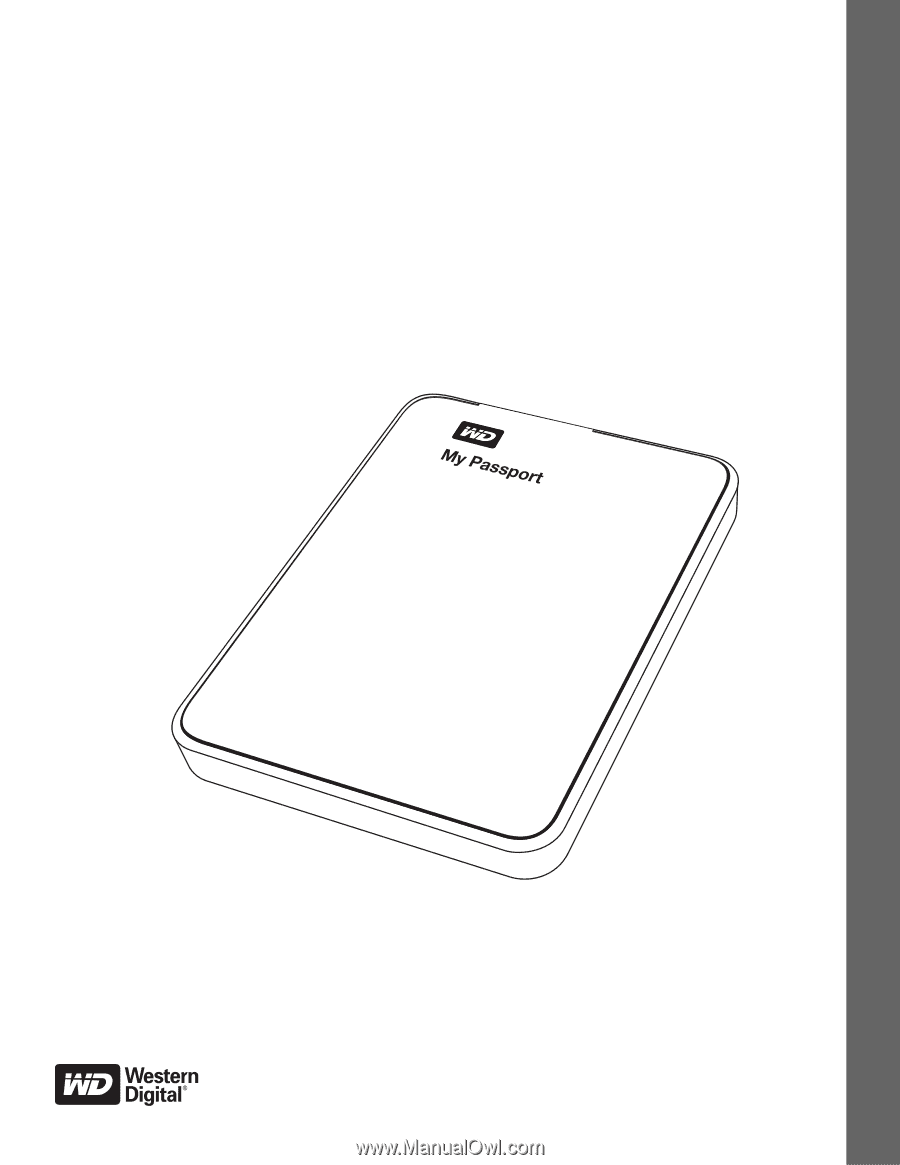
External Portable
My Passport
®
Portable Hard Drive
User Manual
My Passport User Manual