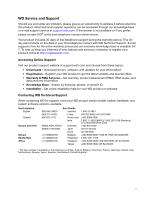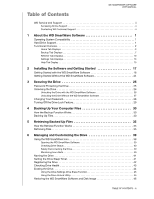Western Digital WDBY8L0020BBK WD SmartWare User Manual
Western Digital WDBY8L0020BBK Manual
 |
View all Western Digital WDBY8L0020BBK manuals
Add to My Manuals
Save this manual to your list of manuals |
Western Digital WDBY8L0020BBK manual content summary:
- Western Digital WDBY8L0020BBK | WD SmartWare User Manual - Page 1
Backup Software WD SmartWare™ Software User Manual Version 1.5.x WD SmartWare Software User Manual, Version 1.5.x - Western Digital WDBY8L0020BBK | WD SmartWare User Manual - Page 2
of new features and services, remember to register your product online at http://register.wdc.com. Accessing Online Support Visit our product support website at support.wdc.com and choose from these topics: • Downloads-Download drivers, software, and updates for your WD product. • Registration - Western Digital WDBY8L0020BBK | WD SmartWare User Manual - Page 3
Table of Contents WD SMARTWARE SOFTWARE USER MANUAL WD Service and Support ii Accessing Online Support ii Contacting WD Technical Support ii 1 About the WD SmartWare Software 1 Operating System Compatibility 1 Hard Drive Support 1 Functional Overview 2 Home Tab Displays 3 Backup Tab - Western Digital WDBY8L0020BBK | WD SmartWare User Manual - Page 4
WD SMARTWARE SOFTWARE USER MANUAL 7 Managing and Customizing the Software 47 Specifying the Number of Backup Versions 47 Pausing Backups Until Your Computer is Idle 48 Specifying a Different Retrieve Folder 48 Checking for Software Updates 49 Enabling the Backup and Retrieve Functions 49 - Western Digital WDBY8L0020BBK | WD SmartWare User Manual - Page 5
service pack (SP). Go to the Start menu and select Windows Update. Hard Drive Support The WD SmartWare software supports the following WD external hard drives: My Book® Drives • My Book Essential • My Book Elite • My Book Live • My Book for Mac* • My Book Studio* My Passport® Drives • My Passport - Western Digital WDBY8L0020BBK | WD SmartWare User Manual - Page 6
WD SMARTWARE SOFTWARE USER MANUAL Functional Overview All operational features and capabilities of the WD SmartWare software are presented in five tab- want to work with • External My Book or My Passport drive, then the WD SmartWare software highlights the one you select to work with The drive - Western Digital WDBY8L0020BBK | WD SmartWare User Manual - Page 7
and drive setup selections • WD Customer Support and software update services See "Help Tab Display" on page 15. In each display, the WD SmartWare software changes the names and graphic images to match the hardware configuration of the connected My Book and My Passport drives. Note: In addition - Western Digital WDBY8L0020BBK | WD SmartWare User Manual - Page 8
WD SMARTWARE SOFTWARE USER MANUAL WD SmartWare Home Tab Display Your Computer Icon Your Computer Content Gauge Drive Management Home Tab Display My Passport Drive Icon My Passport Drive Content Gauge Figure 1. Home Tab Displays Table 1. Home Tab Functional Description Display Component - Western Digital WDBY8L0020BBK | WD SmartWare User Manual - Page 9
Passport drive connected to your computer, left-click the drive icon for the one that you want to use for backup, retrieve, and drive settings functions. The WD SmartWare software are: • Open-To display the drive listing in Windows Explorer • Dashboard-To display the Web interface for configuring - Western Digital WDBY8L0020BBK | WD SmartWare User Manual - Page 10
WD SMARTWARE SOFTWARE USER MANUAL Table 1. Home Tab Functional Description (Continued) Display Component Description My Book or My Passport • Alerts-To display the WD SmartWare WD 4.) One installation of the WD SmartWare software supports as many My Book or My Passport drives as you system can - Western Digital WDBY8L0020BBK | WD SmartWare User Manual - Page 11
WD SMARTWARE SOFTWARE USER MANUAL Table 1. Home Tab Functional Description (Continued) Display Component the drive management version of the WD SmartWare software. My Book or My Passport drive content gauge After installing the WD SmartWare software-before running your first backup or - Western Digital WDBY8L0020BBK | WD SmartWare User Manual - Page 12
WD SMARTWARE SOFTWARE USER MANUAL Backup by Category Display Your Computer Content Gauge Backup by Files Display My Passport Drive Content Gauge Category/File Backup Toggle Button Figure 2. Backup Tab Displays Advanced Backup Area Start/Stop Backup Toggle Button Table 2. Backup Tab Functional - Western Digital WDBY8L0020BBK | WD SmartWare User Manual - Page 13
WD SMARTWARE SOFTWARE USER MANUAL Table 2. Backup Tab Functional Description (Continued) Display Component Description Advanced backup area In the category mode, the initial/default configuration of the WD SmartWare software and your My Book or My Passport drive. Clicking Switch to File Backup - Western Digital WDBY8L0020BBK | WD SmartWare User Manual - Page 14
WD SMARTWARE SOFTWARE USER MANUAL the content gauges for your computer and your My Book or My Passport drive. The button name is Switch to File Backup when the backup mode is file. Retrieve Tab Displays Three WD SmartWare software Retrieve tab displays guide you through the tasks for finding backup - Western Digital WDBY8L0020BBK | WD SmartWare User Manual - Page 15
WD SMARTWARE SOFTWARE USER MANUAL Backed Up Volumes Selection Box Select a volume to retrieve from backed up volumes that are available to retrieve files from on the selected My Book or My Passport drive. You must select a backup volume before you can click Next to continue with the retrieve - Western Digital WDBY8L0020BBK | WD SmartWare User Manual - Page 16
WD SMARTWARE SOFTWARE USER MANUAL Table 3. Retrieve Tab Functional Description (Continued) Retrieve destination option buttons Specify the location on your computer's internal hard drive where you want to copy the files retrieved from the selected My Book or My Passport drive: • To the Original - Western Digital WDBY8L0020BBK | WD SmartWare User Manual - Page 17
WD SMARTWARE SOFTWARE USER MANUAL Settings Tab Displays The WD SmartWare software provides one of two different Settings tab displays, depending on which version of the software you install: • With the full version of the software installed, the WD SmartWare Settings tab display provides buttons - Western Digital WDBY8L0020BBK | WD SmartWare User Manual - Page 18
WD SMARTWARE SOFTWARE USER MANUAL Table 4. Settings Tab Functional Description Display Component Description Backup Speed button Displays the Reduce Backup Speed dialog for enabling/disabling the option to run backups only when your computer is idle. Drive Erase button Displays the Drive Erase - Western Digital WDBY8L0020BBK | WD SmartWare User Manual - Page 19
Topic Buttons Update Software Button Contact Us Link WD Store Link Support Link Online User Manuals Link Figure 5. Help Tab Display Table 5. Help Tab Functional Description Display Component Description Contact Us link Uses your web browser to connect to the WD Service & Support Contact Us - Western Digital WDBY8L0020BBK | WD SmartWare User Manual - Page 20
and open the online version of the user manual for your My Book or My Passport drive. Uses your web browser to connect to the WD Service & Support Home page at http://support.wdc.com. Uses your web browser to compare the versions of your WD SmartWare software and the firmware of the selected My Book - Western Digital WDBY8L0020BBK | WD SmartWare User Manual - Page 21
connecting the My Book or My Passport drive to your computer: 1. Verify that the drive appears under My Computer in Windows Explorer. 2. If a Found New Hardware screen appears, click Cancel to close it. The WD SmartWare software installs the proper driver for your drive. 3. Several different - Western Digital WDBY8L0020BBK | WD SmartWare User Manual - Page 22
SOFTWARE USER MANUAL Note: If a Flash Player is installed on your computer, this screen is animated. Figure 6. Welcome to WD SmartWare Screen Note: On all screens and dialogs, the WD SmartWare software changes the drive image to match the hardware configuration of your My Book or My Passport - Western Digital WDBY8L0020BBK | WD SmartWare User Manual - Page 23
WD SMARTWARE SOFTWARE USER MANUAL 3. Wait for the software installation to complete. This could take several minutes. 4. After the software installation completes: IF you clicked . . . at step 1, THEN the WD SmartWare software displays . . . Install WD SmartWare Install Drive Settings The - Western Digital WDBY8L0020BBK | WD SmartWare User Manual - Page 24
WD SMARTWARE SOFTWARE USER MANUAL Initial Category Backup Screen Initial File Backup Screen Figure 8. Initial Backup Screens INSTALLING THE SOFTWARE AND GETTING STARTED - 20 - Western Digital WDBY8L0020BBK | WD SmartWare User Manual - Page 25
WD SMARTWARE SOFTWARE USER MANUAL Note: The initial Backup screens only appear one time-the first time you install the WD SmartWare software on your computer. After that, launching the software displays the Home screen so you can choose what you want to do. 6. On the initial Backup screen you can - Western Digital WDBY8L0020BBK | WD SmartWare User Manual - Page 26
WD SMARTWARE SOFTWARE USER MANUAL WD software displays the Home screen so you can choose what you want to do. 9. On the initial Drive Settings screen: a. Depending on the hardware configuration of your My Book or My Passport . In this case: • Opening the WD SmartWare software displays the drive - Western Digital WDBY8L0020BBK | WD SmartWare User Manual - Page 27
WD SMARTWARE SOFTWARE USER MANUAL Figure 10. WD SmartWare Home Screen Figure 11. Drive Management Home Screen INSTALLING THE SOFTWARE AND GETTING STARTED - 23 - Western Digital WDBY8L0020BBK | WD SmartWare User Manual - Page 28
WD SMARTWARE SOFTWARE USER MANUAL Getting Started Without the WD SmartWare Software If you do not install the WD SmartWare software, you can still use your My Book or My Passport drive as an external hard drive. In this case, however, you will not be able to: • Protect your data with automatic - Western Digital WDBY8L0020BBK | WD SmartWare User Manual - Page 29
Off the Drive Lock Feature WD SMARTWARE SOFTWARE USER MANUAL Password Protecting the Drive You should WD SmartWare software uses your password to electronically lock and unlock your drive. If you forget your password, you will not be able to access the data that is on your drive or write new - Western Digital WDBY8L0020BBK | WD SmartWare User Manual - Page 30
WD SMARTWARE SOFTWARE USER MANUAL d. Select the Remember my password on this computer check box if you want the WD SmartWare software WD SmartWare software: WD SmartWare software installed on your computer. Unlocking the Drive with the WD SmartWare Software WD SmartWare software displays a Drive is locked message - Western Digital WDBY8L0020BBK | WD SmartWare User Manual - Page 31
WD SMARTWARE SOFTWARE USER MANUAL To unlock the drive with WD SmartWare software: 1. If the WD SmartWare drive unlock dialog appears under My Computer in the Windows Explorer display. To unlock the drive without the WD SmartWare software installed: 1. Start the WD SmartWare Drive Unlock utility by - Western Digital WDBY8L0020BBK | WD SmartWare User Manual - Page 32
in the Password hint box. f. Select or clear the Remember my password on this computer check box to signify whether you want the WD SmartWare software to remember your new password on this computer. Note: This function remembers the password for your currently logged on user name. If you log on as - Western Digital WDBY8L0020BBK | WD SmartWare User Manual - Page 33
WD SMARTWARE SOFTWARE USER MANUAL Turning Off the Drive Lock Feature To remove password protection from your drive: 1. Click the Settings tab to display either the WD SmartWare Settings tab display or the drive management Drive Settings screen (see Figure 4 on page 13). 2. If you opened the WD - Western Digital WDBY8L0020BBK | WD SmartWare User Manual - Page 34
is continuous for as long as your My Book or My Passport drive is connected to your computer. Then, whenever you disconnect and reconnect the drive to your computer, the WD SmartWare software rescans your computer for new or changed files and resumes automatic, continuous backup as before. Backing - Western Digital WDBY8L0020BBK | WD SmartWare User Manual - Page 35
WD SMARTWARE SOFTWARE USER MANUAL 3. On the Backup screen: IF you want to back up . . . Apply Changes to create a custom backup plan and refresh the content gauge for your My Book or My Passport drive. c. Click Start Backup to begin backing up all categories of files on the internal hard drive and - Western Digital WDBY8L0020BBK | WD SmartWare User Manual - Page 36
WD SMARTWARE SOFTWARE USER MANUAL b. Click Advanced View to open the backup by categories Apply Changes to create a custom backup plan and refresh the content gauge for your My Book or My Passport drive. e. Click Start Backup to begin backing up the selected categories of files and skip to step - Western Digital WDBY8L0020BBK | WD SmartWare User Manual - Page 37
WD SMARTWARE SOFTWARE USER MANUAL 7. To backup selected files or folders: a. Verify that the for your My Book or My Passport drive changes to blue as the backup completes. • You can continue to set up your drive or perform any other functions because the WD SmartWare software backs up your files in - Western Digital WDBY8L0020BBK | WD SmartWare User Manual - Page 38
Store link to view the Western Digital Online Store website. c. Click External Hard Drives and select the best drive to suit your future requirements. 10. If you clicked Stop Backup at step 8, the Stop backup? confirmation prompt reminds you that the WD SmartWare software runs your backup job in the - Western Digital WDBY8L0020BBK | WD SmartWare User Manual - Page 39
WD SMARTWARE SOFTWARE USER MANUAL 15 Retrieving Backed Up Files This chapter includes the following topics: How the Retrieve Function Works Retrieving Files How the Retrieve Function Works The WD SmartWare software makes it easy for you to retrieve backed up files from your My Book or My Passport - Western Digital WDBY8L0020BBK | WD SmartWare User Manual - Page 40
SOFTWARE USER MANUAL IF you have . . . Created a single backup on the selected My Book or My Passport drive from your computer, THEN the WD SmartWare software displays the . . . Select a destination for retrieved files dialog: Created multiple backup volumes on the selected My Book or My Passport - Western Digital WDBY8L0020BBK | WD SmartWare User Manual - Page 41
WD SMARTWARE SOFTWARE USER MANUAL 3. On the Select a destination for retrieved files dialog: folder: a. Click Browse and use the browse function to identify the new folder. b. Click Apply to save and implement the new folder specification. 4. Click Next to display the Select content to retrieve - Western Digital WDBY8L0020BBK | WD SmartWare User Manual - Page 42
WD SMARTWARE SOFTWARE USER MANUAL 5. In the Retrieve Some Files selection box, navigate through the files you selected for the retrieve were not copied to the specified retrieve location. In this case, either a: • Files Not Retrieved message provides the number of files that were not retrieved and - Western Digital WDBY8L0020BBK | WD SmartWare User Manual - Page 43
the Drive Checking Drive Health Erasing the Drive Restoring the WD SmartWare Software and Disk Image Using the WD SmartWare Icon After you have installed the WD SmartWare software, the WD SmartWare icon displays in the system tray portion of the Windows taskbar: You can use the icon to: • Open the - Western Digital WDBY8L0020BBK | WD SmartWare User Manual - Page 44
. . . Locked or in a format that the WD SmartWare software does not understand (non-Windows format in a Windows environment). Overheated. Power down the drive and let it cool for 60 minutes. Power it back on, and if the problem persists, contact WD Support. MANAGING AND CUSTOMIZING THE DRIVE - 40 - Western Digital WDBY8L0020BBK | WD SmartWare User Manual - Page 45
WD SMARTWARE SOFTWARE USER MANUAL Naming the Drive Some configurations of the following My Book and My Passport drives have a customizable label that you can use to name your drive: • My Book Elite • My Book Studio • My Passport Studio The name that you specify remains on your drive even when it is - Western Digital WDBY8L0020BBK | WD SmartWare User Manual - Page 46
at which you want to turn off the drive. b. Click Set Timer. Registering the Drive The WD SmartWare software uses your computer's Internet connection to register your drive. To register your drive to receive free technical support during the warranty period and be kept up-to-date on the latest - Western Digital WDBY8L0020BBK | WD SmartWare User Manual - Page 47
software updates, product enhancements, and price discount opportunities. f. Click Register Drive. Checking Drive Health The WD SmartWare software detected Book or My Passport drive has a best time to run the drive diagnostics and status checks is on a regular basis, before you encounter any problems - Western Digital WDBY8L0020BBK | WD SmartWare User Manual - Page 48
your drive also deletes the WD SmartWare software and all of the support files, utilities, online help and user manual files. You can download these to restore your My Book or My Passport to its original configuration after erasing the drive. The WD SmartWare software provides two ways to erase - Western Digital WDBY8L0020BBK | WD SmartWare User Manual - Page 49
Drive Erase. After the drive erase operation completes, go to support.wdc.com and see Knowledge Base answer ID #5419 for information about downloading and restoring the WD SmartWare software and disk image on your My Book or My Passport drive. Note: Erasing your drive also removes your password. If - Western Digital WDBY8L0020BBK | WD SmartWare User Manual - Page 50
the data on your My Book or My Passport drive, erasing or reformatting the drive also removes the WD SmartWare software and all of the support files, utilities, online help and user manual files. If you ever need to remove and reinstall the WD SmartWare software on your computer, or move the drive - Western Digital WDBY8L0020BBK | WD SmartWare User Manual - Page 51
WD SMARTWARE SOFTWARE USER MANUAL 17 Managing and Customizing the Software This chapter includes the following topics: Specifying the Number of Backup Versions Pausing Backups Until Your Computer is Idle Specifying a Different Retrieve Folder Checking for Software Updates Enabling the Backup and - Western Digital WDBY8L0020BBK | WD SmartWare User Manual - Page 52
locations on your computer • A Retrieved Content folder By default, the WD SmartWare software creates and uses a Retrieved Contents subfolder in your My Documents folder. To specify a different folder: 1. Either create a new folder or determine which existing folder you want to use. 2. Click - Western Digital WDBY8L0020BBK | WD SmartWare User Manual - Page 53
WD SMARTWARE SOFTWARE USER MANUAL Checking for Software Updates When enabled, the Preferences option checks for software updates each time you reconnect your My Book or My Passport drive to your computer. This ensures that you are always using the most-recent software version. To enable or disable - Western Digital WDBY8L0020BBK | WD SmartWare User Manual - Page 54
job configurations. You must restart the backup job manually after reinstalling the software. (See "Backing Up Your Computer Files" on page 30.) Use the operating system's Add or Remove Programs function to uninstall the WD SmartWare software. On Windows XP computers: 1. Click Start > Control Panel - Western Digital WDBY8L0020BBK | WD SmartWare User Manual - Page 55
found at http://support.wdc.com/download/gpl. Modification of or tampering with the Software, including but not limited to any Open Source Software, is solely at your own risk. Western Digital is not responsible for any such modification or tampering. Western Digital will not support any product in - Western Digital WDBY8L0020BBK | WD SmartWare User Manual - Page 56
link 15 Contacting WD Technical Support ii Content gauge Backup tab displays 8 drive 7 your computer's 6 your computer's, Backup tab displays 8 Creating a password 25 D Disconnecting the drive 40 Disk image, downloading and restoring 46 Drive WD SMARTWARE SOFTWARE USER MANUAL content gauge, Backup - Western Digital WDBY8L0020BBK | WD SmartWare User Manual - Page 57
destination option buttons 12 Retrieve files option buttons 12 WD SMARTWARE SOFTWARE USER MANUAL Retrieve some files selection box 12 Start/Cancel Retrieving toggle button 12 Run Diagnostics screen 44 S Security button 14 Service and Support, WD ii Set file history dialog 47 preferences dialog 49 - Western Digital WDBY8L0020BBK | WD SmartWare User Manual - Page 58
W Warranty information 51 WD Service and Support ii WD SmartWare icon 39 WD Store link 16 WD Technical Support, contacting ii Y Your computer content gauge, Backup tab displays 8 content gauge, Home tab displays 6 icon, Home tab display 4 WD SMARTWARE SOFTWARE USER MANUAL INDEX - 54 - Western Digital WDBY8L0020BBK | WD SmartWare User Manual - Page 59
right to change specifications at any time without notice. Western Digital, WD, the WD logo, My Book, and My Passport are registered trademarks and My Passport Essential, WD SmartWare, and Data Lifeguard are trademarks of Western Digital Technologies, Inc. Other marks may be mentioned herein that

Backup Software
WD SmartWare™ Software
User Manual
Version 1.5.
x
WD SmartWare Software User Manual, Version 1.5.
x