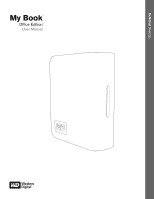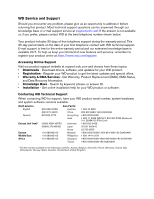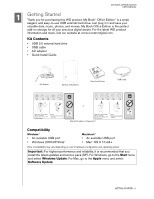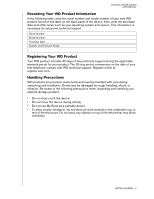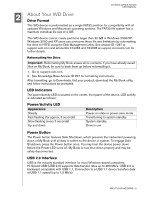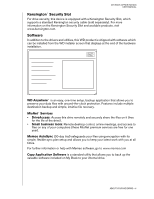Western Digital WDH1B5000 User Manual
Western Digital WDH1B5000 - My Book Office Edition 500 GB External Hard Drive Manual
 |
View all Western Digital WDH1B5000 manuals
Add to My Manuals
Save this manual to your list of manuals |
Western Digital WDH1B5000 manual content summary:
- Western Digital WDH1B5000 | User Manual - Page 1
External Desktop My Book® Office Edition™ User Manual - Western Digital WDH1B5000 | User Manual - Page 2
you informed of new features and services, remember to register your product online at https://www.wdc.com/register. Accessing Online Support Visit our product support website at support.wdc.com and choose from these topics: • Downloads - Download drivers, software, and updates for your WD product - Western Digital WDH1B5000 | User Manual - Page 3
3 United Kingdom Global AC adapter configurations* 4 China 5 Australia, New Zealand, Argentina Compatibility Windows ® • An available USB port • Windows 2000/XP/Vista® Macintosh ® • An available USB port • Mac® OS X 10.4.8+ Note: Compatibility may vary depending on user's hardware configuration - Western Digital WDH1B5000 | User Manual - Page 4
of your new WD product found on the label on the back panel of the device. Also, write the purchase date and other notes such as your operating system and version. This information is necessary for setup and technical support. Serial Number: Model Number: Purchase Date: System and Software Notes - Western Digital WDH1B5000 | User Manual - Page 5
MY BOOK OFFICE EDITION USER MANUAL 2 About Your WD Drive Drive Format This WD device is preformatted as a single FAT32 partition for compatibility with all updated Windows and Macintosh operating systems. The FAT32 file system has a maximum individual file size of 4 GB. This WD device cannot - Western Digital WDH1B5000 | User Manual - Page 6
setup and allows you to keep your latest work with you at all times. For further information or help with Memeo software, go to www.memeo.com Copy Application Software is a standard utility that allows you to back up the valuable software included on My Book to your internal drive. ABOUT YOUR WD - Western Digital WDH1B5000 | User Manual - Page 7
USER MANUAL Windows 1. Turn on your computer. 2. Connect the drive's power cord and USB cable as shown. 3. Drive utilities are installed automatically. If a security alert is displayed during this installation, click Accept or Continue. 4. When finished, a menu displays a list of available software - Western Digital WDH1B5000 | User Manual - Page 8
MY BOOK OFFICE EDITION USER MANUAL 4 Turning Off/Disconnecting the Device SmartPower™ My Book automatically powers off and on with the computer. Important: To prevent data loss, close all active windows and applications before shutting down the drive. Safe Shutdown™ The Power button features Safe - Western Digital WDH1B5000 | User Manual - Page 9
USER MANUAL Troubleshooting If you have problems when installing or using this product, refer to this troubleshooting section or visit our support Web site at support.wdc.com and search our knowledge base for more help. How to Answer ID „ install, partition, and format the drive in Windows XP - Western Digital WDH1B5000 | User Manual - Page 10
and used in accordance with the instructions, may cause harmful interference to radio or television reception. However, there is no guarantee that interference will not occur in a particular installation. Any changes or modifications not expressly approved by WD could void the user's authority - Western Digital WDH1B5000 | User Manual - Page 11
parties which may result from its use. No license is granted by implication or otherwise under any patent or patent rights of WD. WD reserves the right to change specifications at any time without notice. Western Digital, WD, the WD logo, and My Book are registered trademarks; and Office Edition
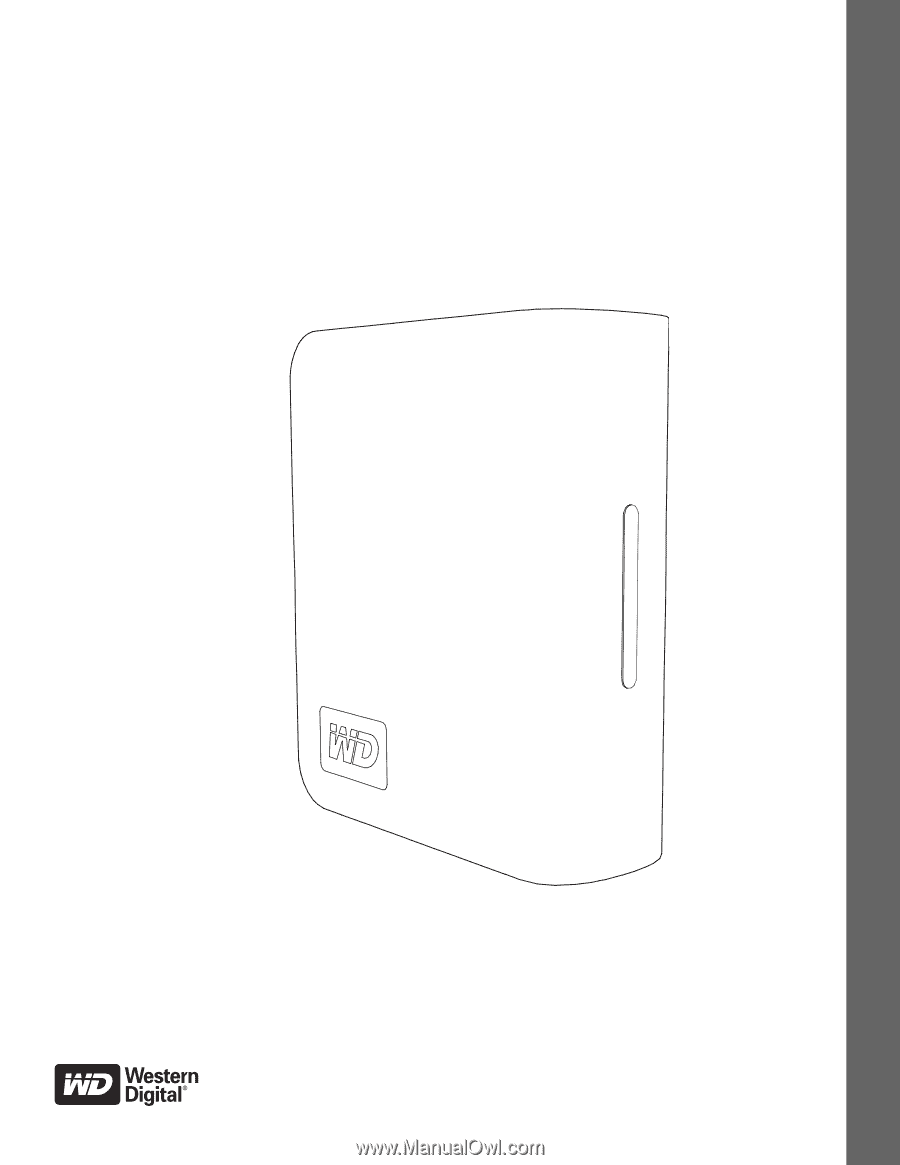
External
Desktop
My Book
Office Edition
User Manual
™
®