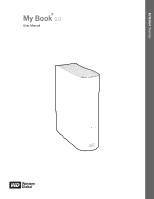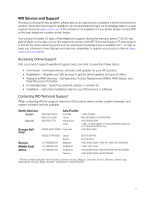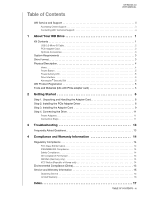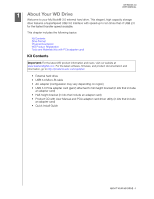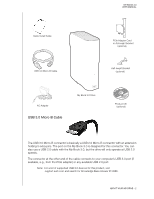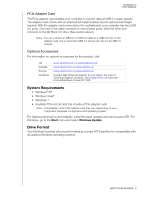Western Digital WDH2NC60000 User Manual
Western Digital WDH2NC60000 Manual
 |
View all Western Digital WDH2NC60000 manuals
Add to My Manuals
Save this manual to your list of manuals |
Western Digital WDH2NC60000 manual content summary:
- Western Digital WDH2NC60000 | User Manual - Page 1
External Desktop My Book 3.0 UseMr My aBnouoalk 3.0 User Manual ® My Book 3.0 User Manual - Western Digital WDH2NC60000 | User Manual - Page 2
these topics: • Downloads - Download drivers, software, and updates for your WD product. • Registration - Register your WD product to get the latest updates and special offers. • Warranty & RMA Services - Get Warranty, Product Replacement (RMA), RMA Status, and Data Recovery Information. • Knowledge - Western Digital WDH2NC60000 | User Manual - Page 3
Table of Contents MY BOOK 3.0 USER MANUAL WD Service and Support ii Accessing Online Support ii Contacting WD Technical Support ii 1 About Your WD Drive 1 Kit Contents 1 USB 3.0 Micro-B Cable 2 PCIe Adapter Card 3 Optional Accessories 3 System Requirements 3 Drive Format 3 Physical - Western Digital WDH2NC60000 | User Manual - Page 4
PCIe adapter card (gen2) attached to full-height bracket (in kits that include an adapter card) • Half-height bracket (in kits that include an adapter card) • Product CD with User Manual and PCIe adapter card driver utility (in kits that include an adapter card) • Quick Install Guide ABOUT YOUR WD - Western Digital WDH2NC60000 | User Manual - Page 5
MY BOOK 3.0 USER MANUAL Quick Install Guide USB 3.0 Micro-B Cable PCIe Adapter Card on full-height bracket (optional) Half-height Bracket (optional) AC Adapter USB 3.0 Micro-B Cable My Book 3.0 Drive Product CD (optional) The USB 3.0 Micro-B connector is basically a USB 2.0 Micro-B connector - Western Digital WDH2NC60000 | User Manual - Page 6
MY BOOK 3.0 USER MANUAL PCIe Adapter Card The PCIe adapter card enables your computer to transfer data at USB 3.0 super speeds. The adapter card comes with an attached full-height bracket and an optional half-height bracket. With the adapter card connected to the motherboard, your computer has two - Western Digital WDH2NC60000 | User Manual - Page 7
Physical Description Views Front MY BOOK 3.0 USER MANUAL Back Power/Activity LED Power Button USB 3.0 Port Kensington ® Security Slot ABOUT YOUR WD DRIVE - 4 - Western Digital WDH2NC60000 | User Manual - Page 8
(approx. every 2.5 second) Description Idle Activity System standby Drive Interface Super-Speed USB (USB 3.0) supports data transfer rates up to 5 Gb/s. The My Book 3.0 is backward-compatible with USB 2.0 but defaults to USB 2.0 speed of up to 480 Mb/s. Connection to a USB 1.1 port transfers - Western Digital WDH2NC60000 | User Manual - Page 9
power cord before installing the adapter card in the system. 5. Remove the system cover (refer to your system manual for instructions). Step 2. Installing the PCIe Adapter Driver 1. Insert the product CD into your CD/DVD player. 2. If AutoRun/AutoPlay is enabled, double-click the Western Digital - Western Digital WDH2NC60000 | User Manual - Page 10
The InstallShield Wizard starts. The InstallShield Wizard welcome screen displays. MY BOOK 3.0 USER MANUAL 3. Click Next to display the License Agreement screen. 4. To continue, select I accept the terms of the license agreement. 5. Click Next to display the Choose Destination - Western Digital WDH2NC60000 | User Manual - Page 11
MY BOOK 3.0 USER MANUAL 6. Specify the desired location for saving the driver files, either by accepting the default or browsing to the desired folder. 7. Click Next to display the Ready to Install the Program screen. 8. Click Install. The InstallShield Wizard displays the progress - Western Digital WDH2NC60000 | User Manual - Page 12
BOOK 3.0 USER MANUAL You are now ready to install the PCIe adapter card in your computer. Step 3. Installing the Adapter Card Important: Please be sure to follow the instructions in "Step 1. Unpacking and Handling the Adapter Card" on page 6. Do not install the PCIe card in the system while power - Western Digital WDH2NC60000 | User Manual - Page 13
MY BOOK 3.0 USER MANUAL documentation. Some Gen2 PCIe slots may perform significantly better than others on the same motherboard. To improve performance, you may want to try different Gen2 PCIe slots. A dedicated fast internal drive may also improve transfer speed to and from My Book 3.0. To - Western Digital WDH2NC60000 | User Manual - Page 14
MY BOOK 3.0 USER MANUAL Step 4. Connecting the Drive Important: Before handling the hard drive or any other components, discharge static electricity by touching the metal chassis of your computer or using an anti-static wrist strap. Power Adapters Note: The configuration of the power adapter may - Western Digital WDH2NC60000 | User Manual - Page 15
MY BOOK 3.0 USER MANUAL 4. Connect the other end of the USB 3.0 cable to one of the available USB 3.0 ports on your computer. If your computer does not have USB 3.0 capability, you can plug the USB 3.0 cable into any available USB 2.0 port. The My Book 3.0 drive automatically powers on/off with your - Western Digital WDH2NC60000 | User Manual - Page 16
13 MY BOOK 3.0 USER MANUAL Troubleshooting If you have problems when installing or using this product, refer to this troubleshooting section or visit our support website at support.wdc.com and search our knowledge base for more help. Frequently Asked Questions Q: How do I determine whether or not - Western Digital WDH2NC60000 | User Manual - Page 17
Service and Warranty Information Regulatory Compliance MY BOOK 3.0 USER MANUAL FCC Class B Information This device has been tested and found to comply with the limits of a Class B digital instructions supplied by a listed limited power source, double insulated, or direct plug-in power Western Digital - Western Digital WDH2NC60000 | User Manual - Page 18
MY BOOK 3.0 USER MANUAL Environmental Compliance (China) 䪙 (Pb) 䥬 (Cd) ∲ (Hg) ݁Ӌ䫀 (Cr6 PBB PBDE) O O O O O O ࣙ㺙 O O O O O O O O O O O O ⬉⑤ᣝ䪂 O O O support.wdc.com. WD shall have no liability for lost data regardless of the cause, recovery of lost data, or data - Western Digital WDH2NC60000 | User Manual - Page 19
and opening or removing external enclosures, unless the product is on the list of limited user-serviceable products and the specific alteration is within the scope of the applicable instructions, as found at support.wdc.com), accident or mishandling while in the possession of someone other than - Western Digital WDH2NC60000 | User Manual - Page 20
connecting 11 N NTFS format 3 O Operating system requirements 3 MY BOOK 3.0 USER MANUAL P PCIe adapter card 1 description 3 driver 6 handling 6 installing 9 PCIe slots 13 Physical description 4 Power adapters 11 Power button 5 Product registration 5 R Registration, online 5 Regulatory compliance 14 - Western Digital WDH2NC60000 | User Manual - Page 21
implication or otherwise under any patent or patent rights of WD. WD reserves the right to change specifications at any time without notice. Western Digital, WD, the WD logo, and My Book are registered trademarks of Western Digital Technologies, Inc. Other marks may be mentioned herein that belong
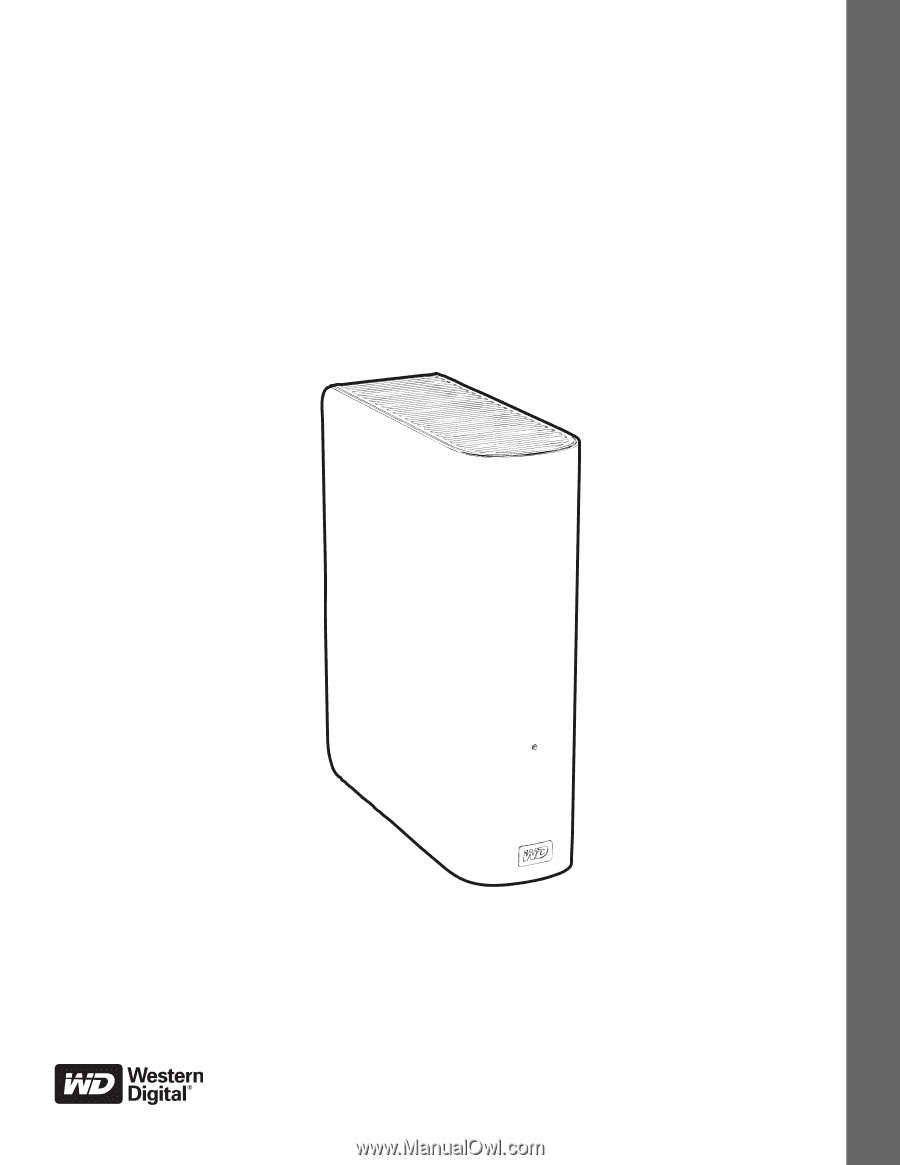
External
Desktop
My Book 3.0 User Manual
My Book
3.0
User Manual
®
My Book 3.0 User Manual