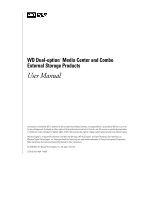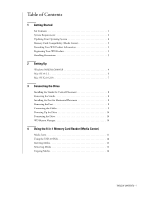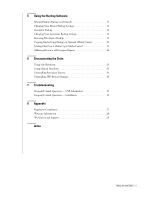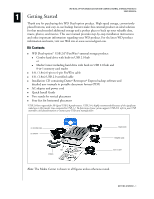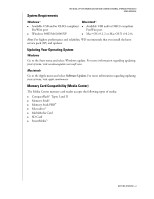Western Digital WDXF2000JBRNN User Manual (pdf)
Western Digital WDXF2000JBRNN - Dual-option Media Center 200 GB External Hard Drive Manual
 |
UPC - 718037106038
View all Western Digital WDXF2000JBRNN manuals
Add to My Manuals
Save this manual to your list of manuals |
Western Digital WDXF2000JBRNN manual content summary:
- Western Digital WDXF2000JBRNN | User Manual (pdf) - Page 1
WD Dual-option™ Media Center and Combo External Storage Products User Manual - Western Digital WDXF2000JBRNN | User Manual (pdf) - Page 2
under any patent or patent rights of WD. WD reserves the right to change specifications at any time without notice. Western Digital is a registered trademark; and WD, the WD logo, WD Dual-option, and Safe Shutdown are trademarks of Western Digital Technologies, Inc. Retrospect and the Dantz logo - Western Digital WDXF2000JBRNN | User Manual (pdf) - Page 3
Setting Up Windows 98SE/Me/2000/XP 4 Mac OS v9.2.2 6 Mac OS X v10.2.8 7 3 Connecting the Drive Installing the Stands for Vertical Placement 8 Removing the Stands 8 Installing the Feet for Horizontal Placement 8 Removing the Feet 8 Connecting the Cables 9 Powering Up the Drive 10 Formatting - Western Digital WDXF2000JBRNN | User Manual (pdf) - Page 4
Using Manual Shutdown 23 Uninstalling Retrospect Express 24 Uninstalling WD Button Manager 24 7 Troubleshooting Frequently Asked Questions - USB Information 25 Frequently Asked Questions - Installation 26 8 Appendix Regulatory Compliance 27 Warranty Information 28 WD Service and Support 29 - Western Digital WDXF2000JBRNN | User Manual (pdf) - Page 5
(1.8m) 6-pin to 6-pin FireWire cable ! 6 ft. (1.8m) USB 2.0 certified cable ! Installation CD containing Dantz® Retrospect® Express backup software and detailed user manuals in portable document format (PDF) ! AC adapter and power cord ! Quick Install Guide ! Two stands for vertical placement ! Four - Western Digital WDXF2000JBRNN | User Manual (pdf) - Page 6
System Requirements WD DUAL-OPTION MEDIA CENTER AND COMBO EXTERNAL STORAGE PRODUCTS USER MANUAL Windows ® ! Available USB and/or OHCI-compliant FireWire port ! Windows 98SE/Me/2000/XP Macintosh ® ! Available USB and/or OHCI-compliant FireWire port ! Mac® OS v9.2.2 or Mac OS X v10.2.8+ Note: For - Western Digital WDXF2000JBRNN | User Manual (pdf) - Page 7
MEDIA CENTER AND COMBO EXTERNAL STORAGE PRODUCTS USER MANUAL Recording Your WD Product Information CAUTION: Do not remove, tear, or damage the tape seal or any labels on the product; these actions will void the warranty. In the following table, write the serial number and model number of your new - Western Digital WDXF2000JBRNN | User Manual (pdf) - Page 8
MEDIA CENTER AND COMBO EXTERNAL STORAGE PRODUCTS USER MANUAL The installation CD contains the Retrospect Express backup software as well as important drivers for your WD Dual-option product. Carefully follow the appropriate procedure for your operating system. Windows 98SE/Me/2000/XP 1. Insert the - Western Digital WDXF2000JBRNN | User Manual (pdf) - Page 9
WD DUAL-OPTION MEDIA CENTER AND COMBO EXTERNAL STORAGE PRODUCTS USER MANUAL 4. Enter your User Name and click Next. In the next window, select the Recommended installation option and click Next. 5. In the next window, click Install to begin installation. After installation is completed, the - Western Digital WDXF2000JBRNN | User Manual (pdf) - Page 10
-OPTION MEDIA CENTER AND COMBO EXTERNAL STORAGE PRODUCTS USER MANUAL Important: Macintosh users must reinitialize the WD drive to HFS Extended Format (or other Mac OS drive format) before using the installation CD. Skip to "Connecting the Drive" on page 8 to connect the drive, then follow the steps - Western Digital WDXF2000JBRNN | User Manual (pdf) - Page 11
WD DUAL-OPTION MEDIA CENTER AND COMBO EXTERNAL STORAGE PRODUCTS USER MANUAL 1. To format or reinitialize the drive, select Applications > Utilities > Disk Utility. Select your new drive on the left panel, and click the Erase tab on the right panel. The following window is displayed: 2. Select Mac - Western Digital WDXF2000JBRNN | User Manual (pdf) - Page 12
AND COMBO EXTERNAL STORAGE PRODUCTS USER MANUAL 3 Connecting the Drive CAUTION: Do not drop or jolt the drive or attempt to open the drive and service it yourself; these actions will void the warranty. Note: Stands and feet are provided for specific configurations and usage. WD recommends using - Western Digital WDXF2000JBRNN | User Manual (pdf) - Page 13
. If you connect only the FireWire cable, USB devices are not supported. 1. Connect the AC adapter cord to the DC power supply socket on the back of the drive. 2. Connect one end of the power cord to the AC adapter. 3. Connect the other end of the power cord to an electric outlet. 4. Connect - Western Digital WDXF2000JBRNN | User Manual (pdf) - Page 14
to your operating system manual or visit support.wdc.com, click Knowledge Base, and search for answer ID 1053 for Windows 2000 or answer ID 1021 for Windows XP. Macintosh users, see "Macintosh" on page 6 to reinitialize the drive to a Mac OS format. WD Button Manager The WD Button Manager controls - Western Digital WDXF2000JBRNN | User Manual (pdf) - Page 15
AND COMBO EXTERNAL STORAGE PRODUCTS USER MANUAL 4 Using the 8-in-1 Memory Card Reader (Media Center) Important: Do not remove memory cards from media slots while a corresponding green activity LED is flashing. For instructions on the proper removal of media, see "Disconnecting the Drive" on page - Western Digital WDXF2000JBRNN | User Manual (pdf) - Page 16
WD DUAL-OPTION MEDIA CENTER AND COMBO EXTERNAL STORAGE PRODUCTS USER MANUAL The drive includes one port on the front for easy access and another port on the back. 1. To use a USB flash pen or thumb drive windows or applications associated with the card. 3. Windows: Open the My Computer window, - Western Digital WDXF2000JBRNN | User Manual (pdf) - Page 17
DUAL-OPTION MEDIA CENTER AND COMBO EXTERNAL STORAGE PRODUCTS USER MANUAL 5 Using the Backup Software This section contains instructions for both Windows and Macintosh users to set up your WD Dual-option product with Dantz Retrospect Express backup software. Manual Backup (Backup on Demand) 1. Press - Western Digital WDXF2000JBRNN | User Manual (pdf) - Page 18
WD DUAL-OPTION MEDIA CENTER AND COMBO EXTERNAL STORAGE PRODUCTS USER MANUAL 3. Windows and Mac OS 9.x users: By default, the software copies Documents Only, which includes your contacts, documents, music, and pictures. This is the ideal choice for most users. Make your choice and click Next. Note: - Western Digital WDXF2000JBRNN | User Manual (pdf) - Page 19
WD DUAL-OPTION MEDIA CENTER AND COMBO EXTERNAL STORAGE PRODUCTS USER MANUAL 5. The last window summarizes the settings you specified in the Backup On Demand wizard. To make any changes, click Back; otherwise, click Finish to complete the setup and - Western Digital WDXF2000JBRNN | User Manual (pdf) - Page 20
the initial setup wizard. Click Next. 2. Click the drive you want to back up. This is the source drive that Retrospect Express backs up each time an automatic backup begins. Click Next. 3. Windows and Mac OS 9.x users: By default, the software copies Documents Only, which includes your contacts - Western Digital WDXF2000JBRNN | User Manual (pdf) - Page 21
WD DUAL-OPTION MEDIA CENTER AND COMBO EXTERNAL STORAGE PRODUCTS USER MANUAL Mac OS X users: Select the types of files to back up in the following window. Make your choice and click Next. 4. Select the drive on which to store your backup files. Click Next. Note: The destination drive cannot be the - Western Digital WDXF2000JBRNN | User Manual (pdf) - Page 22
WD DUAL-OPTION MEDIA CENTER AND COMBO EXTERNAL STORAGE PRODUCTS USER MANUAL 6. If you chose Every day, specify the time for your automatic backups and click Next. 7. If you chose Once a week, select the day and specify the time for your automatic backups, and click Next. 8. The last window - Western Digital WDXF2000JBRNN | User Manual (pdf) - Page 23
WD DUAL-OPTION MEDIA CENTER AND COMBO EXTERNAL STORAGE PRODUCTS USER MANUAL Changing Your Automatic Backup Windows 1. Open the My Computer window and double-click the hard drive icon of your backup. 2. Open the Retrospect Backup folder, and open the folder named Backup on your selected hard drive - Western Digital WDXF2000JBRNN | User Manual (pdf) - Page 24
WD DUAL-OPTION MEDIA CENTER AND COMBO EXTERNAL STORAGE PRODUCTS USER MANUAL Copying Media Using Backup on Demand (Media Center) 1. Insert a card/stick into the correct slot (see "Media Icons" on page 11). 2. Press the Manual Backup button (two folders icon) on the front of the drive hard drive, - Western Digital WDXF2000JBRNN | User Manual (pdf) - Page 25
WD DUAL-OPTION MEDIA CENTER AND COMBO EXTERNAL STORAGE PRODUCTS USER MANUAL If you want your backup to synchronize to the same folder on the destination and keep only a current copy, select the Copy Files to Backup of option. Important: Selecting this option deletes any - Western Digital WDXF2000JBRNN | User Manual (pdf) - Page 26
WD DUAL-OPTION MEDIA CENTER AND COMBO EXTERNAL STORAGE PRODUCTS USER MANUAL Finding Files from a Media Copy (Media Center) Windows 1. Open the drive containing your copied files. 2. Open the Retrospect Express Backup folder and the appropriate folder. For example, if you copied media on February 25, - Western Digital WDXF2000JBRNN | User Manual (pdf) - Page 27
DUAL-OPTION MEDIA CENTER AND COMBO EXTERNAL STORAGE PRODUCTS USER MANUAL 6 Disconnecting the Drive Using Safe Shutdown CAUTION: To prevent data loss, be sure to close all active applications before shutting down the drive. Safe Shutdown™ is a WD-exclusive feature which ensures that all your data is - Western Digital WDXF2000JBRNN | User Manual (pdf) - Page 28
Windows 98SE WD DUAL-OPTION MEDIA CENTER AND COMBO EXTERNAL STORAGE PRODUCTS USER MANUAL 1. Right-click the WD Button Manager icon in the system tray (typically located on the bottom right corner of your desktop). 2. Click the option to safely remove the drive from your system. 3. Press the Power - Western Digital WDXF2000JBRNN | User Manual (pdf) - Page 29
7 Troubleshooting WD DUAL-OPTION MEDIA CENTER AND COMBO EXTERNAL STORAGE PRODUCTS USER MANUAL To search the WD technical support knowledge base and to view a complete list of FAQs for your operating system, visit our support Web site at support.wdc.com. Frequently Asked Questions - USB - Western Digital WDXF2000JBRNN | User Manual (pdf) - Page 30
an additional external drive is connected to the WD product, USB bandwidth is shared and may affect performance. Q: I accidentally uninstalled WD Button Manager. How do I reinstall it? A: Go to Start > Run. Type wdbtnmgr in the Open field and click OK to load WD Button Manager. TROUBLESHOOTING - 26 - Western Digital WDXF2000JBRNN | User Manual (pdf) - Page 31
WD DUAL-OPTION MEDIA CENTER AND COMBO EXTERNAL STORAGE PRODUCTS USER MANUAL Regulatory Compliance FCC Class B Information This device has been tested and found to comply with the limits of a Class B digital and used in accordance with the instructions, may cause harmful interference to radio - Western Digital WDXF2000JBRNN | User Manual (pdf) - Page 32
DUAL-OPTION MEDIA CENTER AND COMBO EXTERNAL STORAGE PRODUCTS USER MANUAL This product contains no user-serviceable parts. Refer servicing only to authorized WD personnel or a WD-approved service center. Obtaining Service WD values your business and always attempts to provide you the very best of - Western Digital WDXF2000JBRNN | User Manual (pdf) - Page 33
contacting WD for support, have your WD product serial number, system hardware, and system software versions available. support.wdc.com www.westerndigital.com 800.ASK.4WDC North America 949.672.7199 Spanish +800.6008.6008 Asia Pacific +31.20.4467651 EMEA Western Digital 20511 Lake Forest Drive Lake - Western Digital WDXF2000JBRNN | User Manual (pdf) - Page 34
Index WD DUAL-OPTION MEDIA CENTER AND COMBO EXTERNAL STORAGE PRODUCTS USER MANUAL A Automatic backup 16 Automatic backup, change settings 19 B Backup automatic 16 automatic, change settings 19 finding files from 22 manual 13 manual, change settings 15 on demand 13 restoring files from 19 software - Western Digital WDXF2000JBRNN | User Manual (pdf) - Page 35
AND COMBO EXTERNAL STORAGE PRODUCTS USER MANUAL W Warranty 28 Warranty, limited 28 WD Button Manager 10 Button Manager, uninstalling 24 service 29 support 29 Windows, updating 2 S Safe Shutdown 23 Serial number 3 Service packs 2 Service, WD 28, 29 Setting up software 4 Shutdown, manual 23 Shutdown

WD Dual-option
™
Media Center and Combo
External Storage Products
User Manual