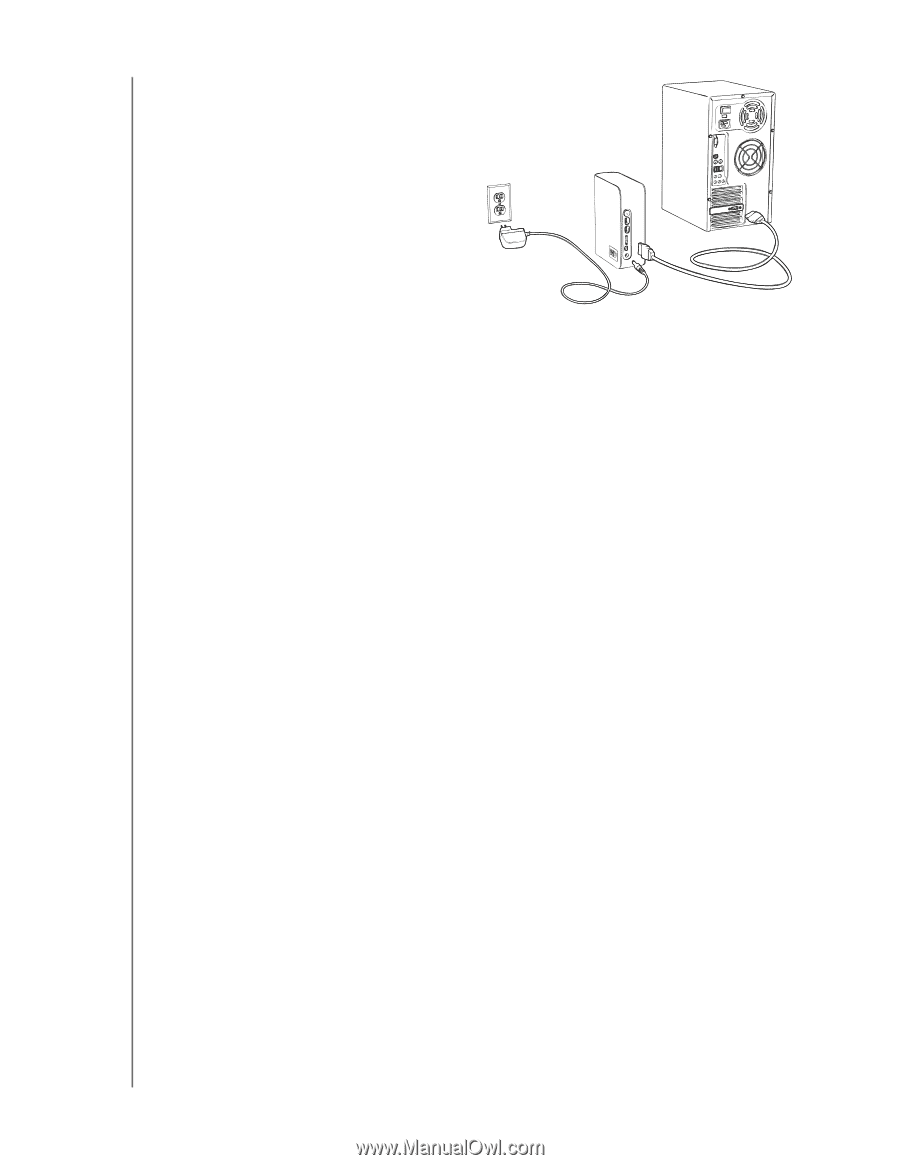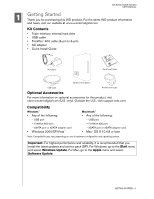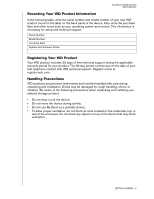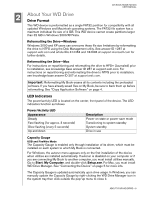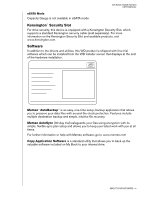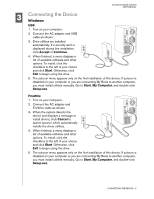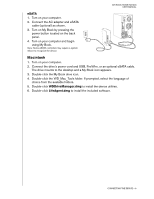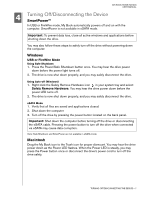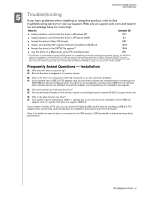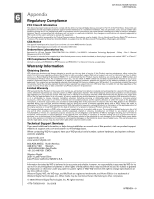Western Digital WD3200H1U-00 User Manual - Page 7
Macintosh - power
 |
View all Western Digital WD3200H1U-00 manuals
Add to My Manuals
Save this manual to your list of manuals |
Page 7 highlights
MY BOOK HOME EDITION USER MANUAL eSATA 1. Turn on your computer. 2. Connect the AC adapter and eSATA cable (optional) as shown. 3. Turn on My Book by pressing the power button located on the back panel. 4. Turn on your computer and begin using My Book. Note: Some eSATA controllers may require a system reboot to recognize the device. Macintosh 1. Turn on your computer. 2. Connect the drive's power cord and USB, FireWire, or an optional eSATA cable. The drive mounts to the desktop and a My Book icon appears. 3. Double-click the My Book drive icon. 4. Double-click the WD_Mac_Tools folder. If prompted, select the language of choice from the available folders. 5. Double-click WDDriveManager.dmg to install the device utilities. 6. Double-click LifeAgent.dmg to install the included software. CONNECTING THE DEVICE - 6