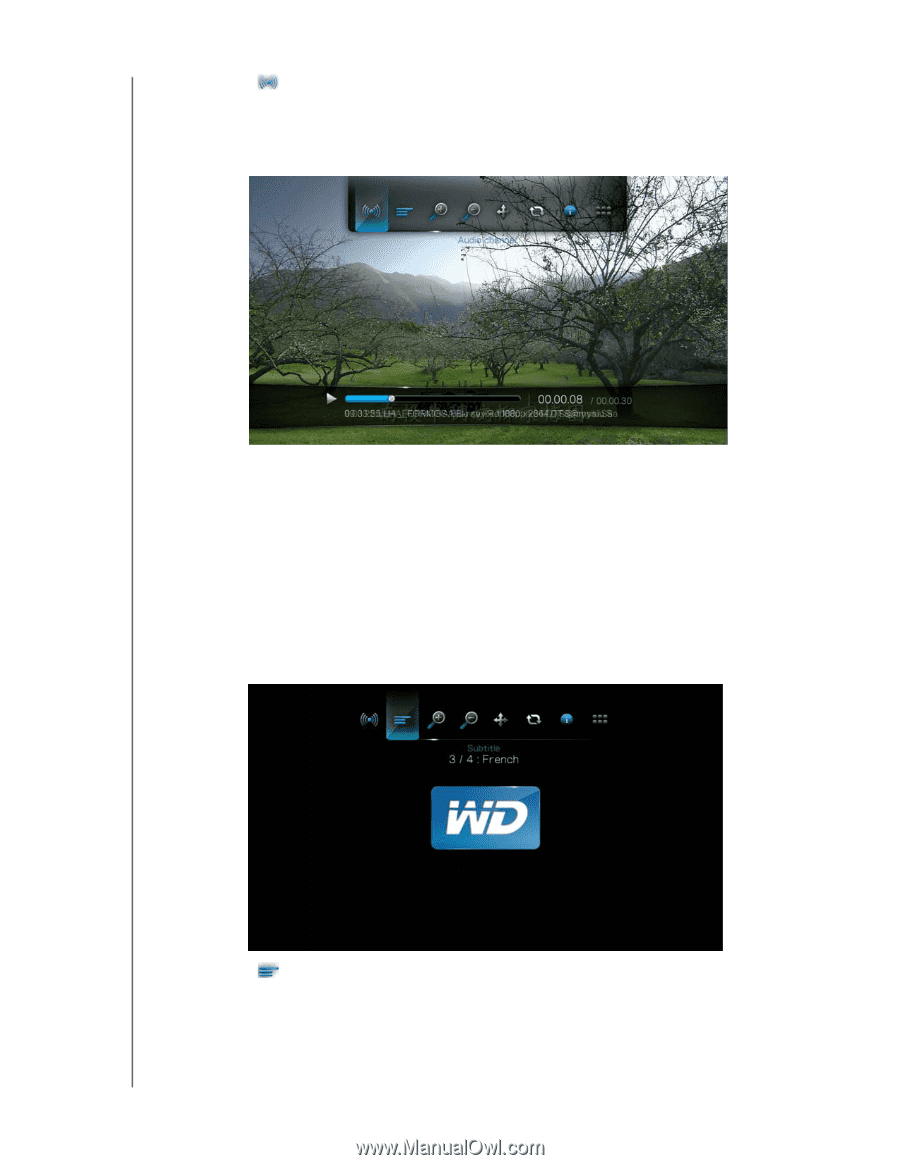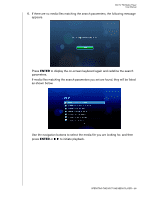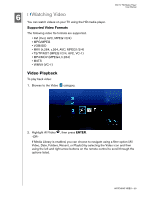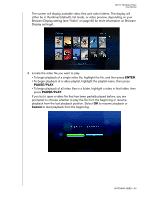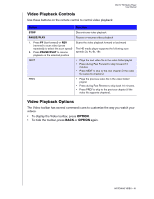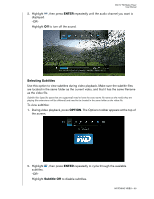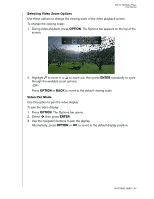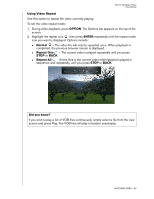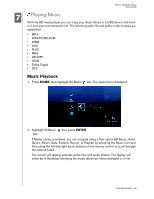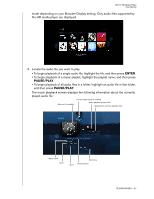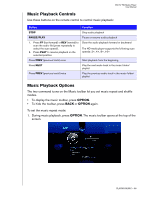Western Digital WD5000F032 User Manual - Page 36
Selecting Subtitles, During video playback, press
 |
View all Western Digital WD5000F032 manuals
Add to My Manuals
Save this manual to your list of manuals |
Page 36 highlights
WD TV HD Media Player User Manual 2. Highlight , then press ENTER repeatedly until the audio channel you want is displayed. -ORHighlight Off to turn off the sound. Selecting Subtitles Use this option to view subtitles during video playback. Make sure the subtitle files are located in the same folder as the current video, and that it has the same filename as the video file. Subtitle files (specific types that are supported) need to have the exact same file name as the media they are playing (the extensions will be different) and need to be located in the same folder as the video file. To view subtitles: 1. During video playback, press OPTION. The Options toolbar appears at the top of the screen. 2. Highlight subtitles. -OR- , then press ENTER repeatedly to cycle through the available Highlight Subtitle Off to disable subtitles. WATCHING VIDEO - 33