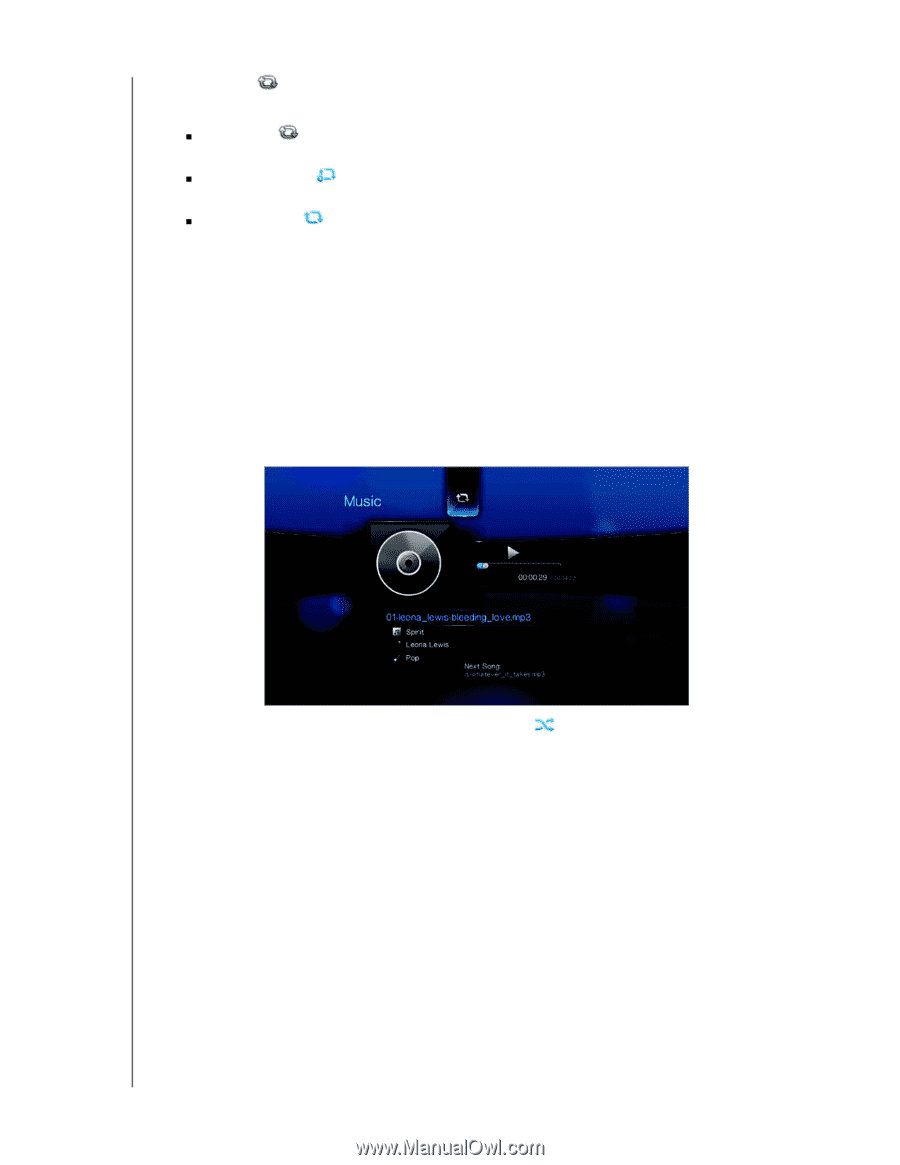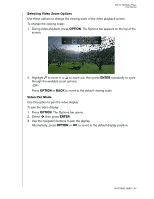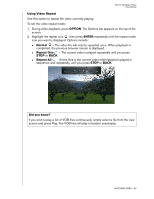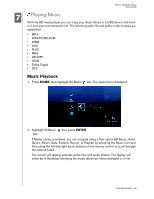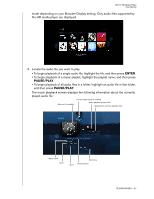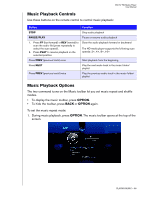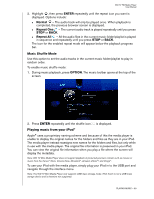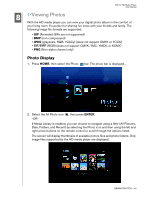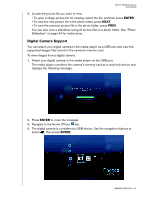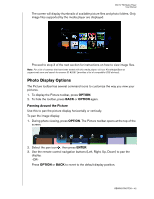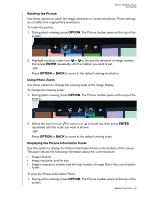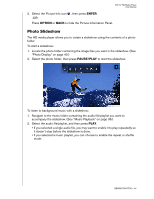Western Digital WD5000F032 User Manual - Page 42
Music Shuffle Mode, Playing music from your iPod®, ENTER, Normal, Repeat One, OPTION
 |
View all Western Digital WD5000F032 manuals
Add to My Manuals
Save this manual to your list of manuals |
Page 42 highlights
WD TV HD Media Player User Manual 2. Highlight , then press ENTER repeatedly until the repeat icon you want is displayed. Options include: „ Normal - The audio track will only be played once. When playback is completed, the previous browser screen is displayed. „ Repeat One - The current audio track is played repeatedly until you press STOP or BACK. „ Repeat All - All the audio files in the current music folder/playlist is played in sequence and repeatedly until you press STOP or BACK. The icon for the enabled repeat mode will appear below the playback progress bar. Music Shuffle Mode Use this option to set the audio tracks in the current music folder/playlist to play in random order. To enable music shuffle mode: 1. During music playback, press OPTION. The music toolbar opens at the top of the screen. 2. Press ENTER repeatedly until the shuffle icon is displayed. Playing music from your iPod® Apple® uses a proprietary naming scheme and because of this the media player is unable to display the original names for the folders and files as they are in your iPod. The media player instead reassigns new names for the folders and files, but only while in use with the media player. The original file information is preserved in your iPod. You can view the original file information when you play a file where the screen will display the metadata. Note: WD TV Mini Media Player does not support playback of protected premium content such as movies or music from the iTunes® Store, Cinema Now, Movielink®, Amazon Unbox™, and Vongo®. To use your iPod with the media player, simply plug your iPod in to the USB port and navigate through the interface menu. Note: The WD TV Mini Media Player only supports USB mass storage mode. iPod Touch is not a USB mass storage device and is therefore not supported. PLAYING MUSIC - 39