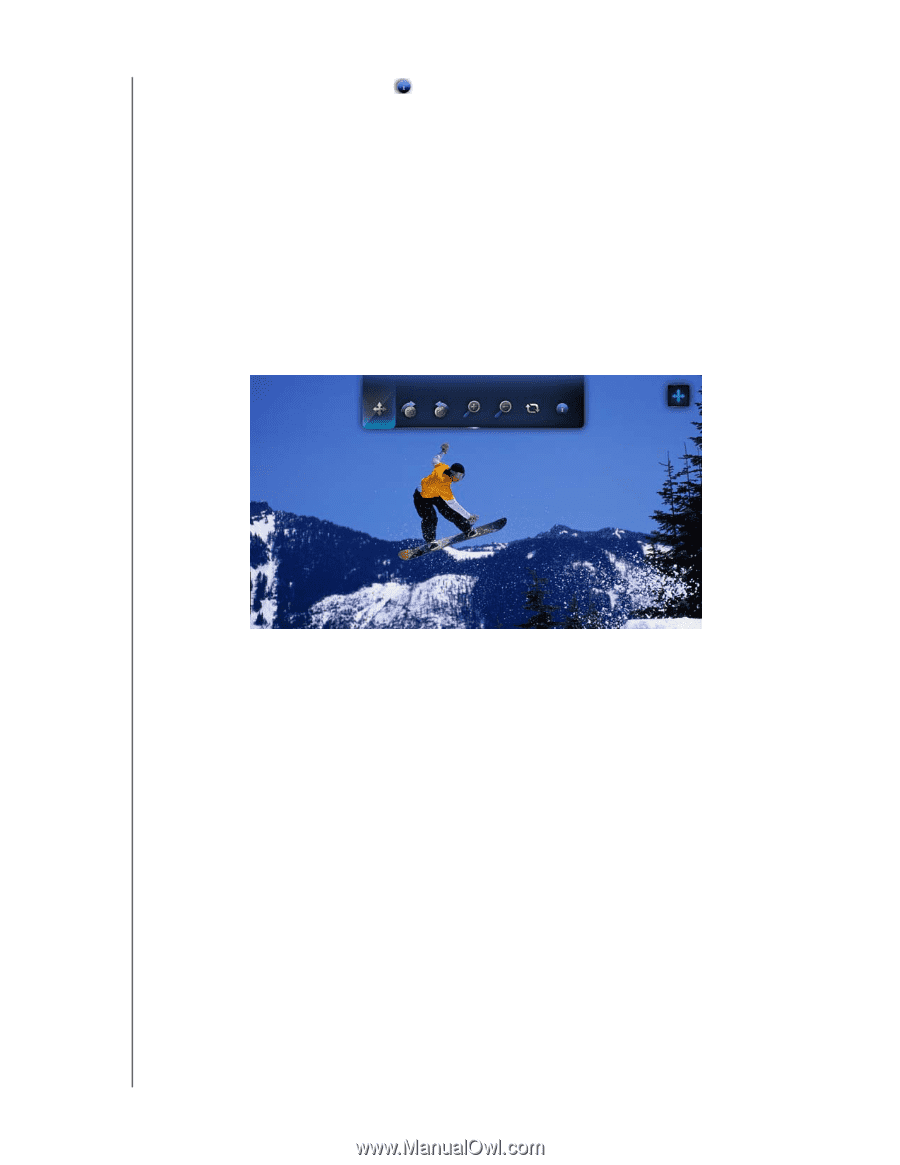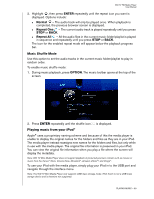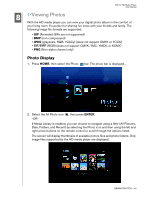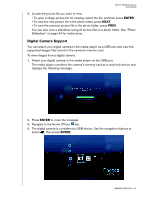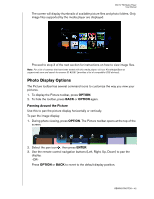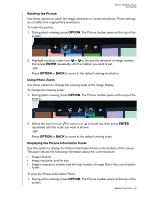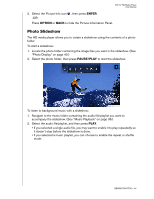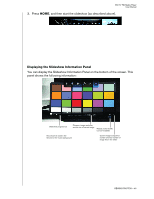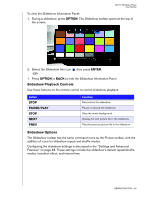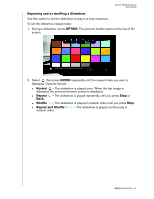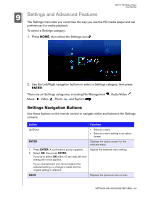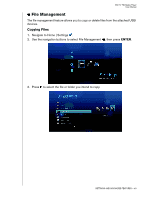Western Digital WD5000F032 User Manual - Page 47
Photo Slideshow, ENTER, OPTION, PAUSE/PLAY
 |
View all Western Digital WD5000F032 manuals
Add to My Manuals
Save this manual to your list of manuals |
Page 47 highlights
WD TV HD Media Player User Manual 2. Select the Picture Info icon , then press ENTER. -ORPress OPTION or BACK to hide the Picture Information Panel. Photo Slideshow The HD media player allows you to create a slideshow using the contents of a photo folder. To start a slideshow: 1. Locate the photo folder containing the image files you want in the slideshow. (See "Photo Display" on page 40.) 2. Select the photo folder, then press PAUSE/PLAY to start the slideshow. To listen to background music with a slideshow: 1. Navigate to the music folder containing the audio file/playlist you want to accompany the slideshow. (See "Music Playback" on page 36.) 2. Select the audio file/playlist, and then press PLAY. • If you selected a single audio file, you may want to enable it to play repeatedly so it doesn't stop before the slideshow is done. • If you selected a music playlist, you can choose to enable the repeat or shuffle mode. VIEWING PHOTOS - 44