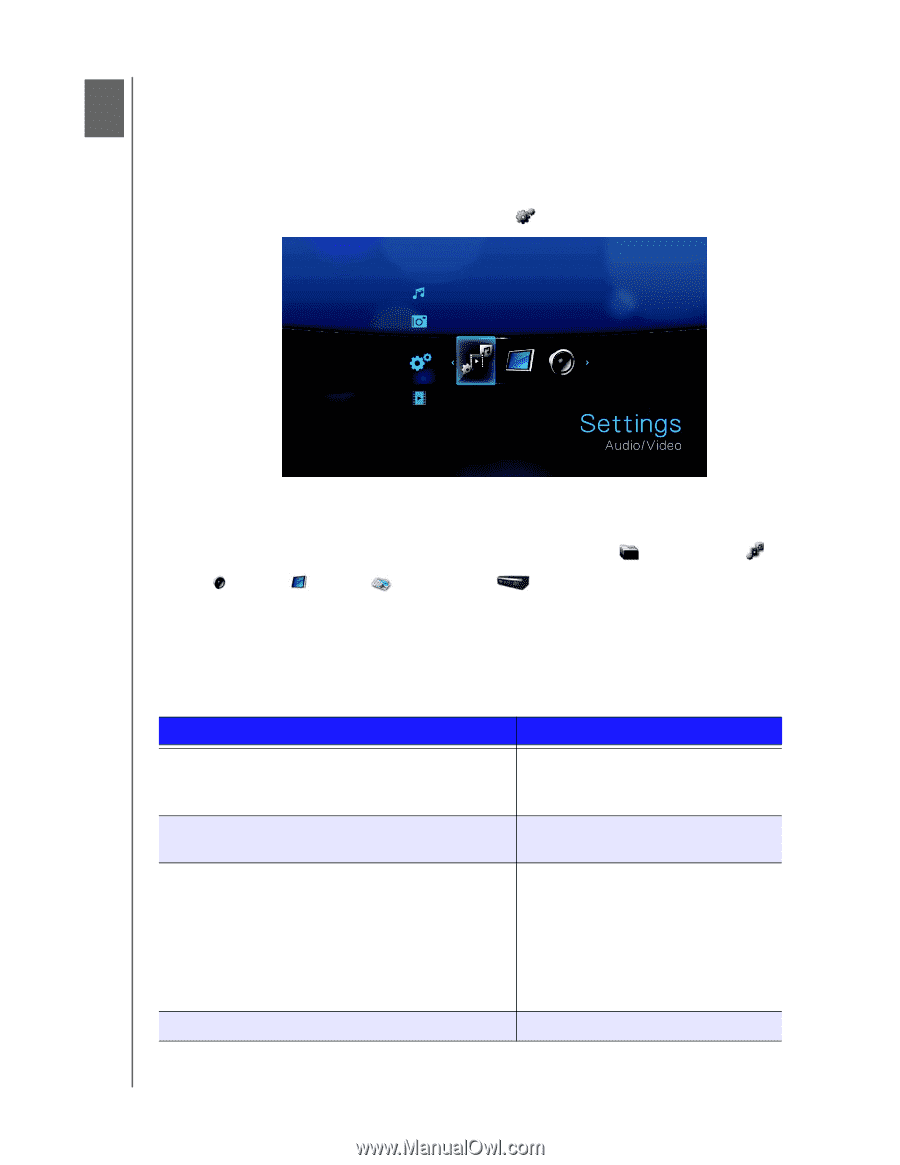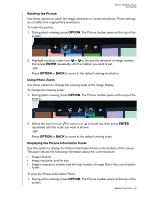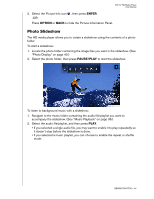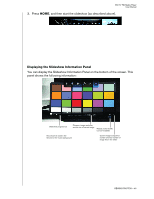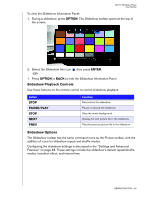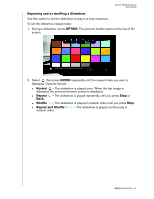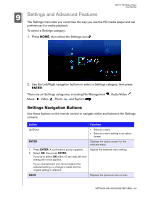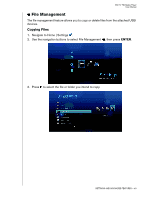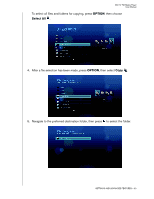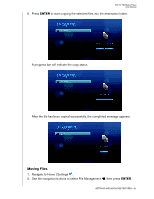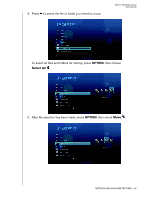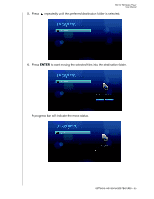Western Digital WD5000F032 User Manual - Page 51
Settings and Advanced Features, Settings Navigation Buttons
 |
View all Western Digital WD5000F032 manuals
Add to My Manuals
Save this manual to your list of manuals |
Page 51 highlights
WD TV HD Media Player User Manual 89 Settings and Advanced Features The Settings menu lets you customize the way you use the HD media player and set preferences for media playback. To select a Settings category: 1. Press HOME, then select the Settings icon . 2. Use the Left/Right navigation buttons to select a Settings category, then press ENTER. There are six Settings categories, including File Management , Audio/Video , Music , Video , Photo , and System . Settings Navigation Buttons Use these buttons on the remote control to navigate within and between the Settings screens. Button Up/Down ENTER 1. Press ENTER. A confirmation prompt appears. 2. Select OK, then press ENTER. If you fail to select OK within 15 seconds, the new setting will not be applied. If your entertainment unit cannot support the selected setting, no change is made and the original setting is retained. BACK Function • Selects a menu • Selects a menu setting in an option screen Displays the option screen for the selected menu Applies the selected menu setting Displays the previous menu screen SETTINGS AND ADVANCED FEATURES - 48