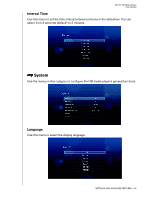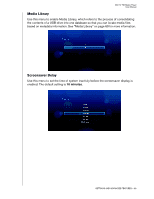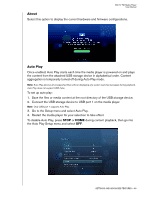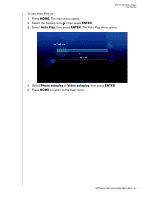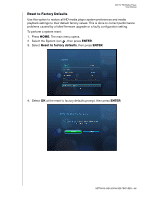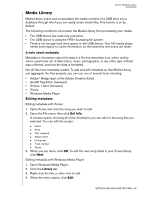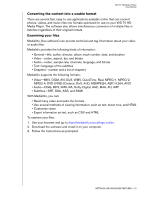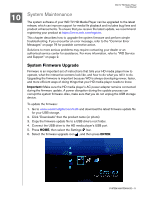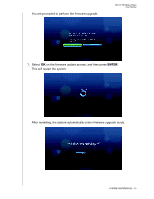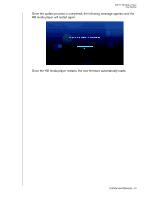Western Digital WD5000F032 User Manual - Page 71
Reset to Factory Defaults, ENTER - problems
 |
View all Western Digital WD5000F032 manuals
Add to My Manuals
Save this manual to your list of manuals |
Page 71 highlights
WD TV HD Media Player User Manual Reset to Factory Defaults Use this option to restore all HD media player system preferences and media playback settings to their default factory values. This is done to correct performance problems caused by a failed firmware upgrade or a faulty configuration setting. To perform a system reset: 1. Press HOME. The main menu opens. 2. Select the System icon , then press ENTER. 3. Select Reset to factory defaults, then press ENTER. 4. Select OK at the reset to factory defaults prompt, then press ENTER. SETTINGS AND ADVANCED FEATURES - 68
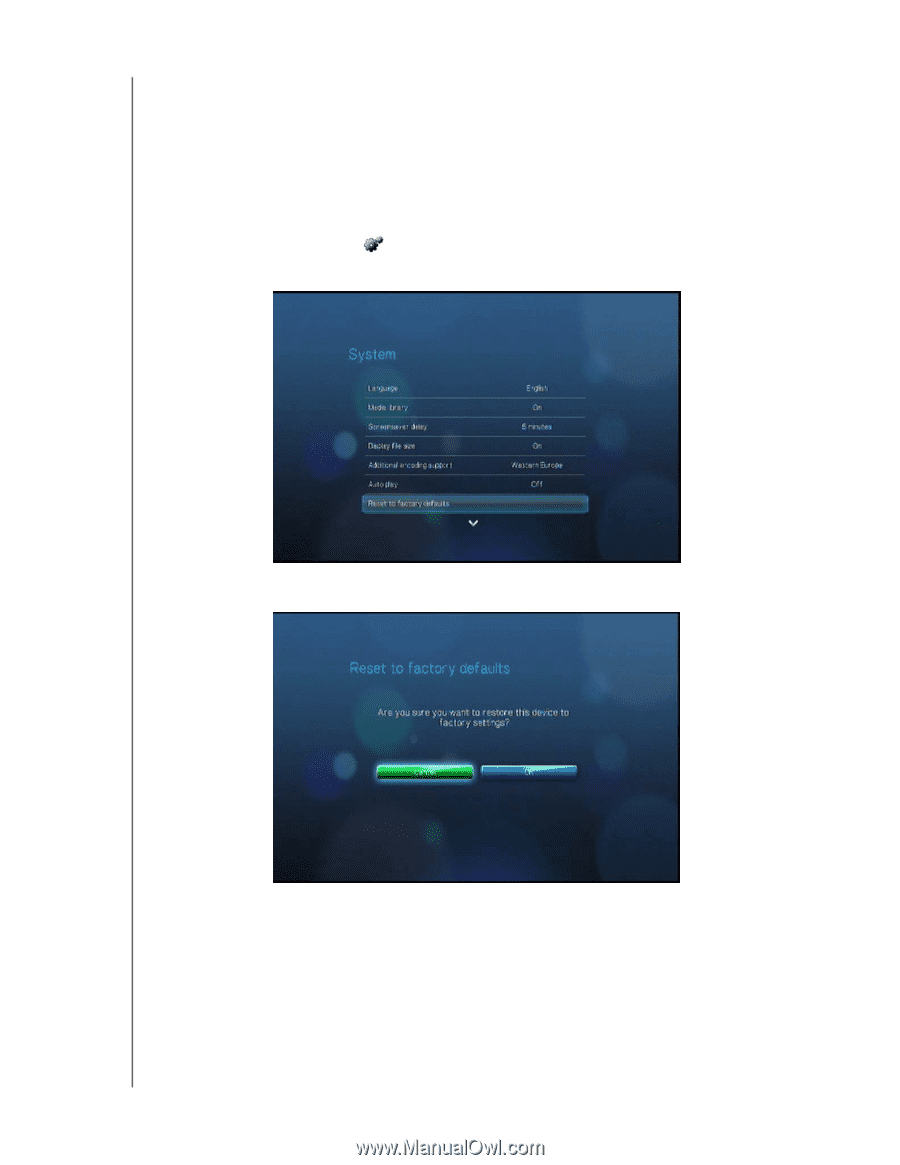
WD TV HD Media Player
User Manual
SETTINGS AND ADVANCED FEATURES – 68
Reset to Factory Defaults
Use this option to restore all HD media player system preferences and media
playback settings to their default factory values. This is done to correct performance
problems caused by a failed firmware upgrade or a faulty configuration setting.
To perform a system reset:
1. Press
HOME
. The main menu opens.
2.
Select the System icon
, then press
ENTER
.
3. Select
Reset to factory defaults
, then press
ENTER
.
4. Select
OK
at the reset to factory defaults prompt, then press
ENTER
.