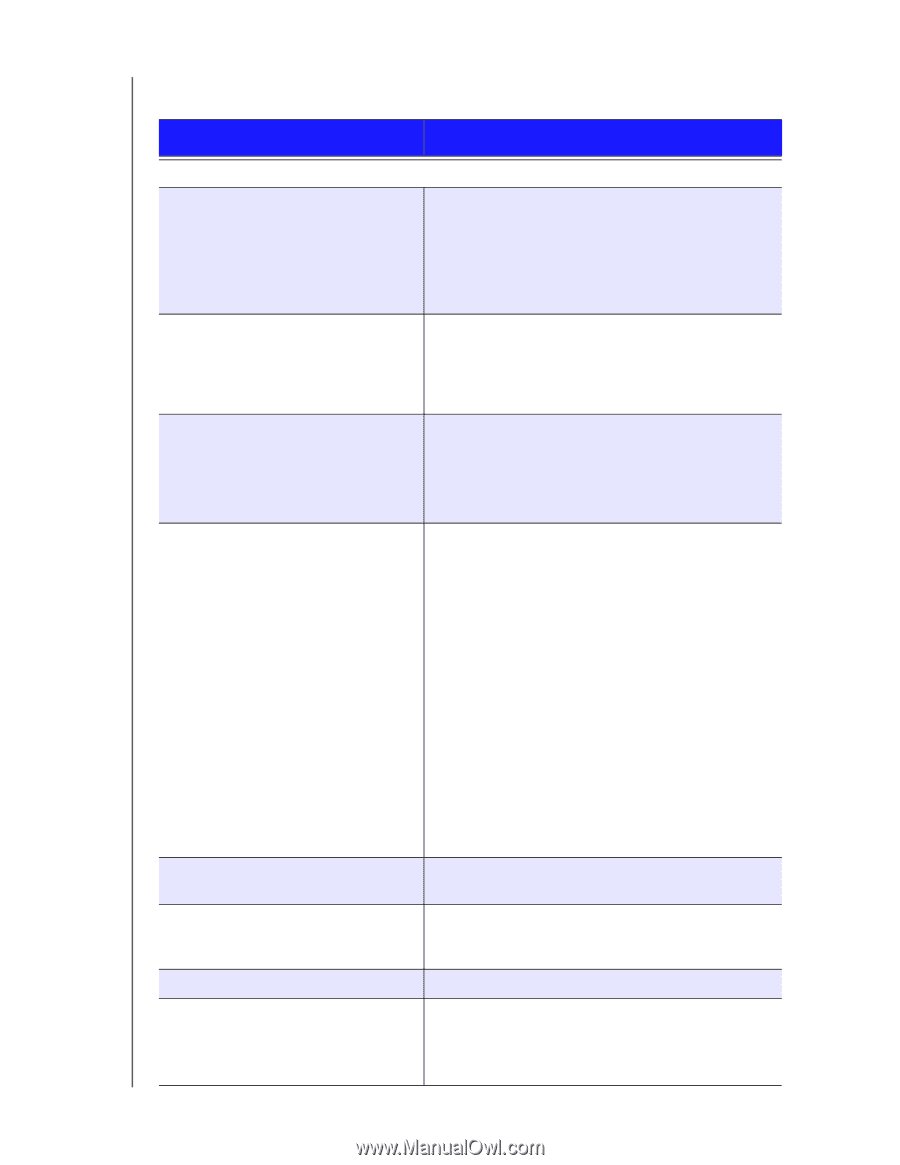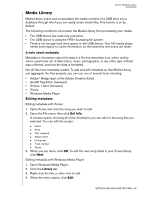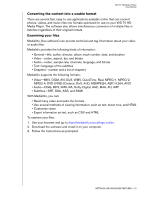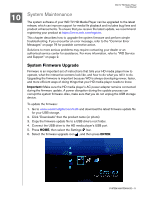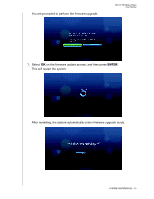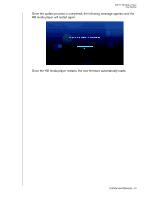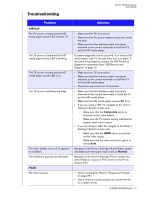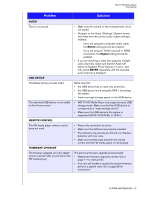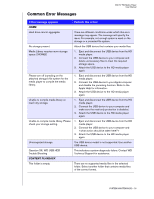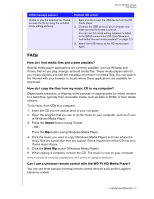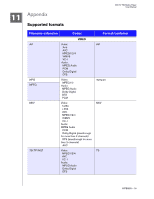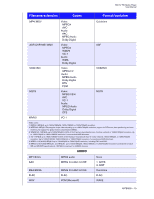Western Digital WD5000F032 User Manual - Page 77
Troubleshooting, Problem, Solution - diagnostics
 |
View all Western Digital WD5000F032 manuals
Add to My Manuals
Save this manual to your list of manuals |
Page 77 highlights
Troubleshooting WD TV HD Media Player User Manual Problem DISPLAY The TV screen is blank and the HD media player power LED remains off. The TV screen is blank and the HD media player power LED is blinking. The TV screen is blank and the HD media player power LED is on. The TV screen is blinking and fuzzy. The video display is cut off or appears in a sidebar. The slideshow pictures are distorted. FILES File does not play. Solution • Make sure the TV is turned on. • Make sure that the power adapter and power outlet are okay. • Make sure that the interface cable is properly attached to the correct terminals on both the TV and the HD media player. A system diagnostic failure occurred. Turn off your HD media player, wait 10 minutes, then turn it on again. If the same thing happens, contact the WD Technical Support for assistance (see "WD Service and Support" on page 2). • Make sure the TV is turned on. • Make sure that the interface cable is properly attached to the correct terminals on both the TV and the HD media player. • Press the reset button for 10 seconds. • Make sure that the interface cable is properly attached to the correct terminal(s) on both the TV and the HD media player. • Make sure the HD media player power LED is on. • If you are using a CRT TV, navigate to the Home | Settings | System screen and: - Make sure that the Composite option is selected as the video output. - Make sure the TV system setting matches the system used in your region. • If you are using an LCD TV, navigate to the Home | Settings | System screen and: - Make sure that the HDMI option is selected as the video output. - Make sure that the video resolution option is set as Auto. Navigate to the Home | Settings | Audio/Video screen and make sure that aspect ratio is set as Normal. Navigate to the Home | Settings | Photo screen and select Keep as original or Fit to screen in the Photo Scaling field. • Verify compatibility. Refer to "Supported formats" on page 78. • Use a media converter program to convert the file to a usable format. SYSTEM MAINTENANCE - 74