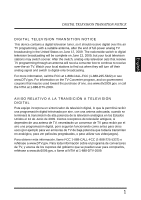Westinghouse D56QX1 User Guide
Westinghouse D56QX1 - 56" LCD Flat Panel Display Manual
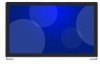 |
View all Westinghouse D56QX1 manuals
Add to My Manuals
Save this manual to your list of manuals |
Westinghouse D56QX1 manual content summary:
- Westinghouse D56QX1 | User Guide - Page 1
USER'S MANUAL MANUEL DE L'UTILISATEUR MANUAL DEL USUARIO LD-2655VX - Westinghouse D56QX1 | User Guide - Page 2
- Westinghouse D56QX1 | User Guide - Page 3
STATEMENT 4 IMPORTANT SAFETY INSTRUCTIONS 5 Circuit Overload 6 Power Cord Protection 6 Ventilation 6 Safety: Lamp Disposal 6 WARNINGS AND PRECAUTIONS 7 ANTENNA INSTALLATION SAFETY 8 Lightning 8 Power lines 8 CLEANING THE LED TV 9 Dolby-Digital Notice 9 SRS Trademark Information - Westinghouse D56QX1 | User Guide - Page 4
English TABLE OF CONTENTS CABLE TV (CTV/DTV) CONNECTION 17 LED BACKLIGHT 23 SETUP MENUS 24 SETUP MENU OPERATION 24 PICTURE 25 AUDIO 29 VIEW MODE 33 VIEW MODE (VGA 33 TV PROGRAM 35 SETTINGS 39 WALL MOUNT OPTION 50 WALL MOUNT INSTALLATION REMINDERS 50 TROUBLESHOOTING 51 SPECIFICATIONS - Westinghouse D56QX1 | User Guide - Page 5
analógica en los Estados Unidos el 12 de Junio de 2009. Ciertos receptores de televisión antiguos, si dependen de una antena de TV, necesitarán un conversor de TV para recibir por el aire una programación digital, pero seguirán funcionando como antes para otros usos (por ejemplo para ver emisoras de - Westinghouse D56QX1 | User Guide - Page 6
power supply. CAUTION: The power supply outlet should be located near the LED TV and should be easily accessible. Always use the appropriate AC cord that is certified for your specific country. Some examples are listed below: • USA - UL • Canada - CSA • Japan - Electric Appliance Control Act 2 - Westinghouse D56QX1 | User Guide - Page 7
specific power cord for this LED TV is enclosed and has been selected according to the country of destination. Use the enclosed power cord to prevent electric cord set must be selected according to the current rating for the LED TV. Consult the table below for the selection criteria of power cords - Westinghouse D56QX1 | User Guide - Page 8
. • Increase the distance between the LED TV and the receiver. • Connect the LED TV to an outlet on a circuit separate from to which the receiver is connected. • If the interference persists even after performing the above measures, consult the Westinghouse Service Center or an experienced radio - Westinghouse D56QX1 | User Guide - Page 9
instructions marked on the LED TV. Observe the following safety instructions. • Read these instructions. • Keep these instructions. • Heed all warnings. • Follow all instructions periods of time. • Refer all servicing to qualified service personnel. Servicing is required when the apparatus has been - Westinghouse D56QX1 | User Guide - Page 10
. Do not block the openings by placing the LED TV on a bed, sofa, rug or other similar surface. Do not place the LED TV in a built-in installation such as a bookcase or a rack unless proper ventilation is provided or the manufacturer's instructions have been adhered to. Safety: Lamp Disposal Lamp - Westinghouse D56QX1 | User Guide - Page 11
to splash on it (e.g. flower vase). • Do not place heavy objects on the LED TV, audio/video cables, or power cord. • If the LED TV emits smoke, abnormal noise, or a strange odor, immediately turn it off and contact the Westinghouse Service Center by: - Logging on to www.wde.com. - Contacting the - Westinghouse D56QX1 | User Guide - Page 12
you are holding the cable cord, causing serious injury. Turn off the LED TV and wait for the weather to improve. Power lines An outside antenna system should not be located in the vicinity of overhead power lines or other electric light or power circuits, or where it can fall into such power lines - Westinghouse D56QX1 | User Guide - Page 13
English IMPORTANT INFORMATION CLEANING THE LED TV • Make sure the LED TV is turned off and the power cord is disconnected onto a clean, soft, lint-free cloth, then wipe the surface. Dolby-Digital Notice Manufactured under license from Dolby Laboratories. Dolby and the double-D symbol are - Westinghouse D56QX1 | User Guide - Page 14
English PACKAGE CONTENTS PACKAGE CONTENTS 26" LED TV Unit Remote Control (with 2x AAA batteries) LED TV Base C.C. ZZZ MTS Favorite A B C ENT D Enter Input Vol Ch YPbPr1 HDMI1 Video1 TV YPbPr2 HDMI2 Video2 PC RMT-11 User Manual Power Cord Warranty Card AC Adapter Screws - Westinghouse D56QX1 | User Guide - Page 15
CONTROL PANEL CONTROL PANEL MENU 1 2 VOL CH 3 INPUT 4 5 USB R L R L AV 2 Item 1. MENU 2. Volume +/- 3. Channel +/- 4. INPUT 5. Power Description Displays the LED TV setup screen. • Adjusts the volume during playback. • Selects an item on a menu screen. • Switches the channel during - Westinghouse D56QX1 | User Guide - Page 16
HDMI 1/2 9. USB Service port Function Connects the AC adapter from this outlet to a power source. Connects the LED TV to an antenna or cable service. Connect to an digital audio receiver. Connects to an external AV device such as a VCR, DVD player, set-top box, or game system. For service only. - Westinghouse D56QX1 | User Guide - Page 17
LED TV setup menus. Switches to the last selected channel. Navigate through the on-screen menus. Executes a command. Displays the Electronic Program Guide Selects TV or HDTV as the input source. Selects HDMI1 as the input source. Selects the Composite AV device as the input source. Not supported. - Westinghouse D56QX1 | User Guide - Page 18
CONTROL TRANSMISSION RANGE Transmission range depends upon the reception angle. The range of coverage is 20° horizontal/vertical at a distance of 10 feet from the LED TV. 14 C.C. ZZZ MTS Favorite A B - Westinghouse D56QX1 | User Guide - Page 19
damage to the unit. INSTALLING THE LED TV BASE 1 Open the LED TV carton box. 2 Remove the LED TV base. 3 Remove the plastic bag. 4 Remove the two top carton stabilizers from the LED TV. 5 Remove the protective plastic covering the LED TV. 6 Grasp the two sides of the LED TV and then pull it out of - Westinghouse D56QX1 | User Guide - Page 20
or you want to change the installation to a wall mount option, you must first remove the LED TV base. 1 Turn off the LED TV and all connected devices. 2 Disconnect the power cord from the LED TV. 3 Disconnect all signal cables from the I/O port terminals. 4 Remove the M5 x 16 screw securing the base - Westinghouse D56QX1 | User Guide - Page 21
the LED TV (e.g. breaking of internal circuit). CABLE TV (CTV/DTV) CONNECTION The unit has a TV tuner TV to channel 3 or 4. Typically one of these channels is used. If a channel is unknown, consult your cable TV company.) For more specific instructions on installing cable TV, consult your cable TV - Westinghouse D56QX1 | User Guide - Page 22
prevent any possible damage or physical injury. • For more information about external device connections, see the operation manual of the external device you wish to connect to the LED TV. • Make sure that the correct cables are connected to each terminal. Improper cable connections may cause damage - Westinghouse D56QX1 | User Guide - Page 23
connections. Antenna / Cable system PC Audio amplifier AUDIO OUT AUDIO OUT Antenna cable / Cable TV line 3.5 mm stereo mini jack cable RGB cable Audio cable SPDIF cable DC IN TUNER Y Power outlet Camcorder DVD player Digital TV tuner DVI-HDMI cable DVD player with a DVI terminal 19 - Westinghouse D56QX1 | User Guide - Page 24
INITIAL SETUP Press on the control panel or on the remote control to turn on the LED TV. Select the desired language and select Yes to use the SetupWizard. The SetupWizard will guide you on how to set up the LED TV's operational settings. MENU VOL CH INPUT 20 C.C. ZZZ MTS Favorite A B - Westinghouse D56QX1 | User Guide - Page 25
turn off the LED TV. The LED behavior will depend on the enabled Power settings. MENU VOL LED indicator Operation Turns TV for a long time, be sure to disconnect the power cord from the wall outlet and remove the batteries from the remote control. • In standby mode, a small amount of electricity - Westinghouse D56QX1 | User Guide - Page 26
CHANNELS Follow the instructions below to change channels. Using the Ch / Buttons Input Vol Ch YPbPr1 HDMI1 Video1 TV Browse channels using the channel keys and press ENT. Selecting digital channel To select a digital channel, key in the digital channel number using the channel keys and the - Westinghouse D56QX1 | User Guide - Page 27
Input Key Input Vol Ch YPbPr1 HDMI1 Video1 TV Select source using Input Key 1 Press Input. 2 A list of supported video sources is displayed. 3 Press / . ADJUSTING THE LED BACKLIGHT Different viewing conditions can affect the quality of the display. You can adjust the LED backlight to suit - Westinghouse D56QX1 | User Guide - Page 28
English SETUP MENUS SETUP MENUS SETUP MENU OPERATION Use the setup menus to configure the various operational settings of the LED TV. Displaying the setup menu screen Press on the remote control or MENU on the control panel to display the setup menu screen. Navigating the setup - Westinghouse D56QX1 | User Guide - Page 29
English SETUP MENUS PICTURE Use the Picture sub-menus to configure the display quality. Press on the remote control or MENU on the control panel to display the setup menu screen then select Picture to display the Picture sub-menu. The following options are available: Brightness, Contrast, - Westinghouse D56QX1 | User Guide - Page 30
SETUP MENUS Saturation Use Saturation to adjust the color intensity. English Saturation Adjusting Saturation 1 Use the / keys to select Saturation and press . 2 Press the / keys on the remote control to adjust the saturation level. 3 Press to save and exit the screen. Video Presets Use this sub- - Westinghouse D56QX1 | User Guide - Page 31
SETUP MENUS Adjusting Video Presets 1 Use the / keys to select Video Presets and press . 2 Press the / keys on the remote control to select the desired option. 3 Press to save and exit the screen. Sharpness Use Sharpness to adjust the sharpness or softness of the display. English Sharpness - Westinghouse D56QX1 | User Guide - Page 32
English SETUP MENUS Adjusting Color Temperature 1 Use the / keys to select Color temperature and press . 2 Press the / keys on the remote control to select the desired option. 3 Press to save and exit the screen. Hue Use Hue to adjust the balance of the red, green, and blue colors in the display. - Westinghouse D56QX1 | User Guide - Page 33
to configure the audio quality. These settings apply to the LED TV speakers only. Any connected audio devices are not affected. Press the Audio sub-menu. The following options are available: Bass, Treble, Balance, TV Speaker, Audio Presets, and Reset. Bass Use Bass to calibrate low-pitched sounds. - Westinghouse D56QX1 | User Guide - Page 34
control to adjust the balance level. 3 Press to save and exit the screen. TV Speaker Use this sub-menu to toggle the LED TV speakers on and off. TV Speaker ON OFF SRS Adjusting TV Speaker 1 Use the / keys to select TV Speaker and press . 2 Press the / keys on the remote control to select ON - Westinghouse D56QX1 | User Guide - Page 35
English SETUP MENUS Audio Preset Use this sub-menu to select one of four preset audio options optimized for different sounding conditions. SRS Audio Presets Rock POP Classical Flat Custom The following options are available: • Rock: Sets the equalizer to the Rock mode. • Pop: Sets the equalizer to - Westinghouse D56QX1 | User Guide - Page 36
English SETUP MENUS Adjusting TruSurround HD 1 Use the / keys to select TruSurround HD and press . 2 Press the / keys on the remote control to select On or OFF. 3 Press to save and exit the screen. Reset Select Yes on this sub-menu to reset all audio-related settings. SRS Reset 32 - Westinghouse D56QX1 | User Guide - Page 37
SETUP MENUS VIEW MODE Use the View Mode sub-menu to select the aspect ratio of the display. Press on the remote control or MENU on the control panel to display the setup menu screen then select View Mode to display the View Mode sub-menu. The following options are available: Standard, Fill, Overscan - Westinghouse D56QX1 | User Guide - Page 38
SETUP MENUS • 1:1 Mode: Matches the incoming resolution exactly to the pixels without any scaling. • Standard: Picture is displayed in its original size. • Fill: Picture is displayed to cover the entire screen. English H. Position Use this sub-menu to adjust the horizontal position of the display. - Westinghouse D56QX1 | User Guide - Page 39
control or MENU on the control panel to display the setup menu screen then select TV Program to display the TV Program sub-menu. The following options are available: Skip List, Channel Edit, MTS, Auto Search, and Manual Add. Skip List Use Skip List to select the channels you want to skip. Channel - Westinghouse D56QX1 | User Guide - Page 40
English SETUP MENUS Channel Edit Use Channel Edit to assign a name to a channel. Channel Name Edit 11.0 13.0 16.1 17.0 21.0 22.0 23.0 24.0 :Select Enter: Confirm Menu: Exit Editing Channel Names 1 Use the / keys to select Channel Edit and press Name Edit screen appears. . The Channel 2 Use - Westinghouse D56QX1 | User Guide - Page 41
following options are available: • Mono: Allows mono output (useful when stereo is noisy or inconsistent). • Stereo: Allows stereo sound for superior TV viewing experience. • SAP: Allows second audio program from the speakers while watching a scene in the original program. Adjusting MTS 1 Use the - Westinghouse D56QX1 | User Guide - Page 42
Enter: Confirm Menu: Exit Adding Channels Manually 1 Use the / keys to select Manual Search and press Add screen appears. . The Channel 2 Use the Channel keys on the remote control to enter the channel number and select Enter. Wait a few moment for the TV to search for the channel. 3 When - Westinghouse D56QX1 | User Guide - Page 43
SETUP MENUS English SETTINGS Use the Settings sub-menus to configure the LED TV operational setup and view the current firmware version. Press on the remote control or MENU on the control panel to display the setup menu screen - Westinghouse D56QX1 | User Guide - Page 44
) Adjust for Daylight Saving Time. 3 Press to save and exit the screen. Closed Captions Use Closed Captions to configure the settings for closed captioning in TV programs. The following options are available: • Closed Captions: Can be set to ON or OFF. • Analog Type: Can be set to CC1,CC2, CC3, CC4 - Westinghouse D56QX1 | User Guide - Page 45
. 4 Press to save and exit the screen. Parental Control Use Parental Control to block channels and change the password. You must enter a six-digit password to use the Parental Control. The factory password is 999999. Enter Password 0~9: Key in password Enter: Confirm Menu: Exit After you enter - Westinghouse D56QX1 | User Guide - Page 46
2 Use the / keys to select ON or OFF. 3 Press to save and exit the screen. • TV Rating: Use this sub-menu to customize US TV Rating programs. English 42 Rating TV-Y TV-Y7 TV-G TV-PG TV-14 TV-MA FV D L S V Description Suitable for young children. May not be suitable for children under 7. Suitable - Westinghouse D56QX1 | User Guide - Page 47
1 Use the / keys to select TV Rating and press . 2 Use the / / / keys to select the desired rating and press repeatedly to block or unblock. You can also select Lock All to - Westinghouse D56QX1 | User Guide - Page 48
to save and exit the screen. • Canada English: Use this sub-menu to select the classification categories (based on Canadian ratings) of allowable TV programs and movies. English Rating E C C8+ G PG 14+ 18+ Description Exempt shows Suitable for viewing by children of all ages. Not suitable for - Westinghouse D56QX1 | User Guide - Page 49
press repeatedly to block or unblock. 3 Press to save and exit the screen. • Canada French: Use this sub-menu to select the ratings of allowable TV programs and movies. These ratings are based on the classification categories determined by La Régie du cinéma du Québec. English Rating E G 8 ans - Westinghouse D56QX1 | User Guide - Page 50
English SETUP MENUS • Channel Block: Channel Block allows you to block channels. 11.0 13.0 16.1 17.0 21.0 22.0 23.0 Adjusting Channel Block 1 Use the / keys to select Channel Block and press . 2 Use the / keys to select the desired channel and press repeatedly to block or unblock. 3 Press to save - Westinghouse D56QX1 | User Guide - Page 51
English SETUP MENUS OSD Timeout Use OSD Timeout to adjust the OSD duration on the screen: 10 sec, 20 sec, or 30 sec. en OSD Timeout 10 sec 20 sec 30 sec Adjusting OSD Timeout 1 Use the / keys to select OSD Timeout and press . 2 Press the / keys on the remote control to select 10 sec, 20 sec, or - Westinghouse D56QX1 | User Guide - Page 52
Use this sub-menu to configure power-related settings for the LED TV. The following options are available: • VGA port -DPMS: save and exit the screen. Reset All Select Yes on this sub-menu to reset all LED TV operational settings. Do this only if any of the following conditions occurs: • The system - Westinghouse D56QX1 | User Guide - Page 53
English SETUP MENUS Version Use this sub-menu to view the LED TV's serial number and firmware version. en Version 49 - Westinghouse D56QX1 | User Guide - Page 54
first before mounting the unit on a wall. • It is the user's responsibility to use a UL listed wall mount unit rated to support the weight of this LED TV. • Please consult qualified contractors for wall mount installation. CAUTION: The incomplete or improper mounting of this unit to a wall may cause - Westinghouse D56QX1 | User Guide - Page 55
TROUBLESHOOTING TROUBLESHOOTING English Problem No power Power is suddenly turned off. Forgotten PIN Remote -in jack and is plugged into a functional AC outlet. You may want to plug in another electrical device to the power outlet to verify that it is supplying the proper voltage. Make sure the - Westinghouse D56QX1 | User Guide - Page 56
TROUBLESHOOTING Problem Corrective Action No picture or the No • Signal message appears when a • VGA cable is connected. • Make sure the VGA cable is properly connected to the LED TV make sure the external device is compatible with the LED TV. • Wrong, abnormal or missing colors • If - Westinghouse D56QX1 | User Guide - Page 57
English TROUBLESHOOTING Problem Corrective Action • Make TV Speakers option is set to Off in Audio menu. NOTES: If the problem condition persists even after performing the recommended corrective actions, contact us by: • Logging on to www.wde.com • Contacting the Westinghouse Customer Service - Westinghouse D56QX1 | User Guide - Page 58
Speaker Out AV Timing PC Timing Power Consumption (Watts) Specification LD-2655VX Active Area (Diagonal, mm) 575.769 (H) AV with R/L Audio x1 • VGA with 3.5 mm mini jack x1 • SPDIF Out x1 • USB for service x1 • Tuner x1 • R/L Audio Line Out X1 10W (2 channels) 480i/p, 720p, 1080i/p 640 x - Westinghouse D56QX1 | User Guide - Page 59
x 438 x 39.5 mm Weight (Net) Weight (Gross) 4.6 kg 6.55 kg 25.86 x 17.24 x 1.56 inch NOTES: • These product specifications are subject to change without user notification. • Do not set your computer graphics card to exceed the unit's refresh rates; doing so may cause damage to the LED TV. 55

USER’S MANUAL
MANUEL DE L’UTILISATEUR
MANUAL DEL USUARIO
LD-2655VX