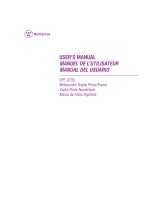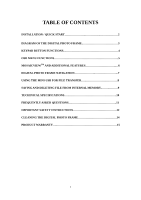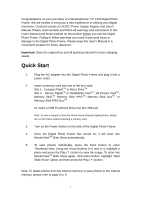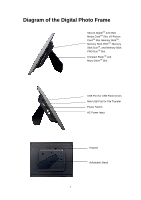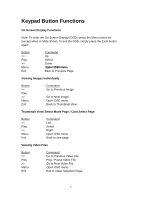Westinghouse DPF-0703 User Manual
Westinghouse DPF-0703 - Digital Photo Frame Manual
 |
UPC - 882777090008
View all Westinghouse DPF-0703 manuals
Add to My Manuals
Save this manual to your list of manuals |
Westinghouse DPF-0703 manual content summary:
- Westinghouse DPF-0703 | User Manual - Page 1
USER'S MANUAL MANUEL DE L'UTILISATEUR MANUAL DEL USUARIO DPF-0703 Widescreen Digital Photo Frame Cadre Photo Numérique Marco de Fotos Digitales - Westinghouse DPF-0703 | User Manual - Page 2
www.wde.com Westinghouse Digital Electronics, LLC Santa Fe Springs, CA SE-UM-0703-0801 - Westinghouse DPF-0703 | User Manual - Page 3
AND ADDITIONAL FEATURES 6 DIGITAL PHOTO FRAME NAVIGATION 7 USING THE MINI-USB FOR FILE TRANSFER 8 SAVING AND DELETING FILE FROM INTERNAL MEMORY 9 TECHINICAL SPECIFICATIONS 10 FREQUENTLY ASKED QUESTIONS 11 IMPORTANT SAFETY INSTRUCTIONS 12 CLEANING THE DIGITAL PHOTO FRAME 14 PRODUCT WARRANTY - Westinghouse DPF-0703 | User Manual - Page 4
purchase of a Westinghouse 7.0" LCD Digital Photo Frame. We are excited to bring you a new experience in viewing your digital memories. Contents include an AC/DC Power Supply Adapter and User's Manual. Please read carefully and follow all warnings and instructions in this User's Manual and those - Westinghouse DPF-0703 | User Manual - Page 5
Diagram of the Digital Photo Frame Secure DigitalTM and Multi Media CardTM Slot, xD-Picture CardTM Slot, Memory StickTM, Memory Stick PROTM, Memory Stick DuoTM, and Memory Stick PRO DuoTM Slot Compact FlashTM and Micro DriveTM Slot USB Port for USB Flash Drives Mini USB Port for File Transfer Power - Westinghouse DPF-0703 | User Manual - Page 6
Keypad Button Functions On Screen Display Functions Note: To enter the On Screen Display (OSD), press the Menu button for (except when in Slide Show). To exit the OSD, simply press the Exist button again. Button > Menu Exit Command Up Select Down OOppeennOOSSDDmmeennuu Back to Previous - Westinghouse DPF-0703 | User Manual - Page 7
Functions All function settings for the Digital Photo Frame can be controlled via the buttons located on top of the Frame. You can access the On to be deleted from the internal flash memory. Rotate photos Zoom in/out photos Brightness/Contrast/Tint/Color/Display reset Select favorite pictures - Westinghouse DPF-0703 | User Manual - Page 8
is an exciting new technology developed by Westinghouse which allows you to view multiple photos at the same time. MosaicViewTM automatically "Start Slide Show". (Note: If a memory card is inserted into the Digital Photo Frame, selecting "Start Slide Show" will run a Slide Show of images contained in - Westinghouse DPF-0703 | User Manual - Page 9
By pushing the play button you will be able to rotate or zoom the image. Digital Photo Frame Navigation Using the Play and Exist button, you will be able to advance or go back a Menu Page within the Digital Photo Frame. The top Menu Page is the "Select Card" Page. To enter this selection, press the - Westinghouse DPF-0703 | User Manual - Page 10
. Make sure that the Frame is first turned off before connecting a USB cable (not included) from a computer to the Digital Photo Frame and ensure that the power supply is plugged into the Digital Photo Frame. Turn on the Photo Frame. Once the computer has detected the Photo Frame, you will be able - Westinghouse DPF-0703 | User Manual - Page 11
image files from the memory card to be copied onto the internal memory. 1) Make sure that the Digital Photo Frame is turned off. 2) Insert a memory card into the Digital Photo Frame. 3) After turning on the frame, exit the Slide Show and highlight the picture you would like to save into the internal - Westinghouse DPF-0703 | User Manual - Page 12
Technical Specifications Model No.: Product: Frame Style: Input Formats: DPF-0703 7.0" LCD Digital Photo Frame Single Frame with wood color Stand for Angle Adjustment Internal Memory: 128MB FLASH USB Ports: Mini-USB (for file transfer) USB (for USB Flash Drives) Power: Input: 90V-130V AC, - Westinghouse DPF-0703 | User Manual - Page 13
Asked Questions Q: What other media formats can the Digital Photo Frame support? Why will it not play all images or movie files? A: The Digital Photo Frame will support JPEGs and AVI Motion JPEGs taken from a digital camera. The Digital Photo Frame may not read all images or video files downloaded - Westinghouse DPF-0703 | User Manual - Page 14
SAFETY INSTRUCTIONS Proper Handling of the Digital Photo Frame Always handle the Digital Photo Frame with care. Avoid touching the LCD screen. Skin oils are difficult to remove. Always position the Digital Photo Frame on a stable and level surface. Unstable surfaces can cause the Digital Photo Frame - Westinghouse DPF-0703 | User Manual - Page 15
no user serviceable parts inside. The Digital Photo Frame contains high voltage parts. You may be seriously injured if you touch them. Do not attempt repairs yourself. The warranty does not cover repairs or attempted repairs by anyone not authorized by Westinghouse Digital. Refer all servicing and - Westinghouse DPF-0703 | User Manual - Page 16
Cleaning the Digital Photo Frame • MAKE SURE THE DIGITAL PHOTO FRAME IS TURNED OFF • NEVER SPRAY OR POUR surface. To Clean the Frame: 1. Use a soft, dry cloth. Disclaimer Westinghouse Digital does not recommend the use of any ammonia or alcohol-based cleaners on the LCD screen or plastic casing - Westinghouse DPF-0703 | User Manual - Page 17
LCD Digital Photo Frame Six Month Limited Warranty Westinghouse Digital Electronics warrants this LCD Digital Photo Frame against defects in material or workmanship for a period of six (6) months from the original date of purchase, subject to the following terms and conditions: LABOR AND PARTS
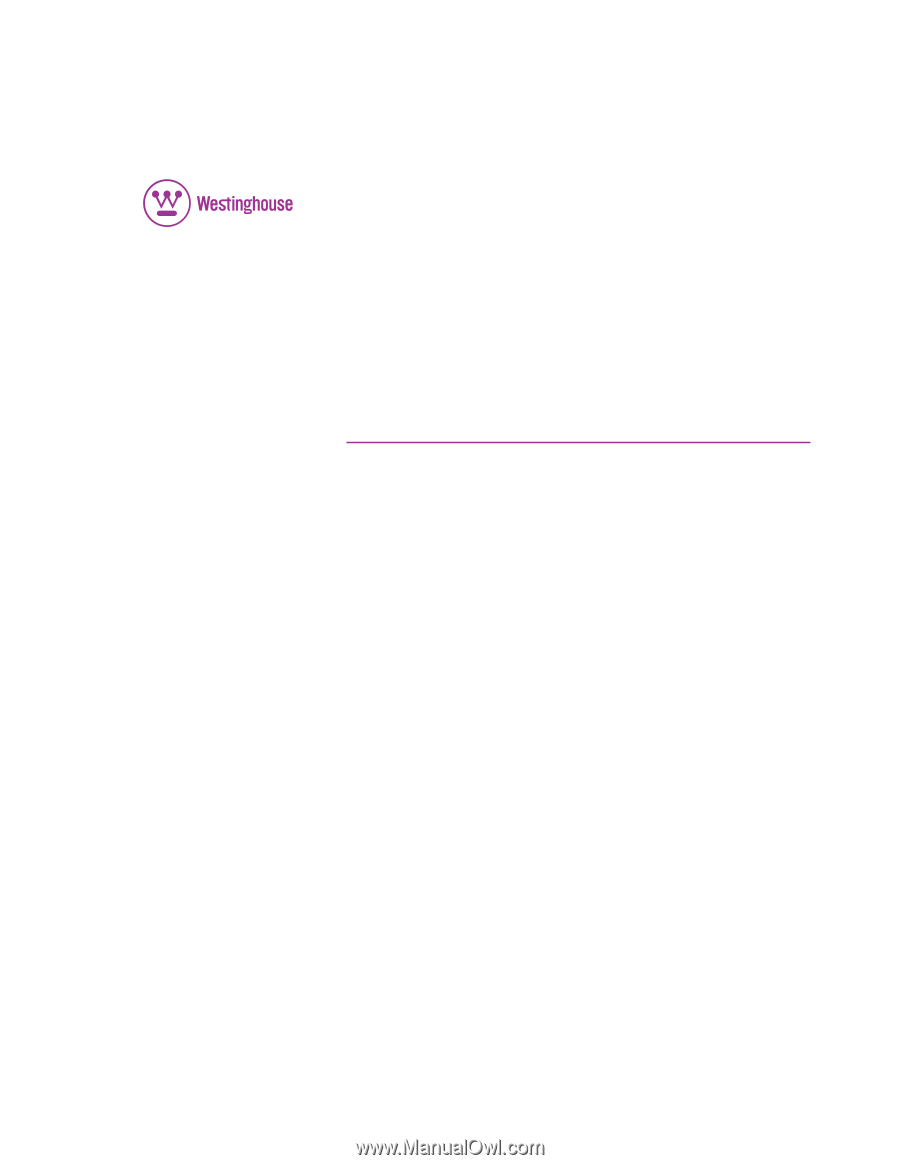
USER’S MANUAL
MANUEL DE L’UTILISATEUR
MANUAL DEL USUARIO
DPF-0703
Widescreen Digital Photo Frame
Cadre Photo Numérique
Marco de Fotos Digitales