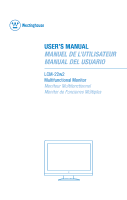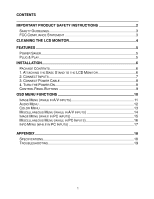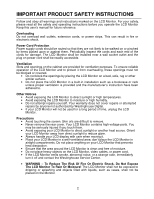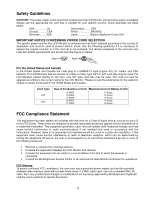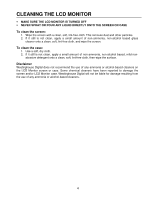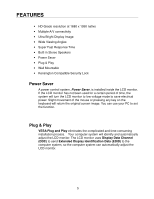Westinghouse LCM22W2 User Manual
Westinghouse LCM22W2 Manual
 |
View all Westinghouse LCM22W2 manuals
Add to My Manuals
Save this manual to your list of manuals |
Westinghouse LCM22W2 manual content summary:
- Westinghouse LCM22W2 | User Manual - Page 1
USER'S MANUAL MANUEL DE L'UTILISATEUR MANUAL DEL USUARIO LCM-22w2 Multifunctional Monitor Moniteur Multifonctionnel Monitor de Funciones Múltiples - Westinghouse LCM22W2 | User Manual - Page 2
SAFETY INSTRUCTIONS 2 SAFETY GUIDELINES 3 FCC COMPLIANCE STATEMENT 3 CLEANING THE LCD MONITOR 4 FEATURES ...5 POWER SAVER 5 PLUG & PLAY 5 INSTALLATION 6 PACKAGE CONTENTS 6 1. ATTACHING THE BASE STAND TO THE LCD MONITOR 6 2. CONNECT INPUTS 7 3. CONNECT POWER CABLE 8 4. TURN THE POWER ON - Westinghouse LCM22W2 | User Manual - Page 3
the safety and operating instructions before you operate the LCD Monitor Keep this user's manual for future reference. Overloading Do not overload wall outlets, extension cords, or power strips. This can result in fire or electronic shock. Power Cord Protection Power supply cords should be routed - Westinghouse LCM22W2 | User Manual - Page 4
LCD Monitor. Please consult the table below for the selection criteria for power part instructions by turning the equipment Westinghouse Service Center or an experienced radio/Monitor technician for assistance. FCC Warning To assure continued FCC compliance, the user must use a grounded power supply - Westinghouse LCM22W2 | User Manual - Page 5
LCD MONITOR • MAKE SURE THE LCD MONITOR IS TURNED OFF • NEVER SPRAY OR POUR ANY LIQUID DIRECTLY ONTO THE SCREEN OR CASE To clean the screen: 1. Wipe the screen the LCD Monitor screen or case. Some chemical cleaners have been reported to damage the screen and/or LCD Monitor case. Westinghouse Digital - Westinghouse LCM22W2 | User Manual - Page 6
-in Stereo Speakers • Power Saver • Plug & Play • Wall Mountable • Kensington Compatible Security Lock Power Saver A power control system, Power Saver, is installed inside the LCD monitor. If the LCD monitor has not been used for a certain period of time, the system will turn the LCD monitor to low - Westinghouse LCM22W2 | User Manual - Page 7
includes: • 22" Westinghouse widescreen multifunctional LCD Monitor • Detachable Base Stand • AC Power Cord • VGA Male - Male Cable • 3.5 mm Mini-Stereo Cable • User's Manual • Warranty Card 1. Attaching the Base Stand to the LCD Monitor Attach the base stand to this LCD monitor stand neck by - Westinghouse LCM22W2 | User Manual - Page 8
Connect Inputs Connect one or all of the following into the back of this multifunctional LCD Monitor: IMPORTANT: Before beginning, make sure this monitor, PC or A/V apparatus that connects to are all turned off. A/V Inputs (on the right side) Security Lock PC Inputs (at bottom) S-Video Right Audio - Westinghouse LCM22W2 | User Manual - Page 9
labeled "AC-IN") and then connect the cord into a properly grounded AC outlet. NOTE: For wall mount option, carefully remove back cover here. 4. Turn the Power On Press the power button on the side of the LCD monitor first, and then power on the rest of your PC and A/V apparatus. The LED light will - Westinghouse LCM22W2 | User Manual - Page 10
Control Panel Buttons Use the control buttons on the side of the LCD Monitor to display the On Screen Display (OSD) menu. Below is a list of the control button functions. The OSD controls are defined in "OSD Functions" on page 10. 1 2 3 4 5 6 1.▲ 2. ▼ 3. 4. 5. 6. • Scroll up the OSD sub-menu list - Westinghouse LCM22W2 | User Manual - Page 11
LCD monitor are controlled via the control keys located on the side of the monitor. To display the OSD main menu, press and hold the "Menu" keypad button Menu Resolution & Frequency NOTES: • Any changes are automatically saved in memory when the OSD turns off. Turning off the power should - Westinghouse LCM22W2 | User Manual - Page 12
The following is a list of the OSD sub-menus for this multifunctional LCD monitor: Image Menu (while in A/V inputs) Function Description Brightness Adjust the Hue Adjust color phase, either more green or red DLC Turn Dynamic Luminance Control On or Off Back Light Backlight adjustment of the - Westinghouse LCM22W2 | User Manual - Page 13
Audio Menu Function Description Volume Turn volume up and down Mute Turn volume off and on Treble Adjust the higher-pitched sounds Bass Adjust the lower-pitched sounds Balance Emphasize sounds from left or right speaker 12 - Westinghouse LCM22W2 | User Manual - Page 14
Color Menu Function Description Color temp Select between User/9300K/7500K/6500K Red Adjust the intensity of red color in User mode. Green Adjust the intensity of green color in User mode. Blue Adjust the intensity of blue color in User mode. 13 - Westinghouse LCM22W2 | User Manual - Page 15
Move OSD display position to any one of the following 5 positions within the overall screen. 1 2 3 4 5 Reset Restore this LCD monitor to its factory default settings. Sleep Set the time for monitor to go to "sleep". Aspect Ratio Set video aspect ratio between Normal/Full/Zoom modes - Westinghouse LCM22W2 | User Manual - Page 16
. Contrast Adjust the contrast of the image. Sharpness Soften or sharpen the image Clock Adjust the LCD monitor clock. (VGA only) Phase Adjust the LCD monitor phase. (VGA only) H. Position Move the image left or right on the screen. (VGA only) V. Position Move the image up or down on the - Westinghouse LCM22W2 | User Manual - Page 17
time. OSD position Move OSD display position to any one of the following 5 positions within the overall screen. 1 2 3 4 5 Reset Auto Setting PIP Menu Restore this LCD monitor to its factory default settings. Set to automatically perform Auto-Config function when a new timing is detected - Westinghouse LCM22W2 | User Manual - Page 18
INFO Menu (while in PC Inputs) Display system information 17 - Westinghouse LCM22W2 | User Manual - Page 19
Operating Conditions Storage Conditions Dimensions Weight Regulations Power consumption Lamp Life Video Audio PC Voltage Built-in audio amplifier and speakers at 2.5 watts x 2 1 x Composite Video 1x S-Video 1x Component YPbPr (supports 480i/P, 576i/P,720P and 1080i) Dual RCA stereo x 2 1x HD-15 - Westinghouse LCM22W2 | User Manual - Page 20
Troubleshooting No Power • Make sure the AC cord is plugged into the back of the LCD monitor. • Make sure the AC power cord is securely connected to an AC outlet. • Plug another electrical device (like a radio) to the power outlet to verify that the outlet is supplying the proper voltage. No Screen - Westinghouse LCM22W2 | User Manual - Page 21
audio connection. • Check your audio settings; make sure Mute is off. • Press the Vol► key Additional Questions • See our website at www.westinghousedigital.com. • Contact Westinghouse Digital Customer Service at (866) 287-5555 or write us at - Westinghouse LCM22W2 | User Manual - Page 22
www.westinghousedigital.com Westinghouse Digital Electronics Santa Fe Springs, CA SE-UM-2201-0601
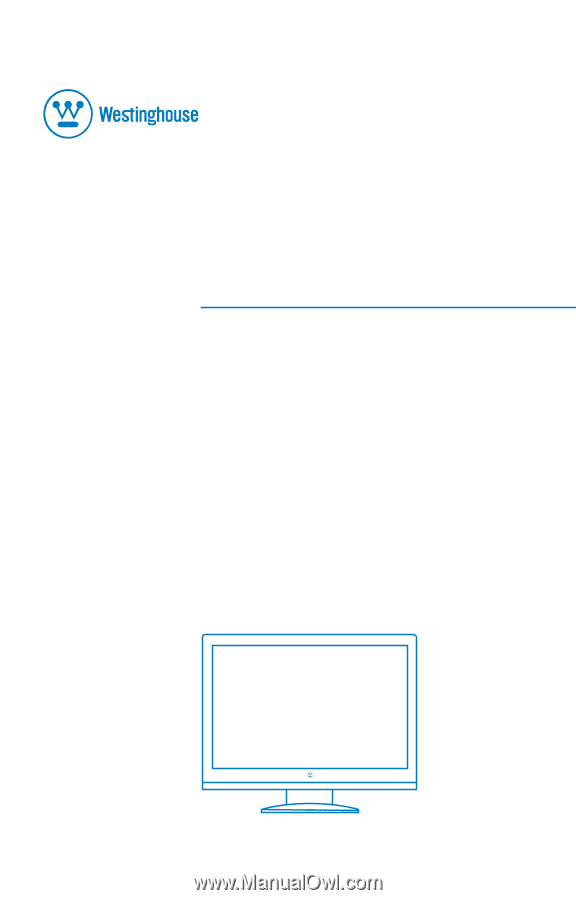
USER’S MANUAL
MANUEL DE L’UTILISATEUR
MANUAL DEL USUARIO
LCM-22w2
Multifunctional Monitor
Moniteur Multifonctionnel
Monitor de Funciones Múltiples