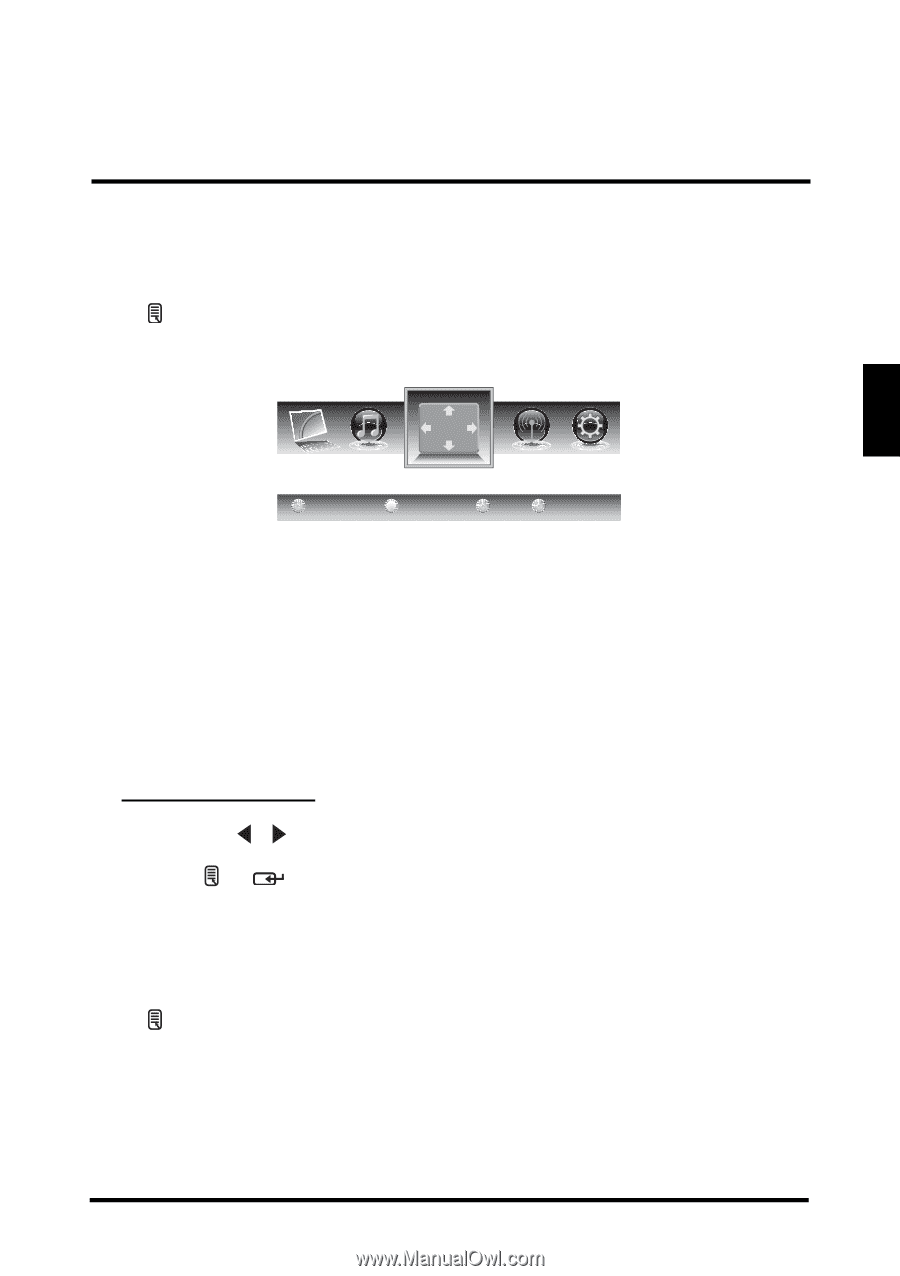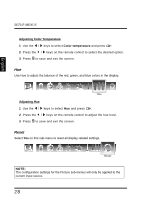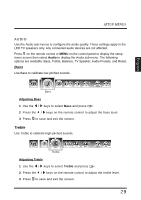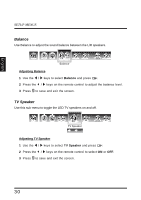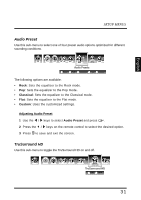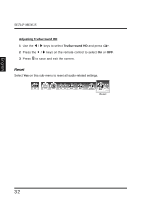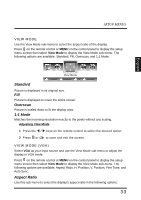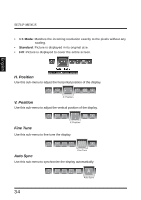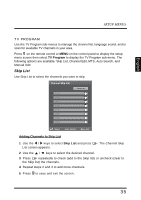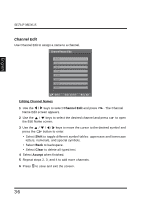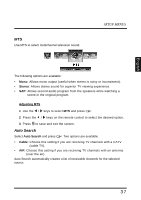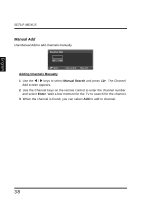Westinghouse LD2655VX User Manual - Page 37
View Mode, View Mode (vga)
 |
View all Westinghouse LD2655VX manuals
Add to My Manuals
Save this manual to your list of manuals |
Page 37 highlights
SETUP MENUS VIEW MODE Use the View Mode sub-menu to select the aspect ratio of the display. Press on the remote control or MENU on the control panel to display the setup menu screen then select View Mode to display the View Mode sub-menu. The following options are available: Standard, Fill, Overscan, and 1:1 Mode. English Standard 1:1 Mode View Mode Standard Fill Overscan Picture is displayed in its original size. Fill Picture is displayed to cover the entire screen. Overscan Picture is scaled down to fit the display area. 1:1 Mode Matches the incoming resolution exactly to the pixels without any scaling. Adjusting View Mode 1 Press the / keys on the remote control to select the desired option. 2 Press or to save and exit the screen. VIEW MODE (VGA) Select VGA as your input source and use the View Mode sub-menu to adjust the display in VGA mode. Press on the remote control or MENU on the control panel to display the setup menu screen then select View Mode to display the View Mode sub-menu. The following options are available: Aspect Ratio, H. Position, V. Position, Fine Tune, and Auto Sync. Aspect Ratio Use this sub-menu to select the display's aspect ratio in the following options: 33