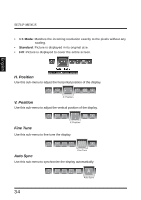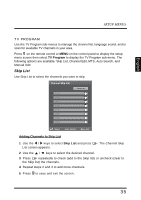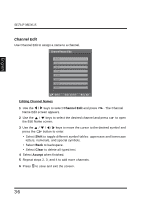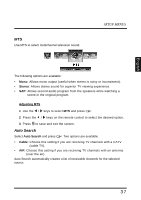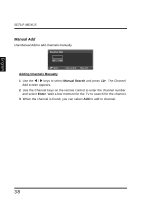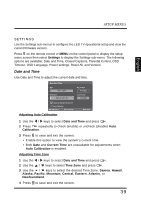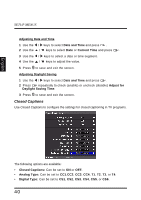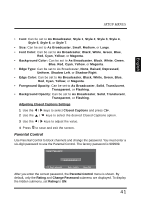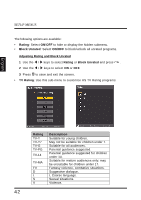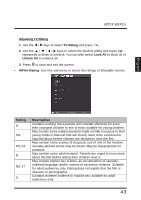Westinghouse LD2655VX User Manual - Page 43
SETTINGS, Adjusting Auto Calibration
 |
View all Westinghouse LD2655VX manuals
Add to My Manuals
Save this manual to your list of manuals |
Page 43 highlights
SETUP MENUS English SETTINGS Use the Settings sub-menus to configure the LED TV operational setup and view the current firmware version. Press on the remote control or MENU on the control panel to display the setup menu screen then select Settings to display the Settings sub-menu. The following options are available: Date and Time, Closed Captions, Parental Control, OSD Timeout, OSD Language, Power settings, Reset All, and Version. Date and Time Use Date and Time to adjust the current date and time. Date and Time Date JAN 1, 2009 Time Zone Eastern (UTC-5) Day of Week Thursday Current Time 10:54 AM Adjust for Daylight Saving Time Auto Calibration :Select Enter: Confirm Adjusting Auto Calibration Menu: Exit 1 Use the / keys to select Date and Time and press . 2 Press repeatedly to check (enable) or uncheck (disable) Auto Calibration. 3 Press to save and exit the screen. • Enable this option to view the system's current time. • Both Date and Current Time are unavailable for adjustments when Auto Calibration is enabled. Adjusting Time Zone 1 Use the / keys to select Date and Time and press . 2 Use the / keys to select Time Zone and press . 3 Use the / keys to select the desired Time Zone: Samoa, Hawaii, Alaska, Pacific, Mountain, Central, Eastern, Atlantic, or Newfoundland. 4 Press to save and exit the screen. 39